Mounts
In Kubernetes, Mounts refer to the process of connecting and making data or storage available to applications running within the system. Imagine it as providing a folder or a shared space where these applications can access and store their data.
Truefoundry allows data to be mounted in three different ways:
- String Mount: This method involves connecting data by specifying it directly as a string within the configuration. It's suitable for smaller pieces of data.
- Secret Mount: Secret Mount involves securely connecting sensitive information, such as passwords or API keys, to your applications. These are done using Secrets
- Volume Mount: Volume Mount is used to connect persistent storage to applications. It enables them to access and manipulate data as needed.
Attaching a Mount
You can attach mount to your deployment in the following ways, depending on how you are creating your deployment:
- via User Interface
- via Python SDK
- via YAML
Via User Interface (UI)
- In the Deployment Form locate the
Show advanced fieldstoggle button at the very bottom.

- Now you will be able to the see the
MountsSection, enable this by clicking on the toggle
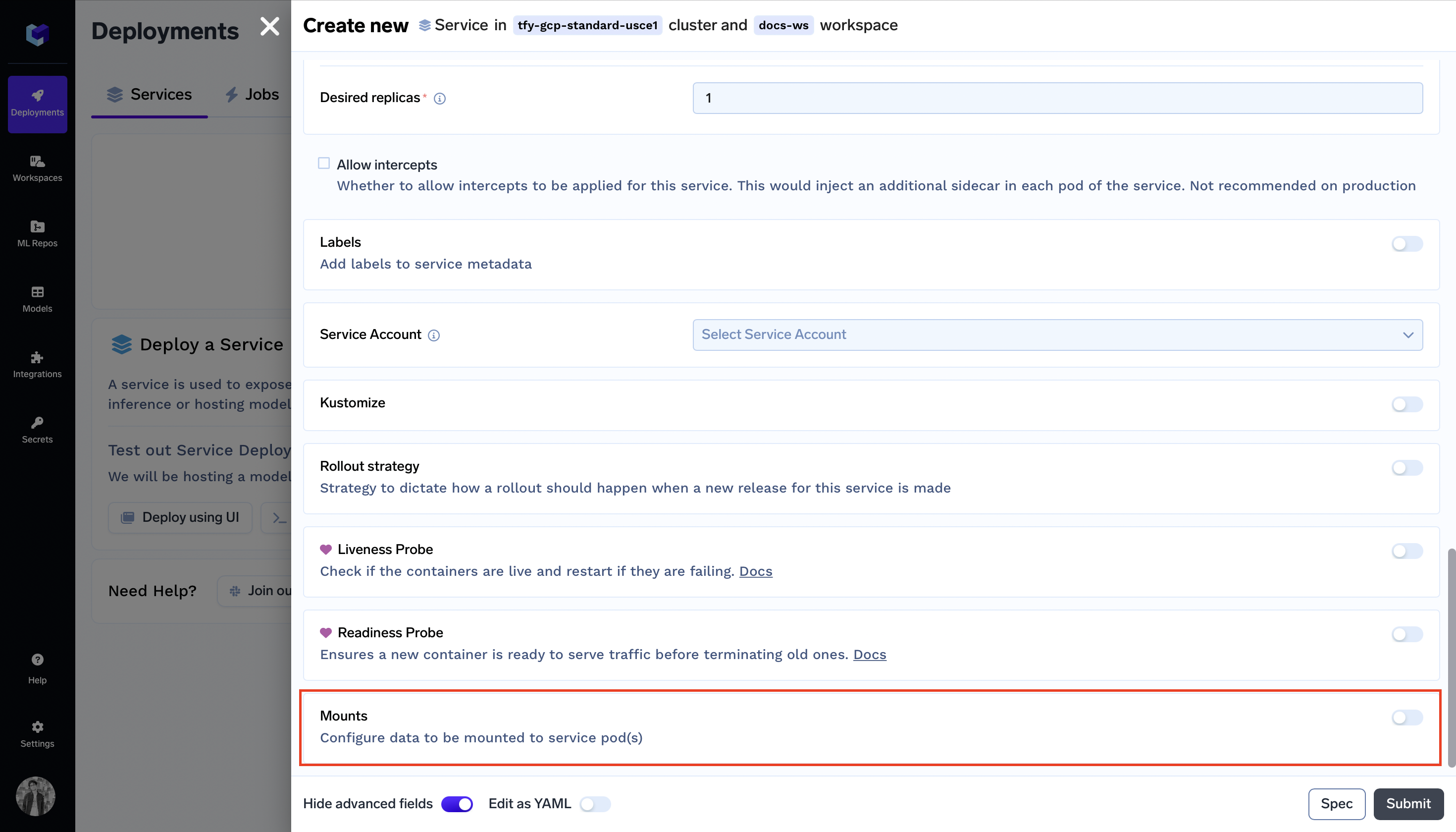
- Click on
Add Mount Path

- Enter the
Mount Path(File path at which file is to be mounted), and select the type of the Mount you want to attach to your deployment from theSelect Data TypeDropdown - Enter Data Type specific configuration
- String: Here you need to add the string data in the text box
- Secret: Enter the Secret FQN of the Secret you want to attach.
- Volume: Enter the Volume FQN of the Volume you want to attach.
Via Python SDK
- In the Deployment Form locate the
Show advanced fieldstoggle button at the very bottom.

- Now you will be able to the see the
MountsSection, enable this by clicking on the toggle
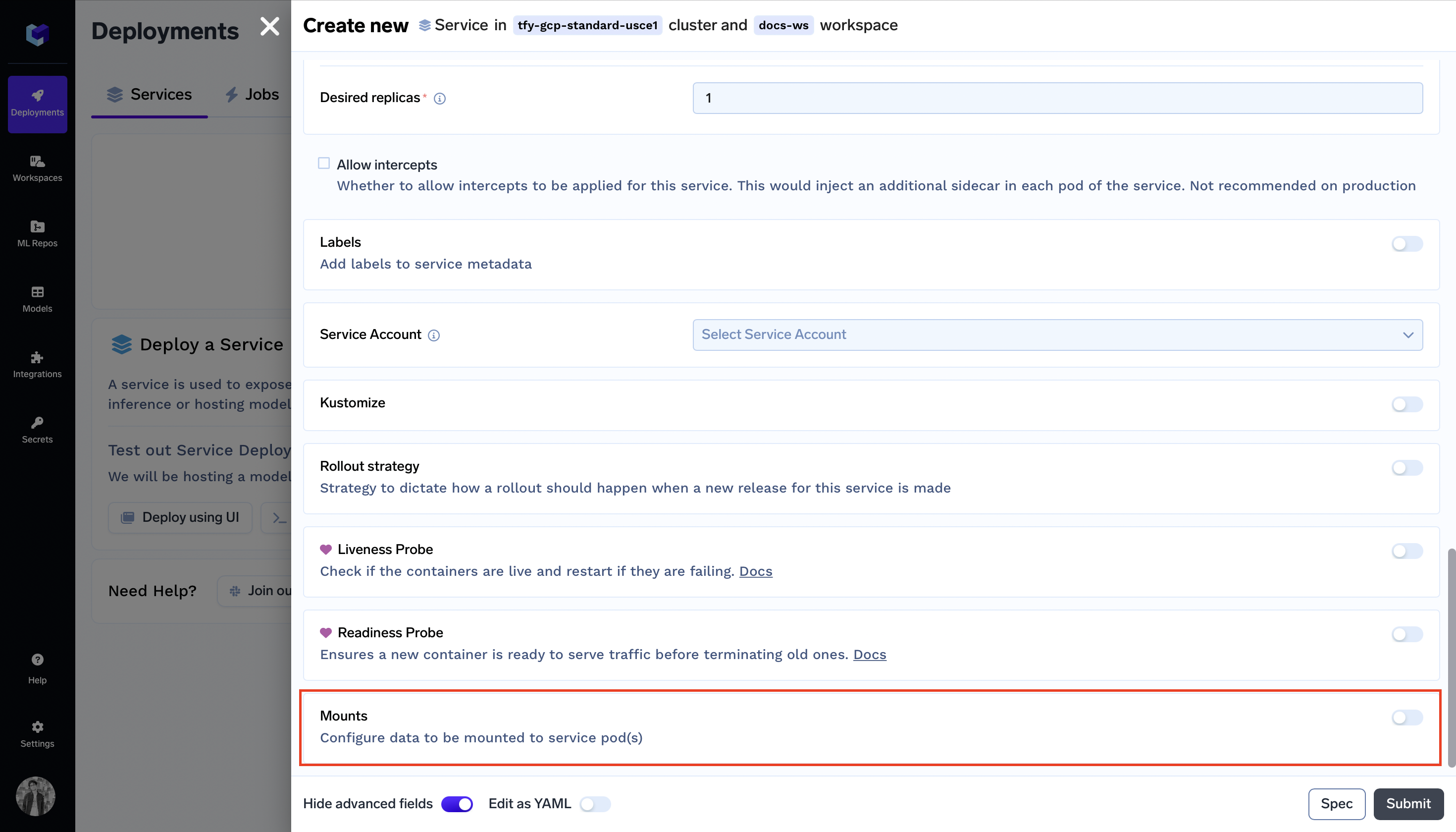
- Click on
Add Mount Path

- Enter the
Mount Path(File path at which file is to be mounted), and select the type of the Mount you want to attach to your deployment from theSelect Data TypeDropdown - Enter Data Type specific configuration
- String: Here you need to add the string data in the text box
- Secret: Enter the Secret FQN of the Secret you want to attach.
- Volume: Enter the Volume FQN of the Volume you want to attach.
Via Python SDK
In your deployment code deploy.py, include the following:
from servicefoundry import StringDataMount
...
service = Service(
...
mount = [
StringDataMount(mount_path="/data", data="...")
]
...
)
...
from servicefoundry import SecretMount
...
service = Service(
...
mount = [
SecretMount(mount_path="/data", secret_fqn="<your secret fqn>")
]
...
)
...
from servicefoundry import VolumeMount
...
service = Service(
...
mount=[
VolumeMount(mount_path="/data", volume_fqn="<your volume fqn>")
]
...
)
...
Via CLI
In your deployment code servicefoundry.yaml, include the following:
mounts:
- type: secret
mount_path: /data
data: <your data here>
mounts:
- type: secret
mount_path: /data
secret_fqn: <your secret fqn>
mounts:
- type: secret
mount_path: /data
volume_fqn: <your volume fqn>
Updated 10 months ago