How artifacts are organized
In an organization, you can create multiple ML Repo. You can log one or more artifacts in each of these ML Repo. Under an ML Repo, an artifact is primarily identified by its name. Every time an artifact is created with the same under the same ML Repo, a new version is automatically created for that artifact. The following diagram explains the hierarchy:
How Artifact Versions are organized

Artifact Version FQN parts
Artifact vs Artifact Version
Keep in mind that when you log an artifact with some name, you get back an artifact version under the same name. Therefore, when we refer to an artifact, we are almost always referring to a specific version of that artifact instead of the artifact itself (which represents all versions under it).Relationship between Artifacts and Runs
In the above diagram, we can also see some dotted lines between artifacts and runs under the ML Repo. This is because a logged artifact version can have an associated source run denoting where it came from. Such a relationship is established when an artifact version is created using a TrueFoundry Run instead of direct logging. Logging an artifact via a run can be useful, say, when we are performing an ML experiment and we have hyperparameters, metrics, images, and plots along with some files and folders. We can create a run to log hyperparameters, metrics, images, and plots and use the same run to log files and folders as an artifact. This way we can trace back useful metadata from the created artifact version. On the other hand, you might have some dataset that might be used across multiple runs in the same ML Repo. In such a case, it might not make sense to associate logging of the dataset itself with some Run.Uploading an Artifact
You can log an artifact via two methods- Python SDK
- User Interface
Python SDK
To log an artifact you needml_repo- Name of the ML Reponame- Name for the artifactartifact_paths- A list of tuples of(<local file or directory path>, <remote file or directory path>)indicating which file or folder to copy where relative to the root of the artifact.
log_artifact for complete reference.
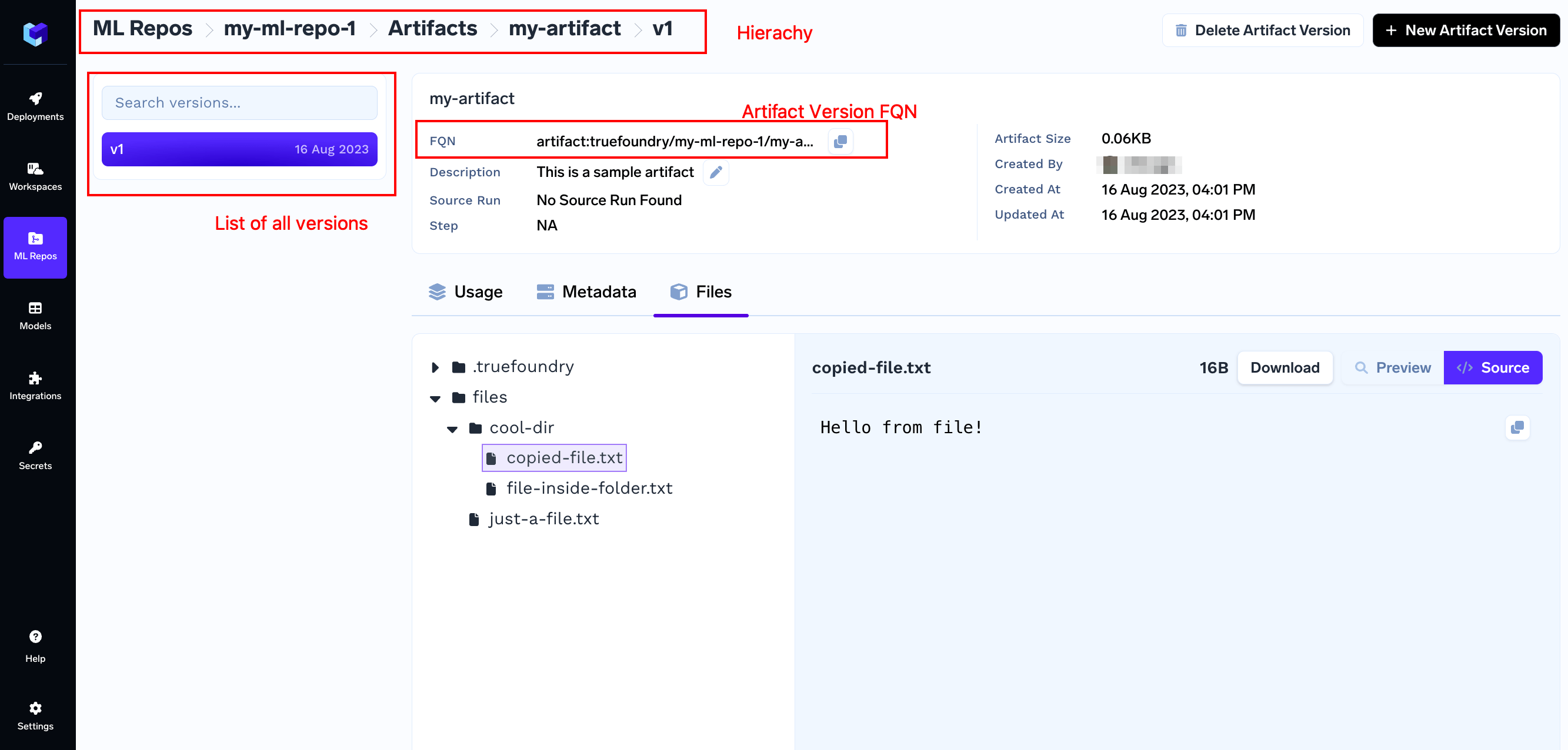
UI
- On the platform’s dashboard, click on the “ML Repos” tab in the left panel.
- Select an ML Repo from the list or Create a new ML Repo and then select it.
- Go to the “Other Artifacts” tab at the top.
- Create a new Artifact by clicking on the “Create Artifact” Button.
- Configure the artifact by providing the following details
- Artifact Name: Give a descriptive name to your Artifact for easy identification.
- After filling in the details, click on the “Create” button to create the new Artifact.
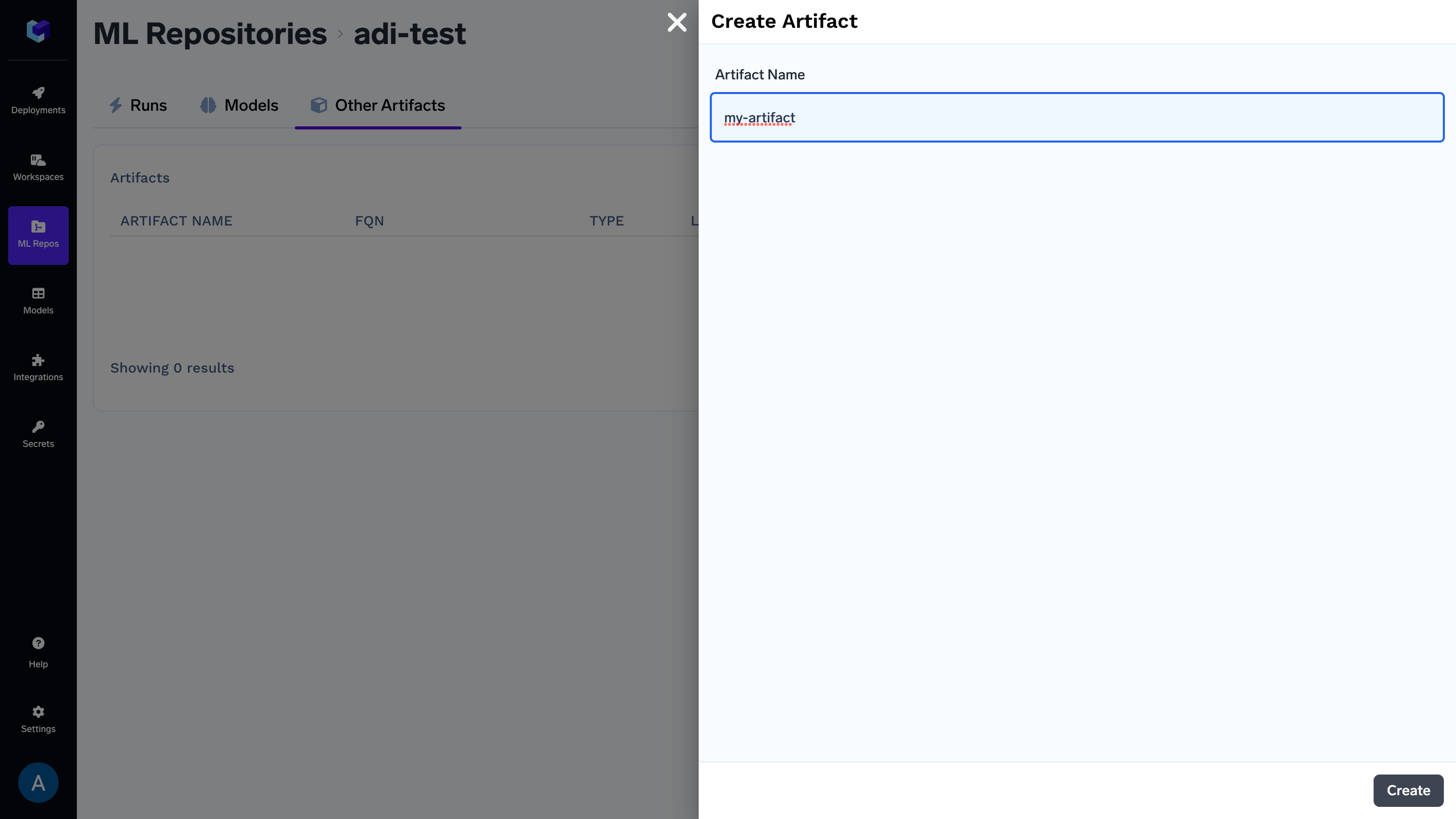
- The new Artifact should now be listed among the other Artifacts in your ML Repo. Click on the Artifact Name
- The Artifact should be empty. On the Artifact page, locate and click the “New Artifact Version” button.
-
In the modal that appears,
- Upload the necessary files or models that you want to include as part of this Artifact version.
- Optionally, you can also add any relevant Artifact metadata to provide additional information about this version.
- After filling in the details, click on the “Create” button
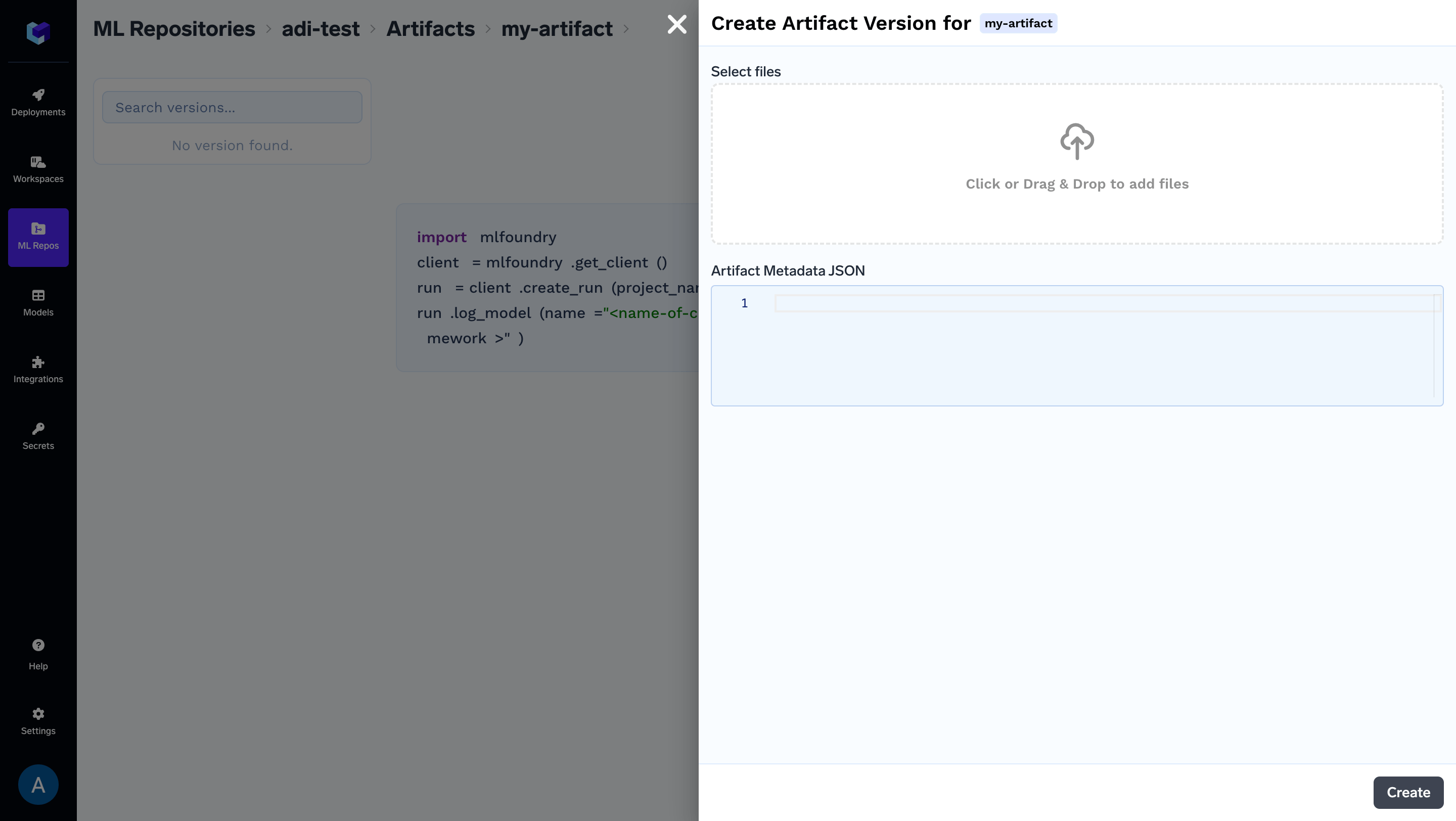
Get the Artifact Version And Download Contents
You can use theget_artifact_version_by_fqn method. It takes in fqn as an argument. FQN can be obtained from the UI dashboard or saved from the fqn property on ArtifactVersion returned by log_artifact
Access Permissions
The user or service account accessing this artifact version should have at leastViewer permission on the ML Repo of the artifact version.