Job-Specific Dashboard
To access the dedicated dashboard for your job, click its name.Running a Job
When deploying a job you can either schedule it or set it to a manual trigger. If you deploy a job with manual trigger then it won’t run automatically, you will have to trigger it. You can do this in one of two ways, either through the User Interface using theRun Job button, or Programmatically using the Python SDK.
Trigger a Job through the User Interface (UI)
Once you Run your job, Your job will start getting executed and enter the Running state. At this point, the platform will create and launch a pod associated with the Job Run to execute the job. Upon successful completion of your job, the Job Run will transition to the Finished status. Simultaneously, the pod that was created to execute the job will be automatically released, along with the resources they utilised.
Trigger a Job Programmatically
To trigger Job programmatically, you will need the Application FQN which is the Fully Qualified Name (FQN) of the job you want to run. You can obtain this information from the Job-specific dashboard of the Job you are interested in.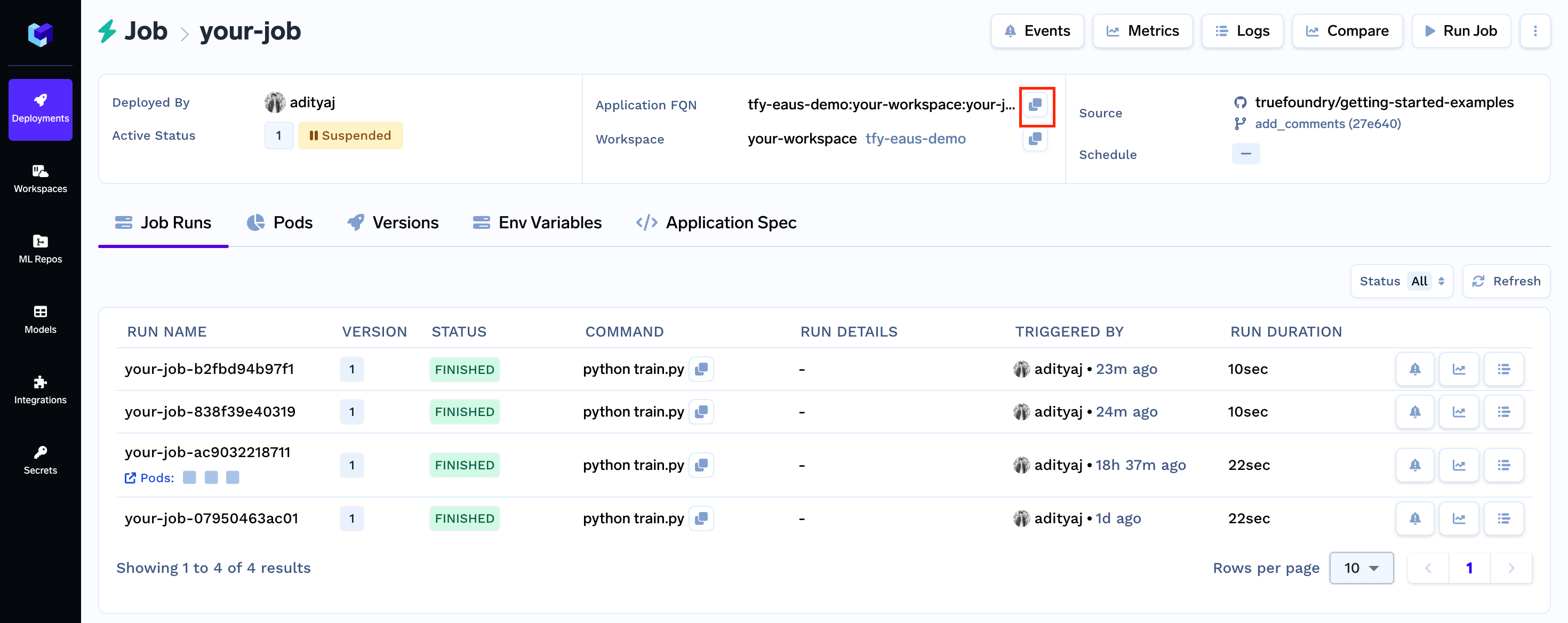
Trigger a Job via API
To trigger the job via API, you need to send thePOST request at the endpoint <your-control-plane-url>/api/svc/v1/jobs/trigger where you need to pass the the applicationId in the request’s body, you can get the application url from the UI, First go to job you want to trigger via API and then you can find the application Id in the URL of that page as shown in Image below.
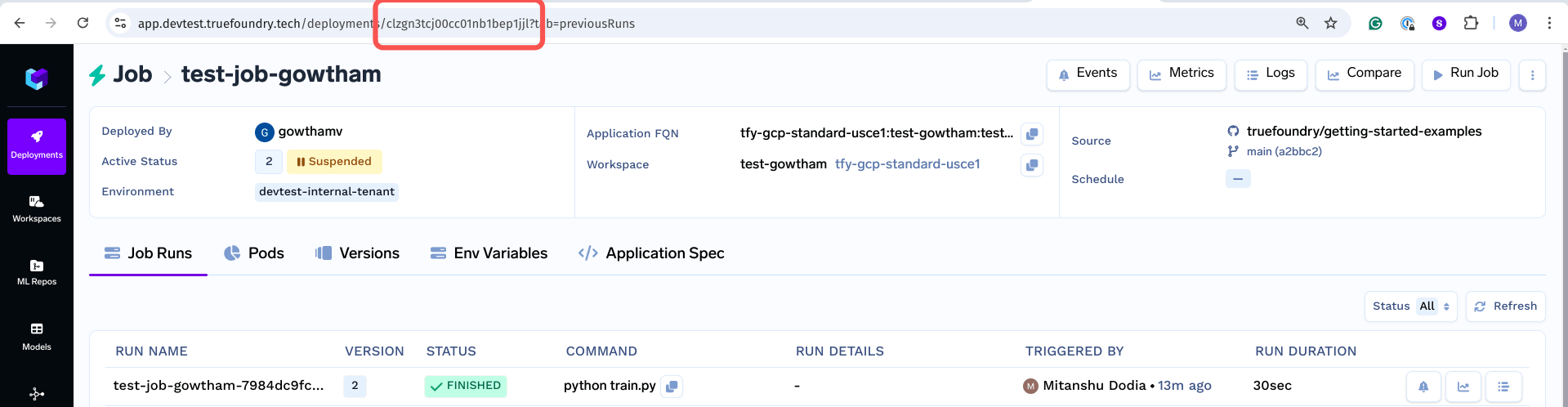
Authorization header whose value will be Bearer <your-api-or-service-account-key> below is the example curl request for the same.
Viewing your Job Run
Viewing List of Job Runs Programmatically
You can also view the list of job runs programatically using the following code snippet:Viewing a Specific Job Run Programmatically
To get details of a Job Run (given the Job Run Name) you can use the following code snippet:Terminating an ongoing Job Run
You can also terminate a job run from Python SDK using the following code snippet: