Control Plane Test Installation
To quickly try out Truefoundry, its better to install it without any external requirements of cloud managed DB and blob storage. We provide a quick install script to install Truefoundry control plane and agent on any Kubernetes cluster.
To install Truefoundry, you need a Kubernetes cluster (It can be EKS, GKE, AKS or even any kind cluster). You have have access to the kubecontext of this cluster on your machine.
You will also need an org to be created for you by the Truefoundry team. Please reach out to us to provide you a test license and org id.
Let's say your org name is example-org and the admin token is <token>. Follow the steps below to install truefoundry control plane on your cluster.
Install servicefoundry library
This is a python cli library that makes it easy to bootstrap truefoundry control-plane on the Kubernetes cluster.
pip install servicefoundry
Login
sfy login --host https://example.truefoundry.com
Install Control Plane
This guide will walk you through the process of setting up Truefoundry.
sfy bootstrap tfy-control-plane --local
The above command can take a few seconds since it will wait for all the pods to come up. The default installation should install the components to the truefoundry namepsace. Once its done, check
the final status using the following command:
kubectl get pods -l 'app.kubernetes.io/name in (truefoundry-frontend-app,servicefoundry-server,mlfoundry-server)' -n truefoundry
You should see pods for each of the services truefoundry-frontend-app, servicefoundry-server, mlfoundry-server in Running condition

Running Pods in truefoundry namespace
Verify Installation
If you have provided an ingress in tfy.yaml, you should be able to access truefoundry at the link provided in the
hosts section, else you can always port-forward the service truefoundry frontend app and check.
kubectl port-forward svc/truefoundry-truefoundry-frontend-app 8080:5000 -n truefoundry
You should be greeted with a screen like below when you visit https://localhost:8080 :
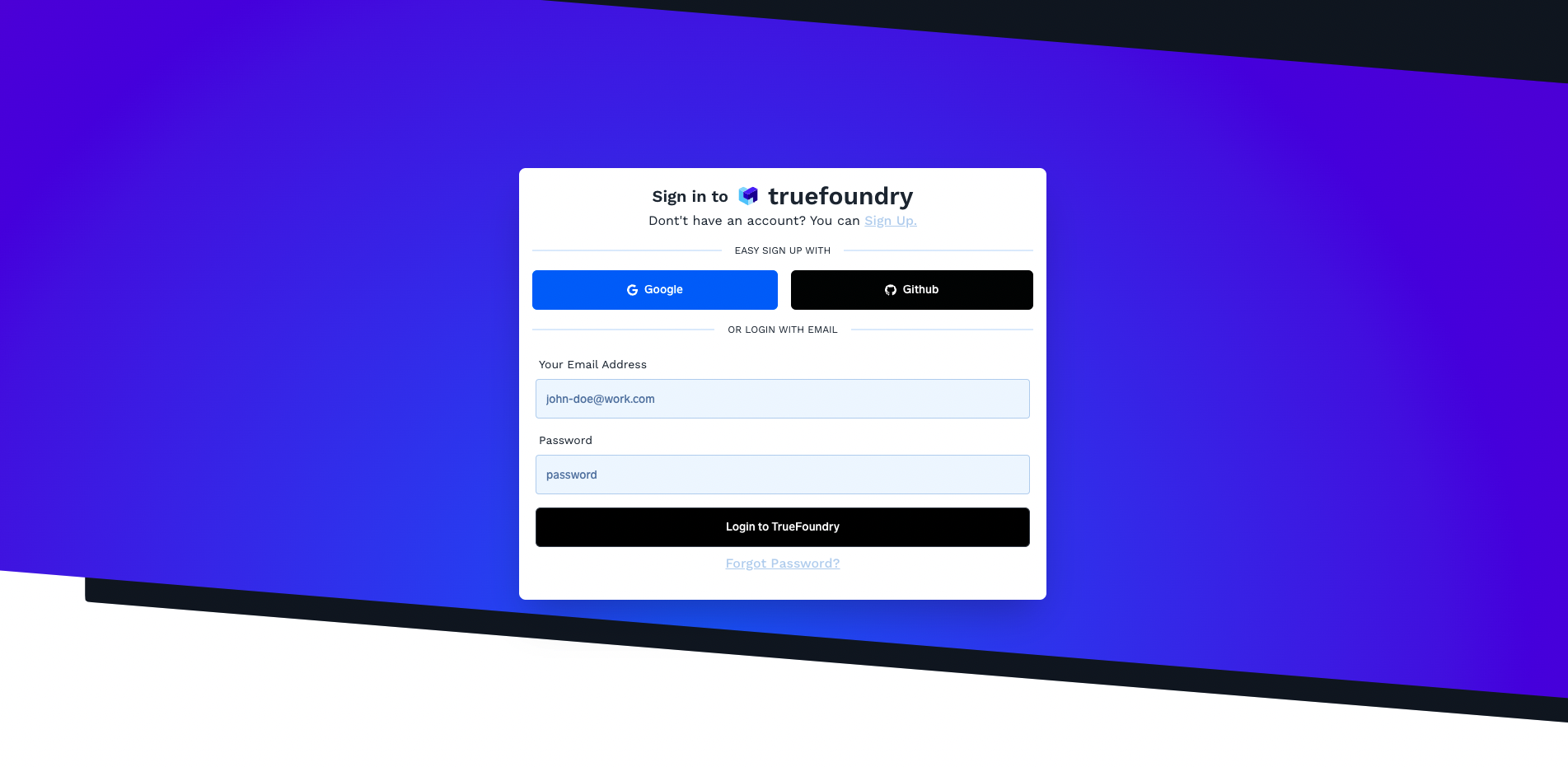
You can login using the admin username and password provided to you.
Updated 8 months ago