Figure out your Configured Domain
How to check the configured domain for a cluster
In Truefoundry, you can specify the host for an application to define how it will be accessible via custom domain names. This documentation will guide you through two different methods to figure out the configured domains for your workspace in which you are deploying your application.
Method 1: Checking Domains via the Integrations Tab
- Log in to your Truefoundry account and navigate to the dashboard.
- Click on the "Workspace" tab in the left panel
- In the Workspace tab, locate the workspace that you are interested in by scrolling or using the search function.
- Note the Cluster corresponding to the desired Workspace
- Now, Click on the "Integrations" tab in the left panel.
- In the Integrations tab, locate the Cluster that you are interested in by scrolling or using the search function.
- In the cluster card, see the
Base Domain UrlField. Here, you will find the list of domains configured for the Cluster.
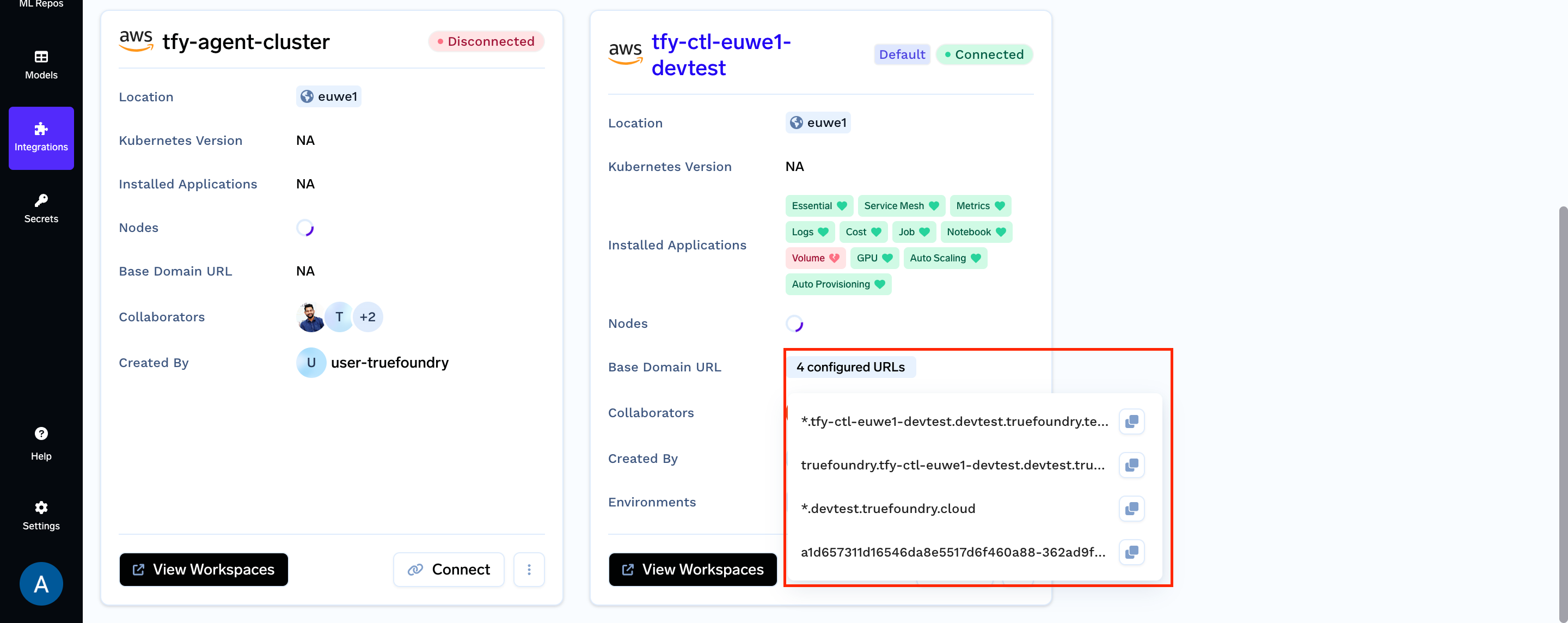
Method 2: Checking Domains via the Deployments Tab
In case you are deploying via the UI, you will be able to find the available domain in the the application configuration tab like this:
- Log in to your Truefoundry account and navigate to the dashboard.
- Click on the "Deployments" tab in the left panel.
- Select which kind of Application you want to Deploy, (e.g. Service).
- Select the workspace.
- Scroll down to the "Ports" section within the deployment configuration.
- Click on the following dropdown
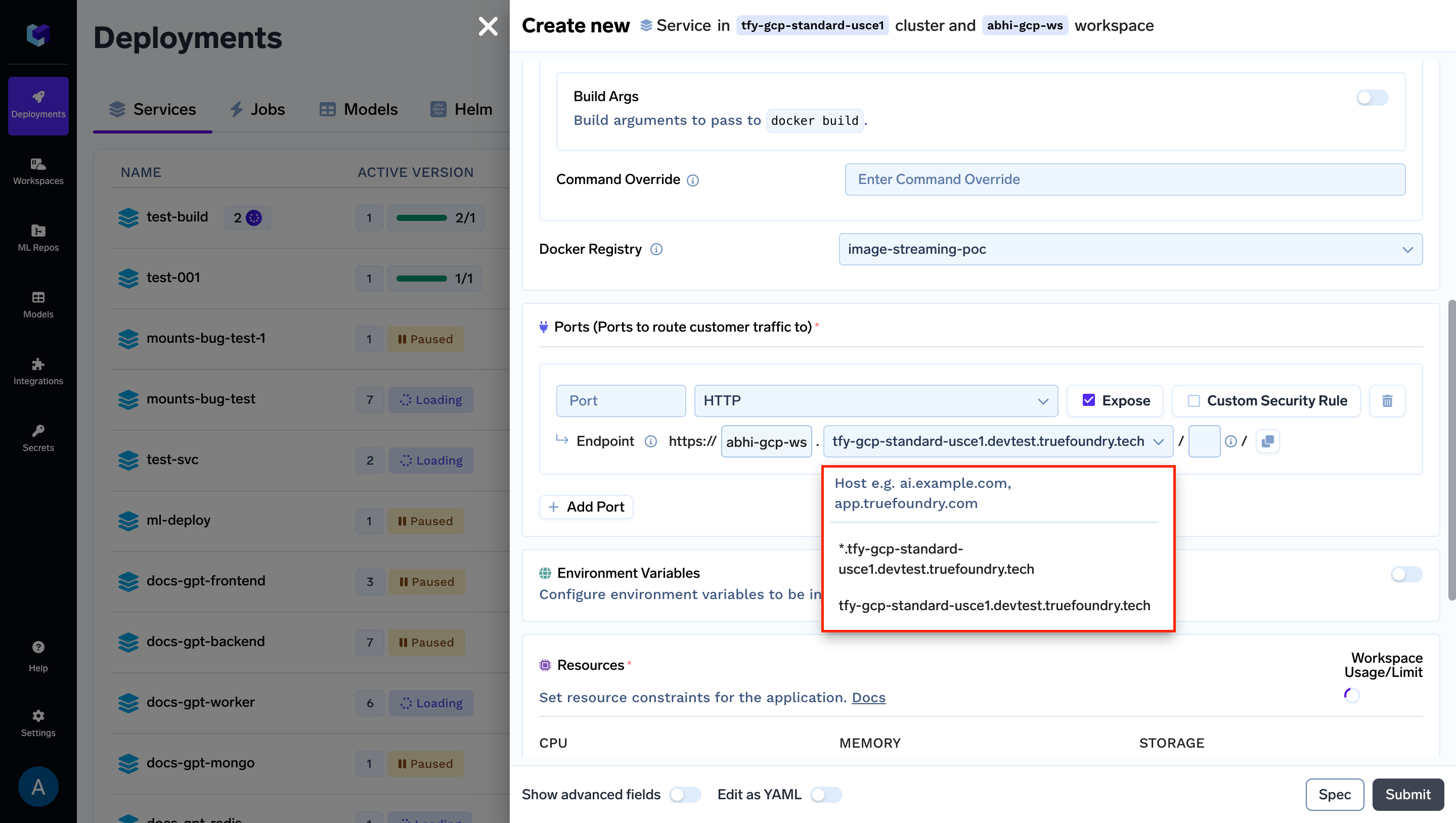
Here, you will find the list of domains configured for the Cluster associated with your Workspace
Updated 5 months ago