Adding Models
This section explains the steps to add Azure AI Foundry models and configure the required access controls.1
Navigate to Azure AI Foundry Models in AI Gateway
From the TrueFoundry dashboard, navigate to 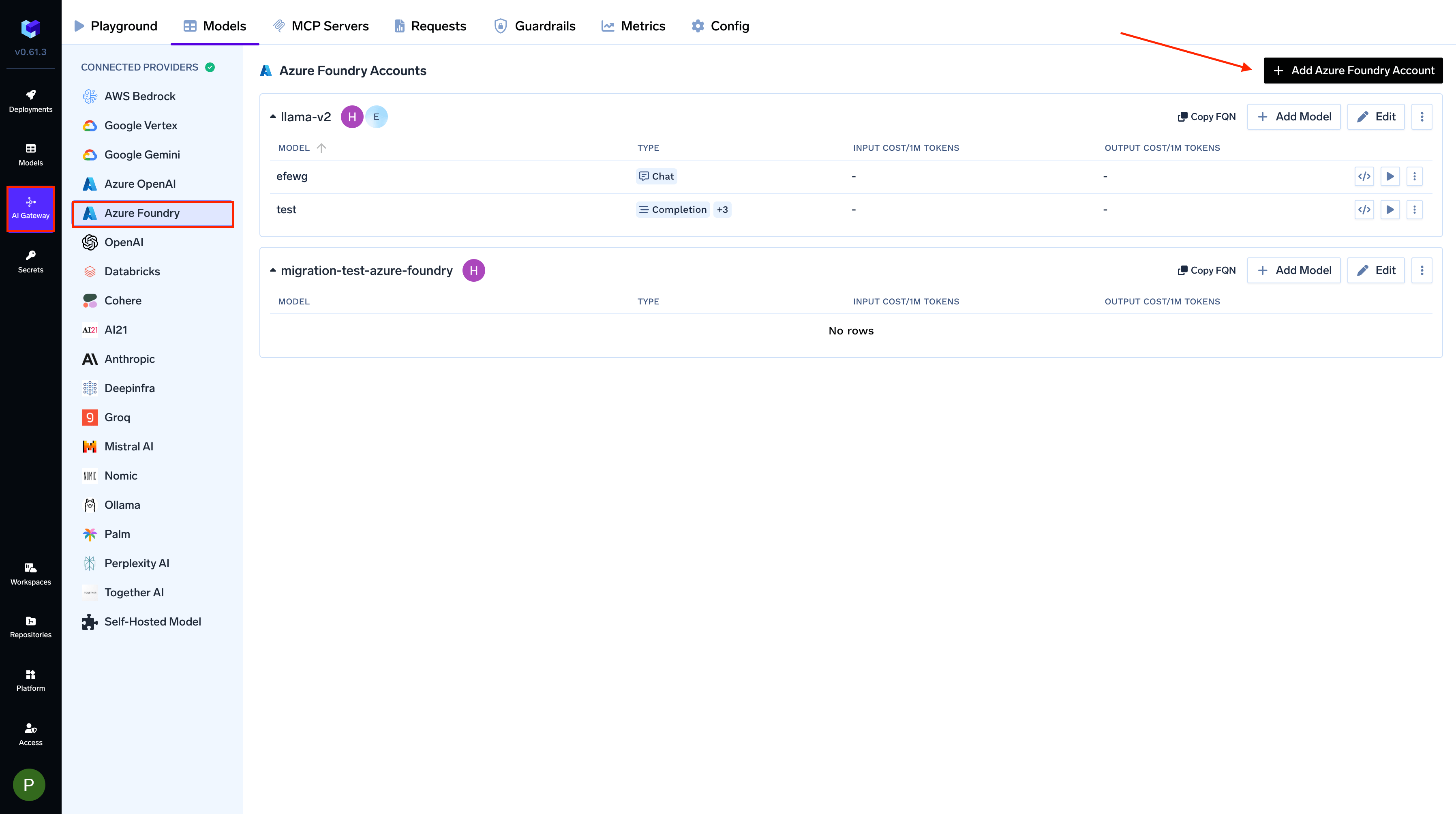
AI Gateway > Models and select Azure AI Foundry.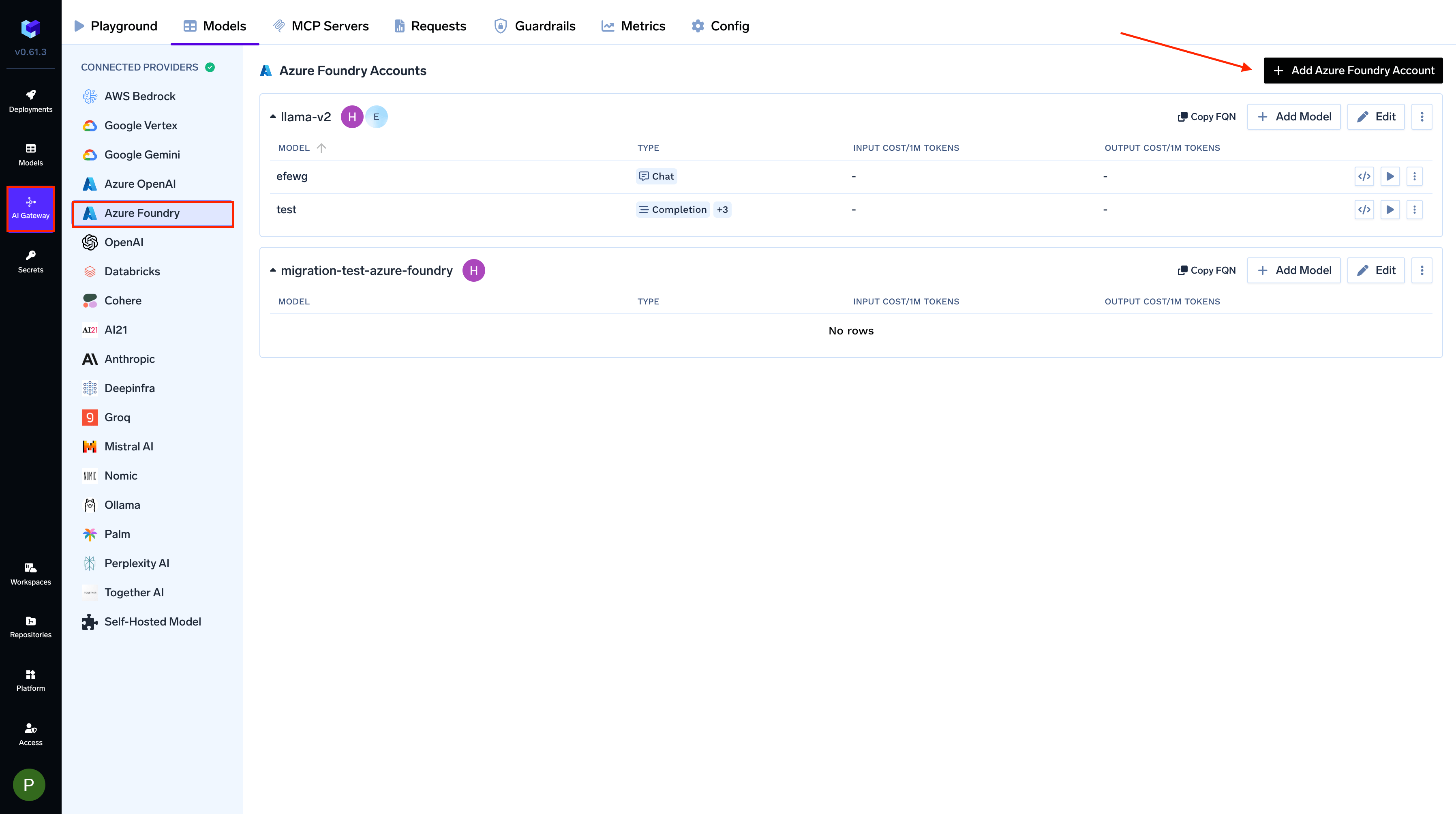
Navigate to Azure AI Foundry Models
2
Add Azure AI Foundry Account Details
Click 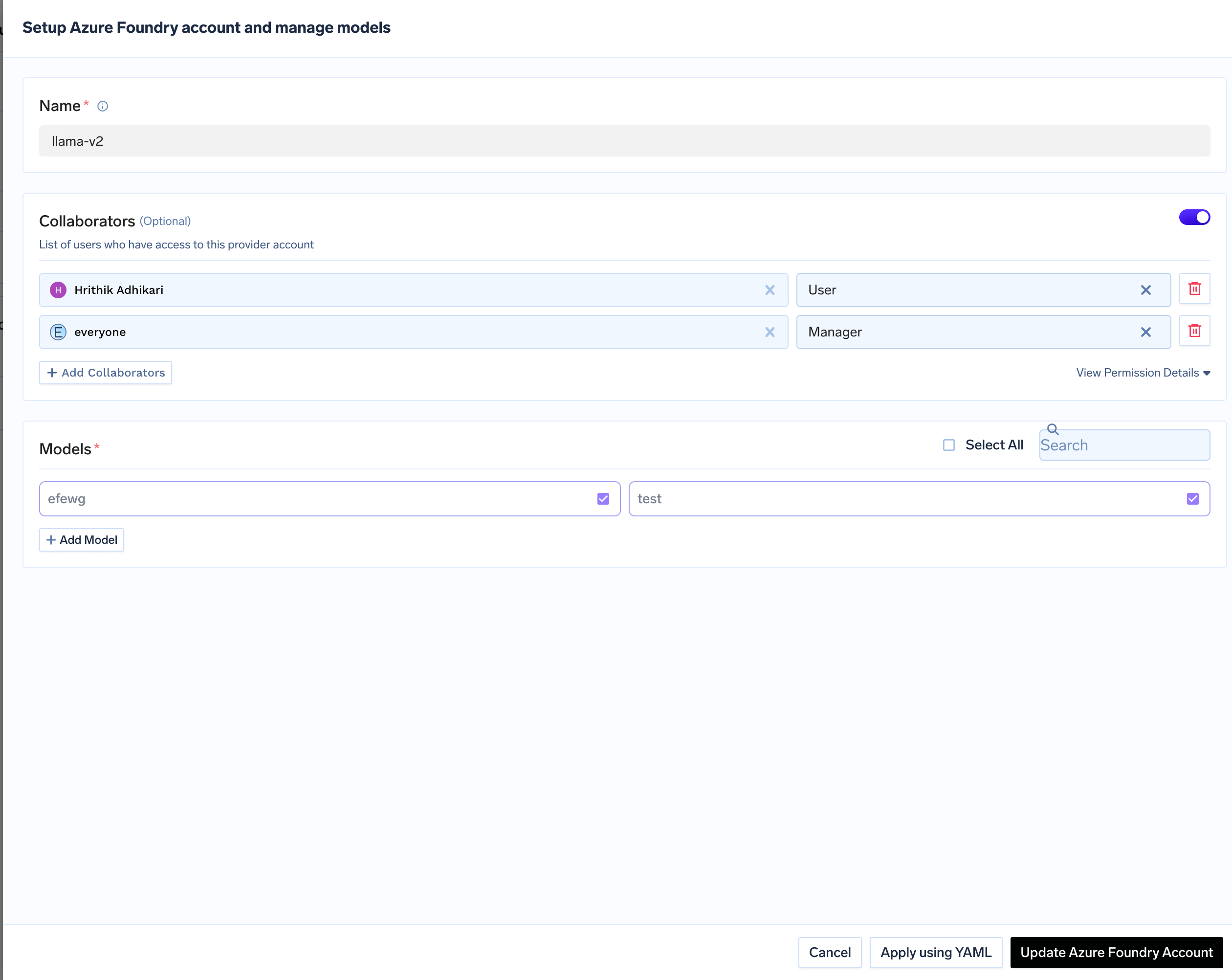
Add Azure AI Foundry Account. Give a unique name to your Azure AI Foundry account and complete the form with your Azure authentication details (API Key).
Add collaborators to your account. You can read more about access control here.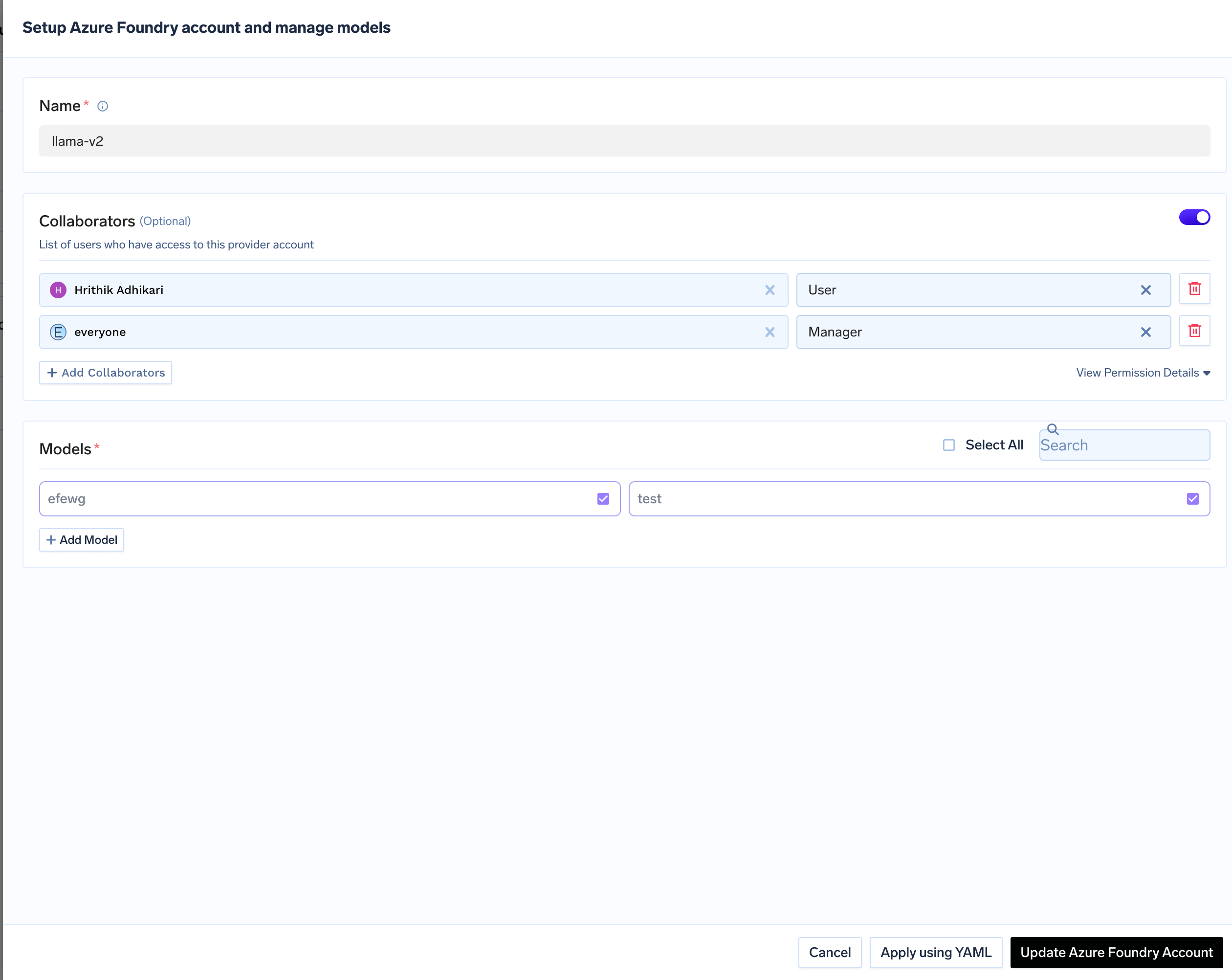
3
Add Models from Azure AI Foundry
Click on 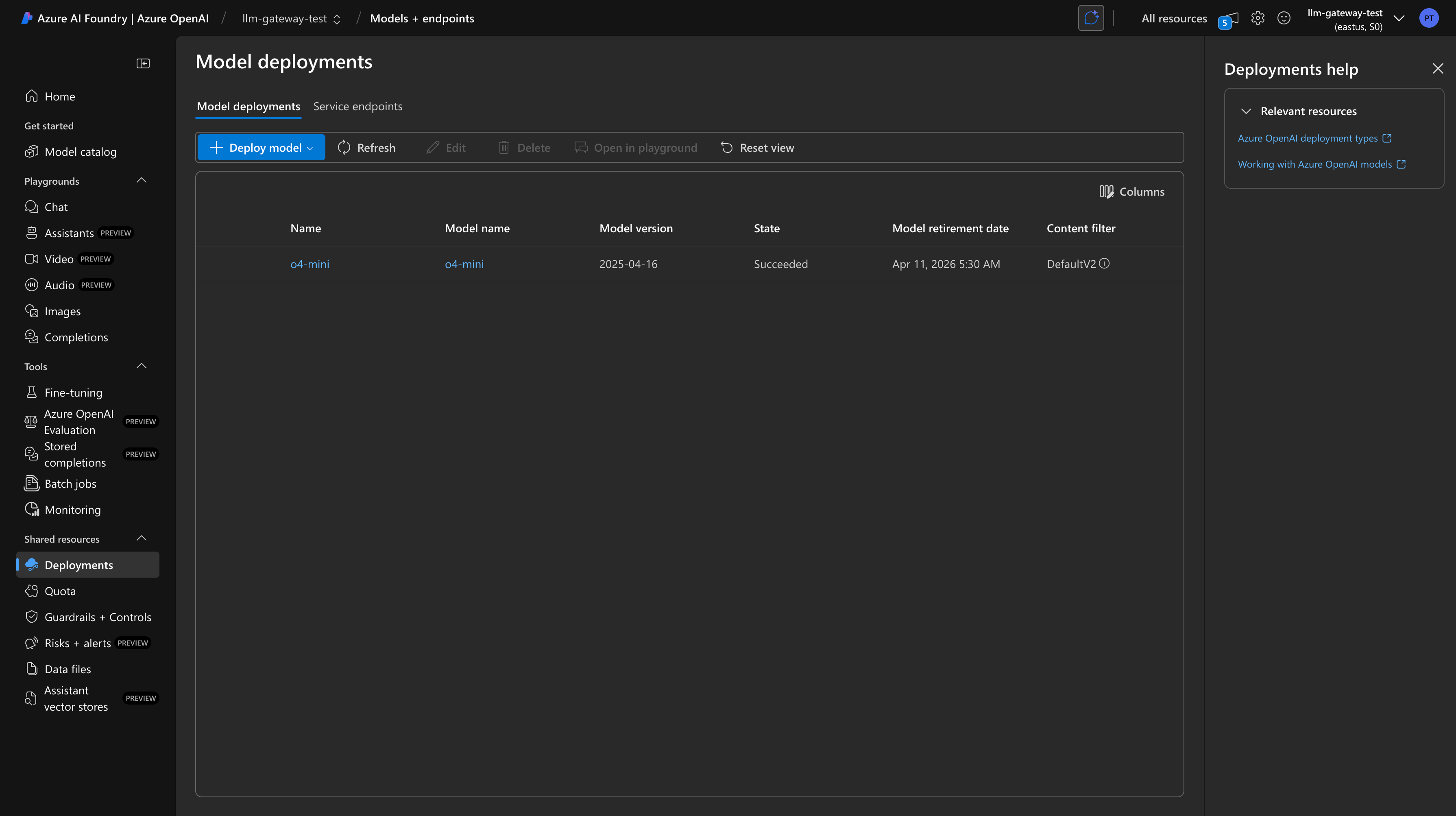
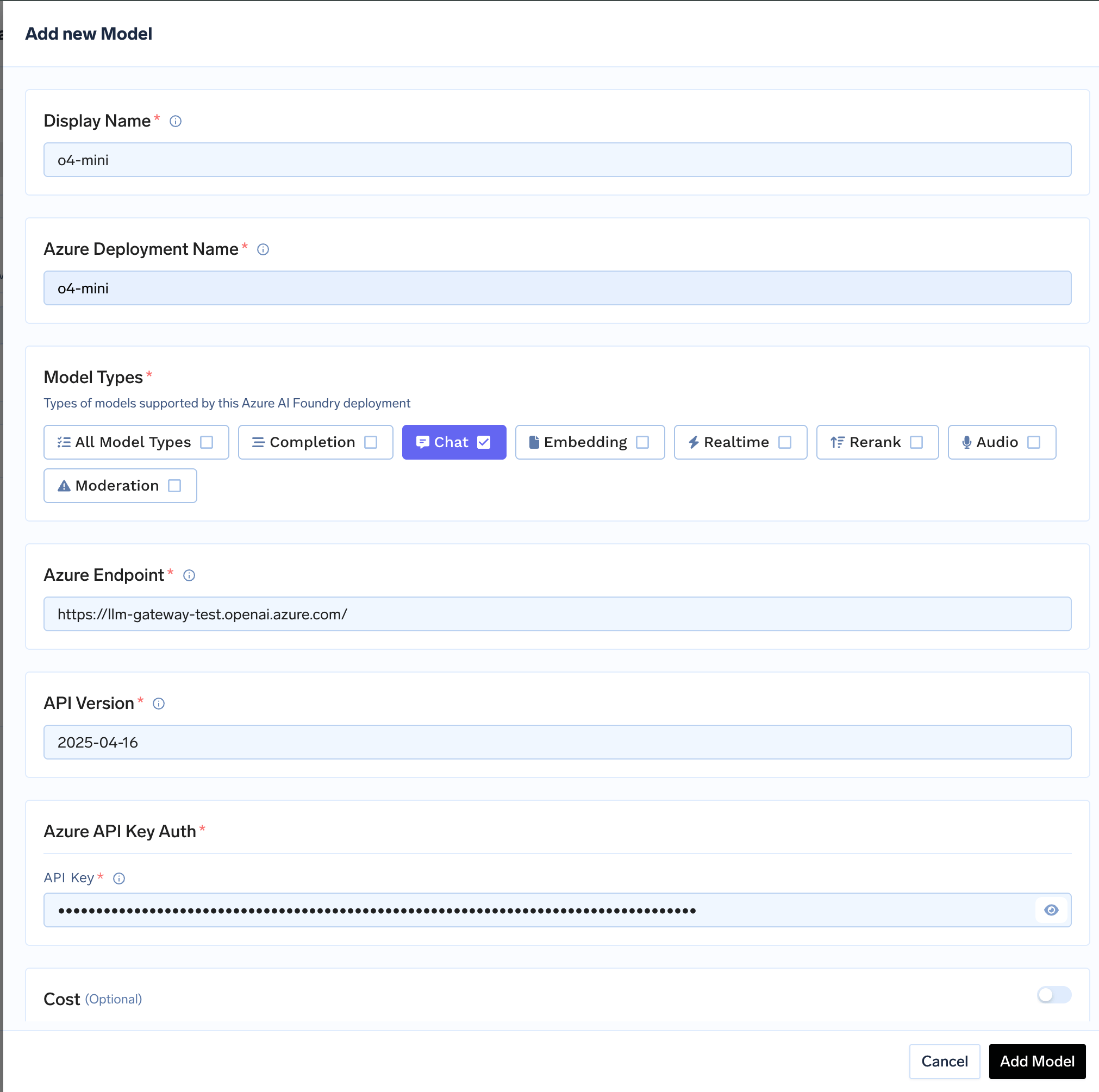
+ Add Model to open the form for adding a new model. For Azure Foundry, you don’t select from a list. Instead, you add models based on your deployments in Azure AI Foundry. The Model ID in TrueFoundry corresponds to your Deployment Name in Azure. First, ensure you have deployed a model in your Azure AI Foundry service. You can follow Microsoft’s instructions here. Once deployed, you can find the endpoint URL and model name in the Deployments section of your Azure AI Foundry resource.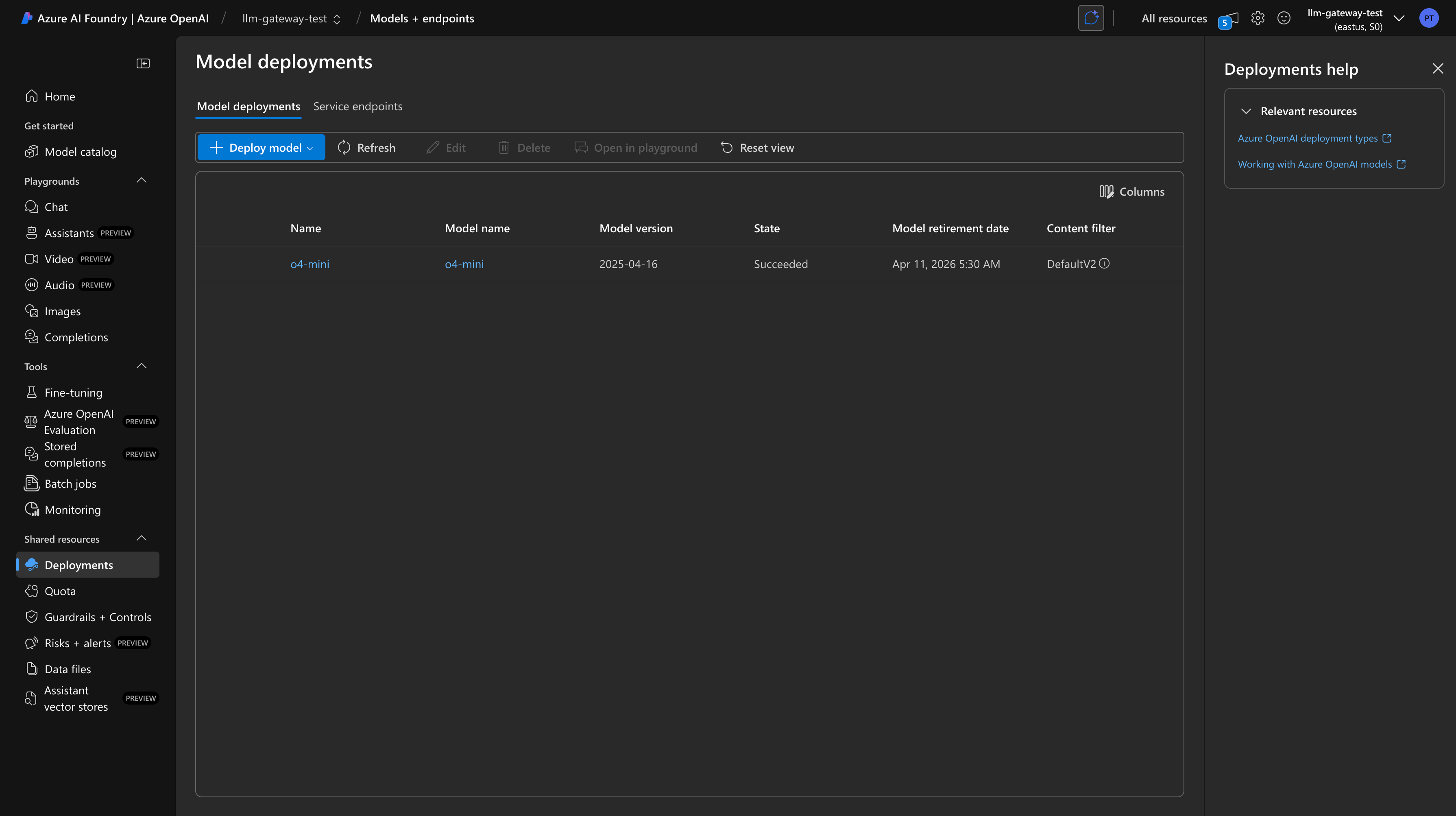
Find Endpoint URL and Model Name in Azure AI Foundry
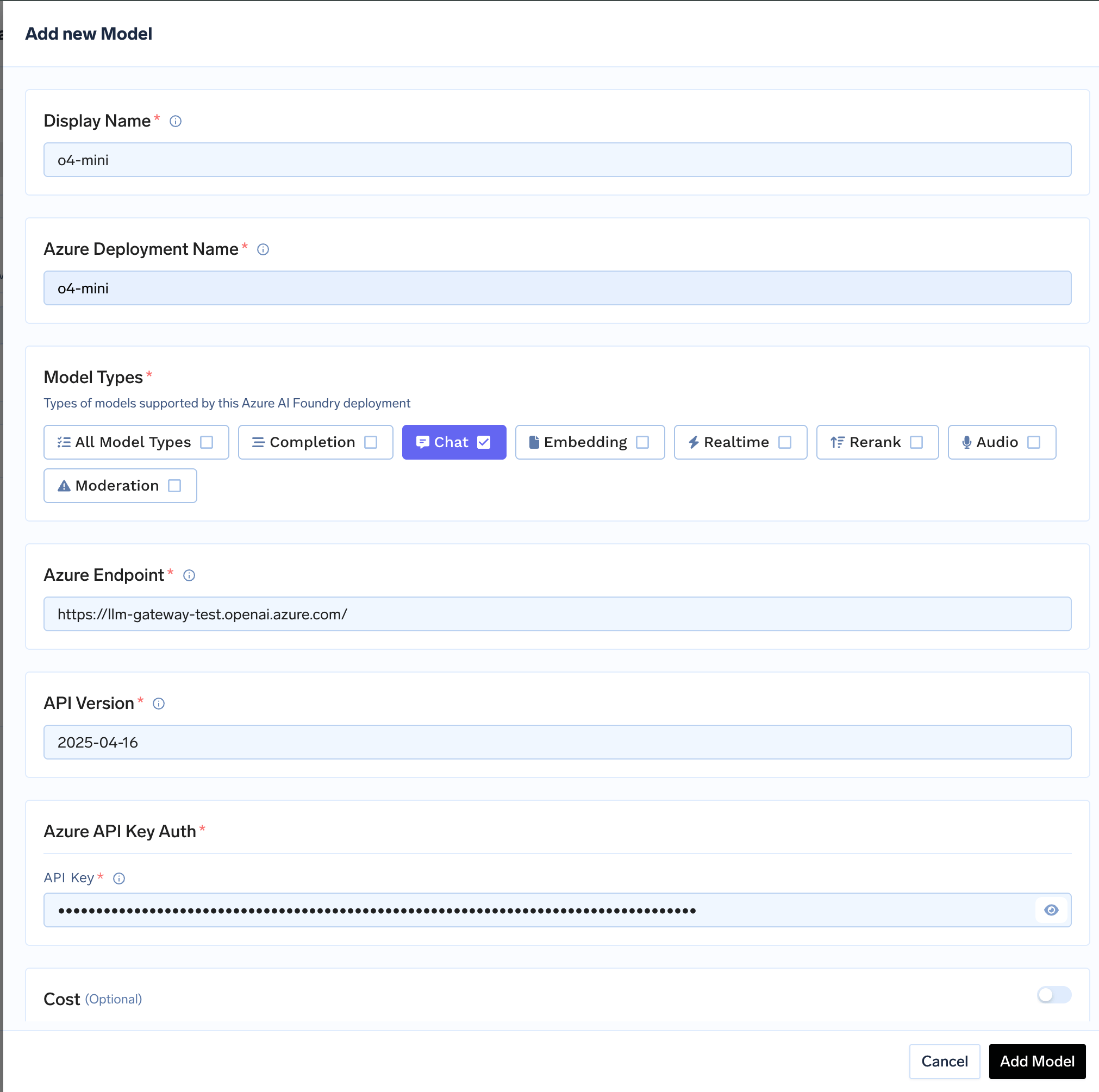
Adding an Azure AI Foundry model to TrueFoundry
Azure AI Foundry integration supports various AI models you have deployed in your Azure account.
Inference
After adding the models, you can perform inference using an OpenAI-compatible API via the Playground or by integrating with your own application.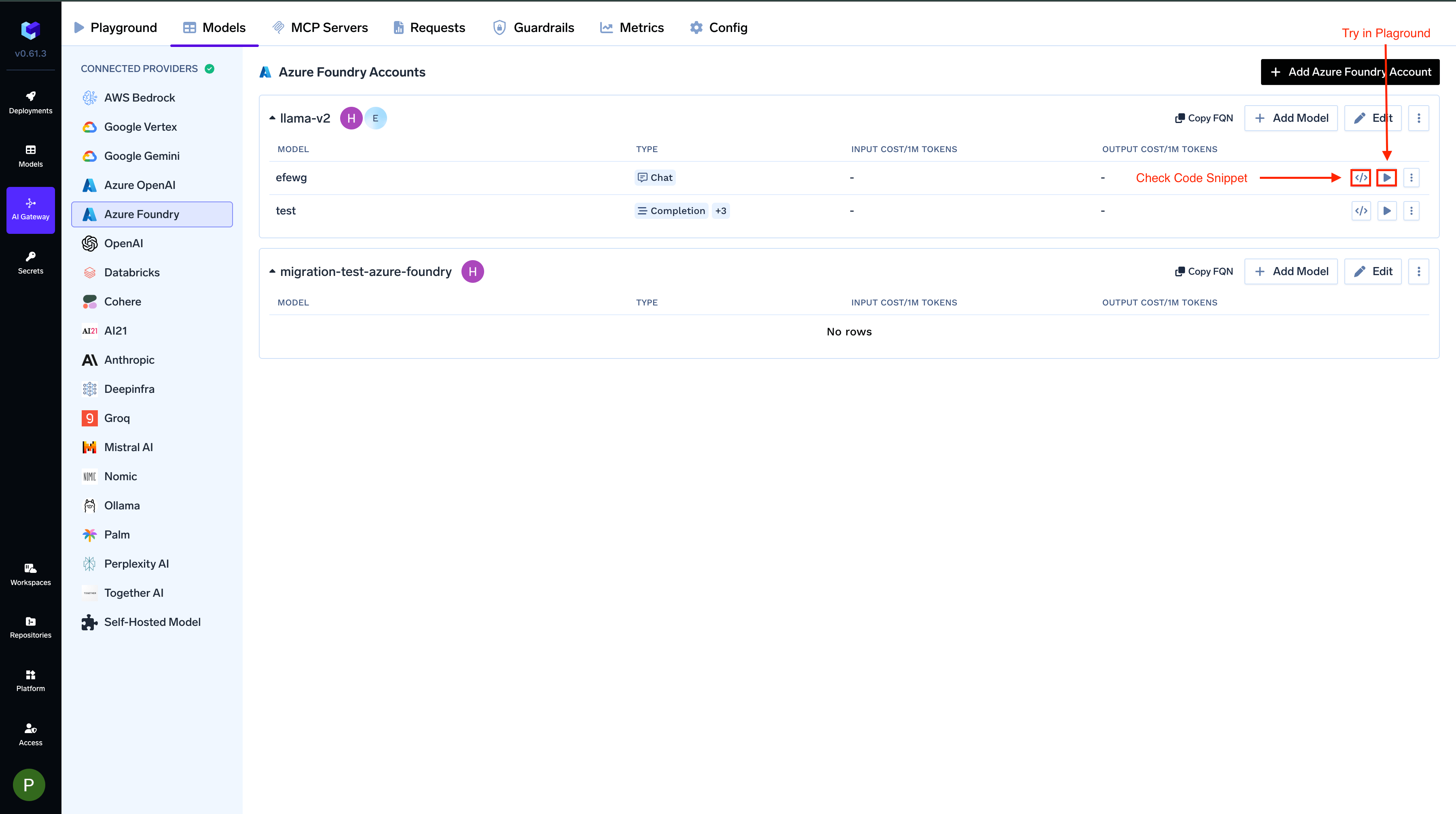
Test in Playground