Sign Up
Follow this if you don't have an account on TrueFoundry already
Sign Up
Follow this if you don't have an account on TrueFoundry already
- Go to TrueFoundry Website.
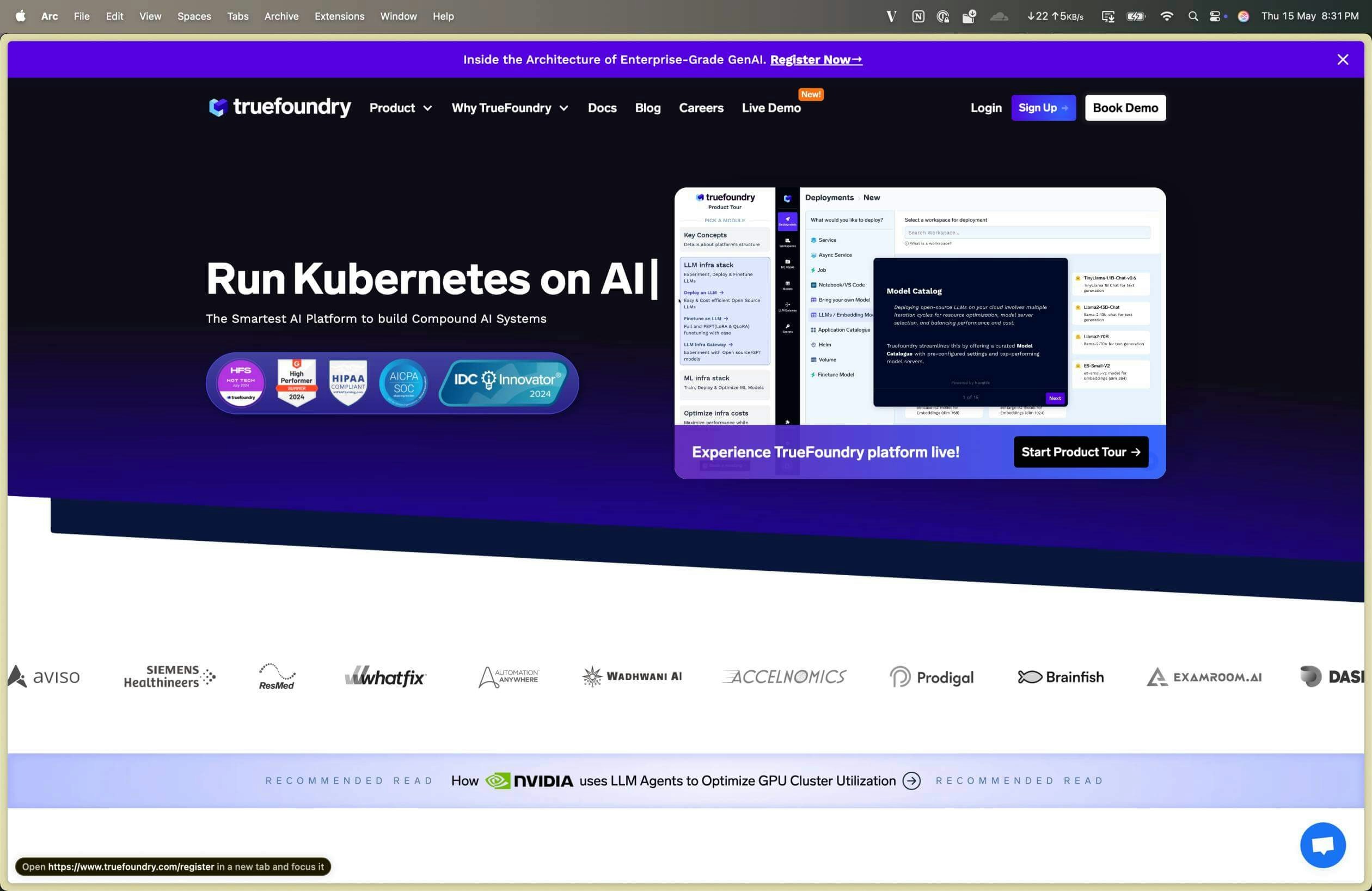
Welcome Page
- Click on Signup button.
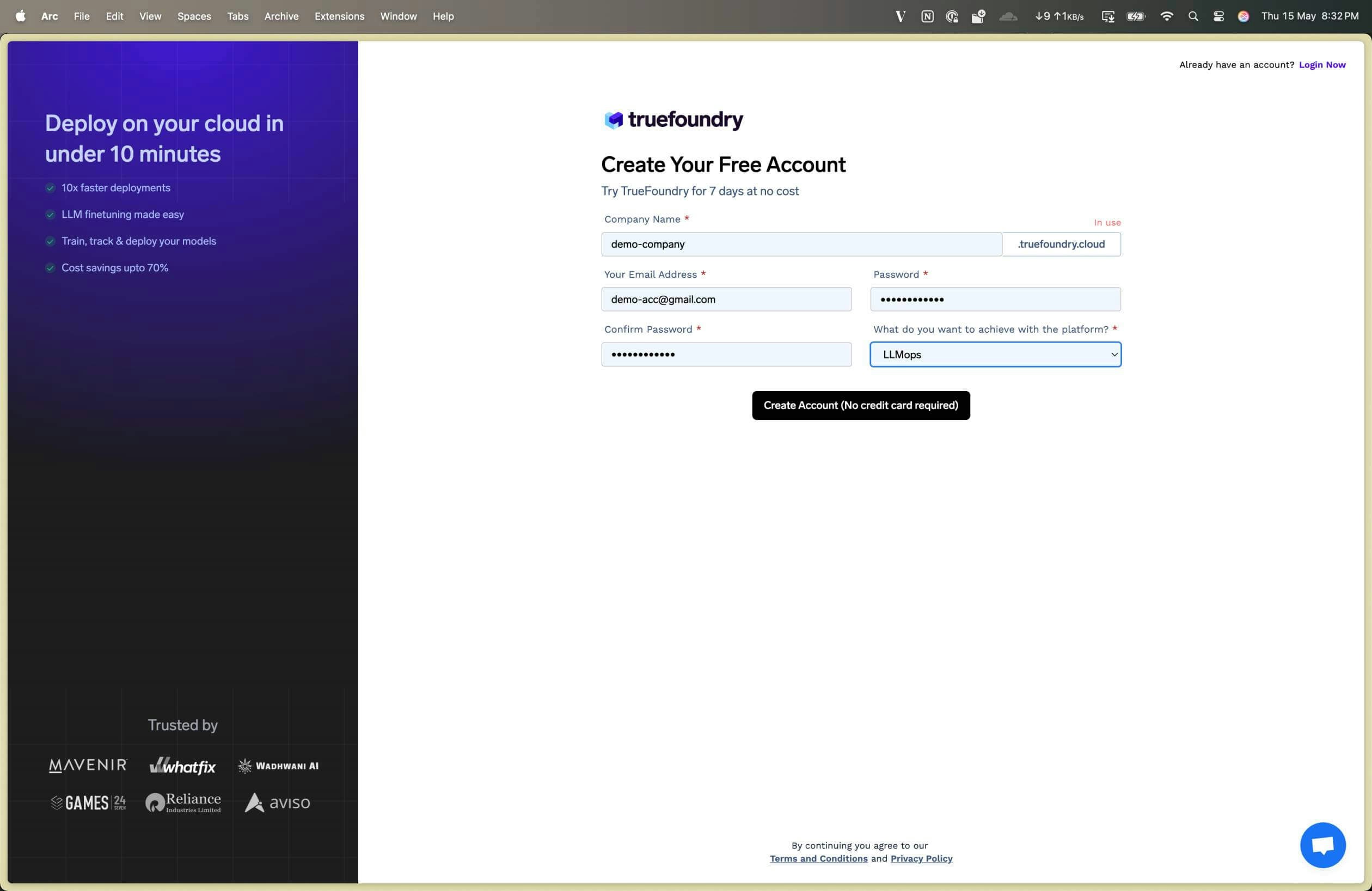
Signup Page
- Create an account and verify your email. You will be redirected to the landing page.
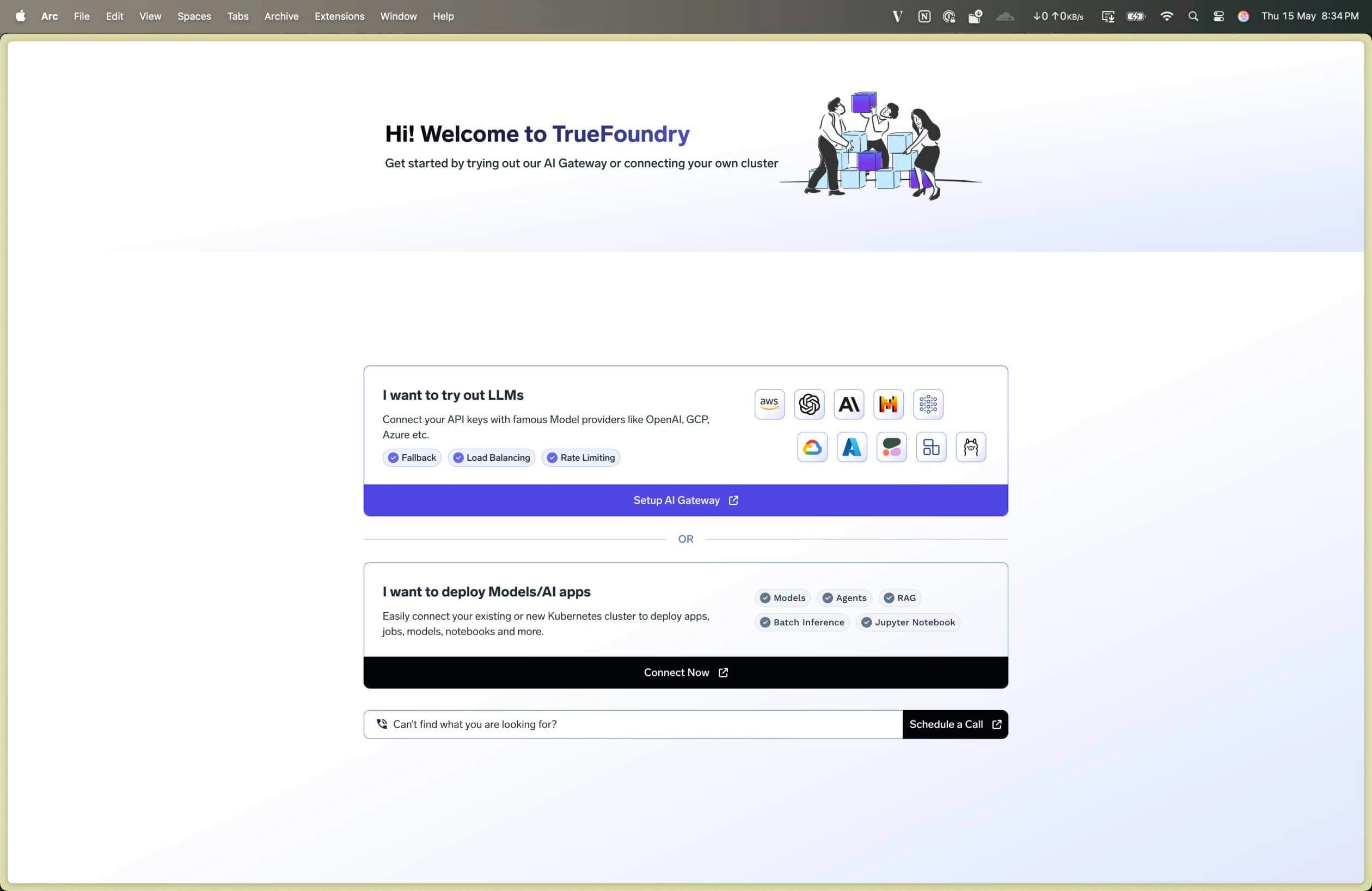
Landing Page
- Click on Setup AI Gateway card.
Add your models
Add your provider accounts, API credentials, and models
Add your models
Add your provider accounts, API credentials, and models
Select your Provider
Go to the AI Gateway Tab from the left sidebar and click on Models tab and select your provider from the list. You can add multiple API keys from the same provider by creating multiple provider accounts.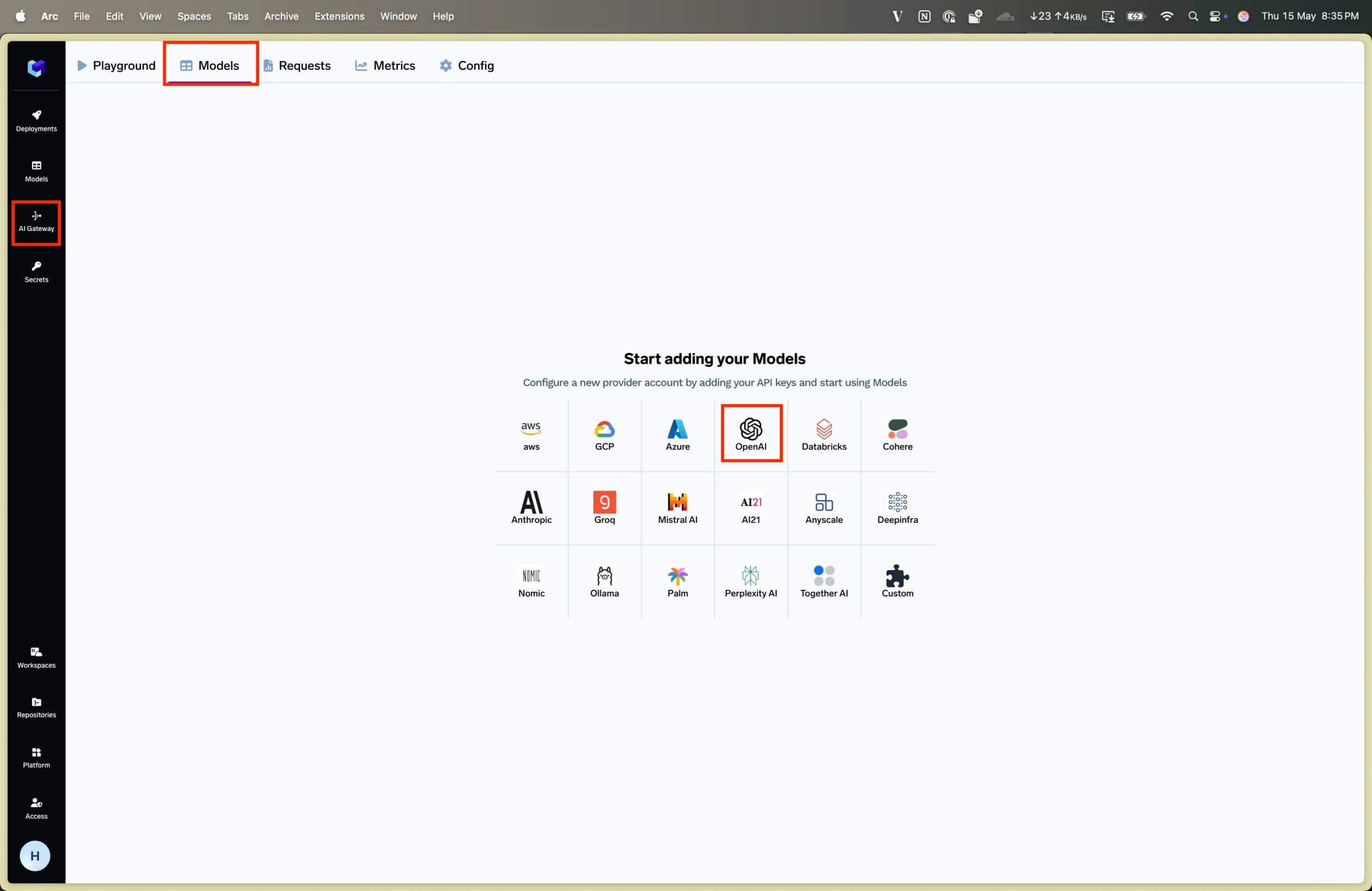
AI Gateway Page
Add Provider Account and Models
A Provider Account refers to one account of a model provider like OpenAI, Anthropic, Bedrock (AWS Account) etc.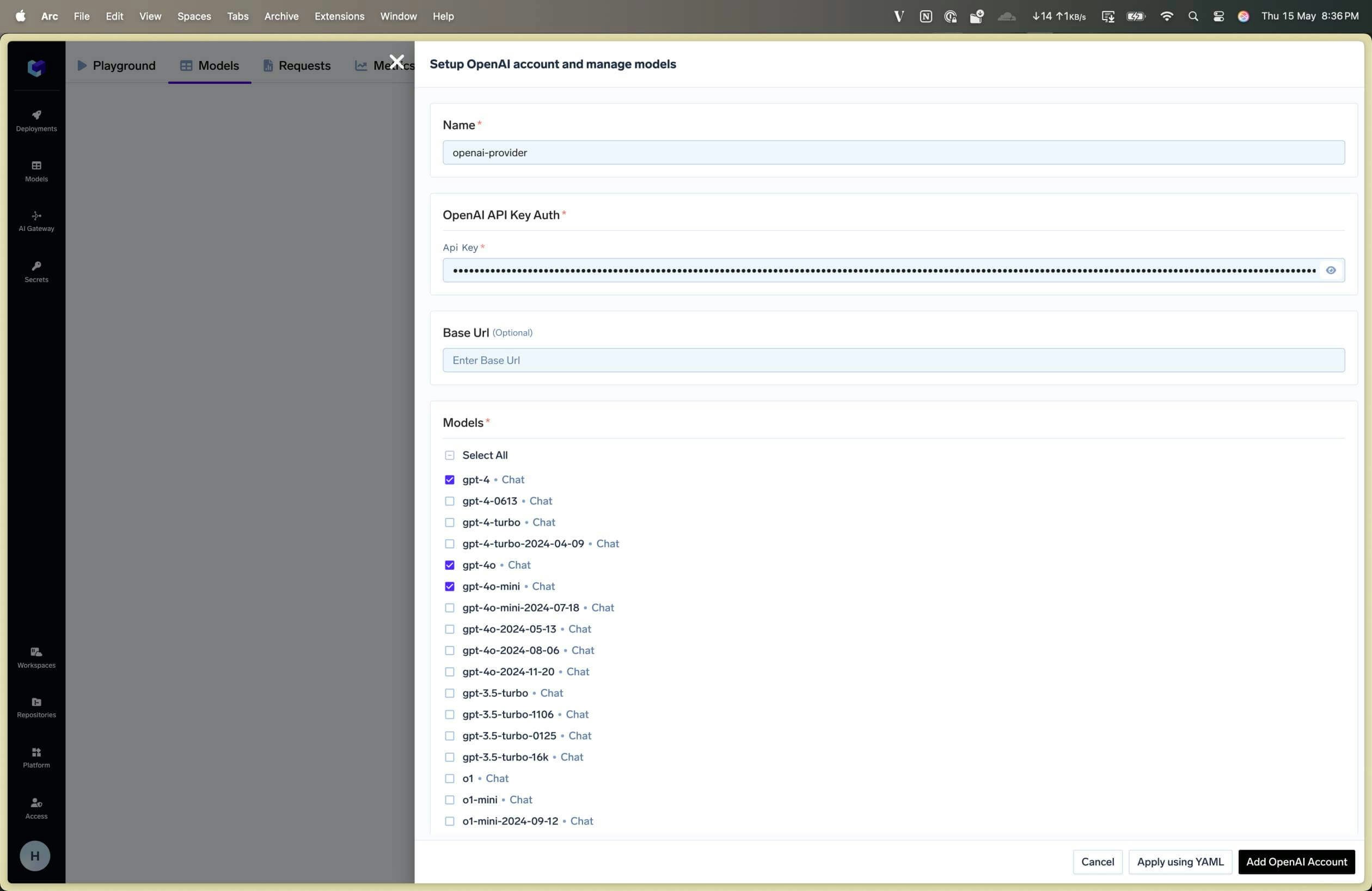
Provider Account Page
- Fill the form and select the model from the list of checkboxes.
In case the model you want to add is not available in the list, you can still add the models by clicking on +Add Model at the bottom of the form and filling up the details.
- Fill the form and click on Add Provider Account.
- On submitting, you will see the provider accounts added and the models in those provider accounts in the Models tab in Gateway.
To add additional models in the future, you can do so by traversing to AI Gateway tab and then Models tab. You will see list of provider accounts on the left side, select the provider account and then click on Add Model button on top right corner.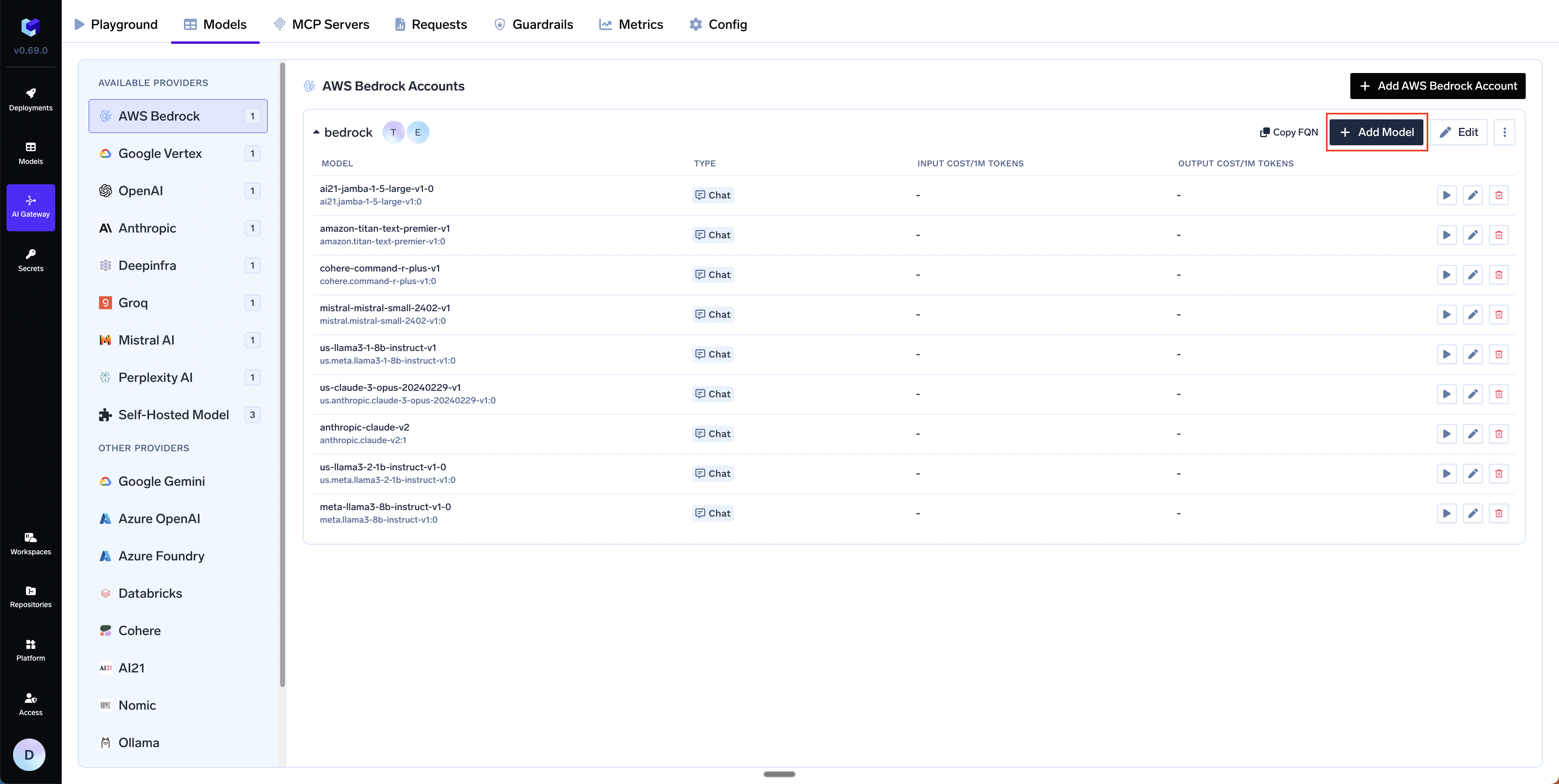
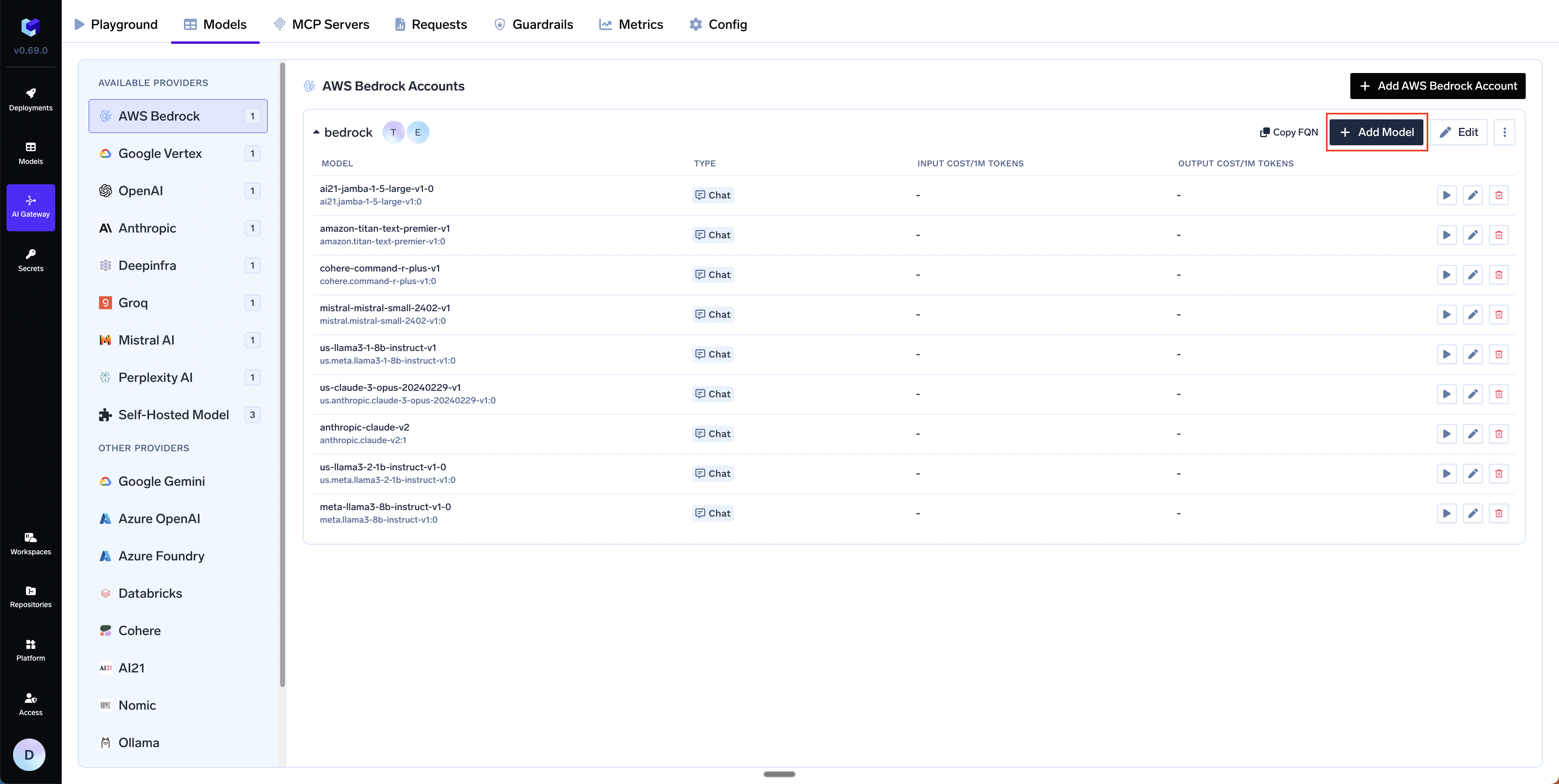
Access Models in Playground
Access Models in Playground
The LLM Playground is a UI for the AI Gateway where you can try out different models you’ve added from across providers like OpenAI, Mistral, Cohere etc. Below is an overview of the features: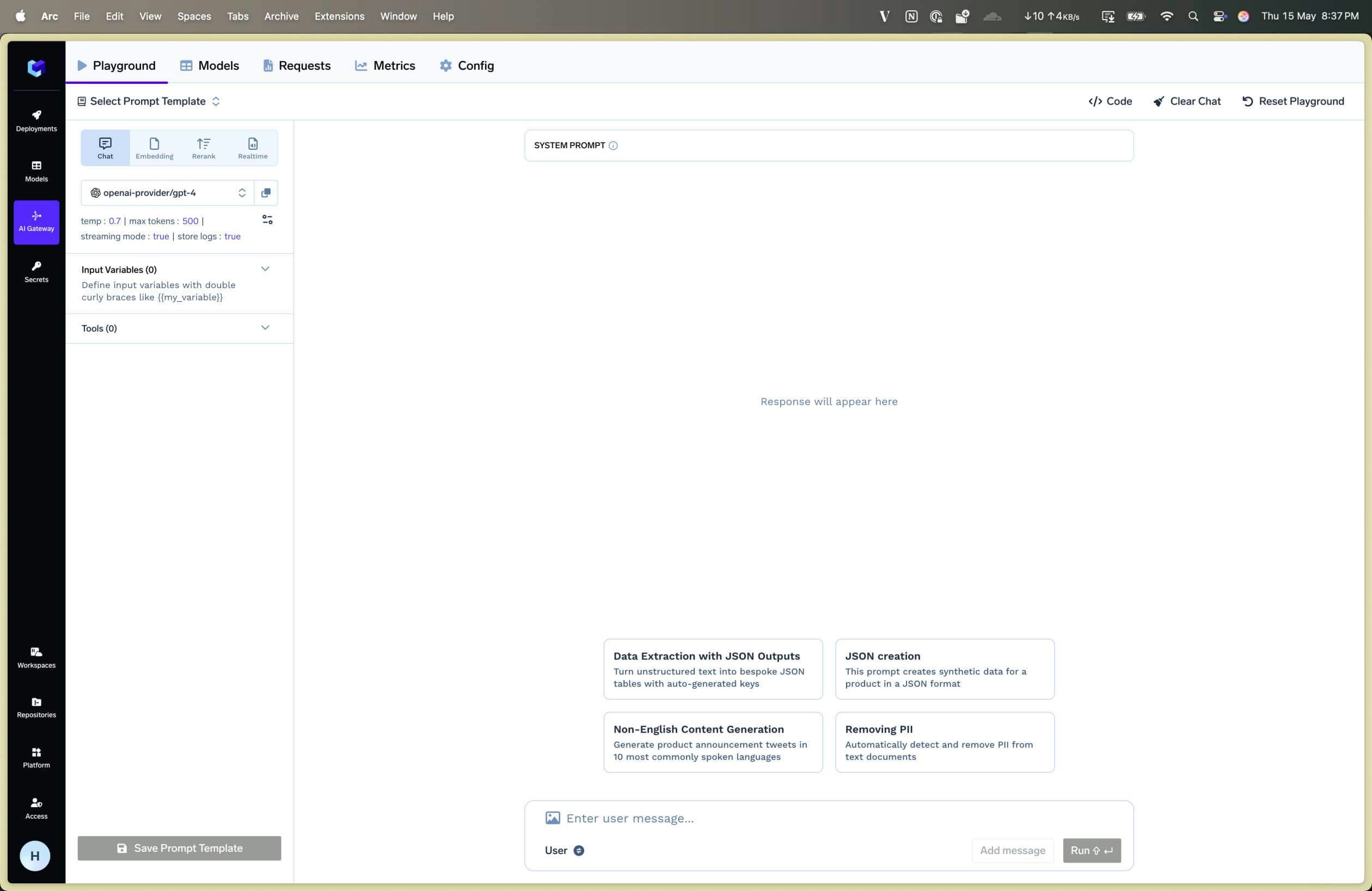
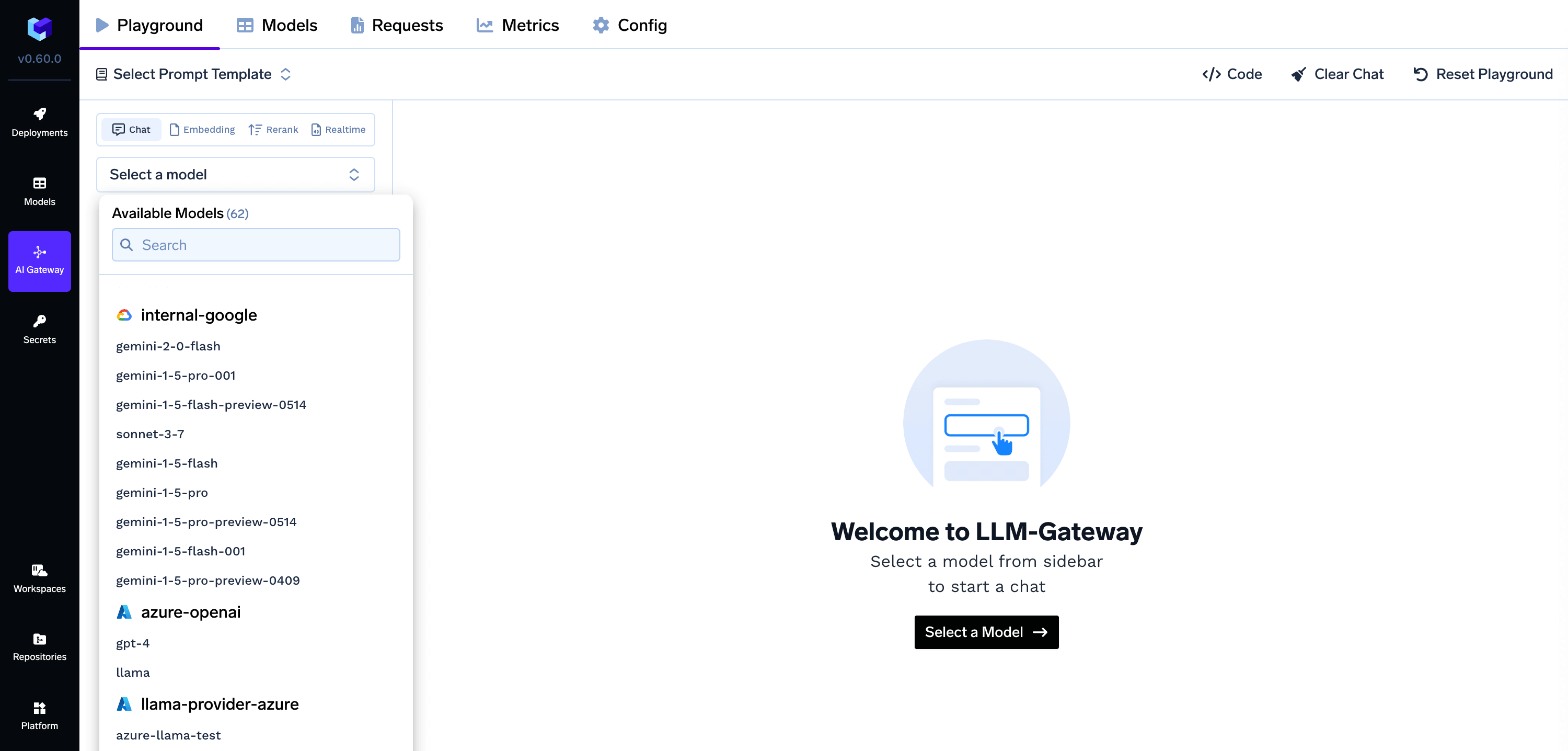
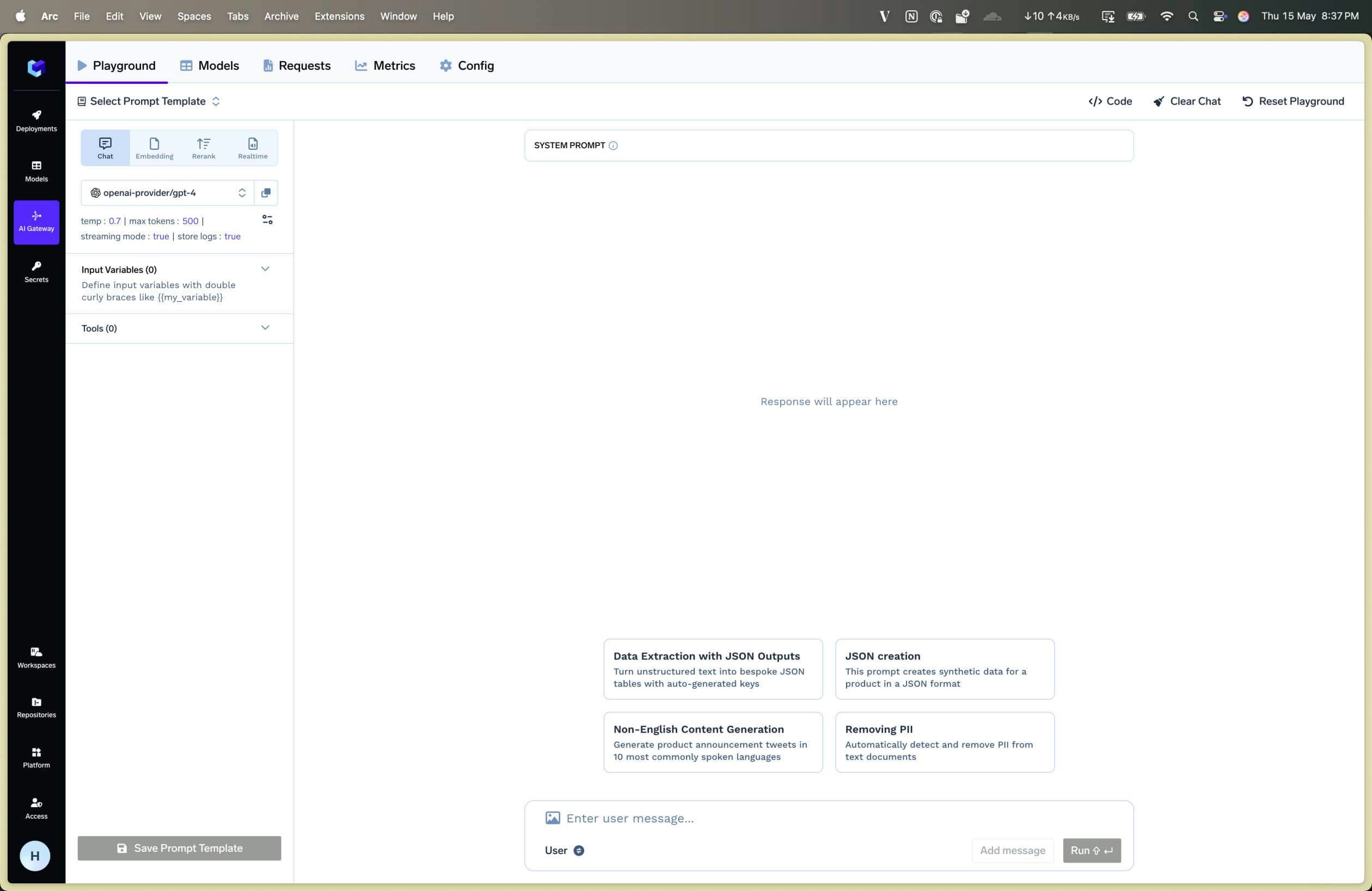
AI Gateway Playground Page
- You can click on Try in Playground button to try out the model in the playground. (if you are on the listing page)
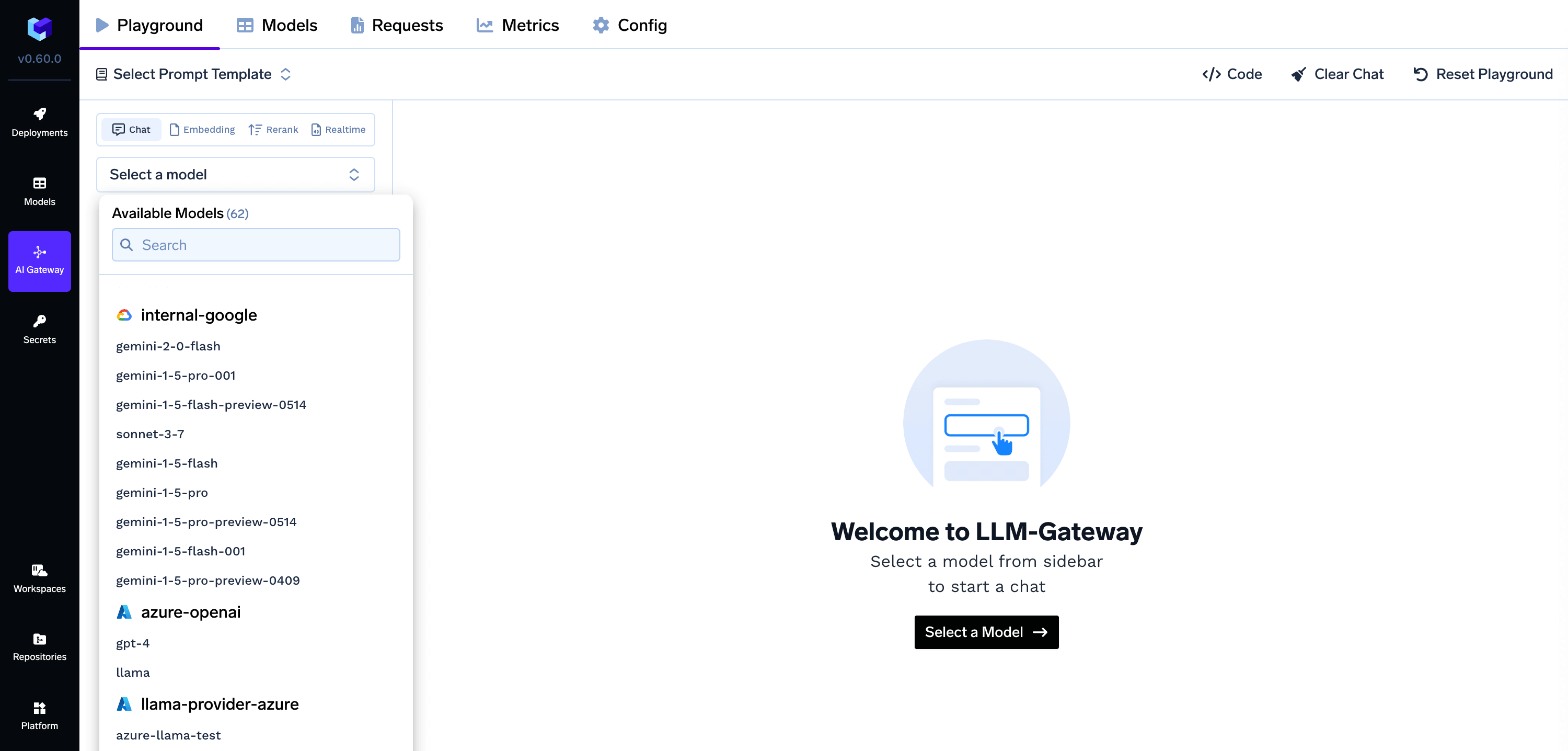
AI Gateway Select Model Page
Access Gateway Models via Code
Access Gateway Models via Code
You can access your models via code snippets.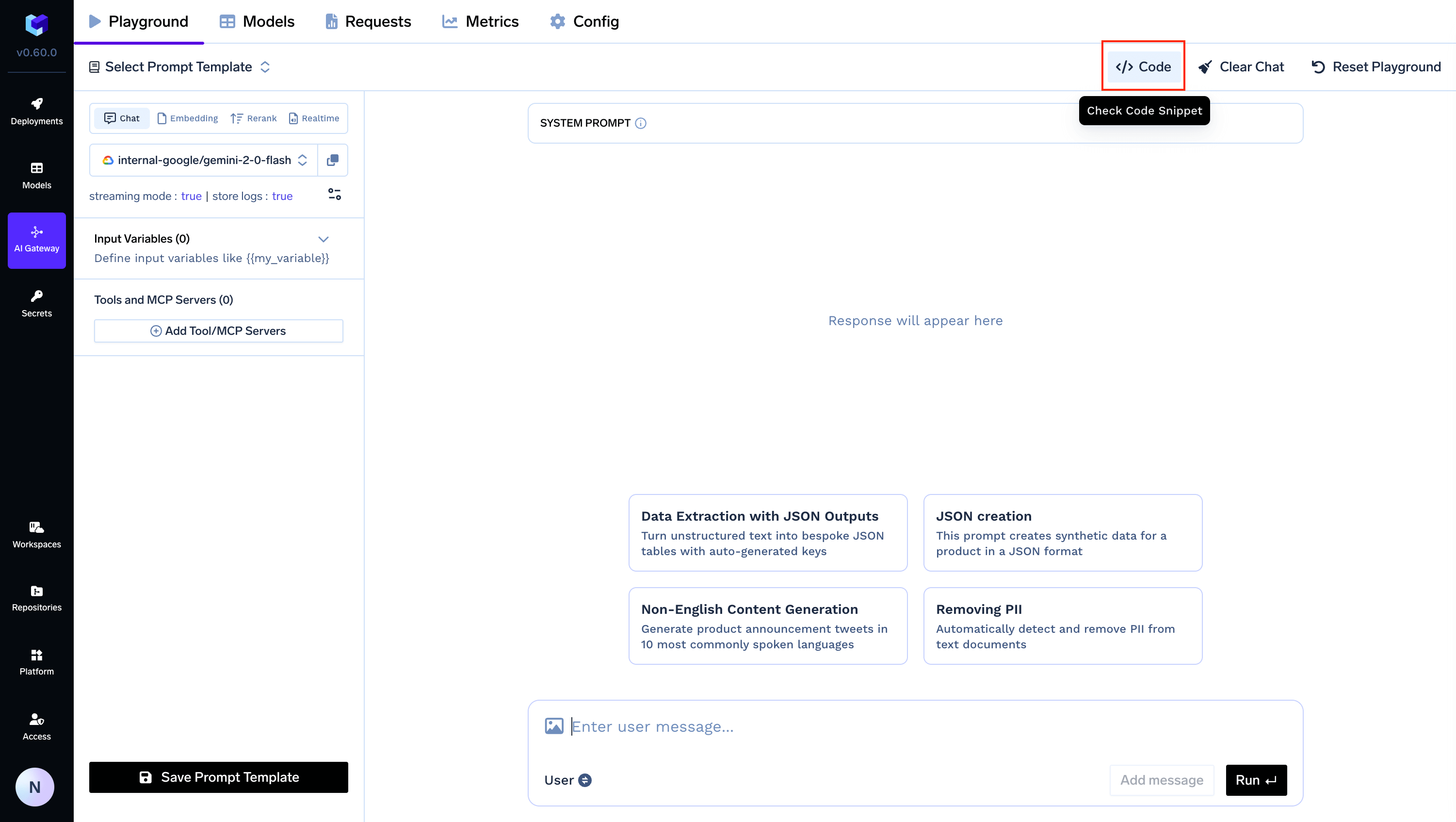
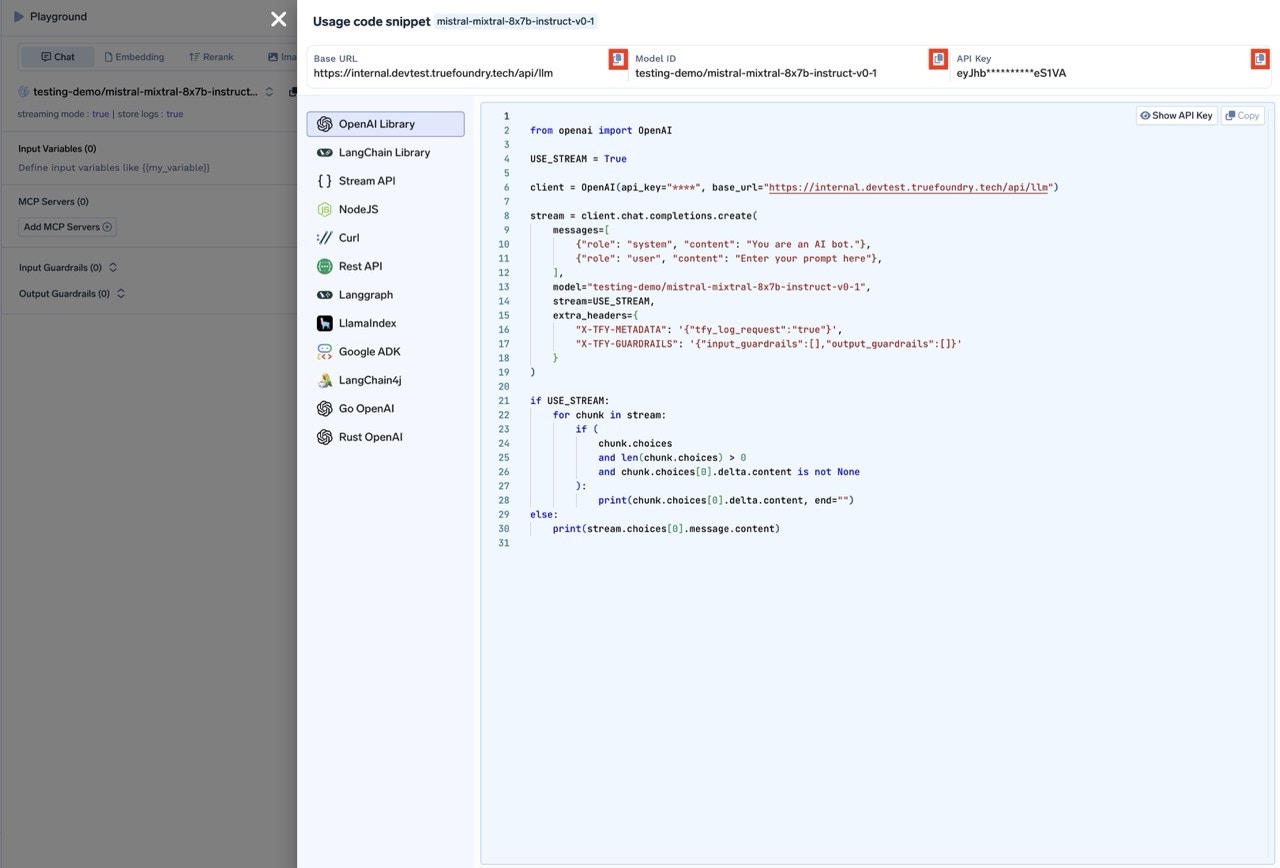
- Click on Code Snippets tab from the playground page. It will generate the code snippet for the model you have selected.
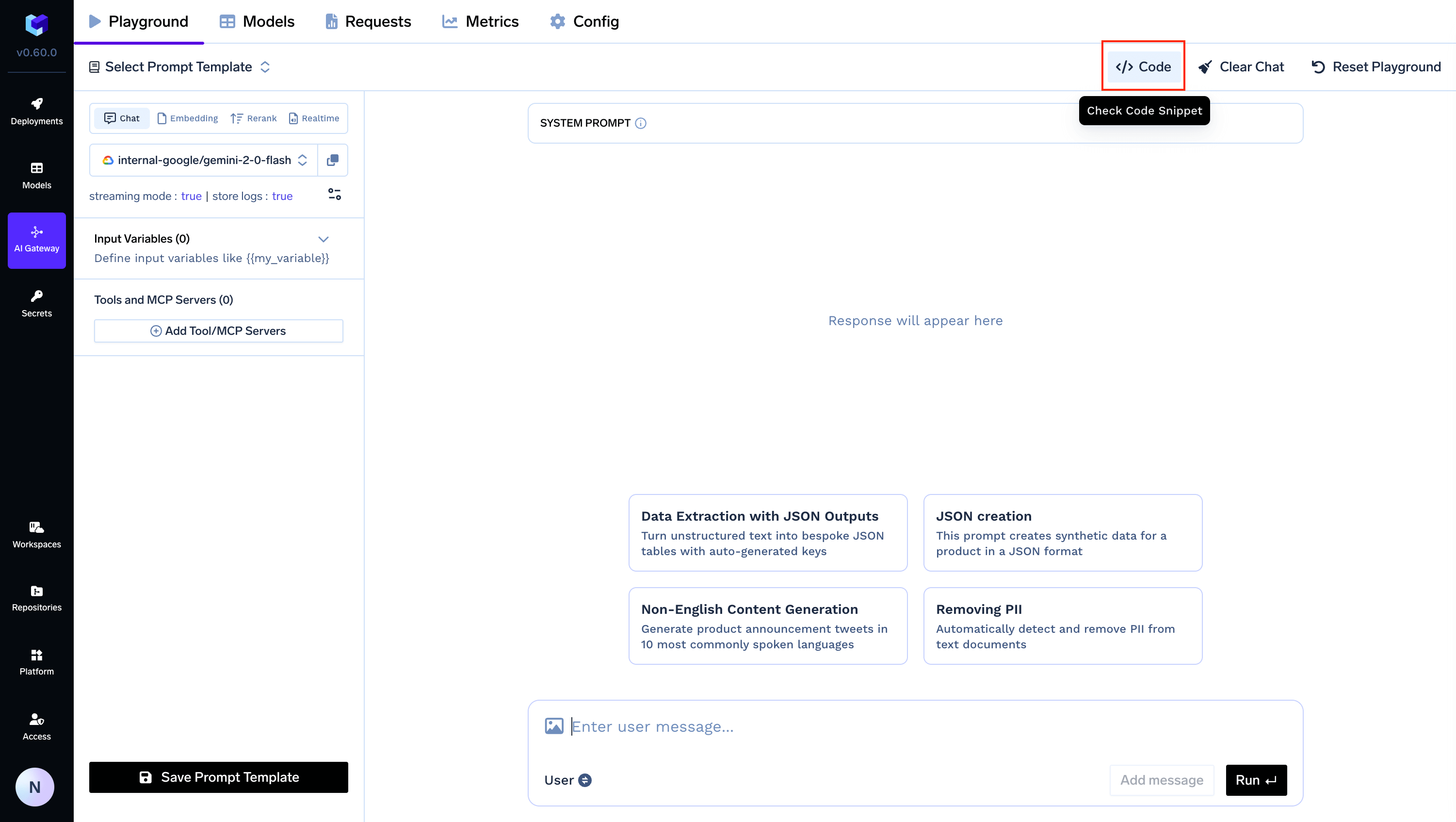
AI Gateway Code Snippets Page
- This provides code snippets in multiple languages and frameworks such as
OpenAI client,Langchain Client,Python (Streaming and Non-Streaming),Node.js,LangGraph,LLamaIndex,Google ADK,Curl, and more. - Additionally, it gives you the option to easily copy your API Key, Model ID, and Base URL for seamless integration.
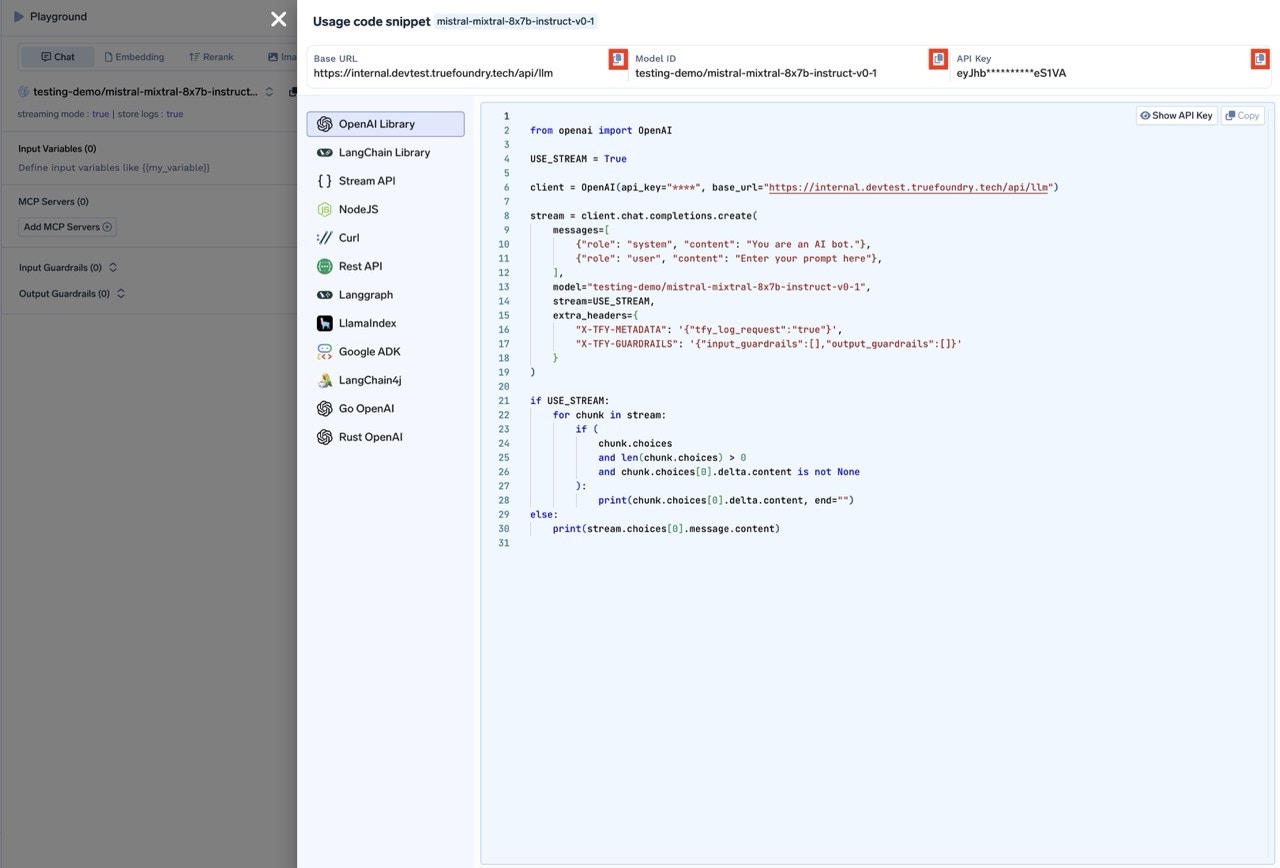
Integrate Gateway Models In Code
If you have any questions, please reach out to us at [email protected] or book a demo with our team here.