What is Claude Code?
Claude Code is Anthropic’s agentic coding tool that lives in your terminal, understands your codebase, and helps you code faster through natural language commands. It serves as an intelligent pair programming partner that can read, analyze, and work with your entire project structure.Model Configuration
Claude Code supports model aliases (opus, sonnet, haiku, opusplan) that provide convenient shortcuts for different use cases. When integrating with TrueFoundry, you can configure these aliases to use your specific TrueFoundry models through environment variables.
Model aliases allow you to switch between different Claude models during your coding session using simple commands like
/model opus or /model sonnet.Prerequisites
Before integrating Claude Code with TrueFoundry, ensure you have:- TrueFoundry Account: Create a Truefoundry account with atleast one model provider and generate a Personal Access Token by following the instructions in Generating Tokens
- Claude Code Installation: Install Claude Code following the official documentation
- Configure models in Truefoundry for each provider you want to use
Integrate Truefoundry with Claude Code
Claude Code uses a settings.json file for configuration. You’ll need to modify the environment variables to route requests through Truefoundry. First, get the base URL and model name from your TrueFoundry AI Gateway playground using the unified code snippet (ensure you use the same model name as written):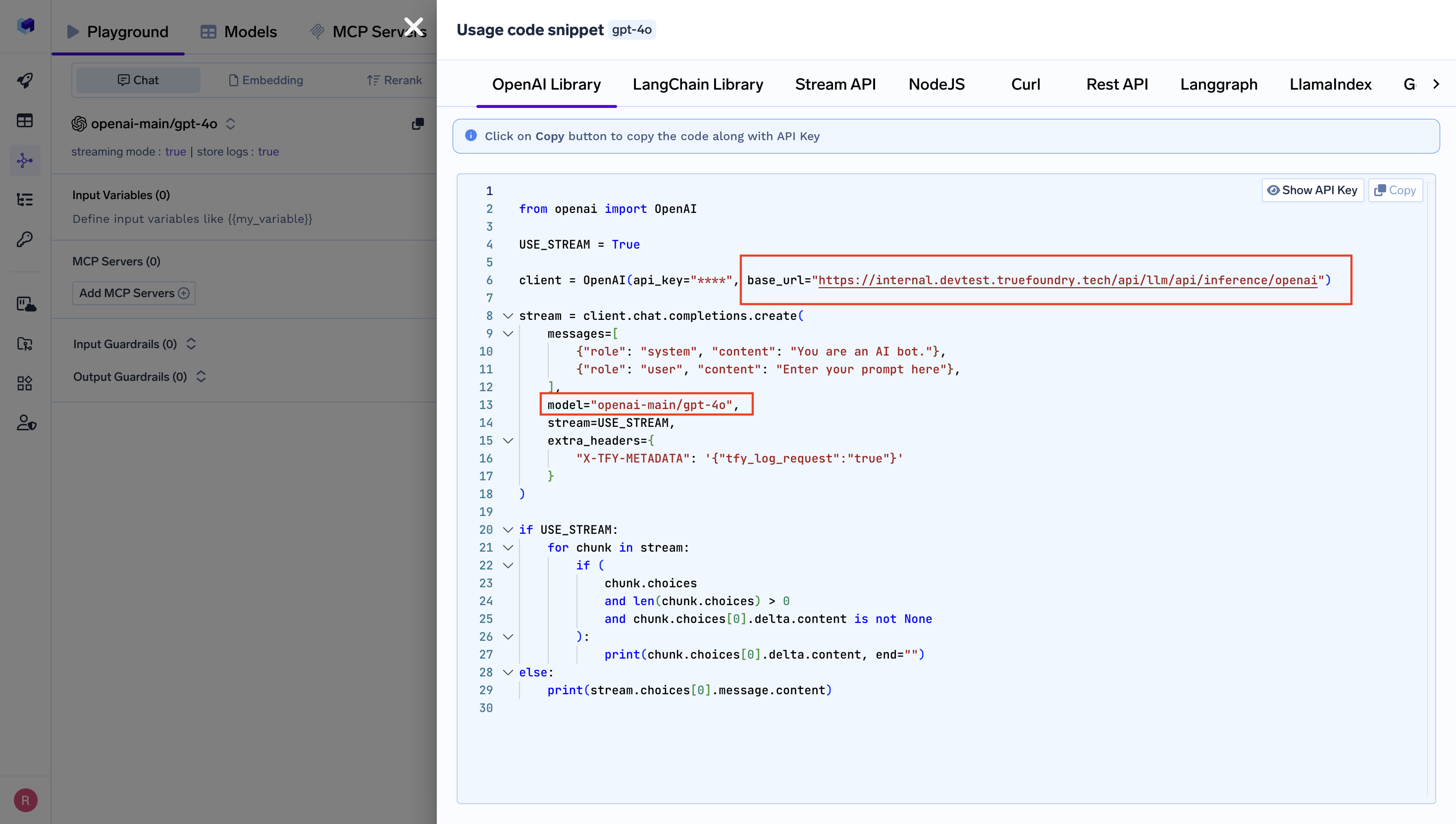
Get Base URL and Model Name from Unified Code Snippet
- Global:
~/.claude/settings.json - Project-specific:
.claude/settings.jsonin your project directory
CLAUDE_CODE_DISABLE_EXPERIMENTAL_BETAS disables experimental features in Claude Code for stable behavior with TrueFoundry Gateway.your-truefoundry-api-keywith your TrueFoundry API keycontrolPlaneUrlwith your Control Plane URL- Update the model names to match your TrueFoundry configured models in
provider-name/model-nameformat (supports Anthropic, Bedrock and Vertex AI providers)
If you’re using an older configuration with provider-specific settings (Bedrock, Vertex AI), please migrate to the updated unified configuration in your
settings.json file.Using Claude Code VS Code Extension
The Claude Code VS Code extension works seamlessly with TrueFoundry once you’ve configured the CLI. Setup Steps:- Install and configure the Claude Code CLI as described above
- Install the VS Code extension
- Launch VS Code from your terminal to inherit the configuration:
The extension automatically uses your CLI configuration (base URL, API keys, model aliases). No separate setup needed.
Model Alias Configuration
The following environment variables map Claude Code’s built-in aliases to your TrueFoundry models:ANTHROPIC_DEFAULT_OPUS_MODEL: Mapsopusalias to your TrueFoundry Opus modelANTHROPIC_DEFAULT_SONNET_MODEL: Mapssonnetalias to your TrueFoundry Sonnet modelANTHROPIC_DEFAULT_HAIKU_MODEL: Mapshaikualias to your TrueFoundry Haiku model
/model opus or /model sonnet, and optimized workflows by choosing the right model for each task.
Example Usage
Claude Agent SDK
The Claude Agent SDK is the successor to the Claude Code SDK, providing programmatic access to build custom AI agents with the same capabilities as Claude Code.The Claude Code SDK has been deprecated. If you’re using the old SDK, migrate to the Claude Agent SDK for continued support and new features.
Installation
Key Changes from Claude Code SDK
What changed: The SDK no longer reads from filesystem settings automatically. You must explicitly specify which settings to load. Manual setup required: You now need to explicitly load settings for:- Settings files (
.claude/settings.jsonfor project,~/.claude/settings.jsonfor user) CLAUDE.mdfiles (project memory)- Custom slash commands from
.claude/commands/
TrueFoundry Integration
Your existing.claude/settings.json configuration works seamlessly with the Agent SDK. Simply specify setting_sources=["project"] to load your TrueFoundry gateway configuration:
Anthropic Direct, AWS Bedrock, Google Vertex AI) work identically with the Agent SDK.