Adding Models
This section explains the steps to add Azure OpenAI models and configure the required access controls.1
Navigate to Azure OpenAI Models in AI Gateway
From the TrueFoundry dashboard, navigate to 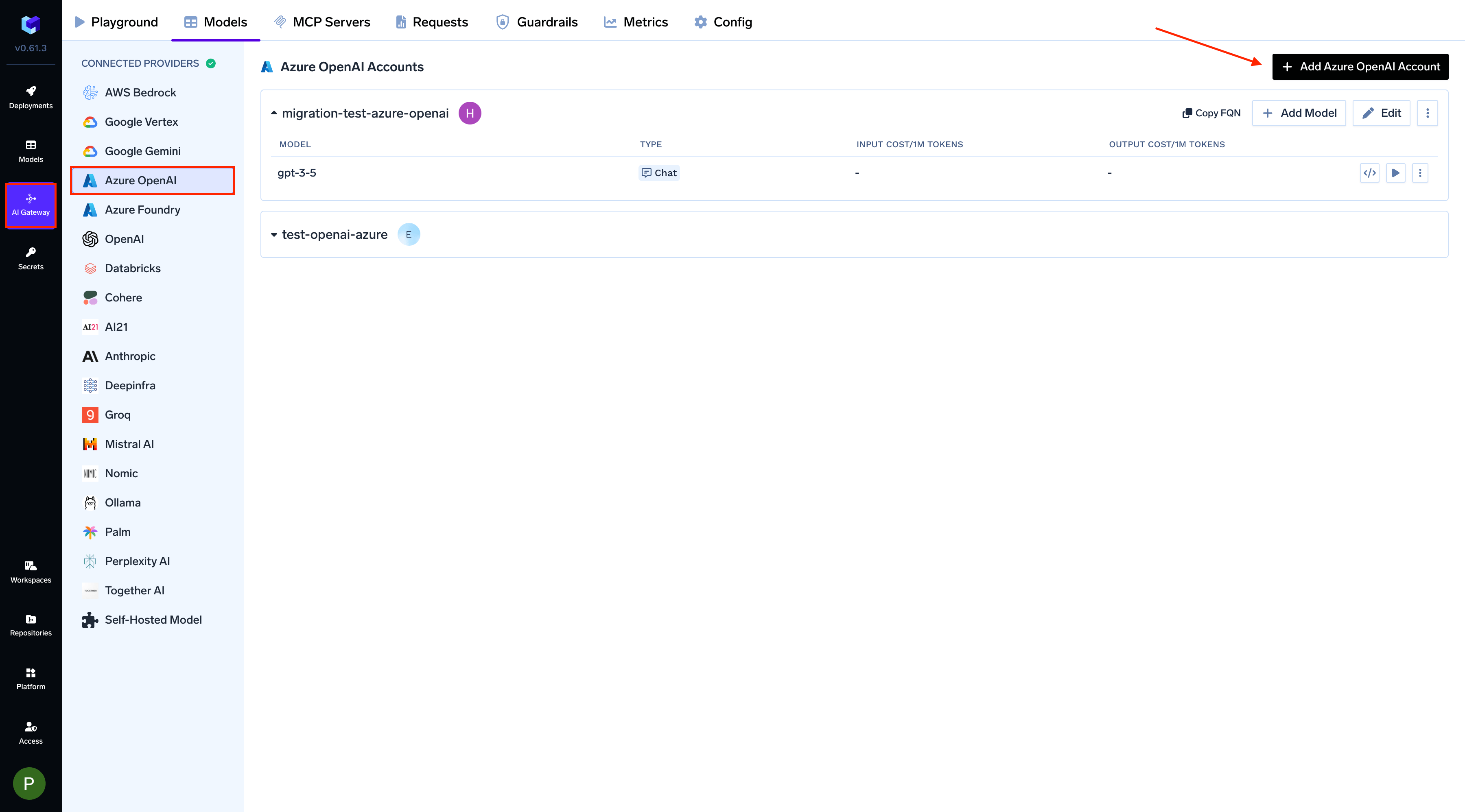
AI Gateway > Models and select Azure OpenAI.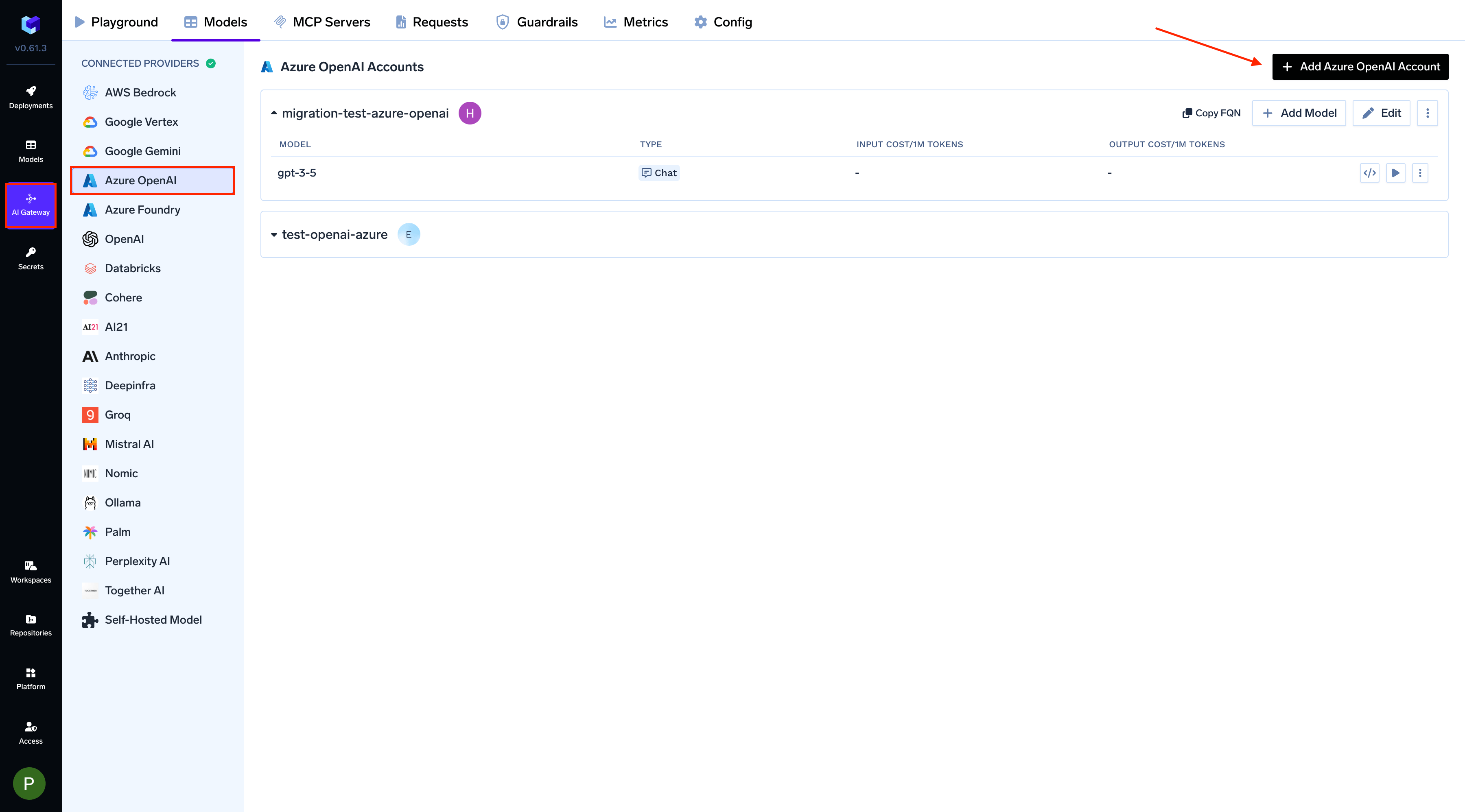
Navigate to Azure OpenAI Models
2
Add Azure OpenAI Account Details
Click 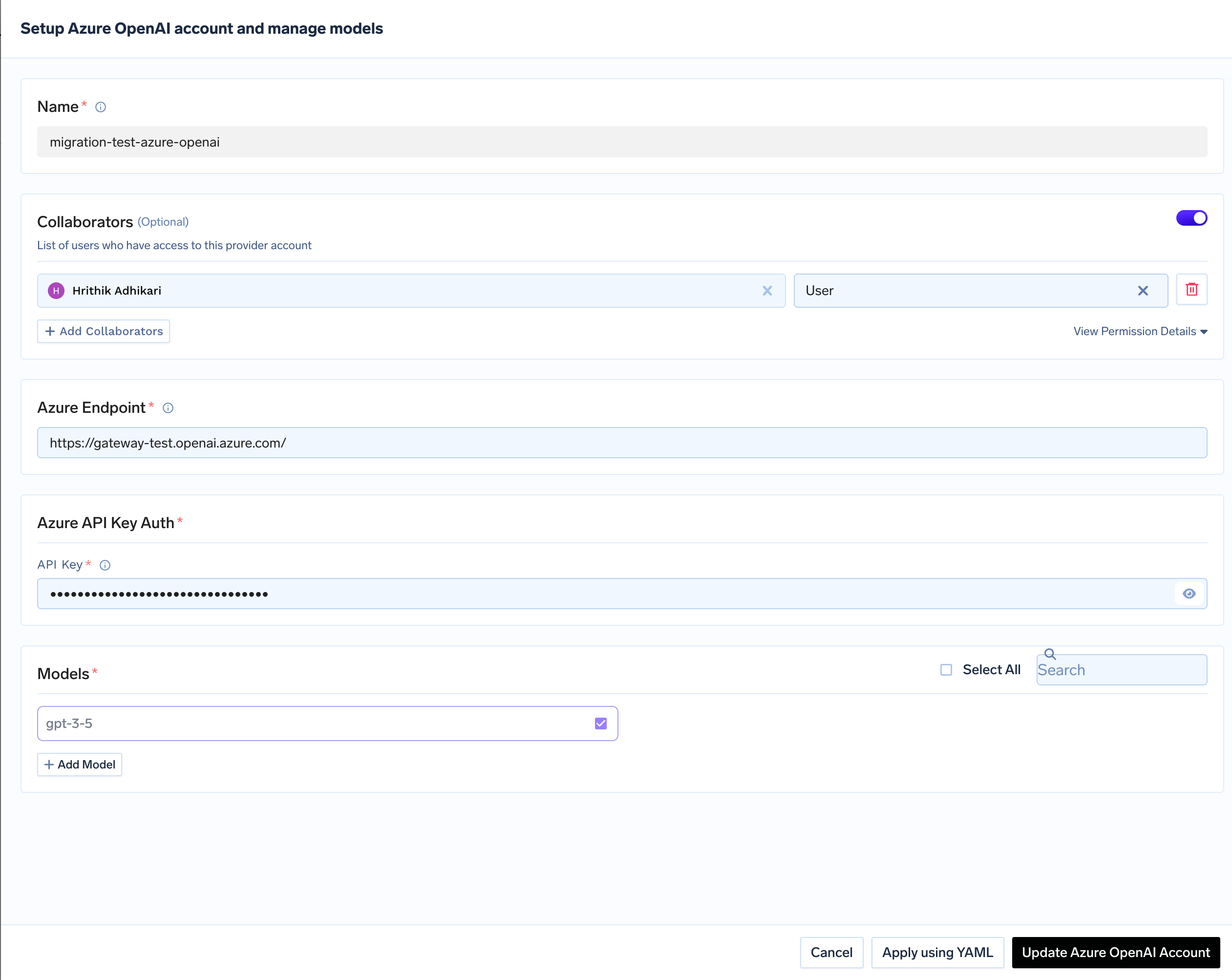
Add Azure OpenAI Account. Give a unique name to your Azure OpenAI account and complete the form with your Azure authentication details (API Key).
Add collaborators to your account. You can read more about access control here.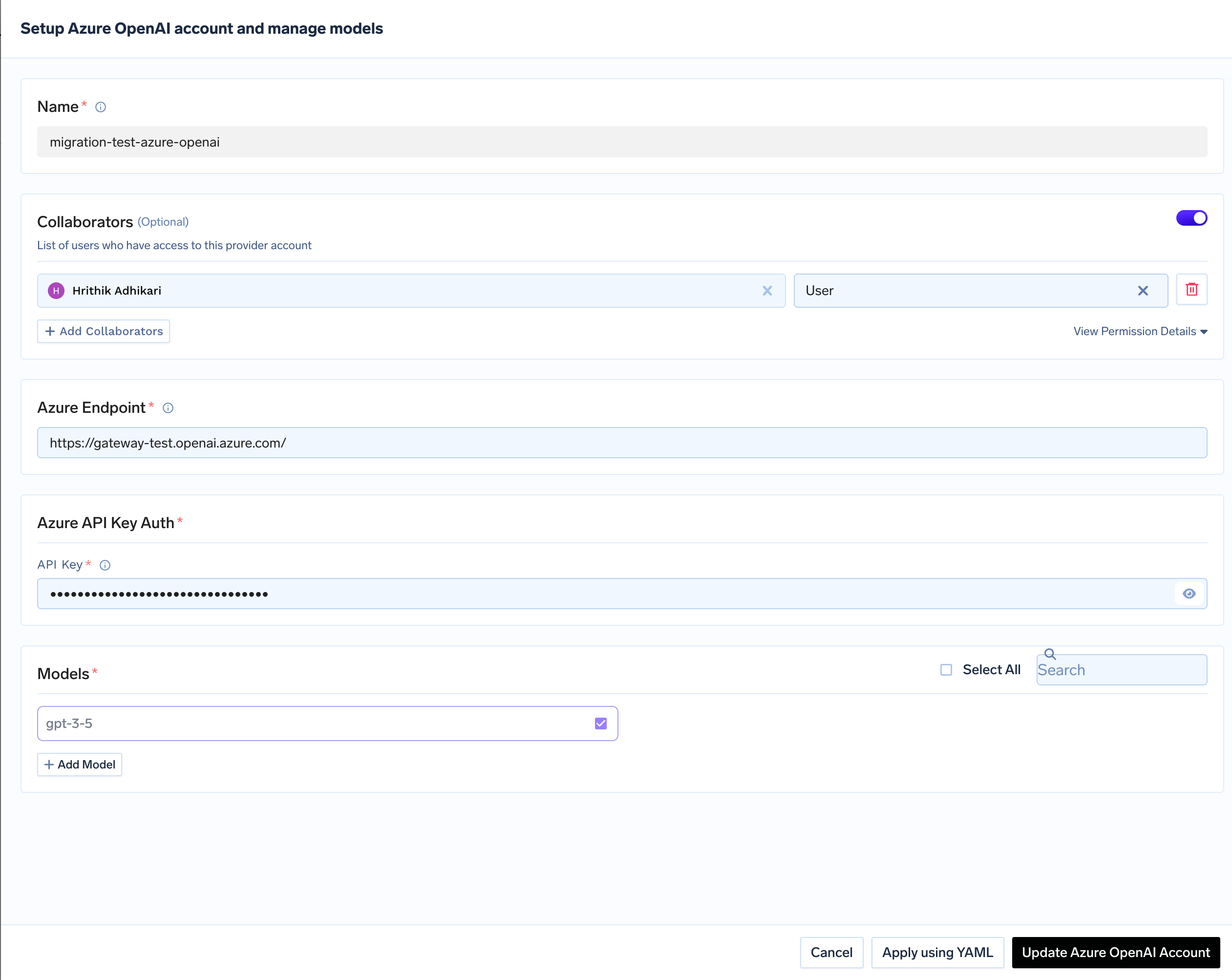
3
Add Models by Deployment Name
Click on 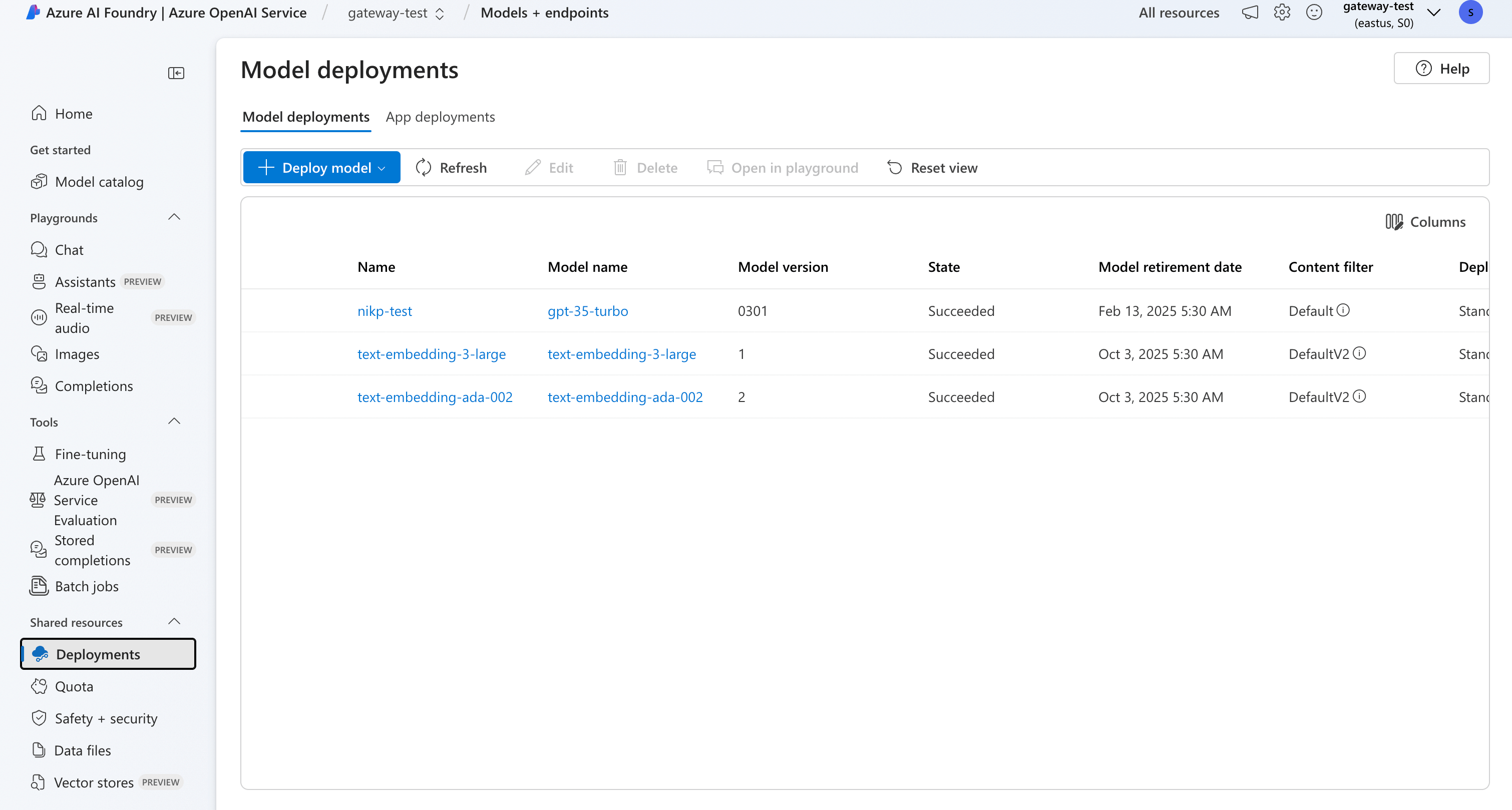
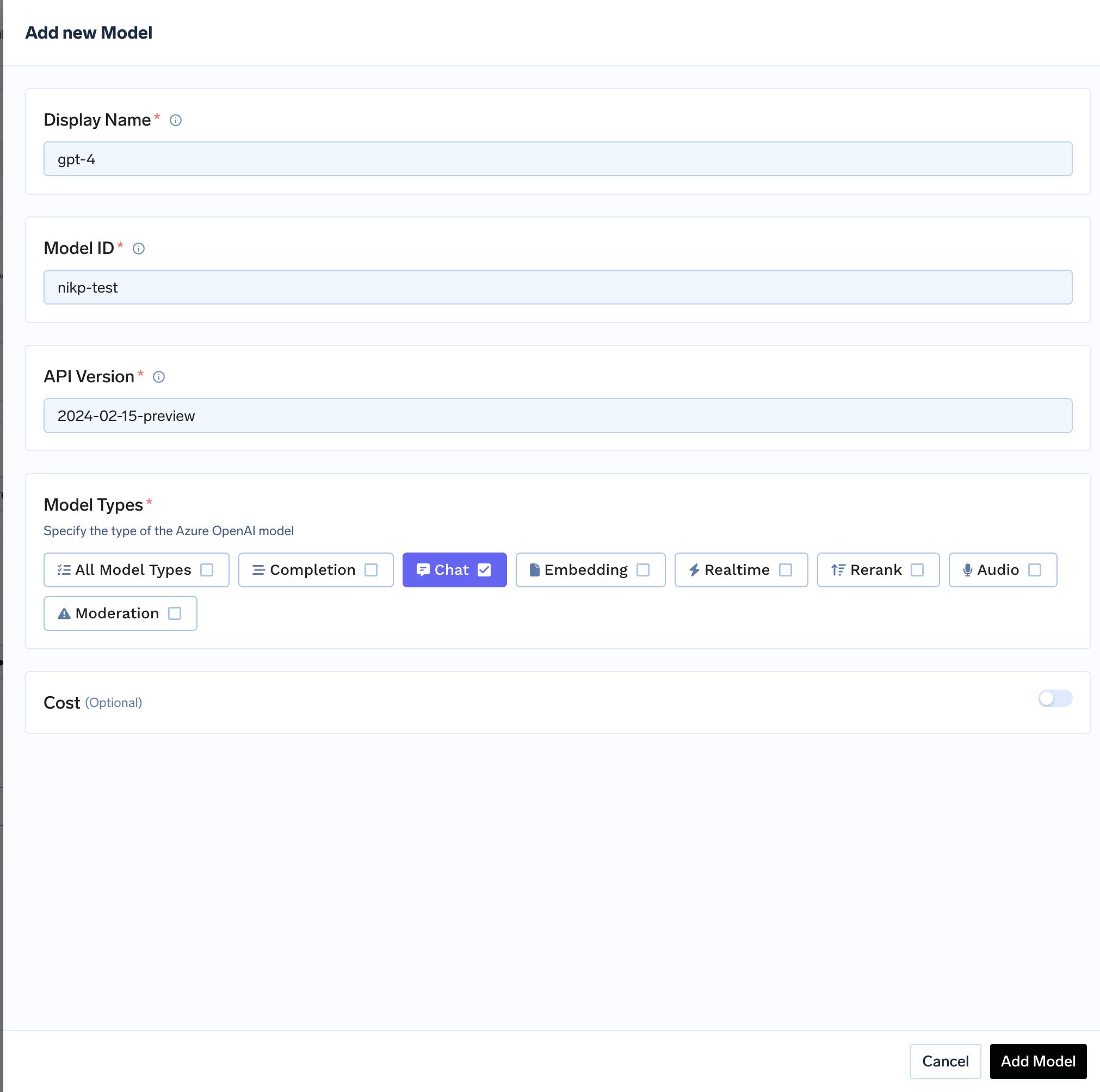
+ Add Model to open the form for adding a new model. For Azure OpenAI, you don’t select from a list. Instead, you add models based on your deployments in Azure. The Model ID in TrueFoundry corresponds to your Deployment Name in Azure. First, ensure you have deployed a model in your Azure OpenAI service. You can follow Microsoft’s instructions here. Once deployed, you can find the deployment name in the Deployments tab of your Azure AI Studio.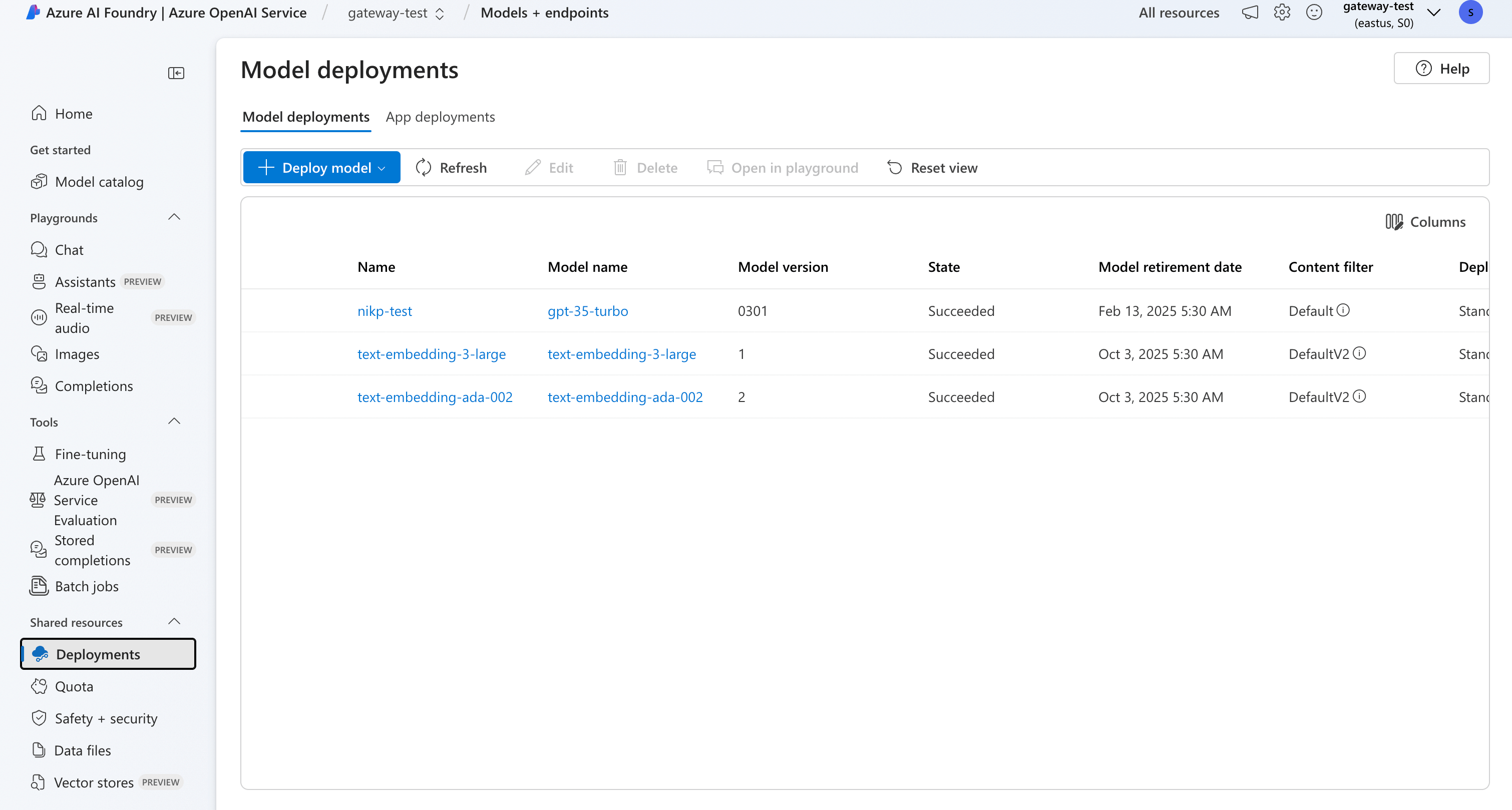
Find Model Deployment Name in Azure
Model ID when adding the model in TrueFoundry.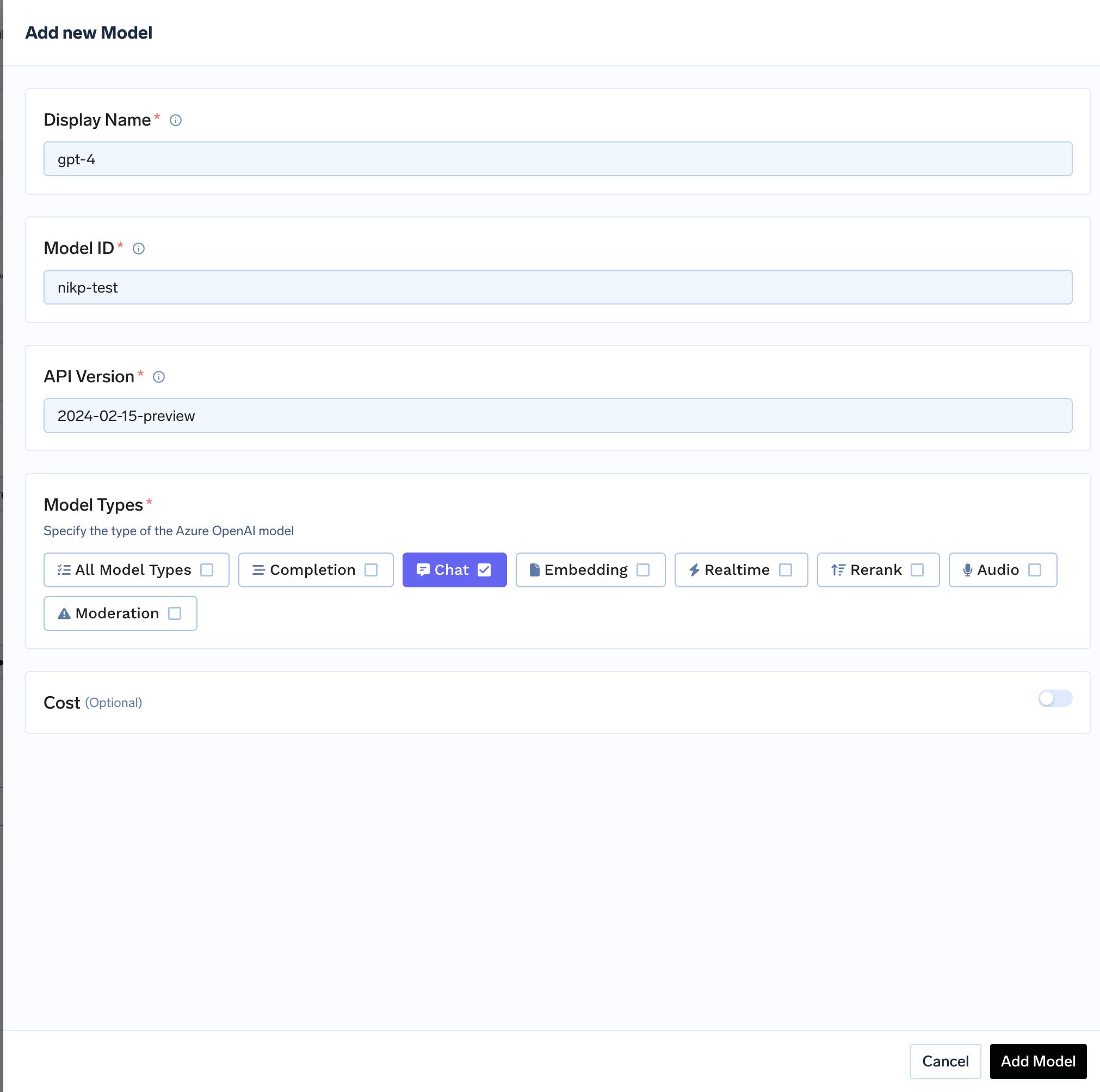
Adding an Azure OpenAI model to TrueFoundry
Azure OpenAI integration supports any OpenAI model that you have deployed in your Azure account.
Inference
After adding the models, you can perform inference using an OpenAI-compatible API via the Playground or by integrating with your own application.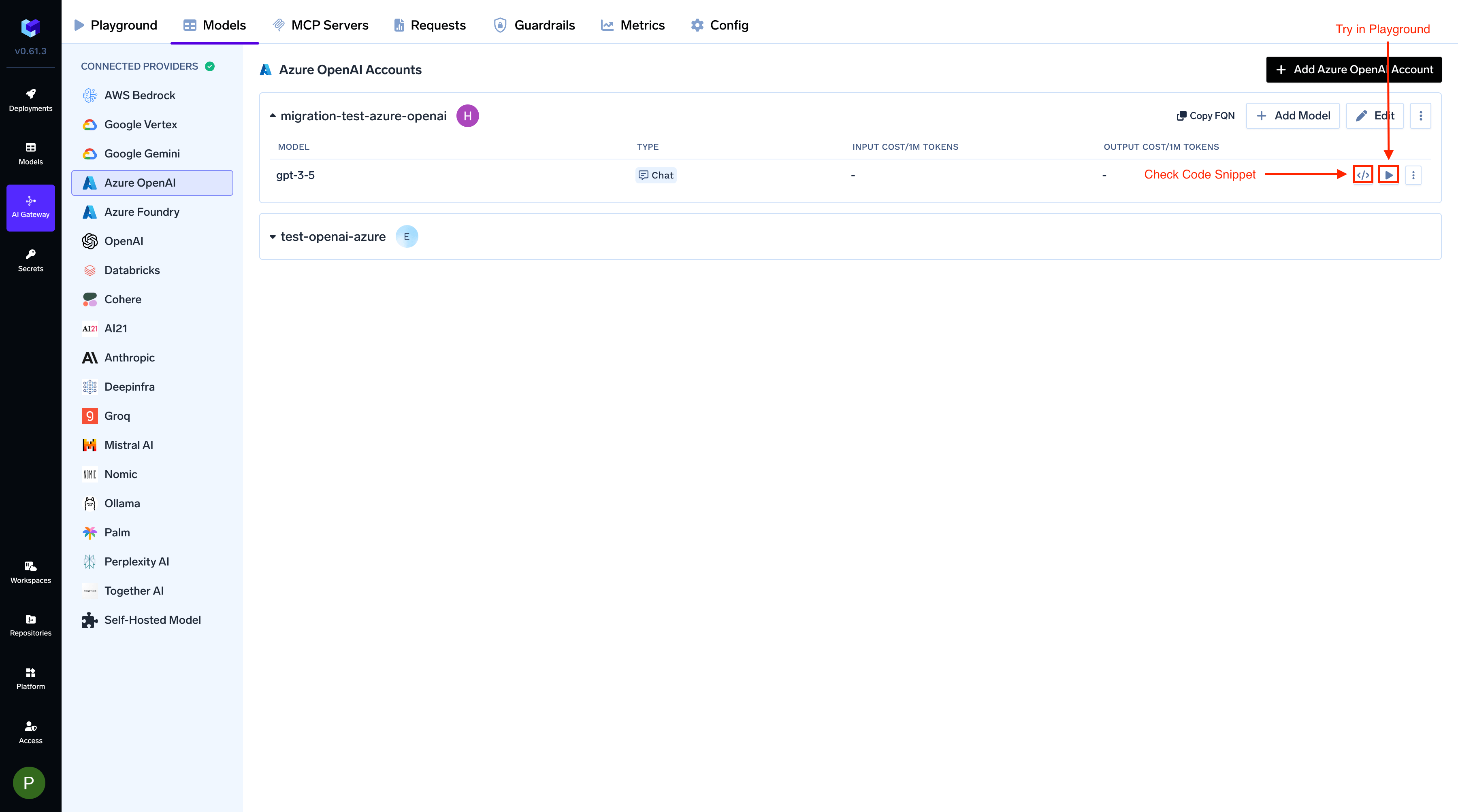
Infer Model in Playground or Get Code Snippet to integrate in your application