Adding Self-Hosted Models to the Gateway
Follow these steps to add a model you have deployed on TrueFoundry to the AI Gateway.1
Navigate to Self Hosted Models in AI Gateway
From the TrueFoundry dashboard, navigate to 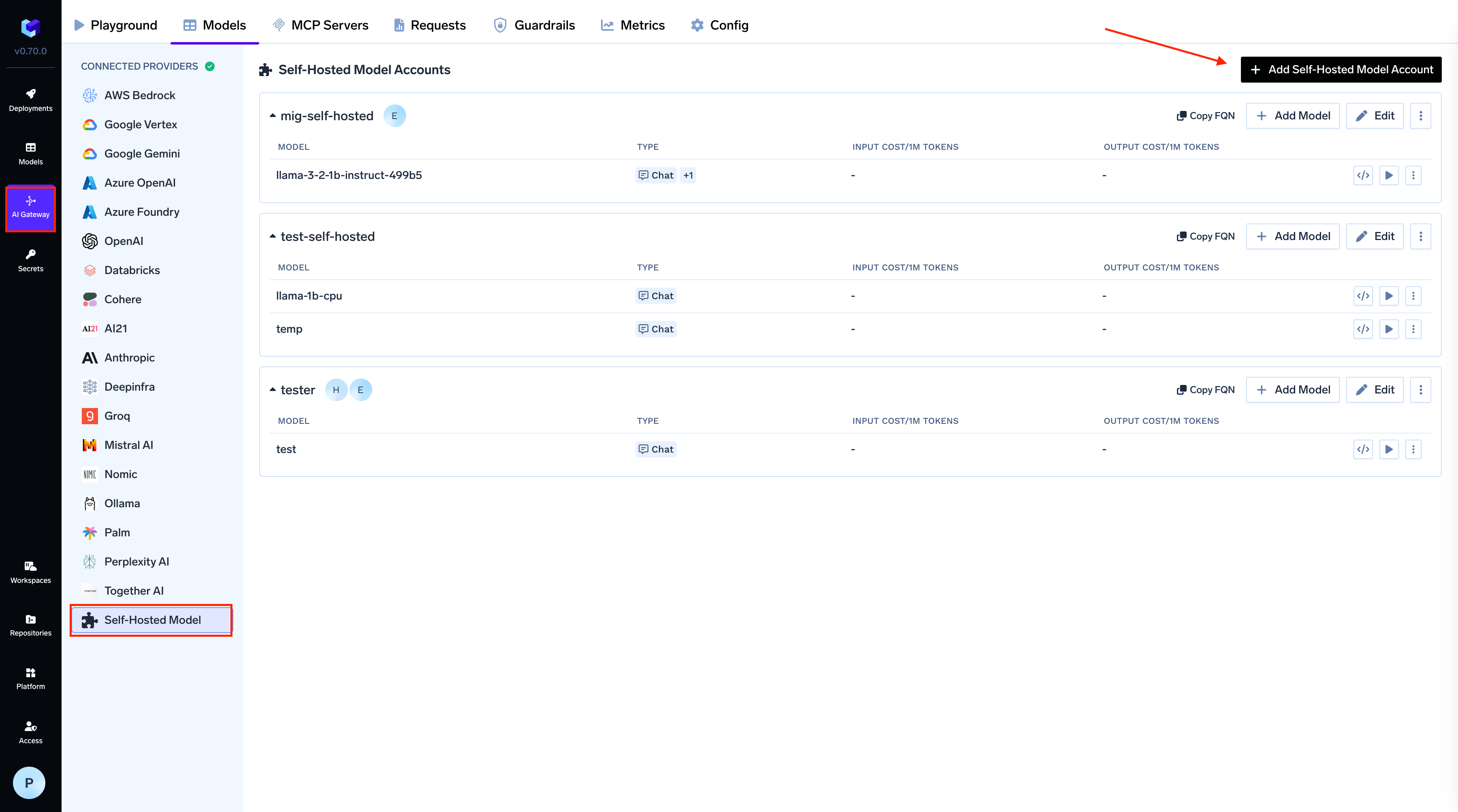
AI Gateway > Models and select Self Hosted Models.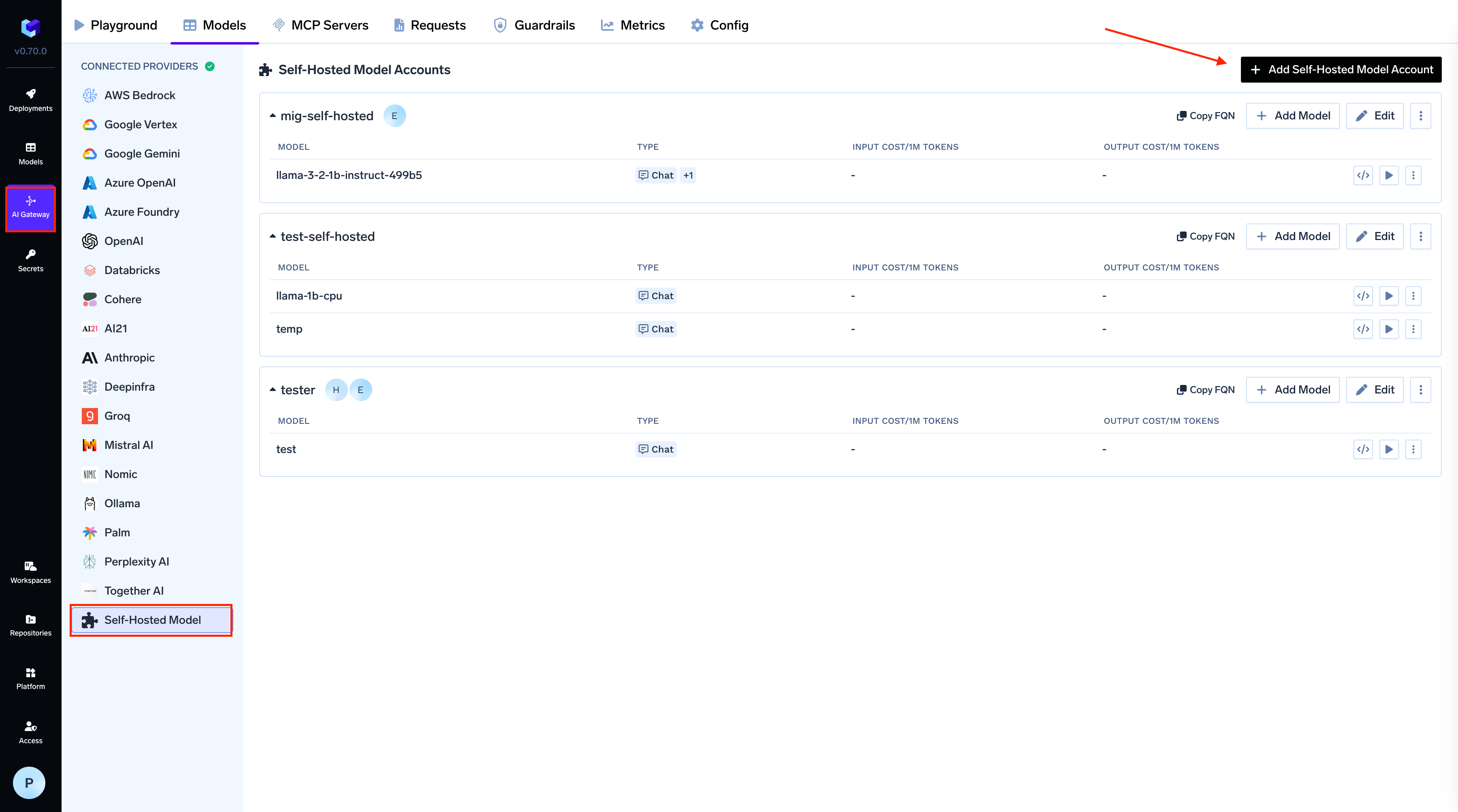
Add model to AI Gateway
2
Add Collaborators
Add collaborators to your account, this will give access to the account to other users/teams. Learn more about access control here.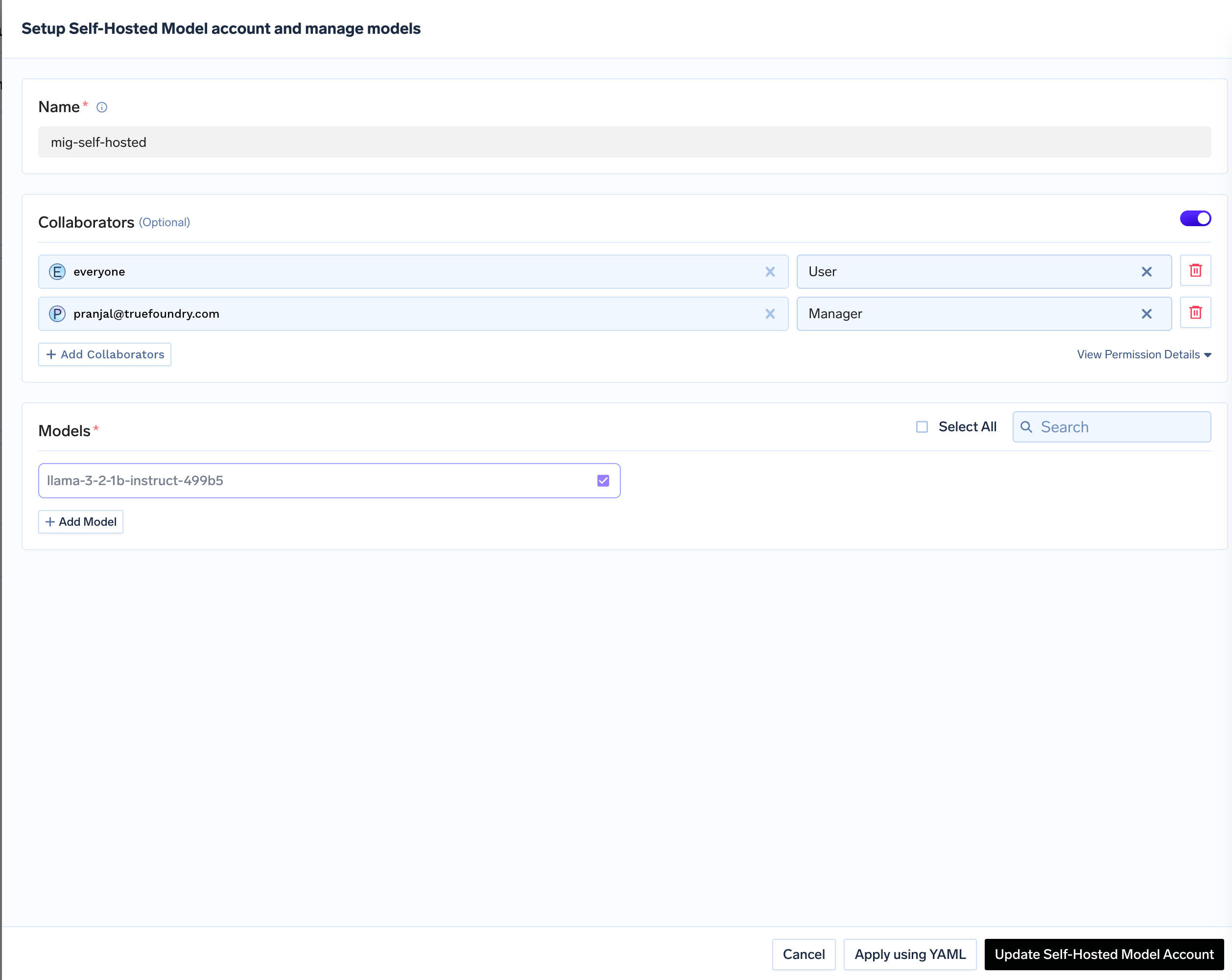
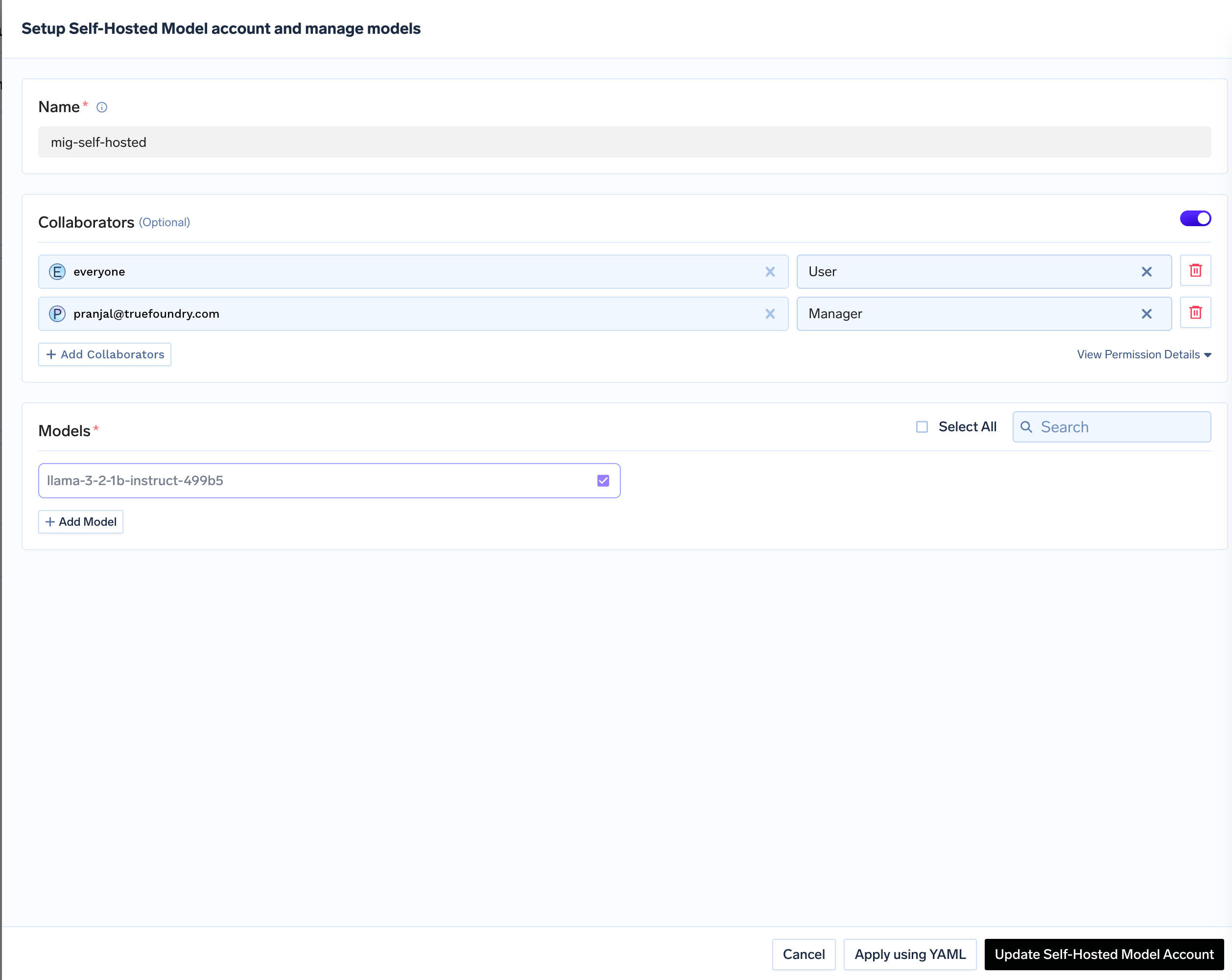
Add collaborators for the model
3
Configure Model Details
Give a name to your hosted model and add 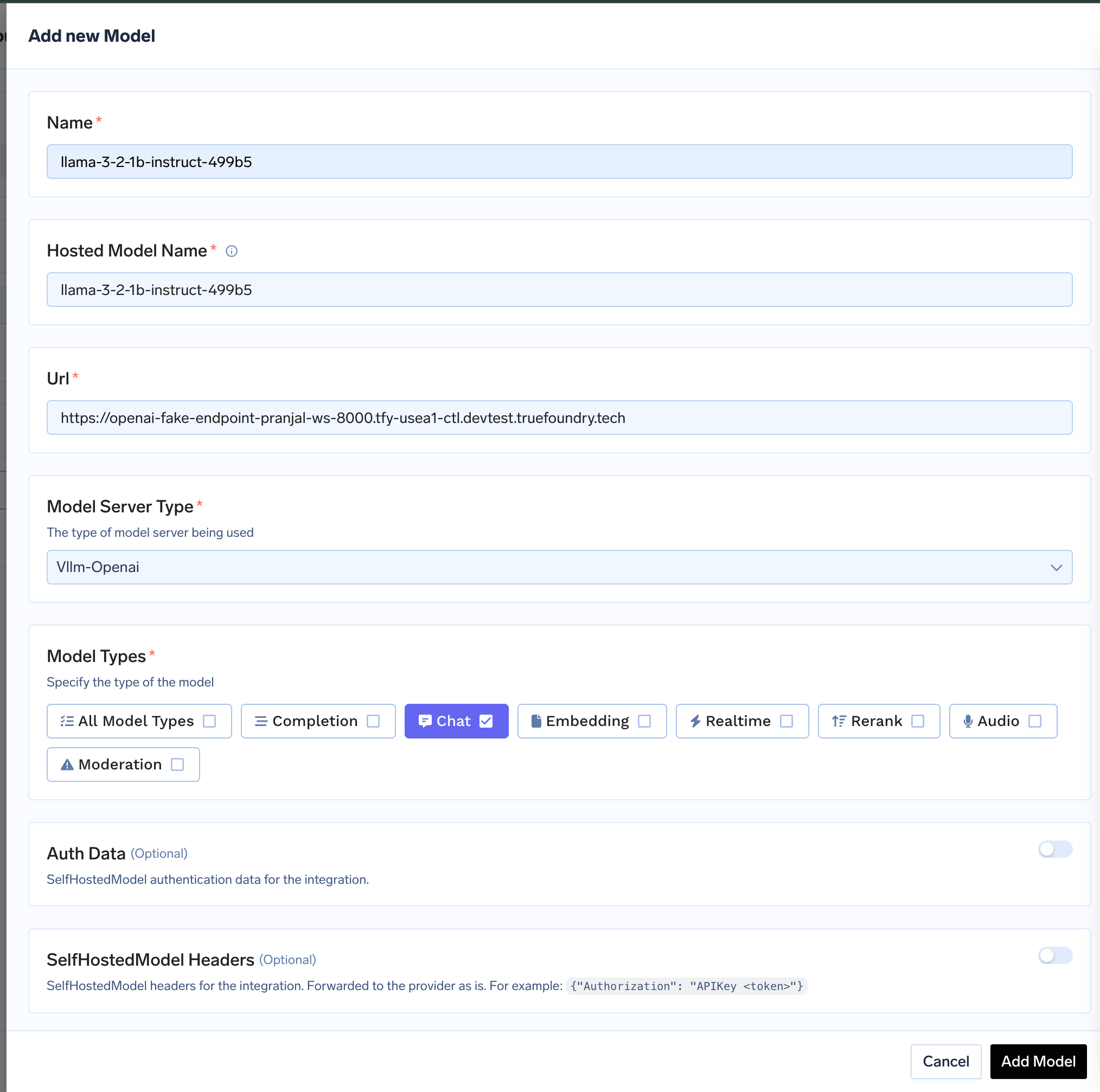
ModelId, add the URL to the hosted model. Choose the correct Model Server for your model and optionally add Auth Data which will be used for Authentication of request to the model.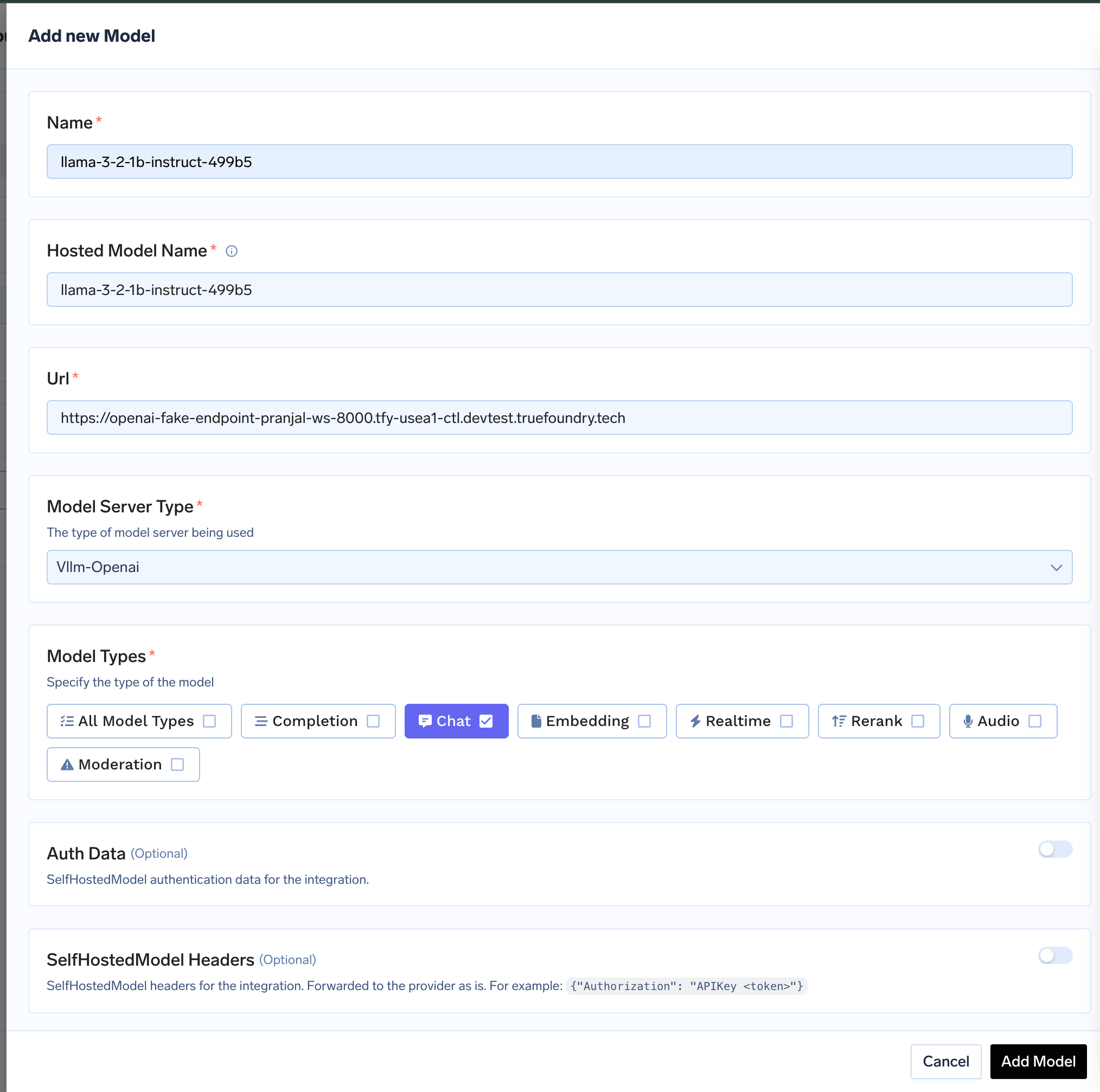
Inference
After adding the models, you can perform inference using an OpenAI-compatible API via the Playground or by integrating with your own application.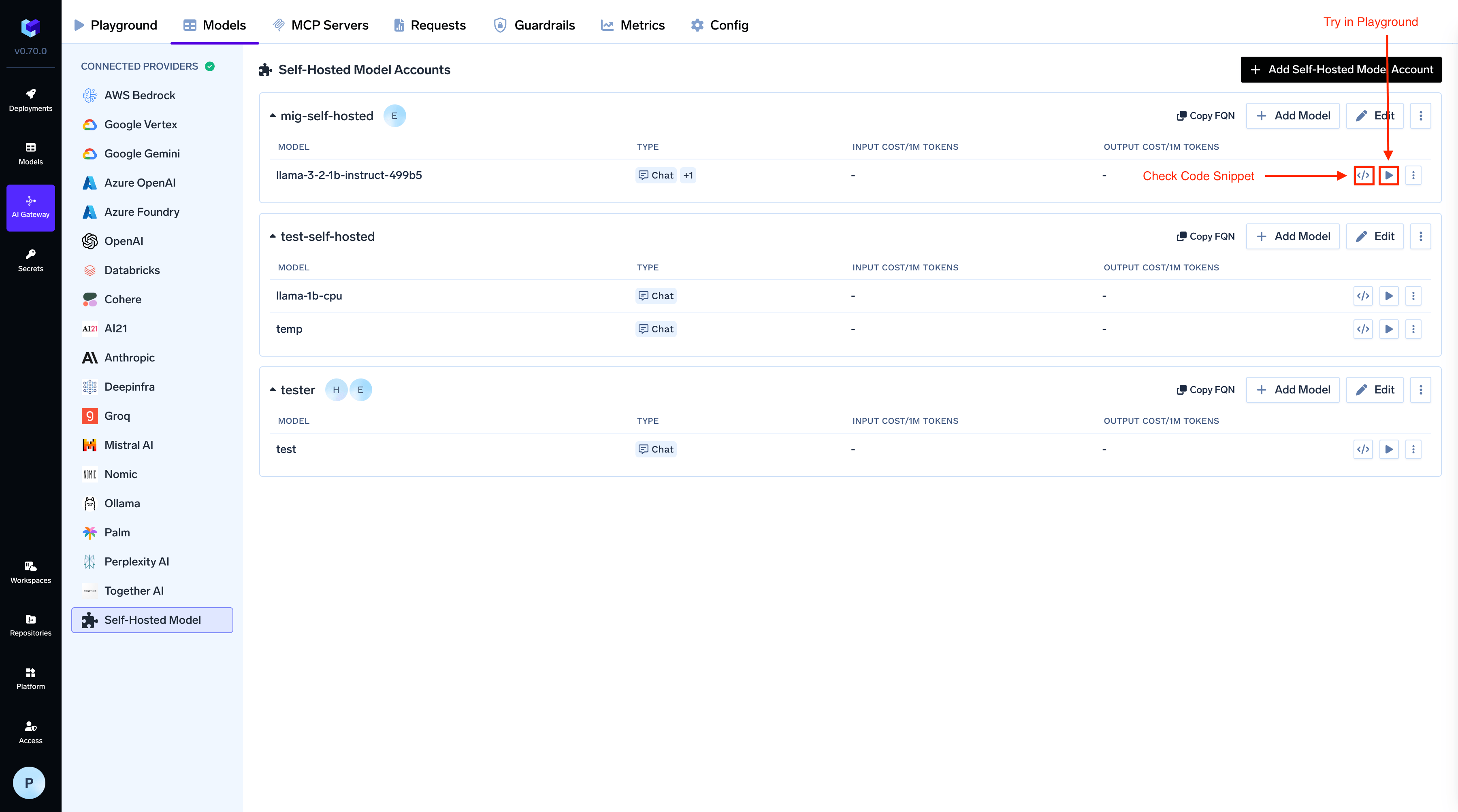
Inference with Self-Hosted Model