Adding Models
This section explains the steps to add Google Vertex AI models and configure the required access controls.1
Navigate to Google Vertex Models in AI Gateway
From the TrueFoundry dashboard, navigate to 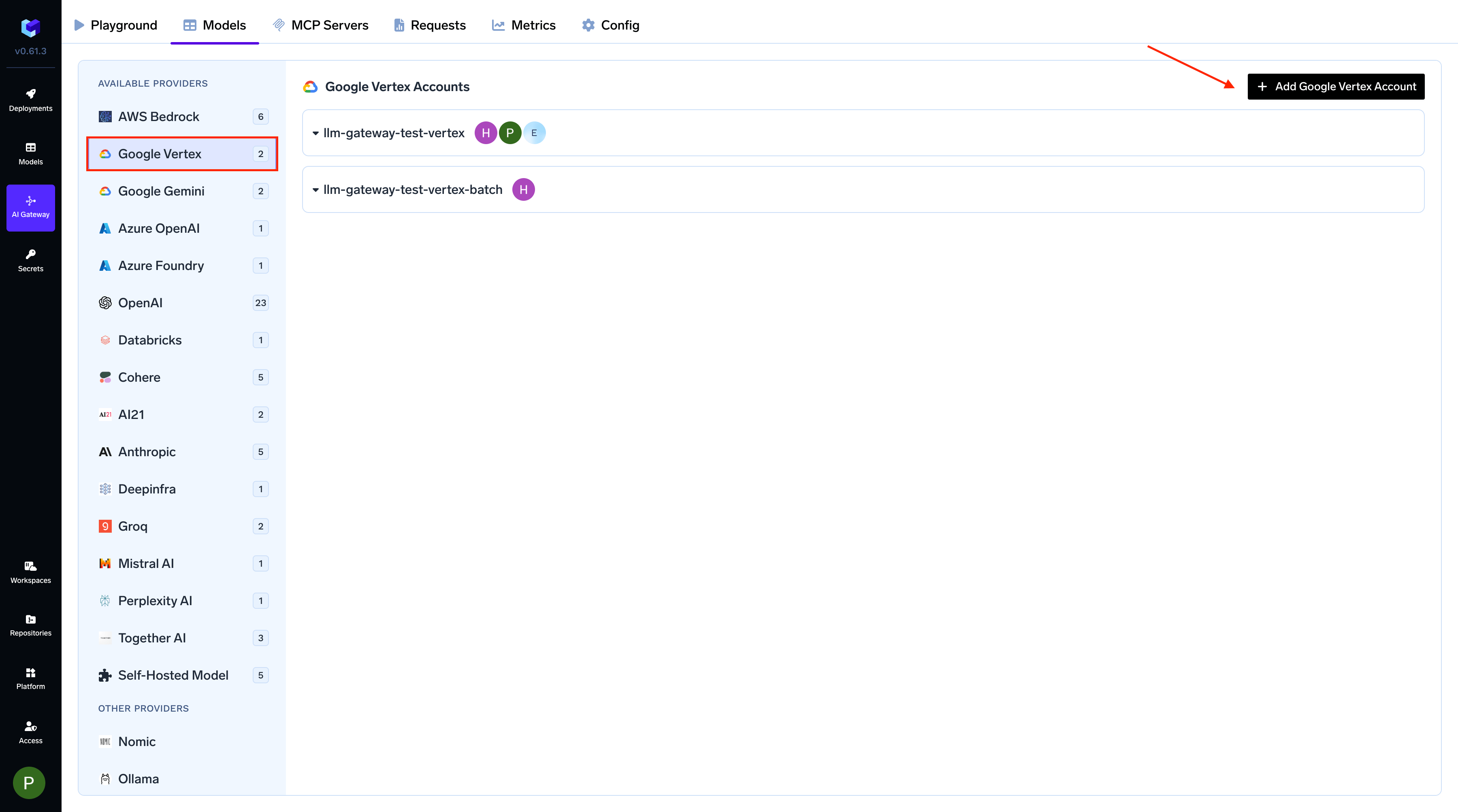
AI Gateway > Models and select Google Vertex.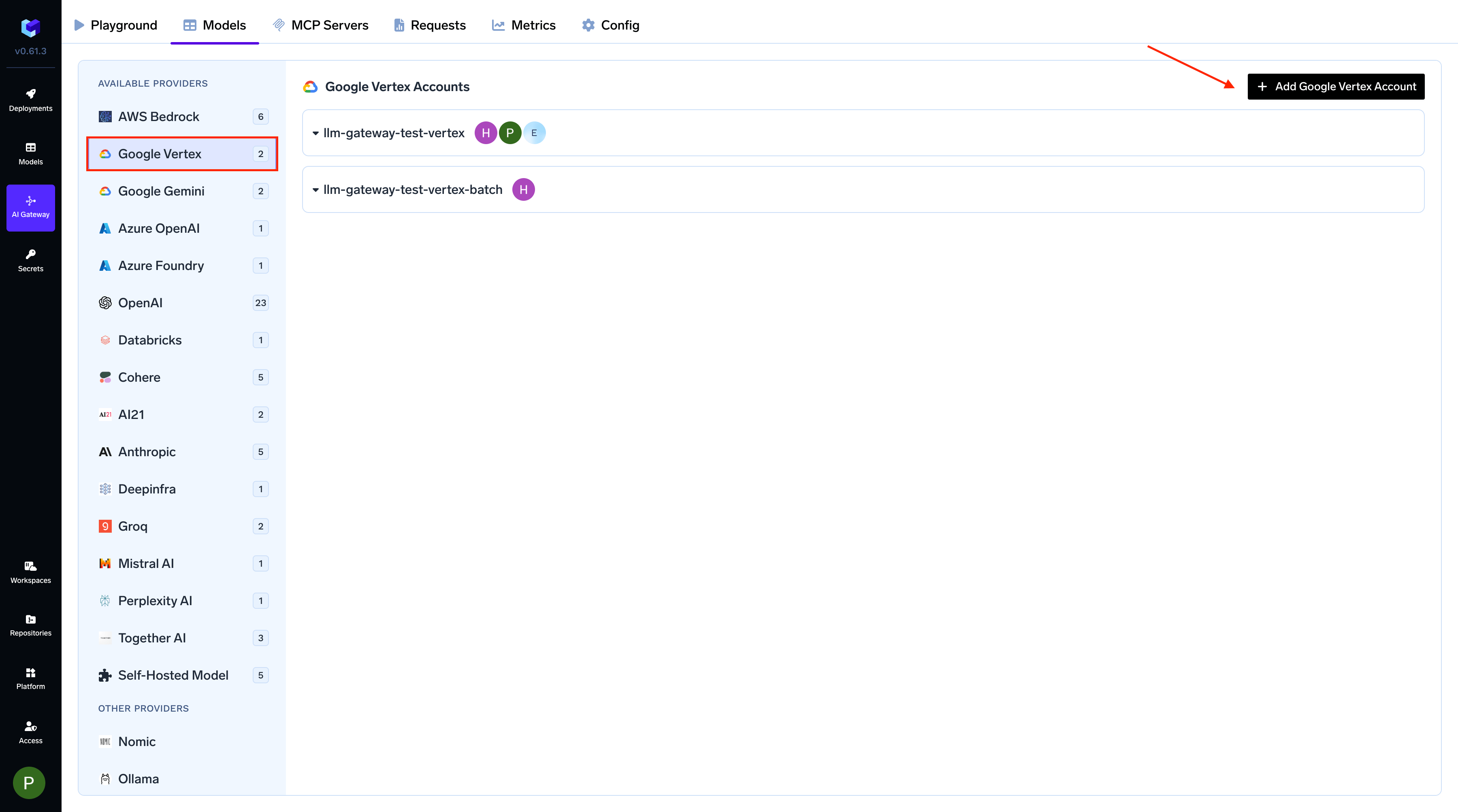
Navigate to Google Vertex Models
2
Add Google Vertex Account and Authentication
Give a unique name to your Google Vertex account. This will be used to refer to the models later. You will also need to provide your Google Cloud
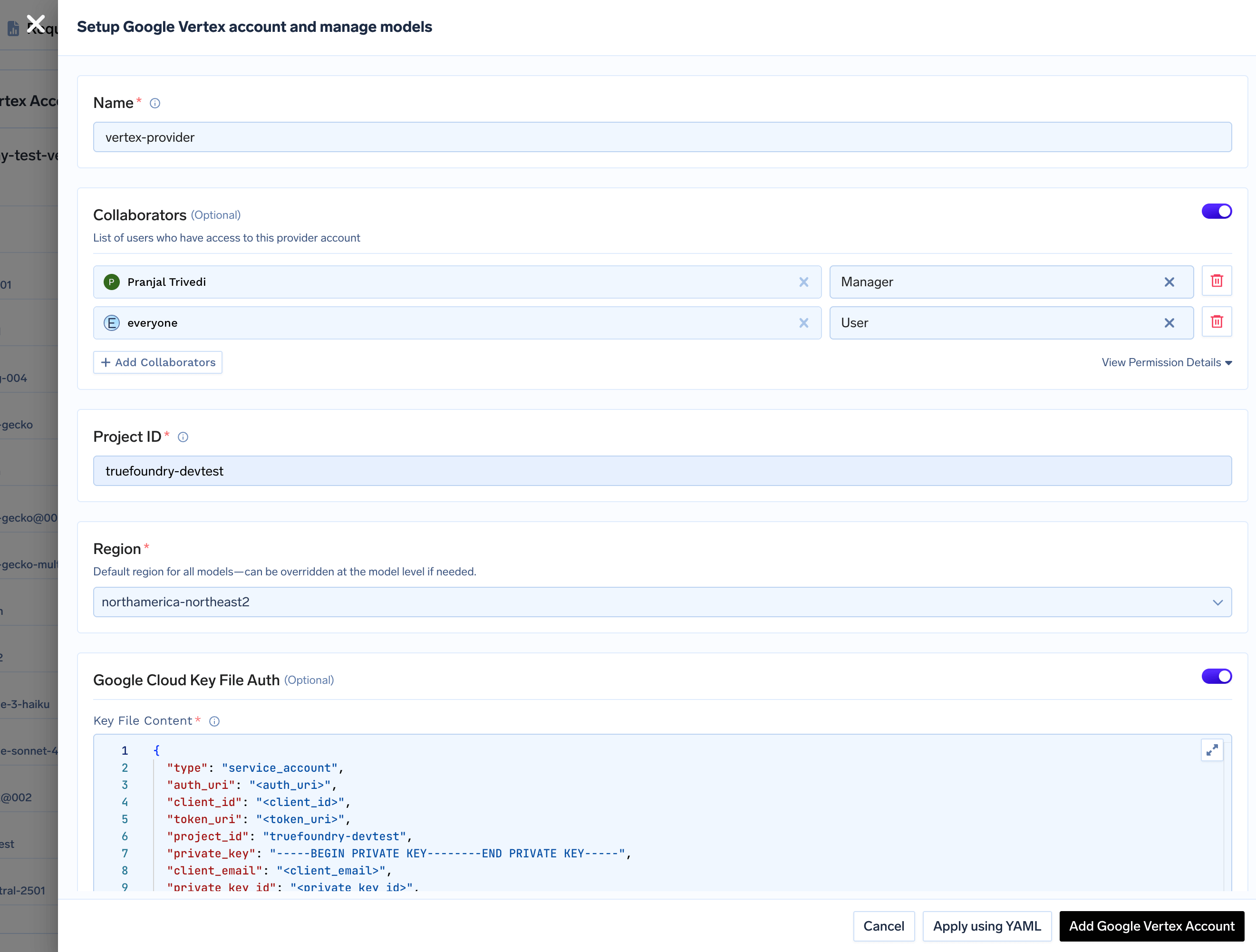
Project ID, Service Account JSON, and a default Region. Add collaborators to your account, this will give access to the account to other users/teams. Learn more about access control here.Get Google Vertex Authentication Details
Get Google Vertex Authentication Details
1. Project ID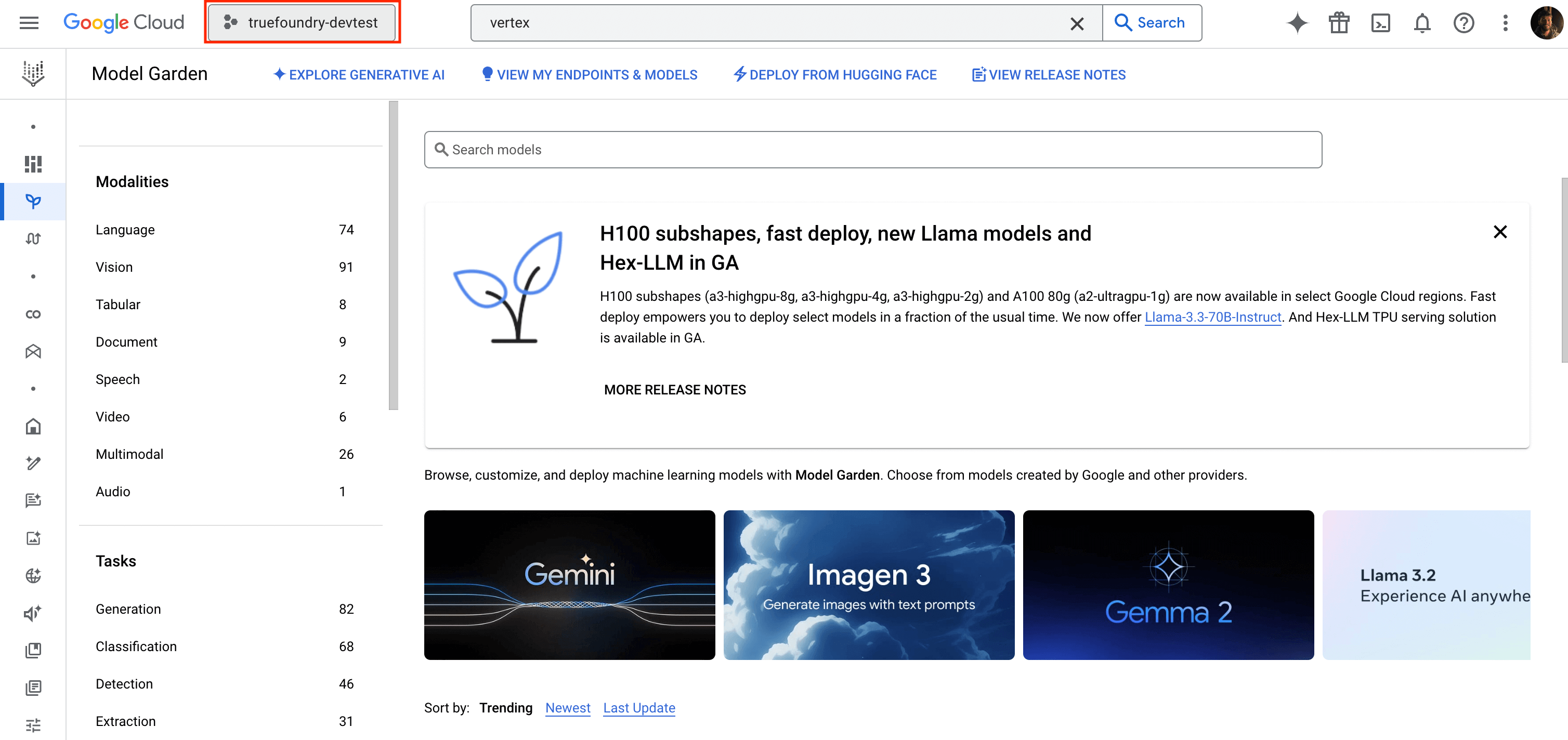
- You can find your Project ID in the top-right corner of your Google Cloud Console.
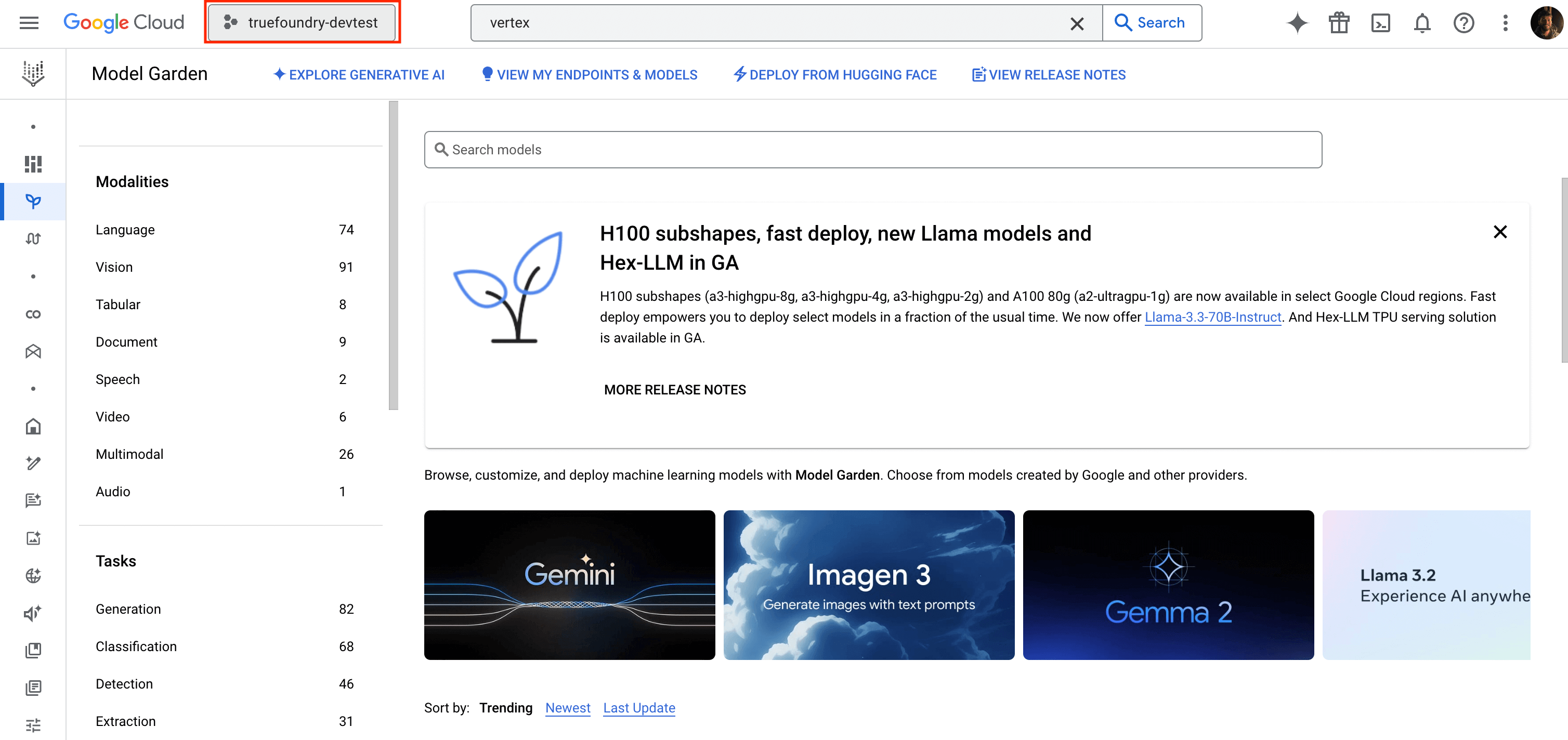
Finding your Project ID in Google Cloud Console
- Generate a Service Account JSON key by following the official Google Cloud documentation here.
- The service account must have the
Vertex AI Userrole, which includes theaiplatform.endpoints.predictpermission required by the gateway.
- Specify a default region for all models under this account. You can override this region for individual models later.
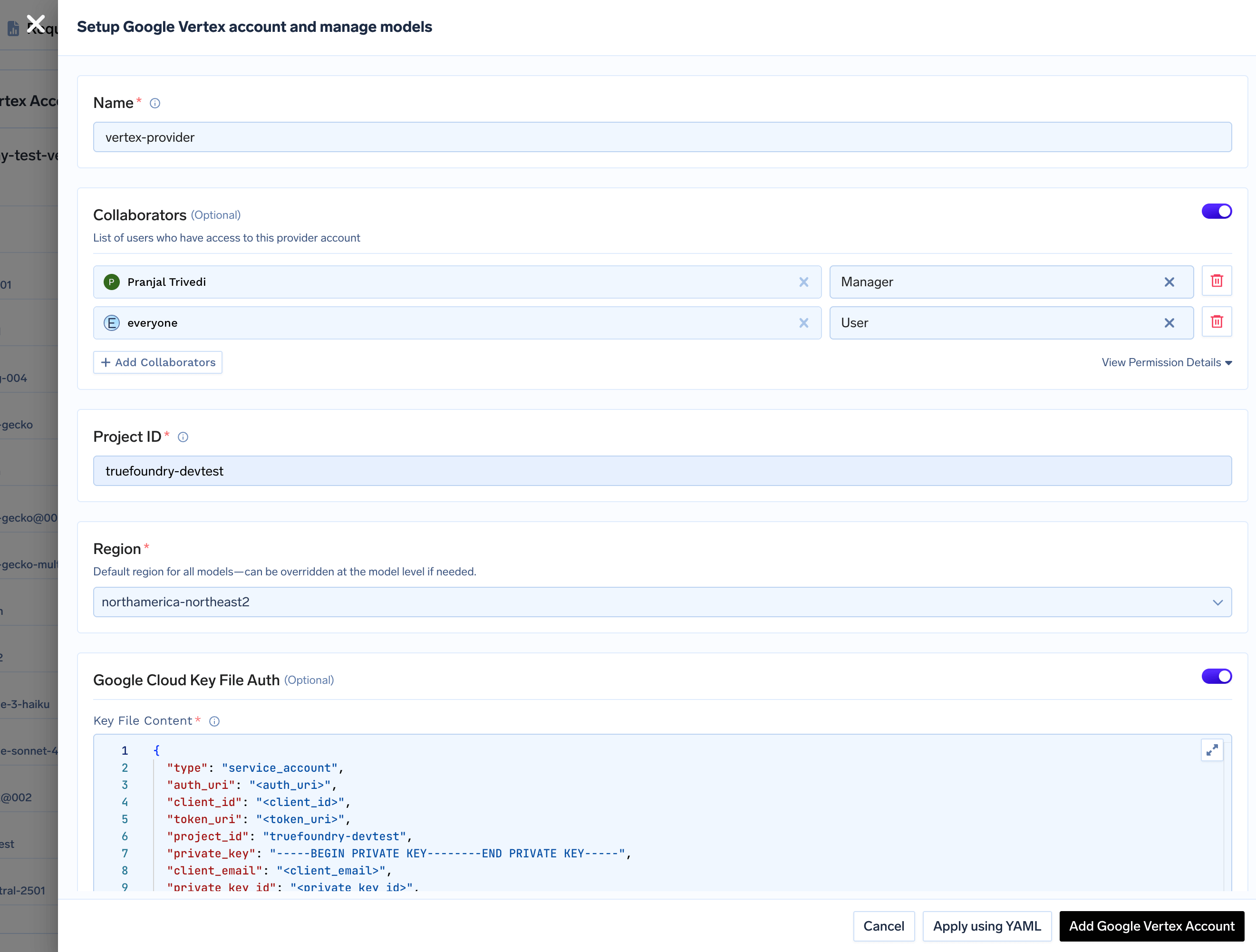
Add Vertex Provider Account
3
Add Models
You can either select available models from the list or add them manually by clicking
+ Add Model. When adding a model manually, the Model ID format depends on the provider.Adding Google (Gemini) Models
Adding Google (Gemini) Models
Select a Gemini model from the list or add it manually.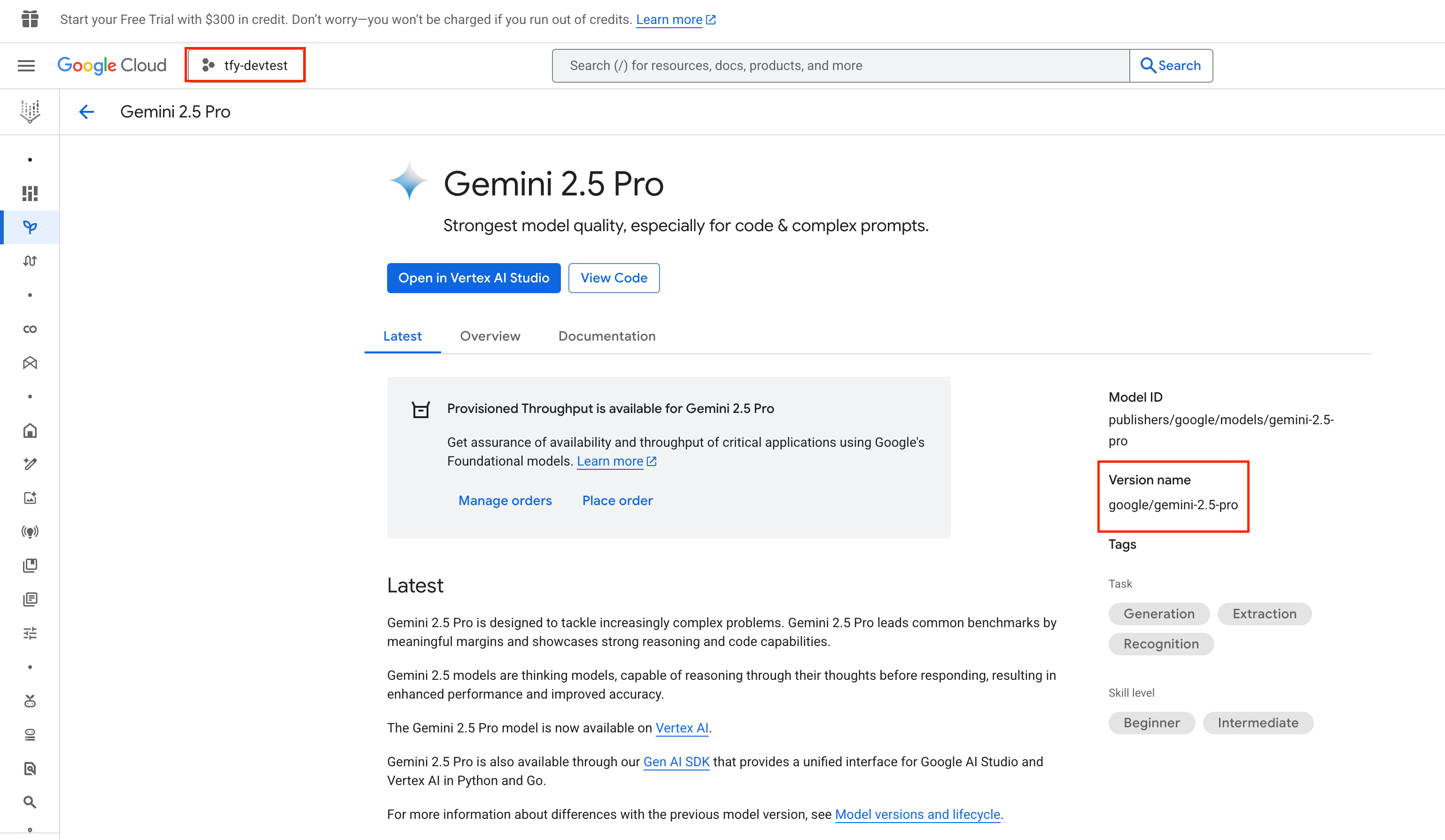
- Model ID Format:
google/<vertex-model-id> - Example:
google/gemini-1.5-pro
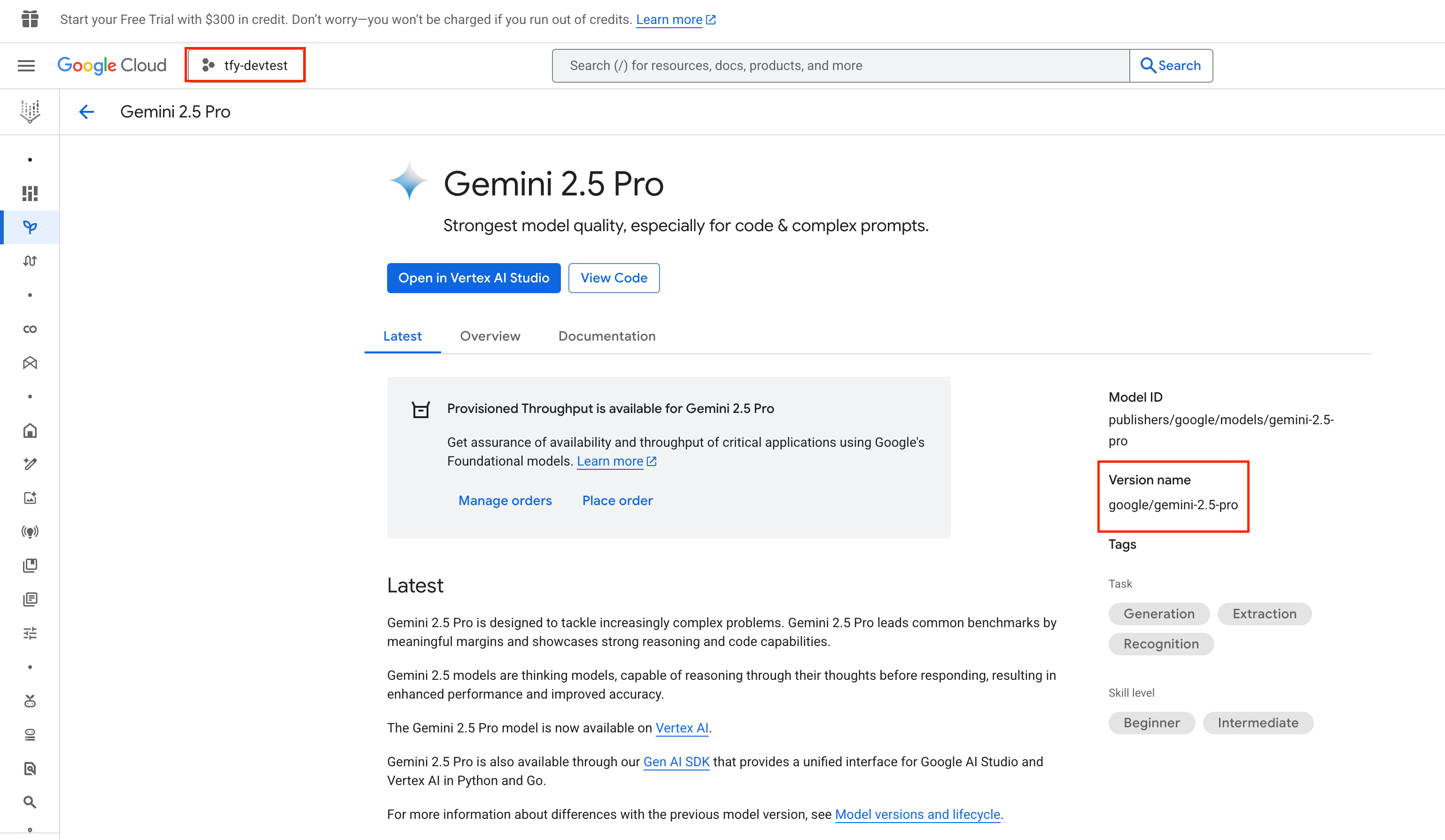
Find Gemini Model ID in Google Console
Adding Anthropic Models
Adding Anthropic Models
Select a Claude model from the list or add it manually.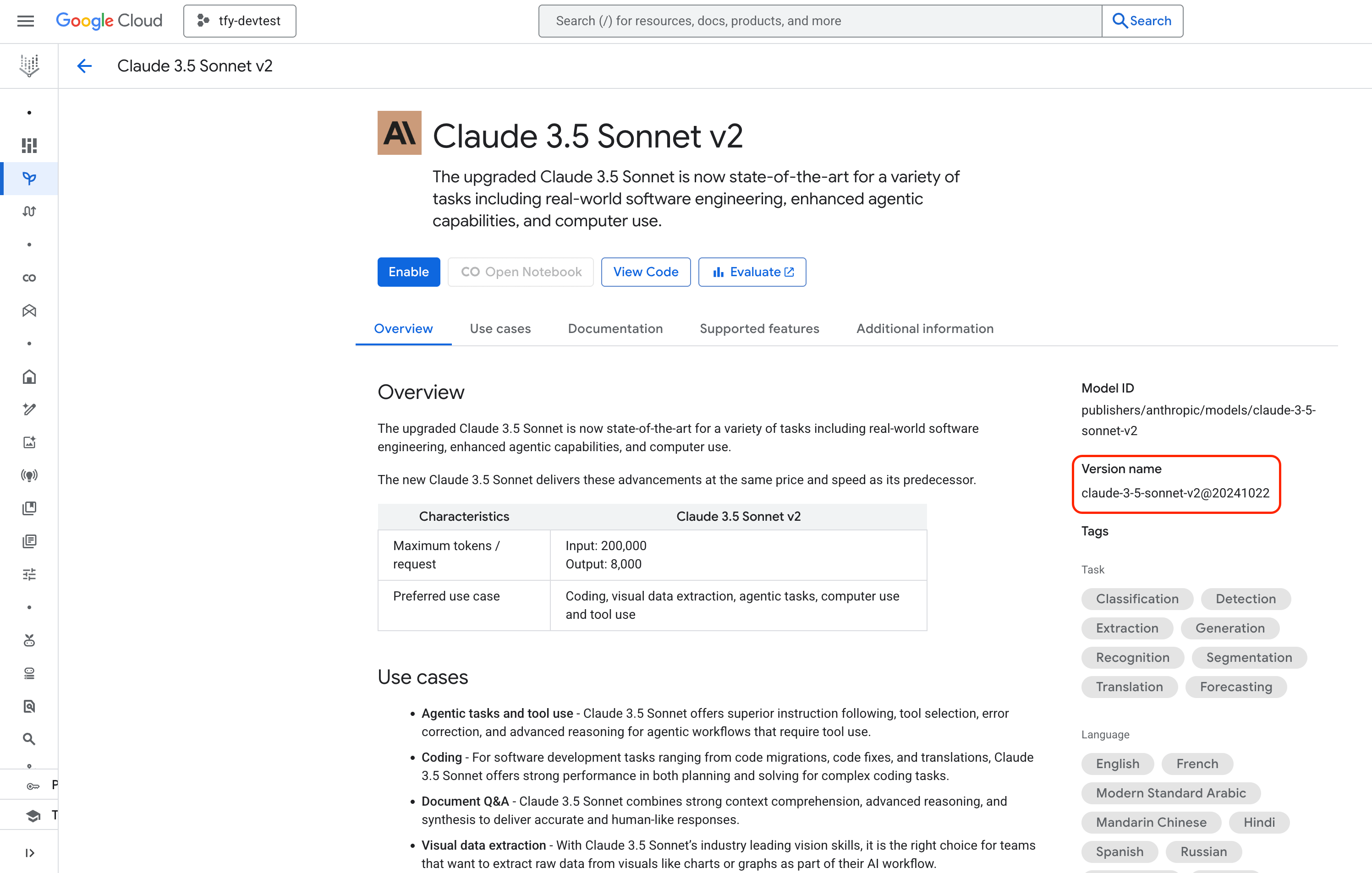
- Model ID Format:
anthropic/<vertex-model-id> - Example:
anthropic/claude-3-5-sonnet-v2@20241022
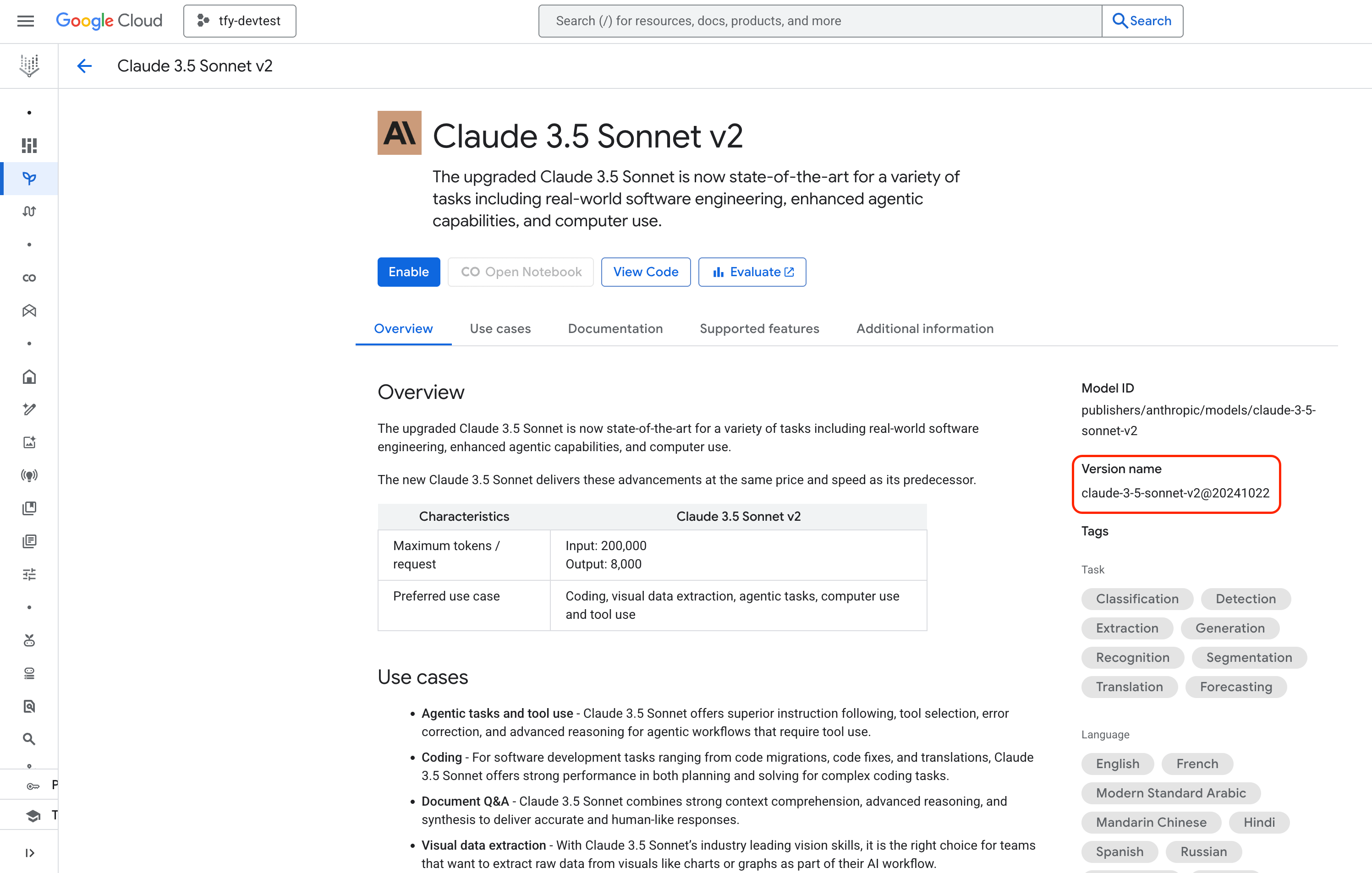
Find Anthropic Model ID in Google Console
Adding Mistral AI Models
Adding Mistral AI Models
Select a Mistral model from the list or add it manually.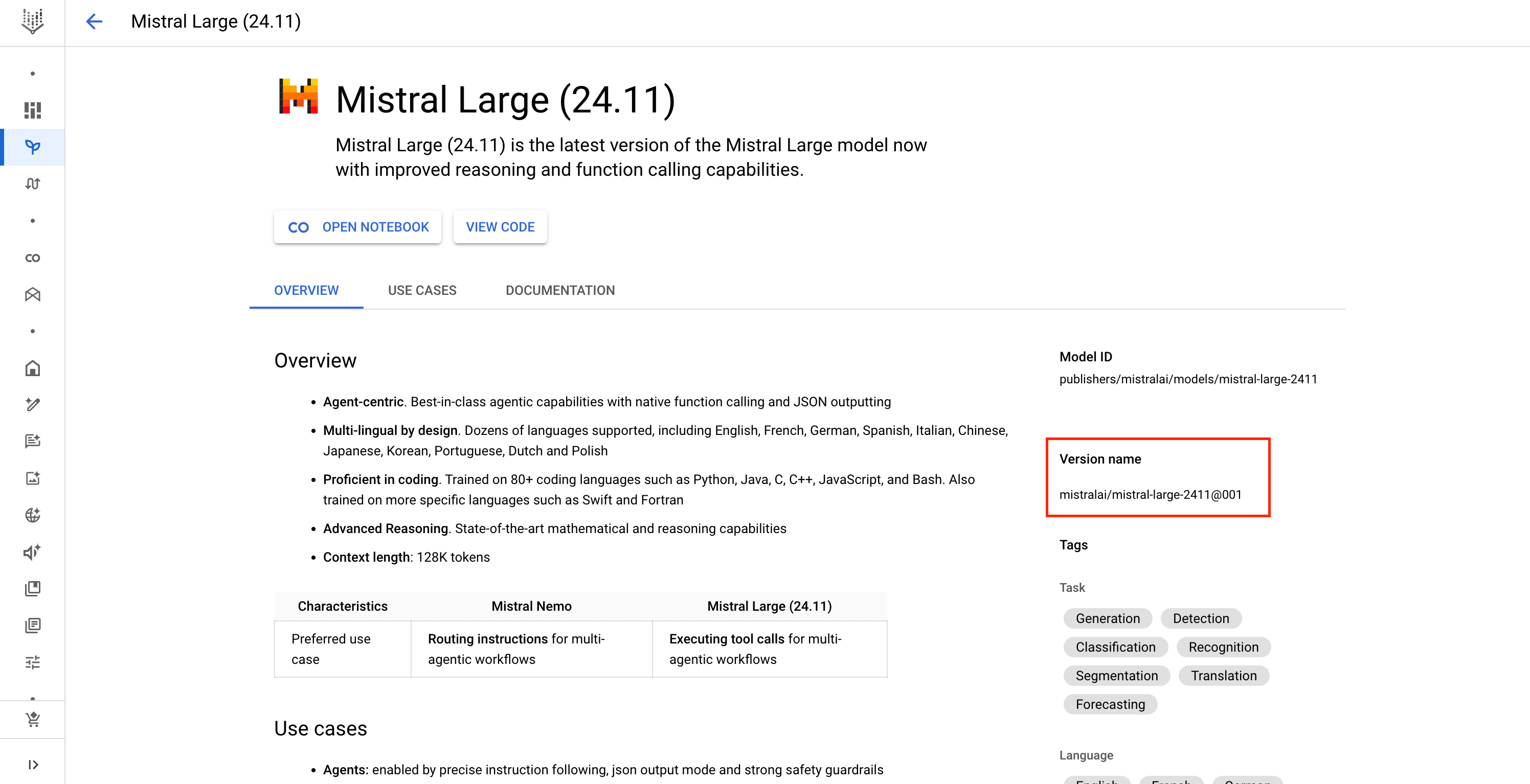
- Model ID Format:
mistralai/<vertex-model-id> - Example:
mistralai/mistral-large-2411@001
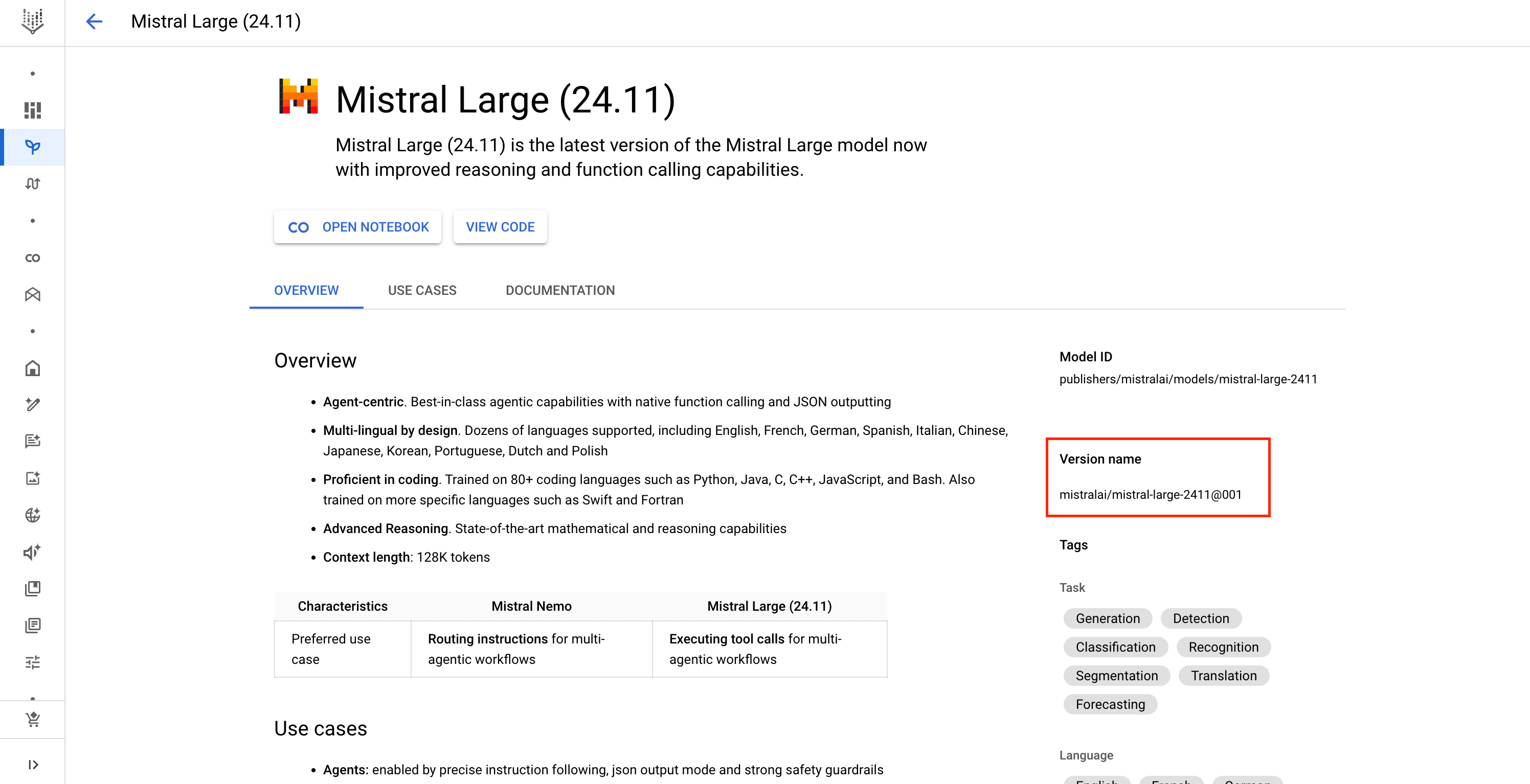
Find Mistral Model ID in Google Console
When adding any model manually, you can specify a Region to override the default one set at the account level.
Inference
After adding the models, you can perform inference using an OpenAI-compatible API via the Playground or by integrating it with your own application.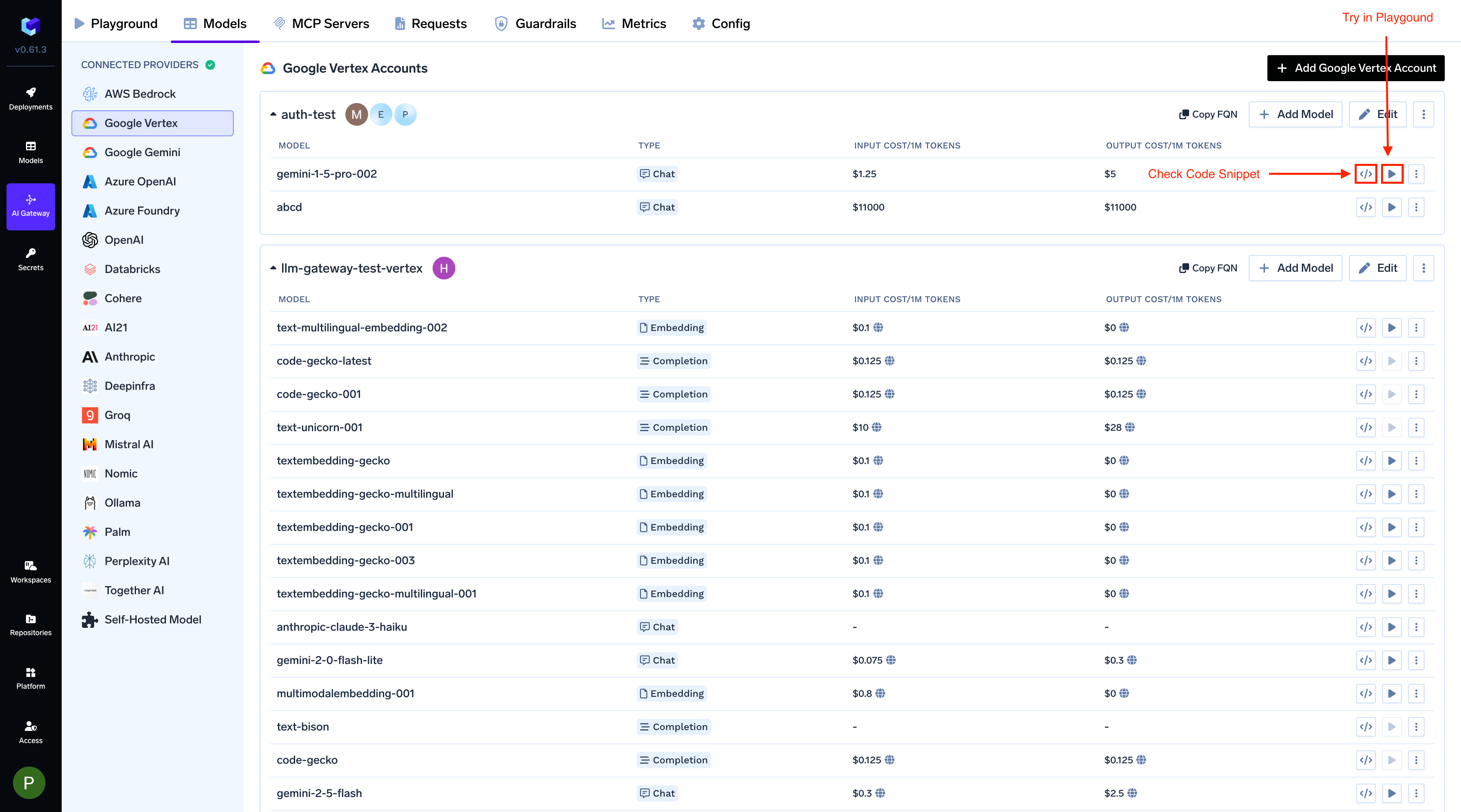
Infer Model in Playground or Get Code Snippet
FAQs
Do I need to add multiple provider accounts for different regions?
Do I need to add multiple provider accounts for different regions?
No. You can set a default region at the account level and override it for each individual model if needed. This allows you to use models from different regions with a single provider account.