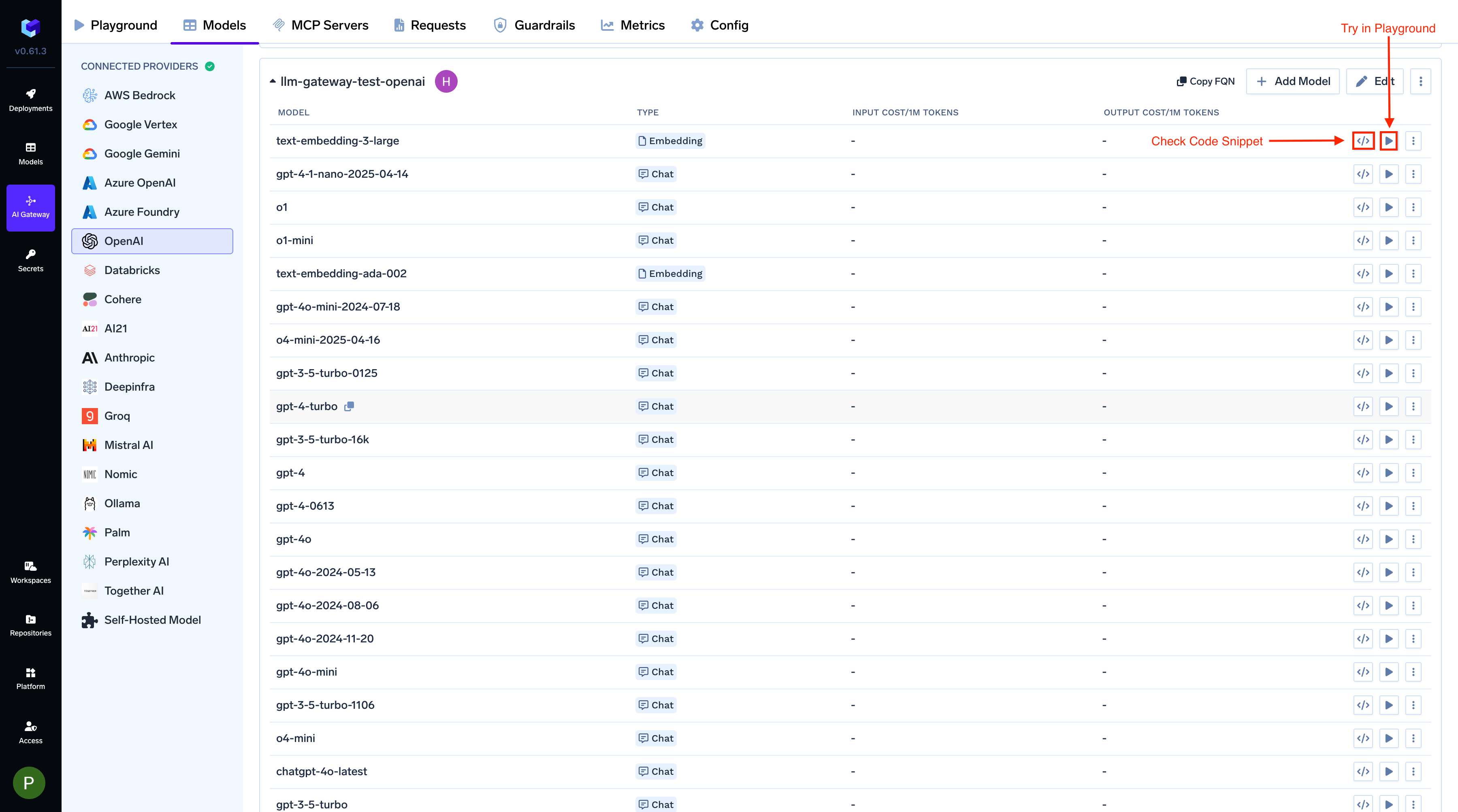Adding Models
This section explains the steps to add OpenAI models and configure the required access controls.1
Navigate to OpenAI Models in AI Gateway
From the TrueFoundry dashboard, navigate to 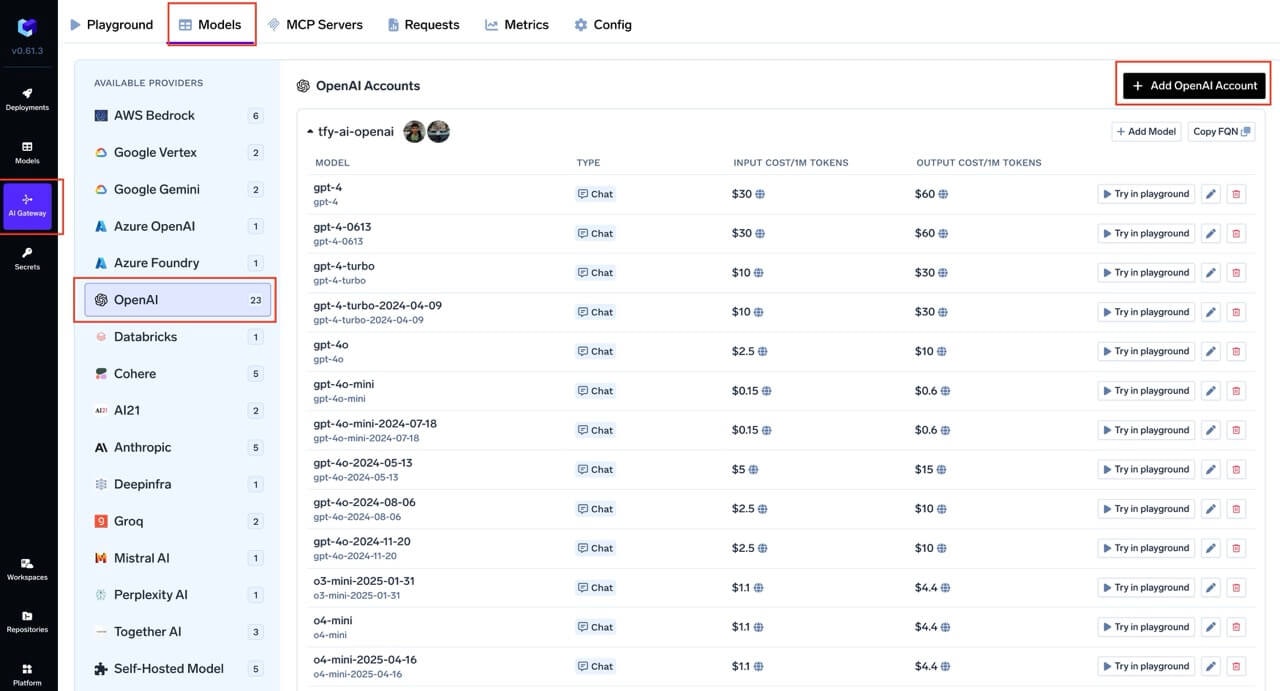
AI Gateway > Models and select OpenAI.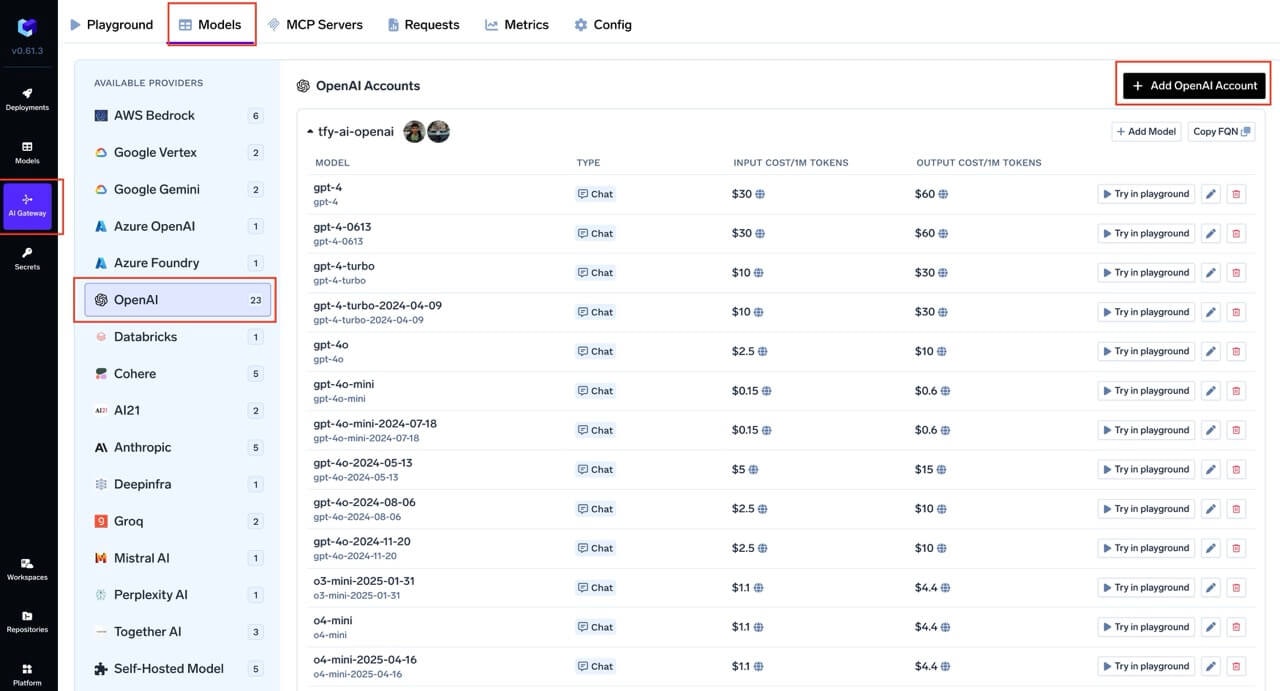
Navigate to OpenAI Models
2
Add OpenAI Account Details
Click 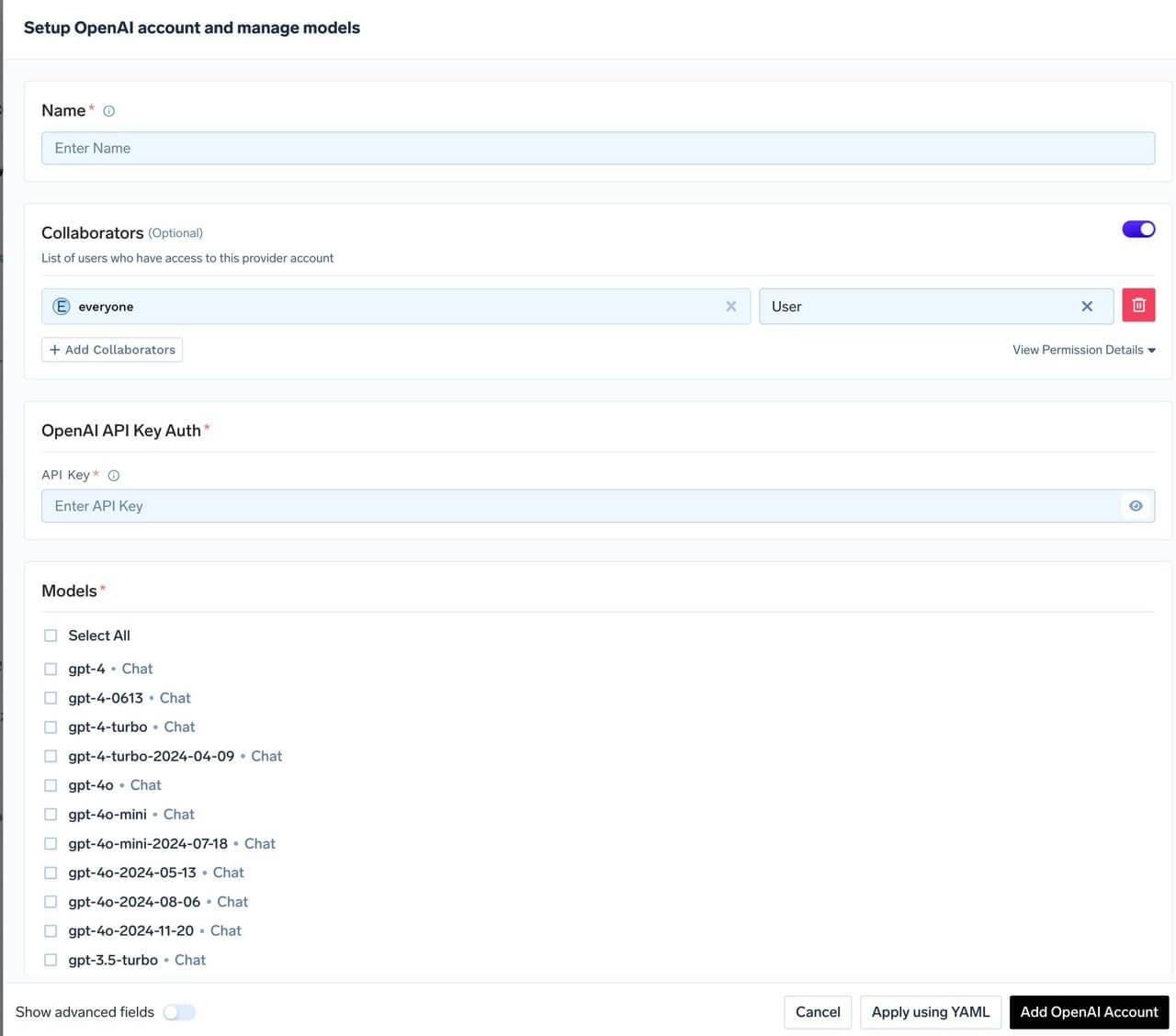
Add OpenAI Account. Give a unique name to your OpenAI account and complete the form with your OpenAI authentication details (API Key). Add collaborators to your account, this will give access to the account to other users/teams. Learn more about access control here.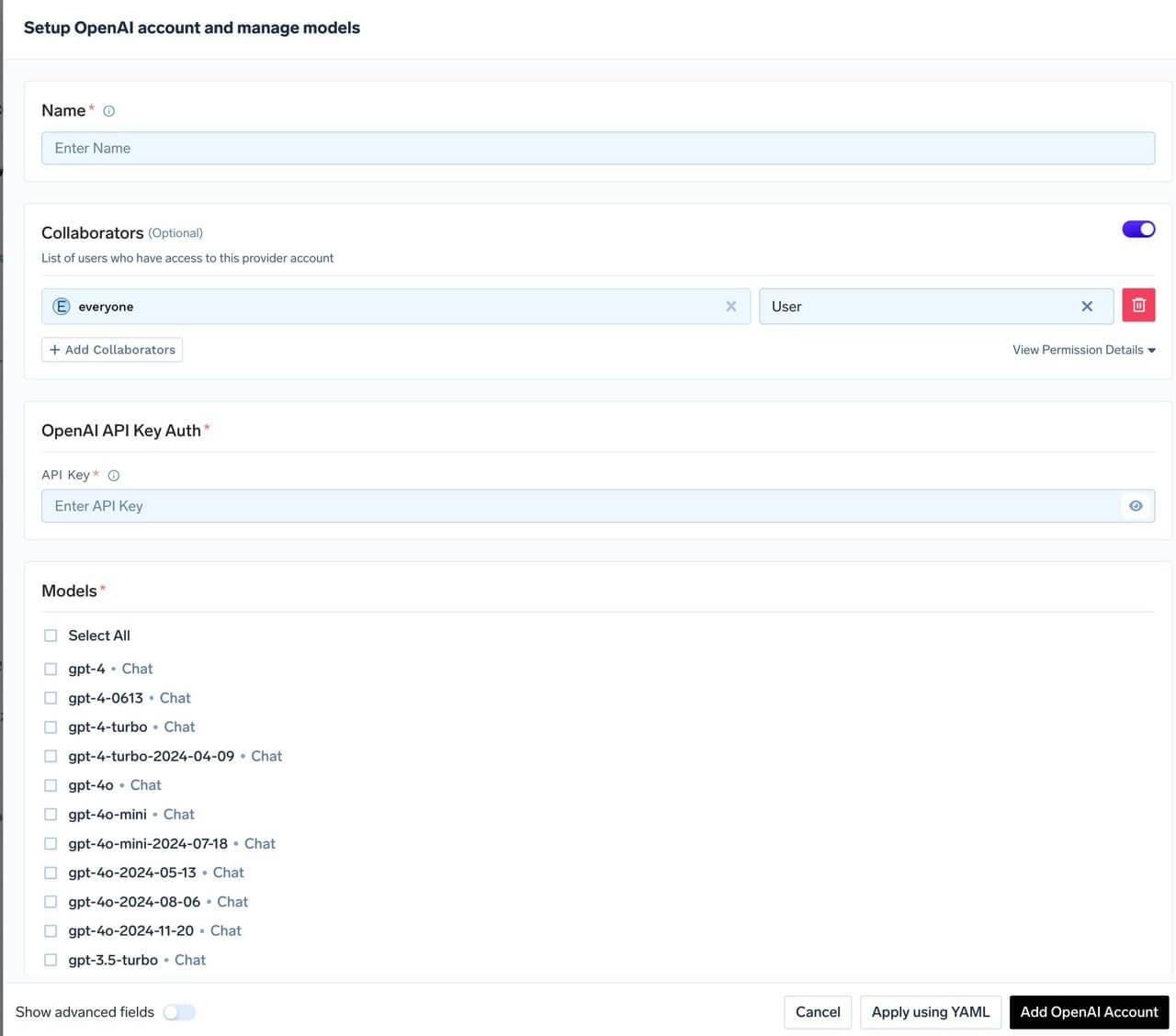
OpenAI Model Account Form
3
Add Models
Select the model from the list. If you see the model you want to add in the list of checkboxes, we support public model cost for these models.
(Optional) If the model you are looking for is not present in the options, you can add it using
+ Add Model at the end of list (scroll down to see the option) by filling the form. TrueFoundry AI Gateway supports all text and image models in OpenAI.The complete list of models supported by OpenAI can be found here.
Inference
After adding the models, you can perform inference using an OpenAI-compatible API via the Playground or by integrating with your own application.