What is n8n?
n8n is a powerful workflow automation platform that connects systems and automates tasks through a visual, node-based interface. It enables users to create complex automation workflows that integrate hundreds of different services and tools, including AI capabilities.Key Features of n8n
- Visual Workflow Editor: Create automation workflows using a drag-and-drop interface with visual connections between nodes, making complex integrations accessible without coding
- 500+ Integrations: Connect to hundreds of popular services including databases, APIs, cloud platforms, and productivity tools through pre-built nodes
- Conditional Logic: Build sophisticated workflows with IF/ELSE conditions, switches, and loops to handle complex business logic and decision-making
- Webhook Support: Trigger workflows instantly through webhooks and HTTP requests, enabling real-time automation and seamless integration with external systems
Prerequisites
Before integrating n8n with TrueFoundry, ensure you have:- TrueFoundry Account: Create a Truefoundry account with atleast one model provider and generate a Personal Access Token by following the instructions in Generating Tokens
- n8n Account: Set up an n8n account using either the open-source version for self-hosting or the cloud version
Integration Steps
This guide assumes you have an active n8n account and have obtained your TrueFoundry AI Gateway base URL and authentication token.Step 1: Generate Your TrueFoundry Access Token
- Navigate to your TrueFoundry dashboard and go to Access Management.
- Click New Personal Access Token to create a new token:
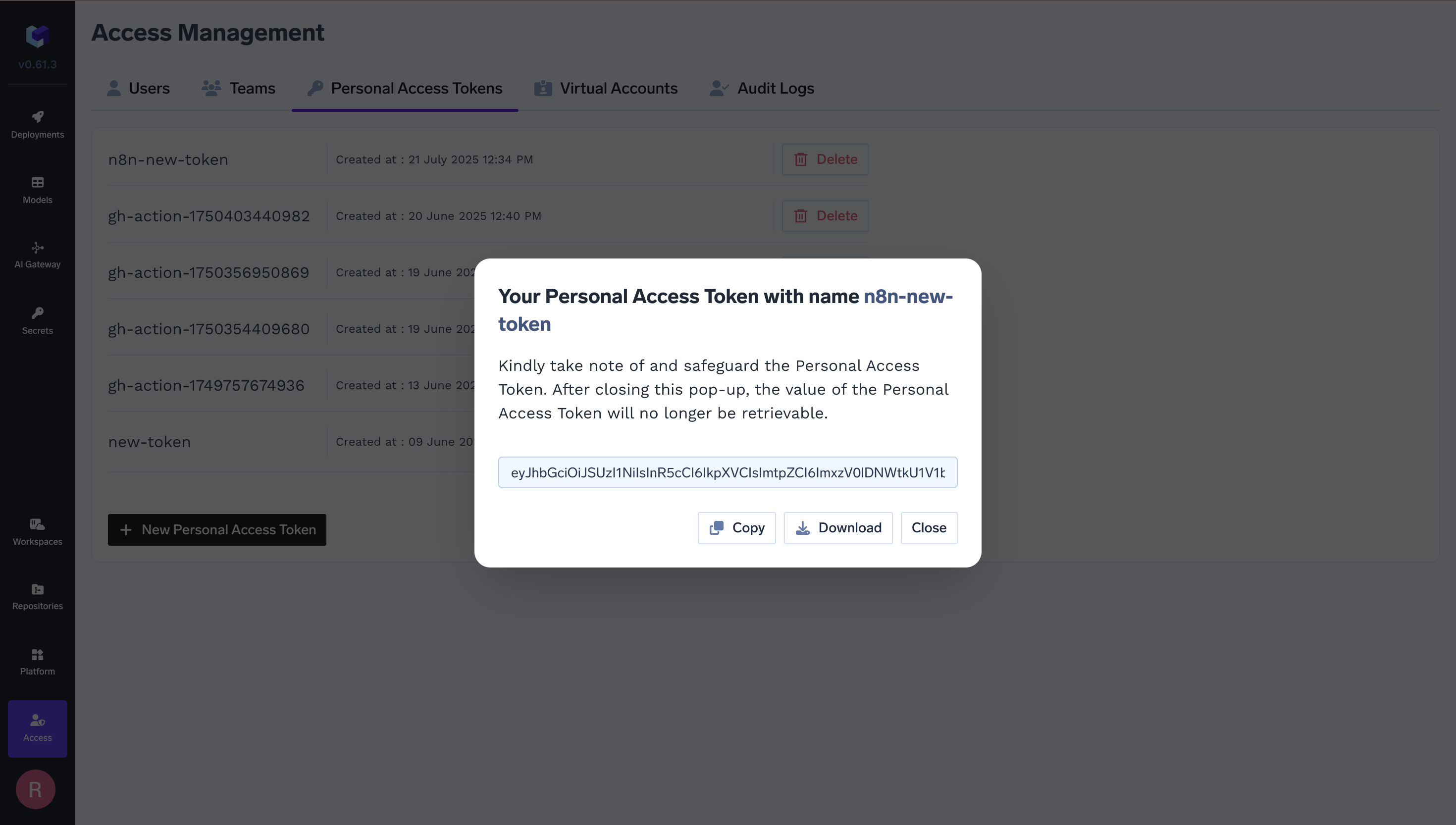
- Copy and securely store your Personal Access Token - you’ll need this for n8n configuration.
Step 2: Configure n8n Credentials
- Navigate to your n8n dashboard and go to Create Workflow > Create Credential:
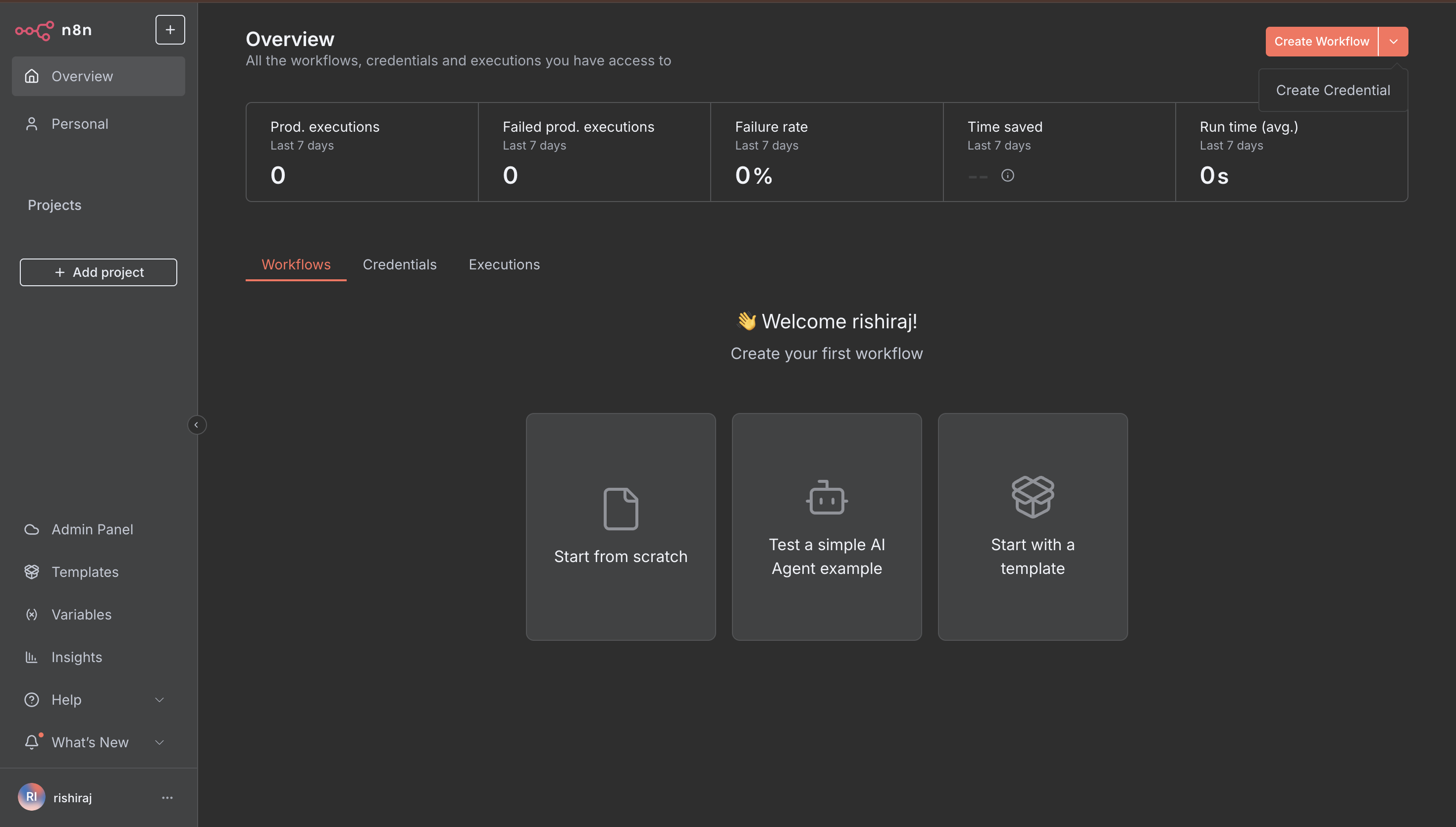
- Click Create Credential and search for your model provider from the list.
- Select OpenAI from the available credential types.
Step 3: Configure OpenAI Credentials with TrueFoundry
Configure the OpenAI credentials with your TrueFoundry details: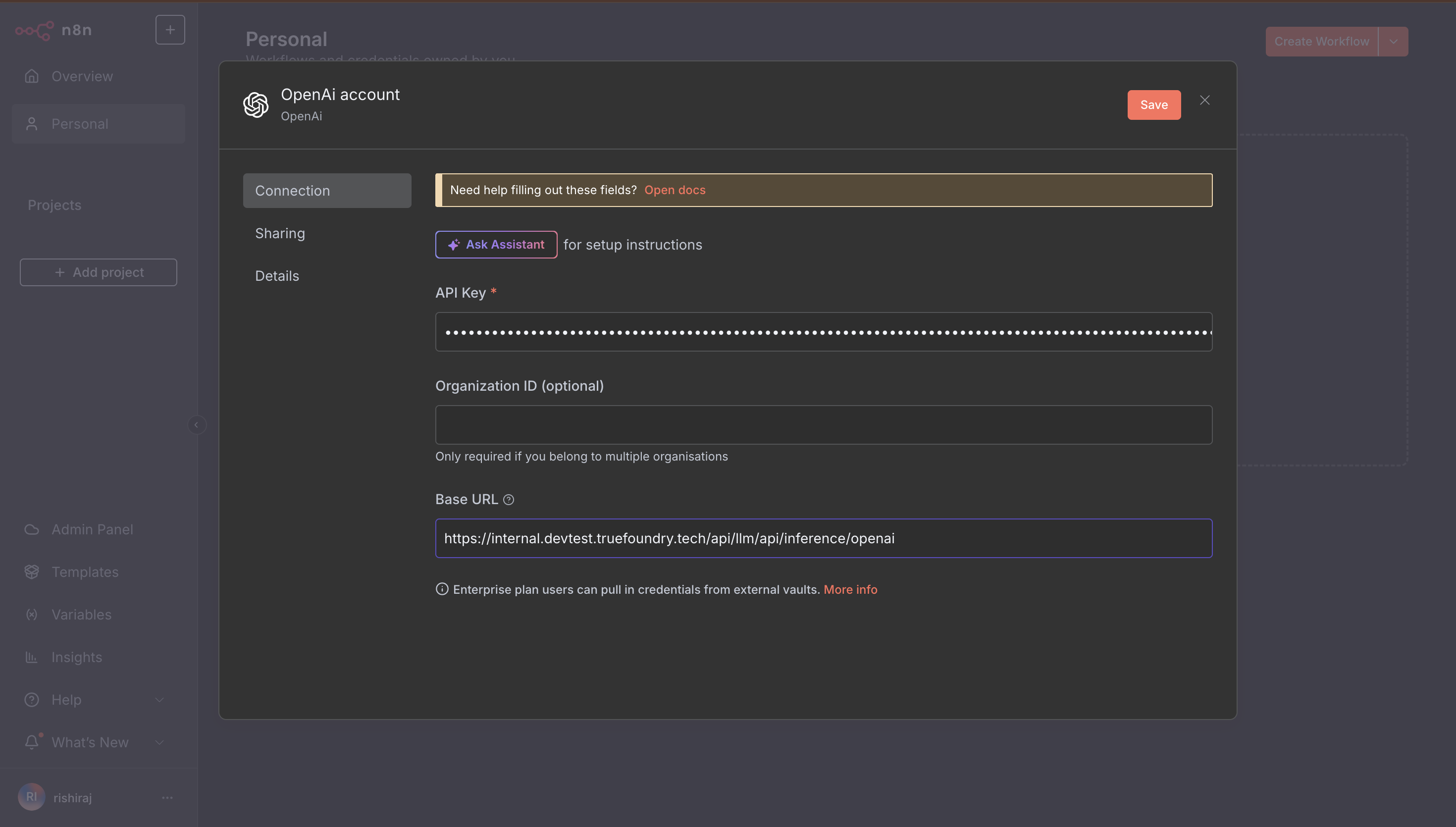
- API Key: Enter your TrueFoundry Personal Access Token
- Base URL and Model Name: You will get both the base URL and model name from the unified code snippet in our playground (ensure you use the same model name as written)
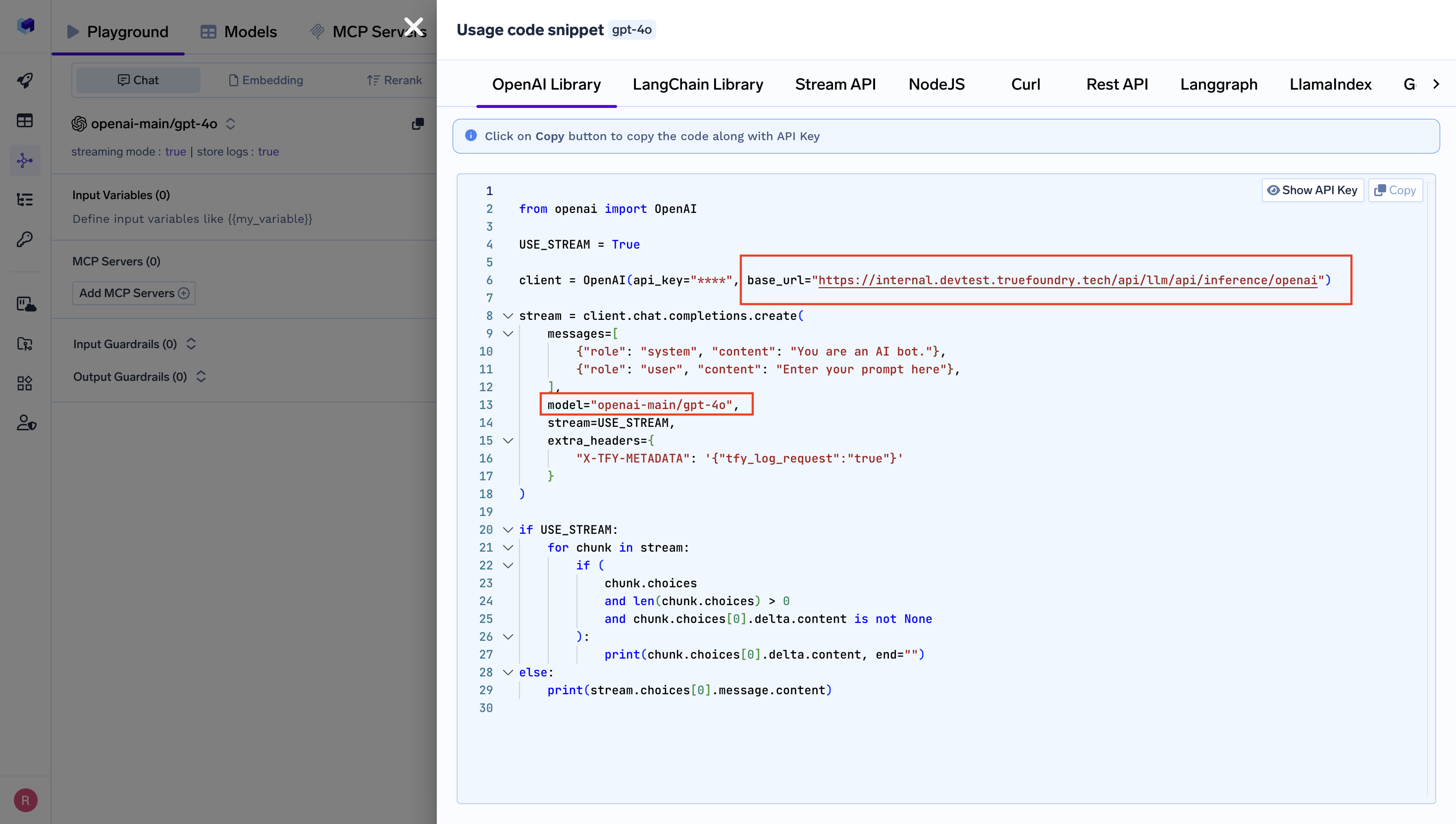
Get Base URL and Model Name from Unified Code Snippet
/models endpoint, which TrueFoundry doesn’t expose in the same way as OpenAI. Your credentials are still saved correctly and will work in your workflows.
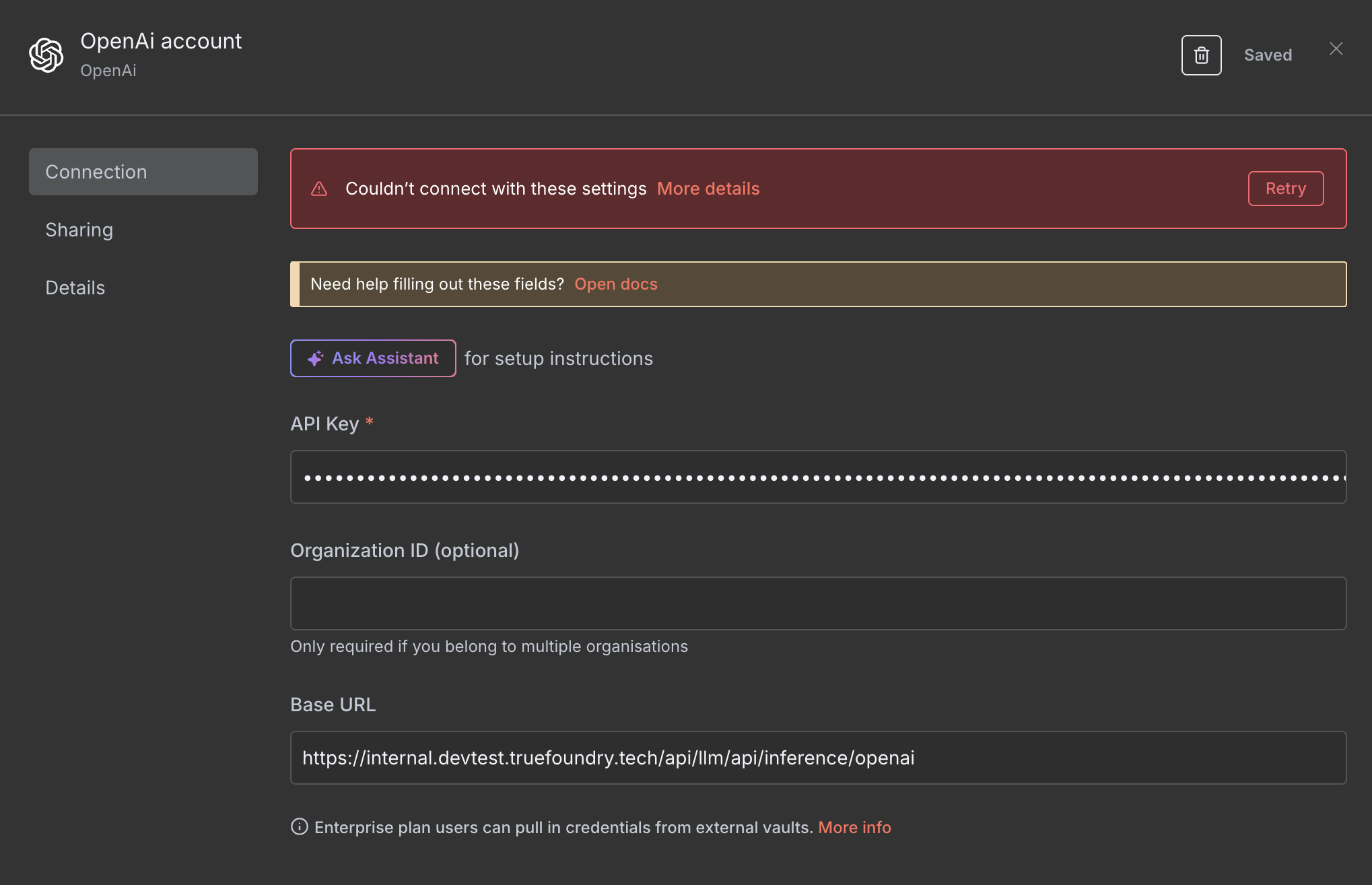
Step 4: Create Your First AI Workflow
- Navigate to Overview and click Create Workflow:
- Choose Test a simple AI Agent example or Start from scratch to begin building your workflow.
Step 5: Build Your Workflow with AI Components
- In the workflow editor, add nodes to create your automation. Start with a trigger and add an LLM chain node:
-
Configure the OpenAI Chat Model node:
- Select your TrueFoundry credentials from the dropdown
- Choose By ID for model selection
- Enter the model name from the unified code snippet you copied in Step 3
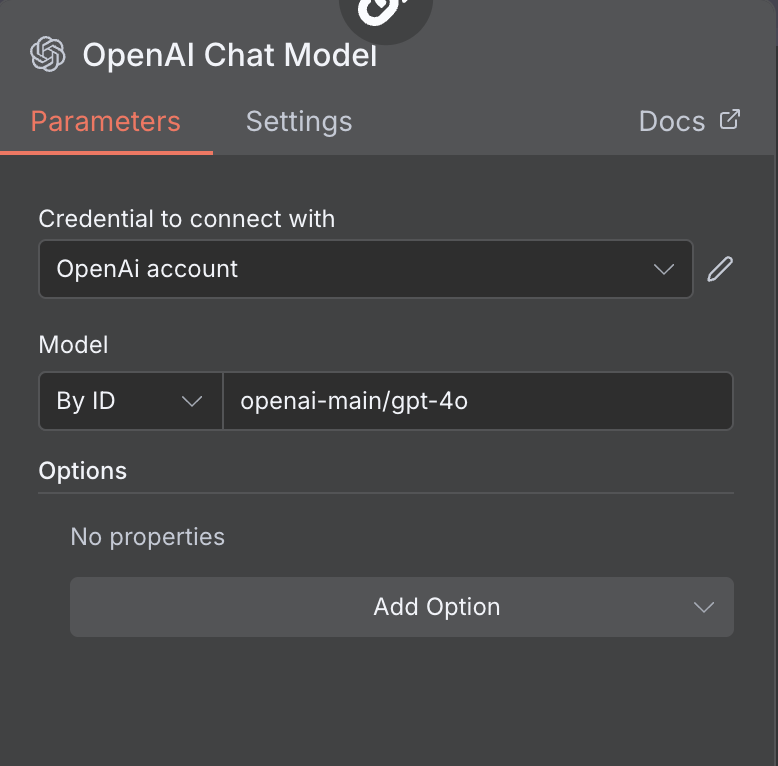
Step 6: Test Your Integration
- Save your workflow and execute it to test the integration:
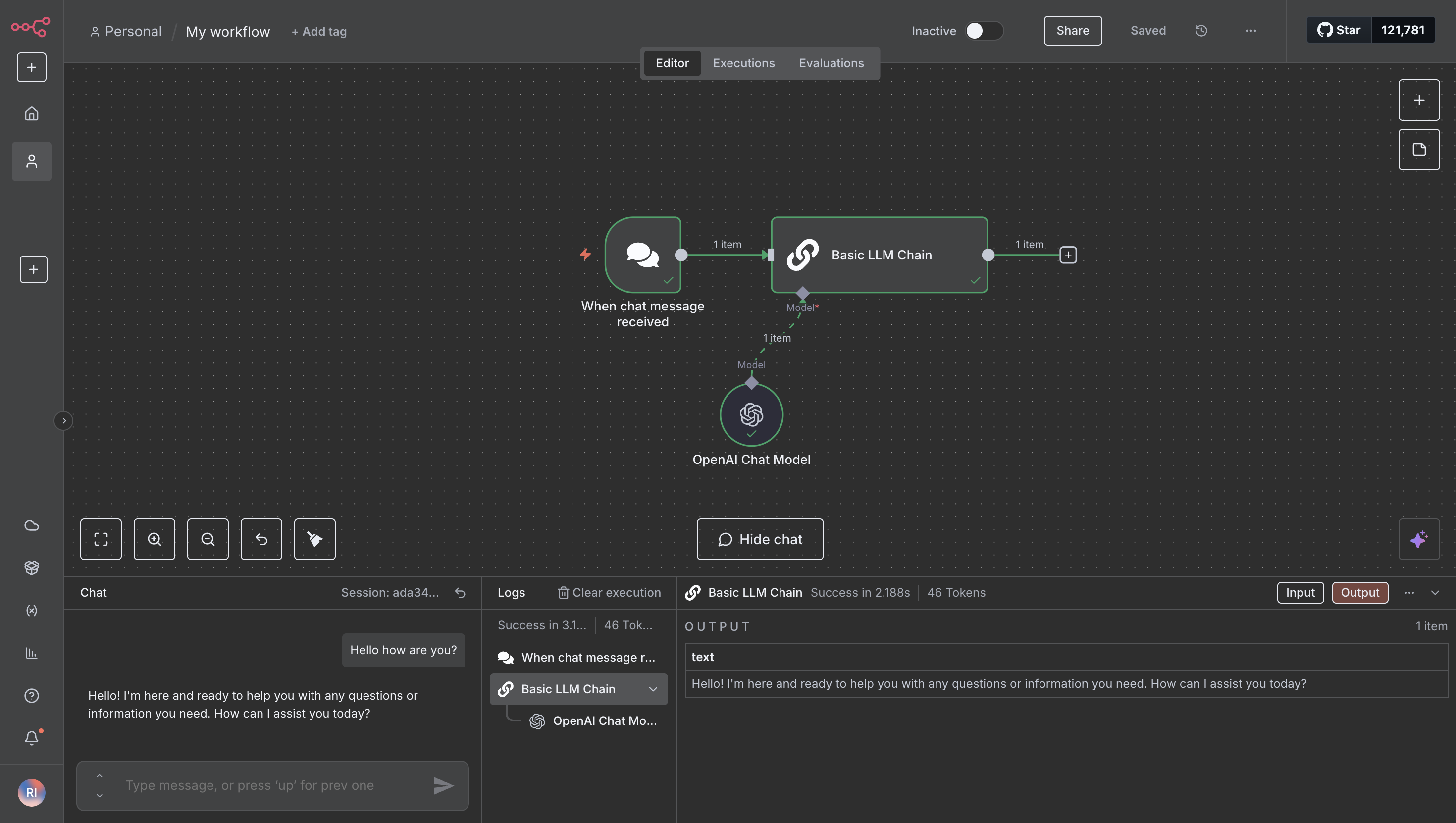
- Monitor the execution logs to ensure your AI calls are working correctly through TrueFoundry’s gateway.
Enterprise Features
When using n8n with TrueFoundry, you automatically gain access to enterprise-grade features:Cost Management & Tracking
- Budget Controls: Set spending limits for different teams or projects
- Usage Analytics: Track AI costs across all your n8n workflows
- Cost Attribution: Monitor expenses by workflow, team, or department
- Real-time Metrics: Monitor performance, costs, and usage patterns
- Custom Metadata: Tag workflows for detailed analytics
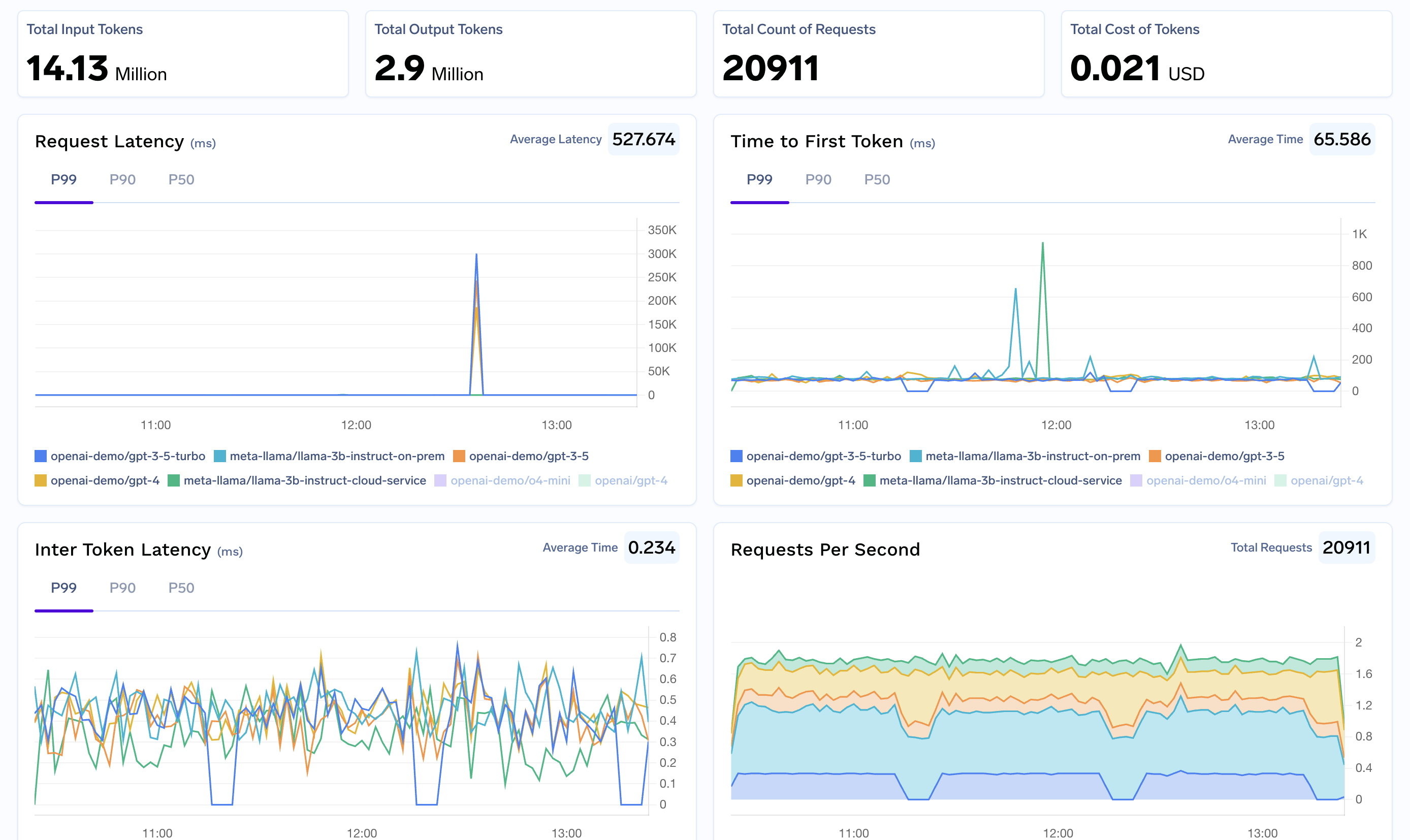
Security & Compliance
- Access Controls and Rate Limit: Manage who can use which AI models in workflows
- Audit Logging: Complete logs of all AI interactions for compliance
- Data Protection: Built-in guardrails to prevent sensitive data exposure
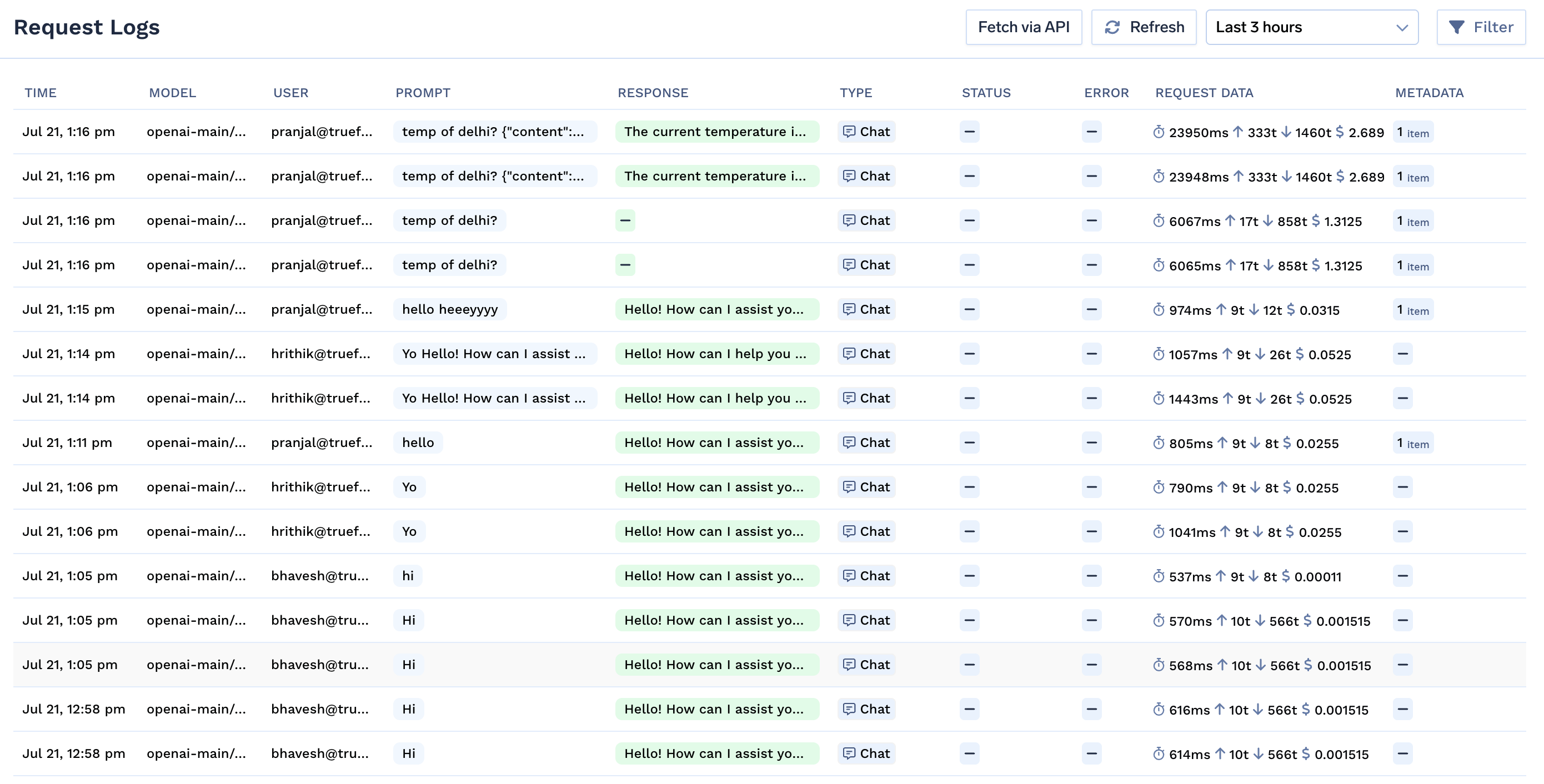
Reliability Features
- Fallback Models: Automatically switch to backup models if primary fails
- Load Balancing: Distribute requests across multiple model providers
Troubleshooting
Common Issues
Credential Connection Error- This error is expected when saving OpenAI credentials with TrueFoundry
- Your credentials are still saved and will work correctly
- The error occurs because n8n cannot fetch the models list from TrueFoundry’s endpoint
- Ensure you’ve used the correct model name from the unified code snippet
- Verify the model is available in your TrueFoundry account
- Check that your access token has permissions for the model
- Verify your Personal Access Token is correct and active
- Ensure the base URL matches your TrueFoundry instance
- Check that your token has sufficient permissions
- Check the execution logs for detailed error messages
- Verify your model configuration and parameters
- Ensure your TrueFoundry account has sufficient quota
Getting Help
For additional support:- Check the TrueFoundry documentation for detailed guides
- Contact your TrueFoundry administrator for enterprise features
- Refer to n8n’s documentation for workflow-specific questions
- Monitor TrueFoundry’s analytics dashboard for debugging insights
Advanced Configuration
Multi-Model Workflows
- Configure different models for different workflow steps
- Use conditional routing based on input complexity
- Implement model selection logic based on cost and performance requirements
Team Collaboration
- Set up shared credentials for team access
- Implement workflow versioning and change management
- Use environment-specific configurations for development vs. production
Enterprise Integration
- Integrate with your organization’s SSO system through TrueFoundry
- Set up department-specific cost centers and budgets
- Implement compliance monitoring for regulated industries