What is Open WebUI?
Open WebUI is an open-source LLM application interface that enables users to interact with large language models through a user-friendly web UI. With Truefoundry AI Gateway integration, you can route all Open WebUI LLM requests through TrueFoundry’s Gateway for enhanced security, load balancing, rate limiting, cost management, and access controls while benefiting from all the Gateway’s built-in features.Prerequisites
Before integrating Open WebUI with TrueFoundry, ensure you have:- TrueFoundry Account: Create a Truefoundry account with atleast one model provider and generate a Personal Access Token by following the instructions in Generating Tokens
- Open WebUI Instance: Deploy Open WebUI by following the official documentation for local or cloud deployment
Configuration Steps
This guide assumes you have an active Open WebUI instance and have obtained your TrueFoundry AI Gateway base URL and authentication token.Step 1: Configure Open WebUI to Use TrueFoundry Gateway
- Open the Open WebUI settings page.
-
Navigate to the “Admin Panel” section from the top right icon.
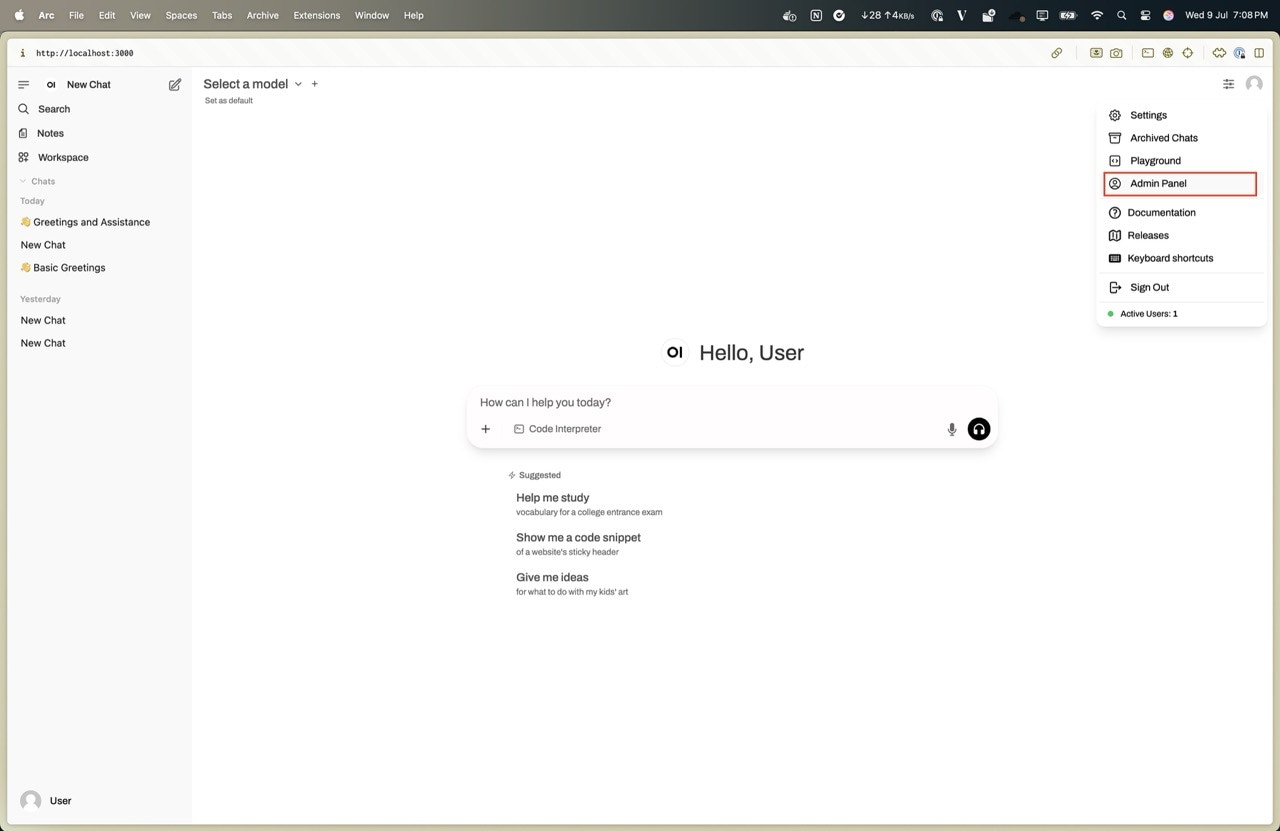
Open WebUI Navigate to Admin Panel
- Add a new connection from Settings → Connections → Manage OpenAI API Connections (+).
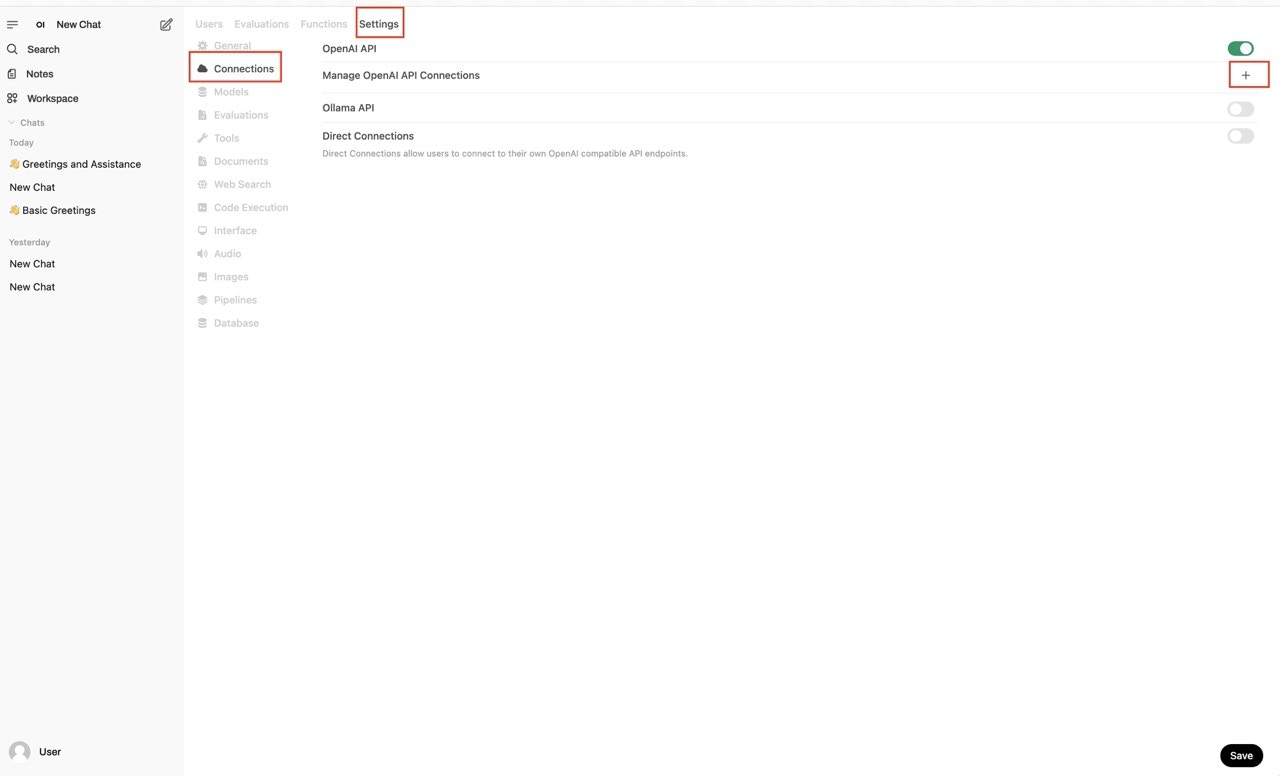
Open WebUI Admin Panel
- Add the following details:
- API Key: Enter your PAT (Personal Access Token) or Virtual Account Token generated in Generating Tokens.
- Base URL and Model ID: You will get both the base URL and model name from the unified code snippet in our playground (ensure you use the same model name as written)
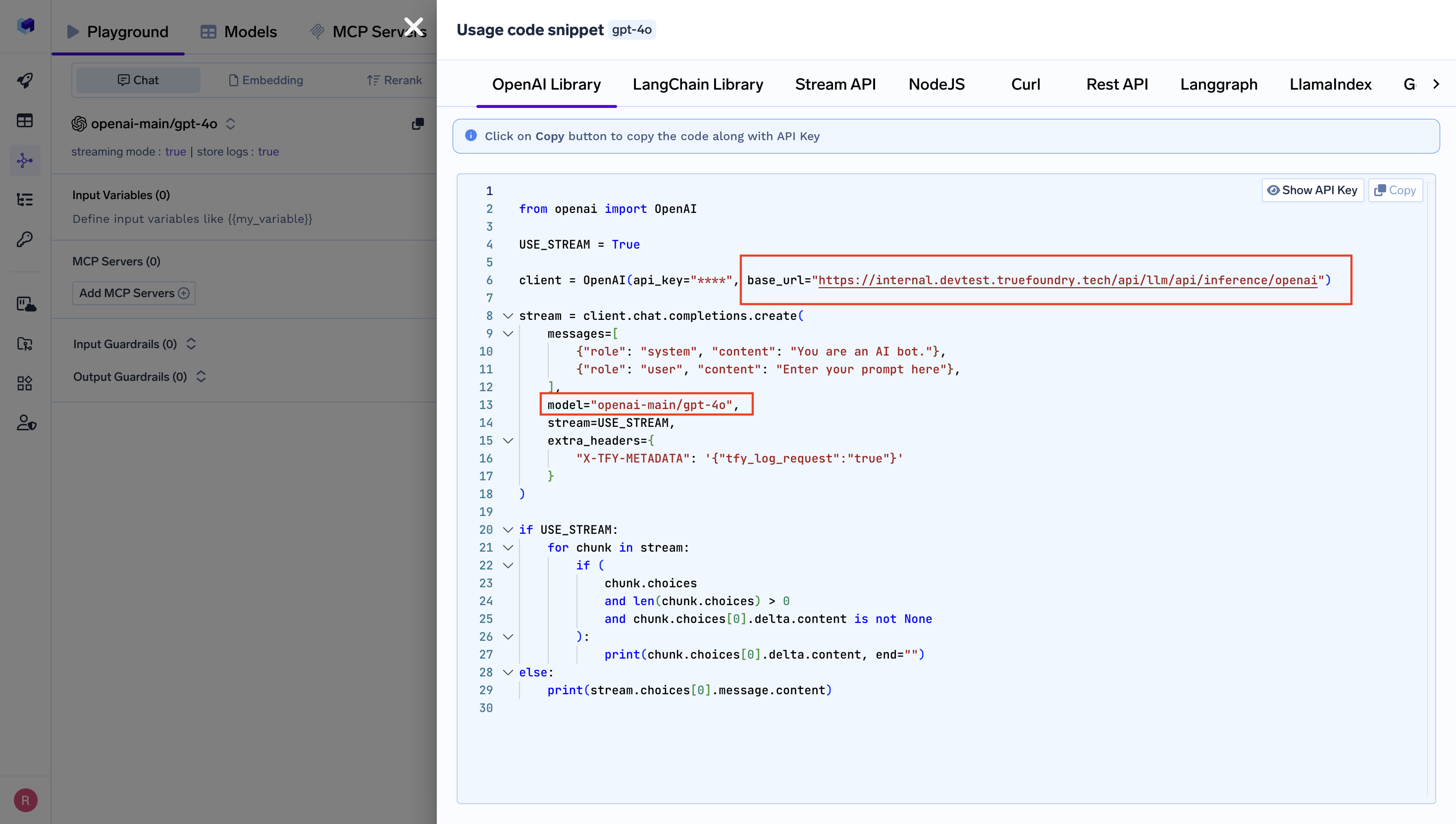
Get Base URL and Model Name from Unified Code Snippet
- Model ID: Add the model IDs from the unified code snippet (Press the + button on the right side to add a model.)
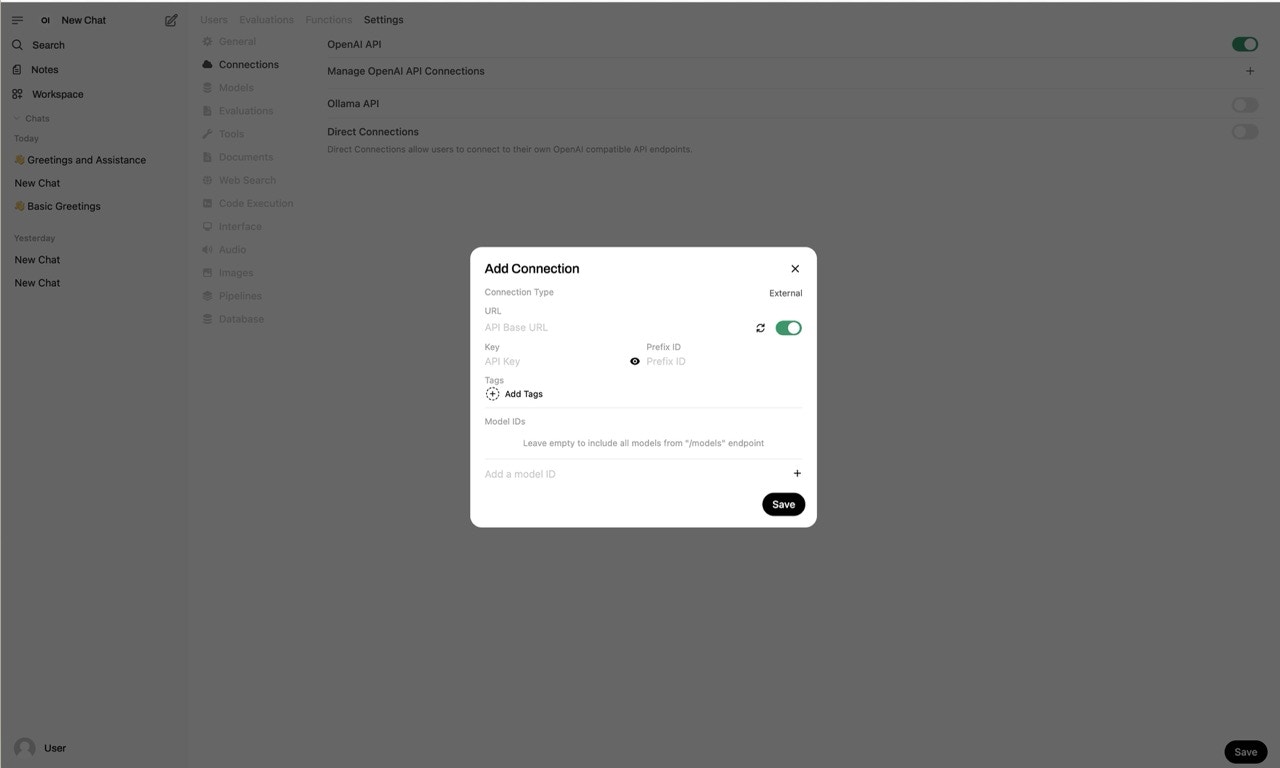
Connection Form
- Click the “Save” button.
Step 2: Test the Integration
- Open a new chat in Open WebUI.
- Select the model you want to use from the dropdown on the top left corner.
- Send a prompt to verify that requests are routed through TrueFoundry’s Gateway.