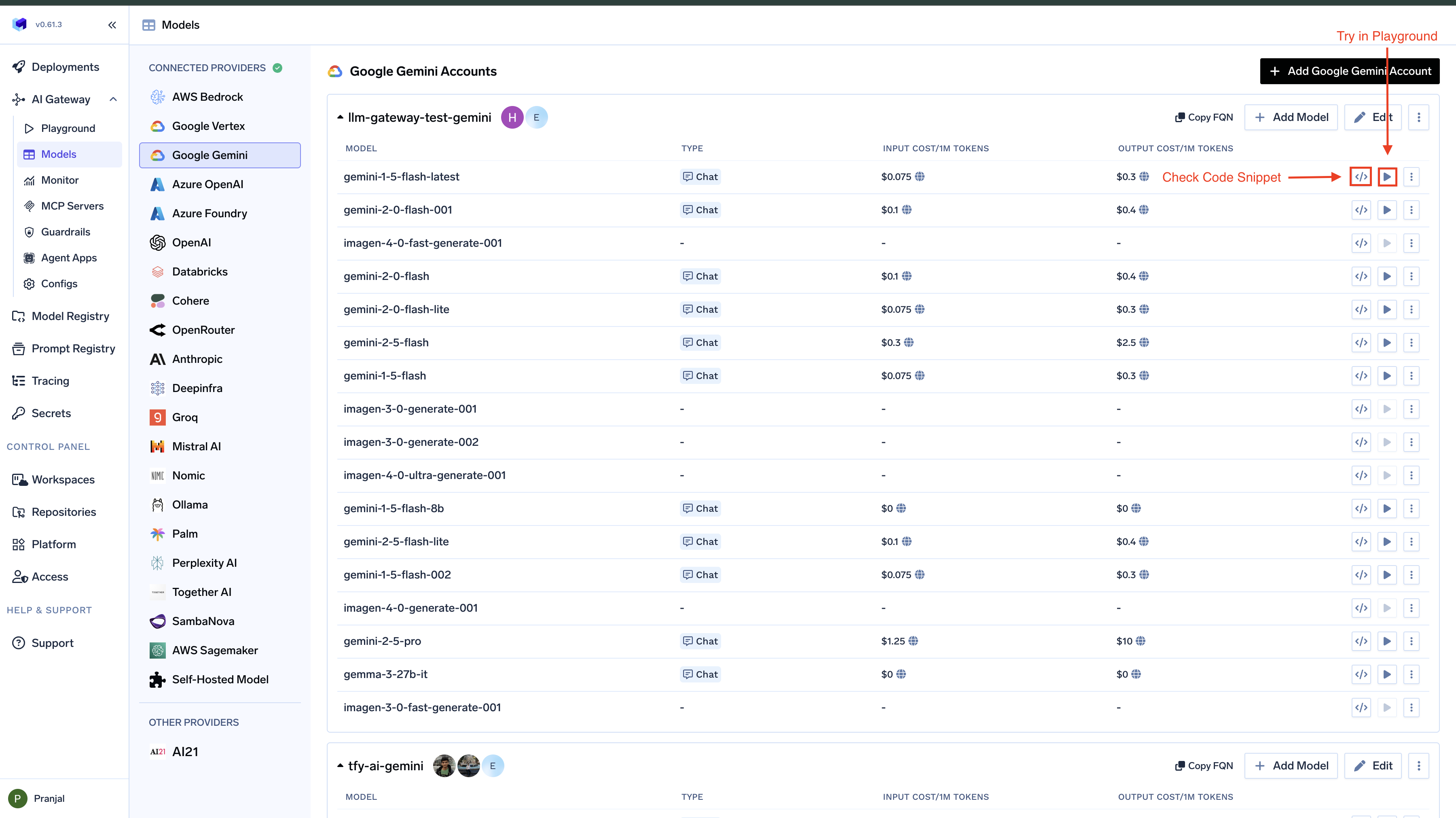Adding Models
This section explains the steps to add Google Gemini models and configure the required access controls.1
Navigate to Google Gemini Models in AI Gateway
From the TrueFoundry dashboard, navigate to 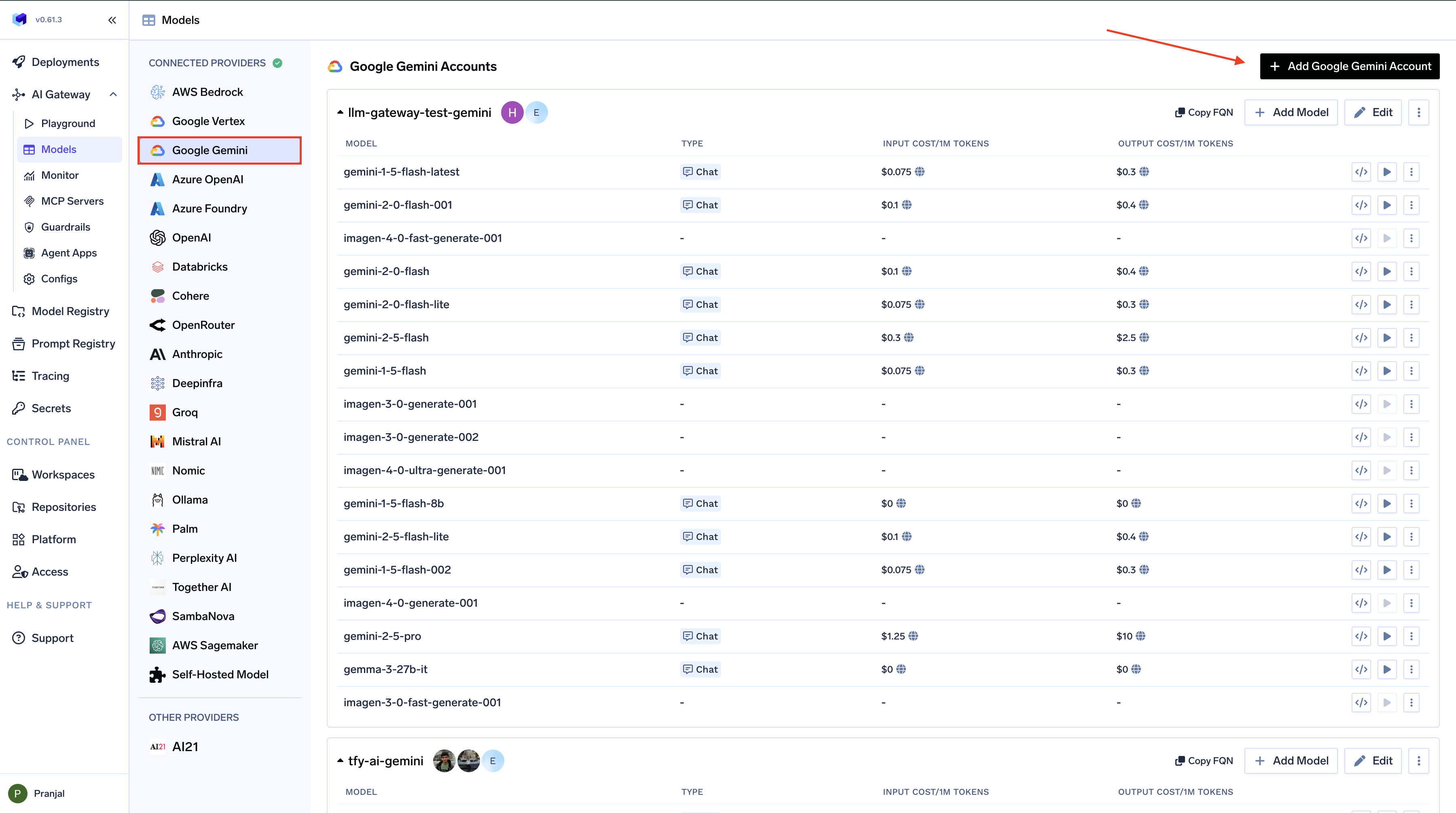
AI Gateway > Models and select Google Gemini.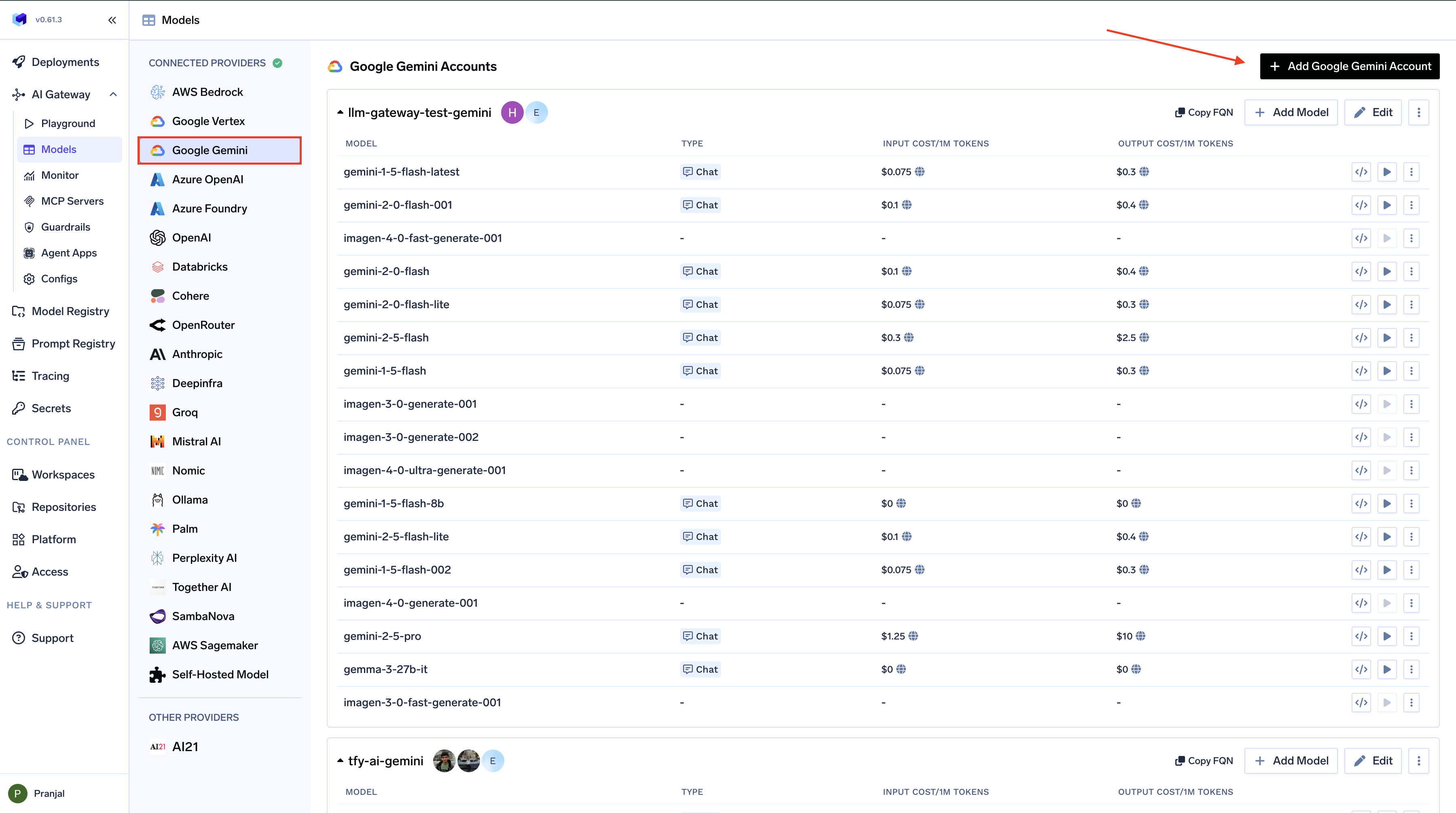
Navigate to Google Gemini Model
2
Add Google Gemini Account Details
Click 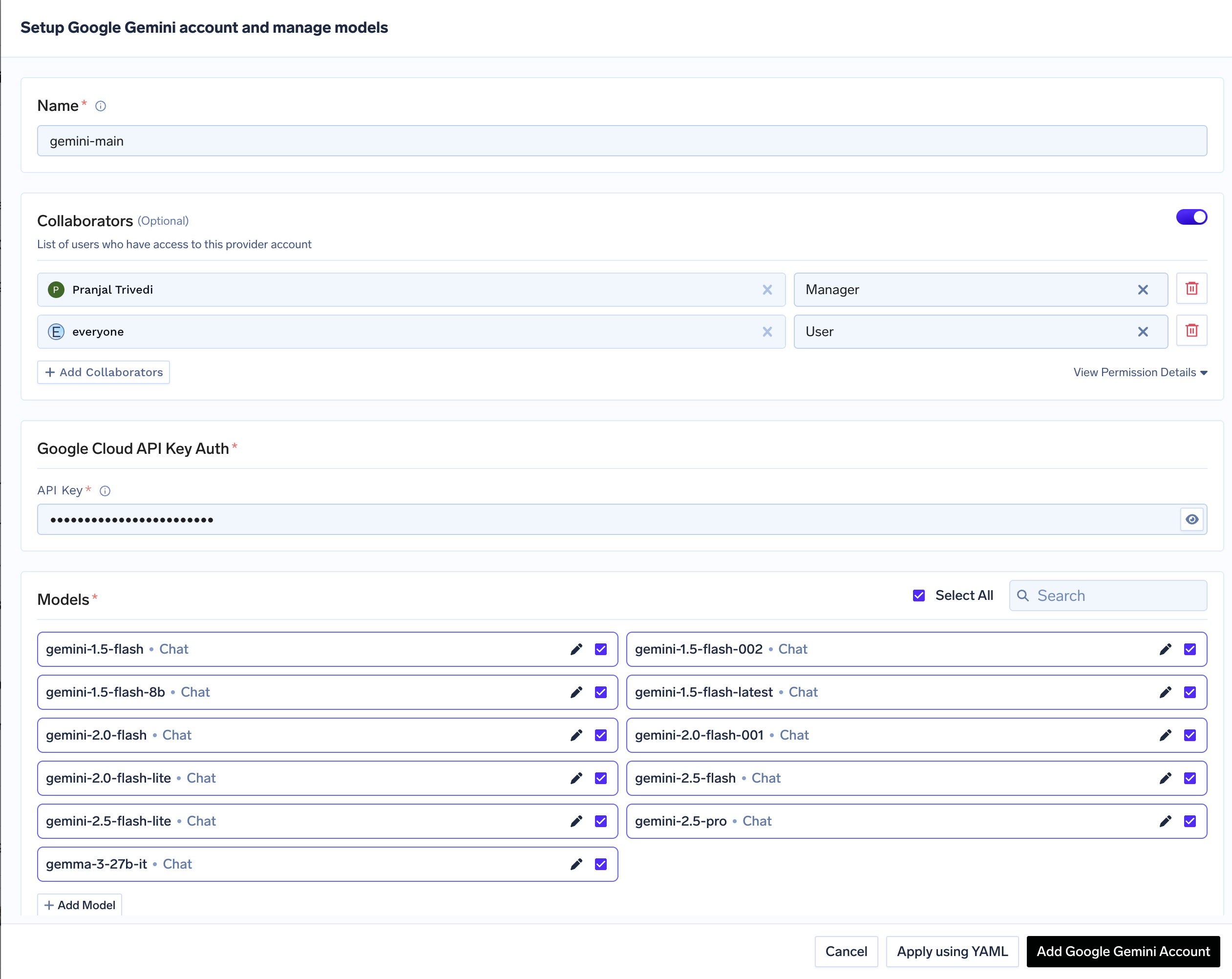
Add Google Gemini Account. Give a unique name to your Gemini account and complete the form with your Gemini authentication details (API Key). Add collaborators to your account, this will give access to the account to other users/teams. Learn more about access control here.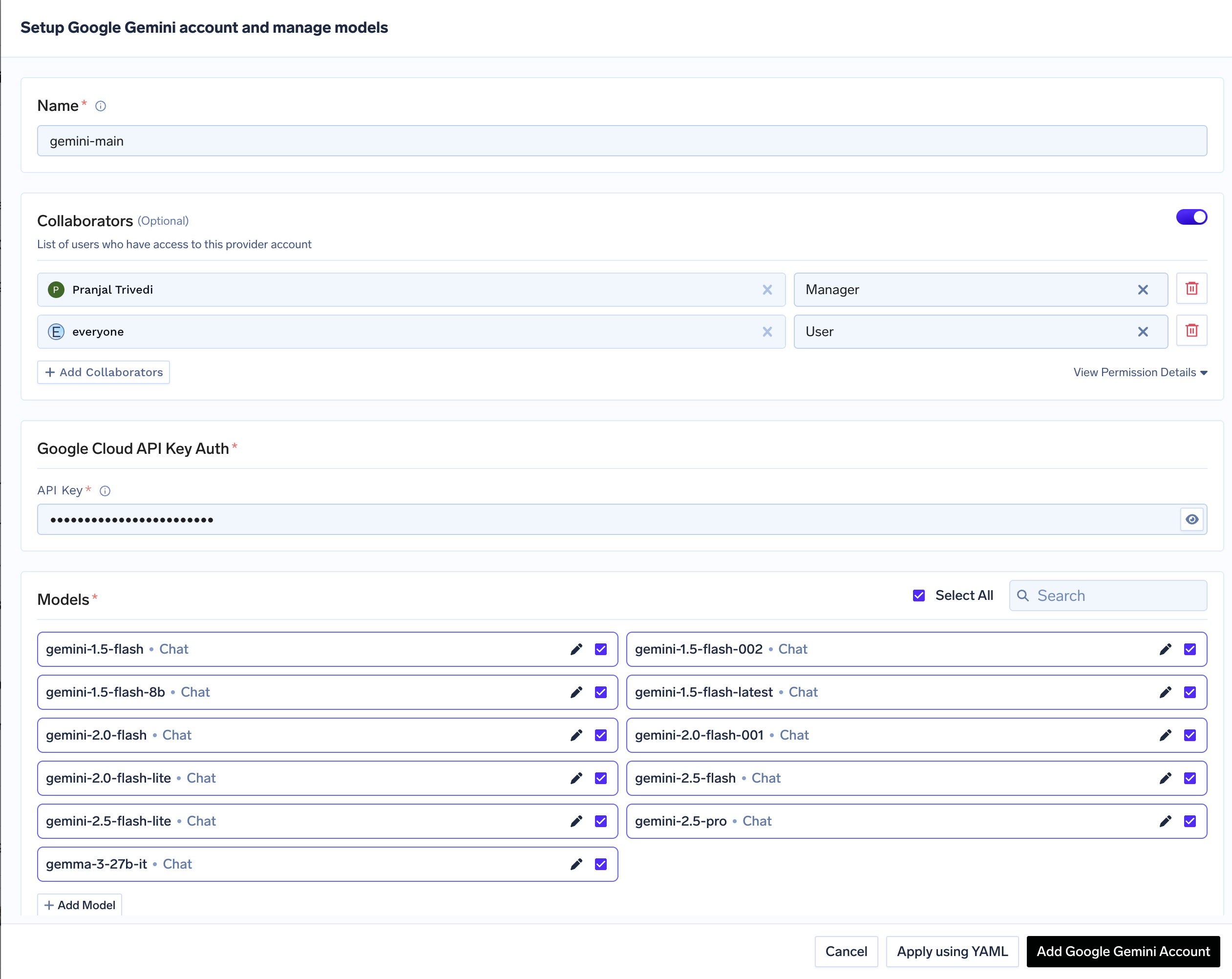
Google Gemini Model Account Form
3
Add Models
Select the model from the list. If you see the model you want to add in the list of checkboxes, we support public model cost for these models.
(Optional) If the model you are looking for is not present in the options, you can add it using
+ Add Model at the end of list (scroll down to see the option) by filling the form.Inference
After adding the models, you can perform inference using an OpenAI-compatible API via the Playground or by integrating with your own application.