Adding Models
This section explains the steps to add Cerebras models and configure the required access controls.1
Navigate to Cerebras Models in AI Gateway
From the TrueFoundry dashboard, navigate to 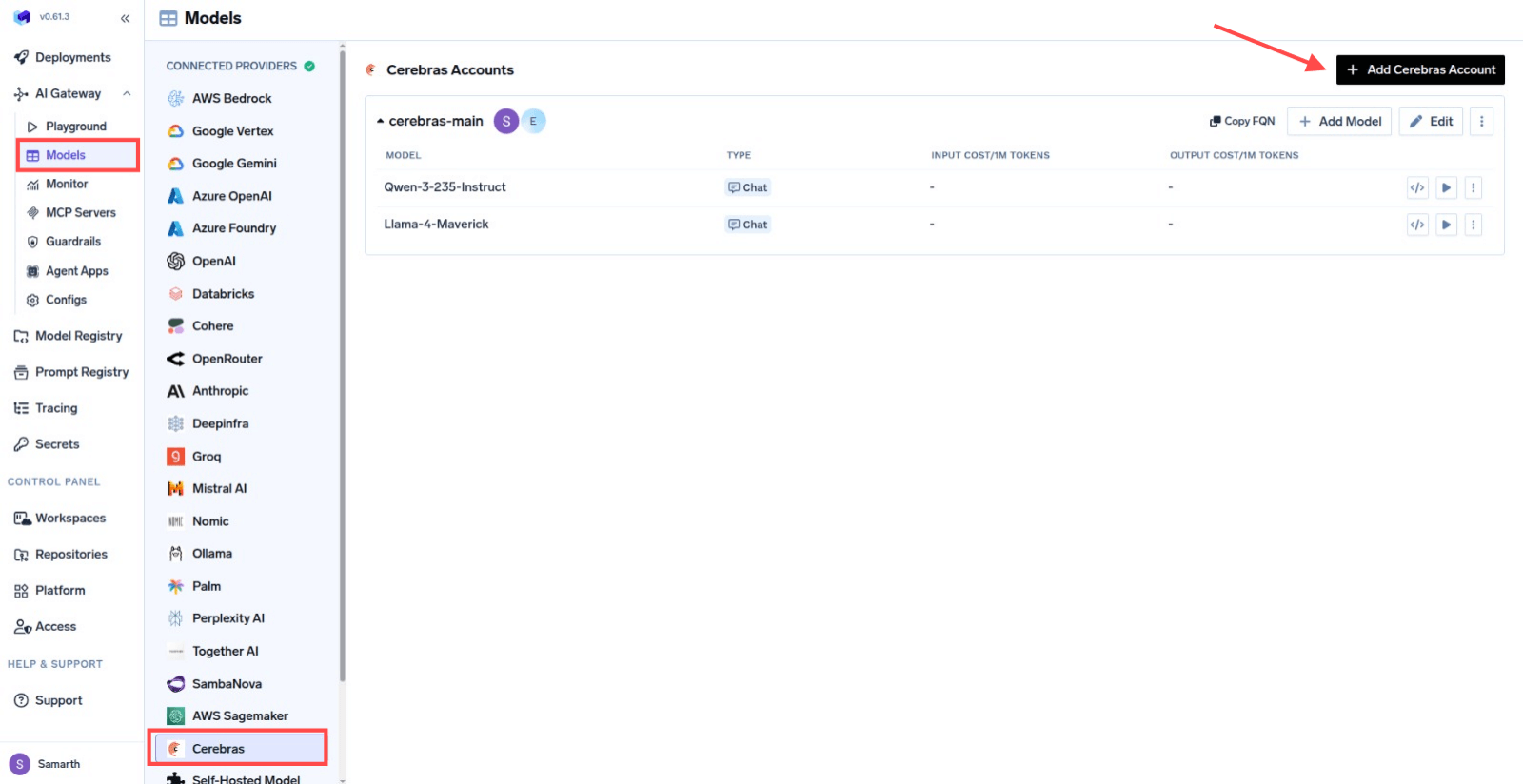
AI Gateway > Models and select Cerebras.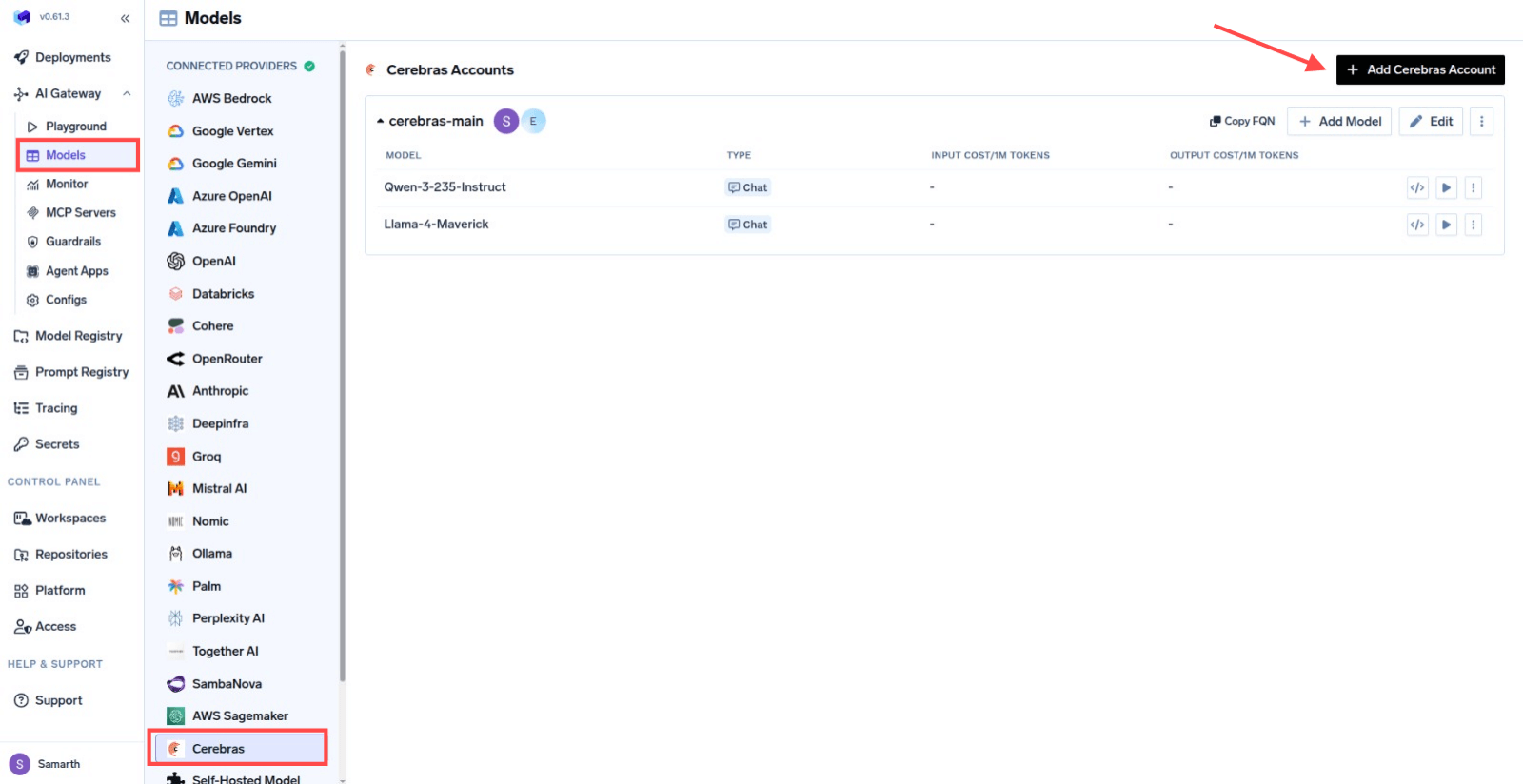
Navigate to Cerebras Models
2
Add Cerebras Account Details
Click 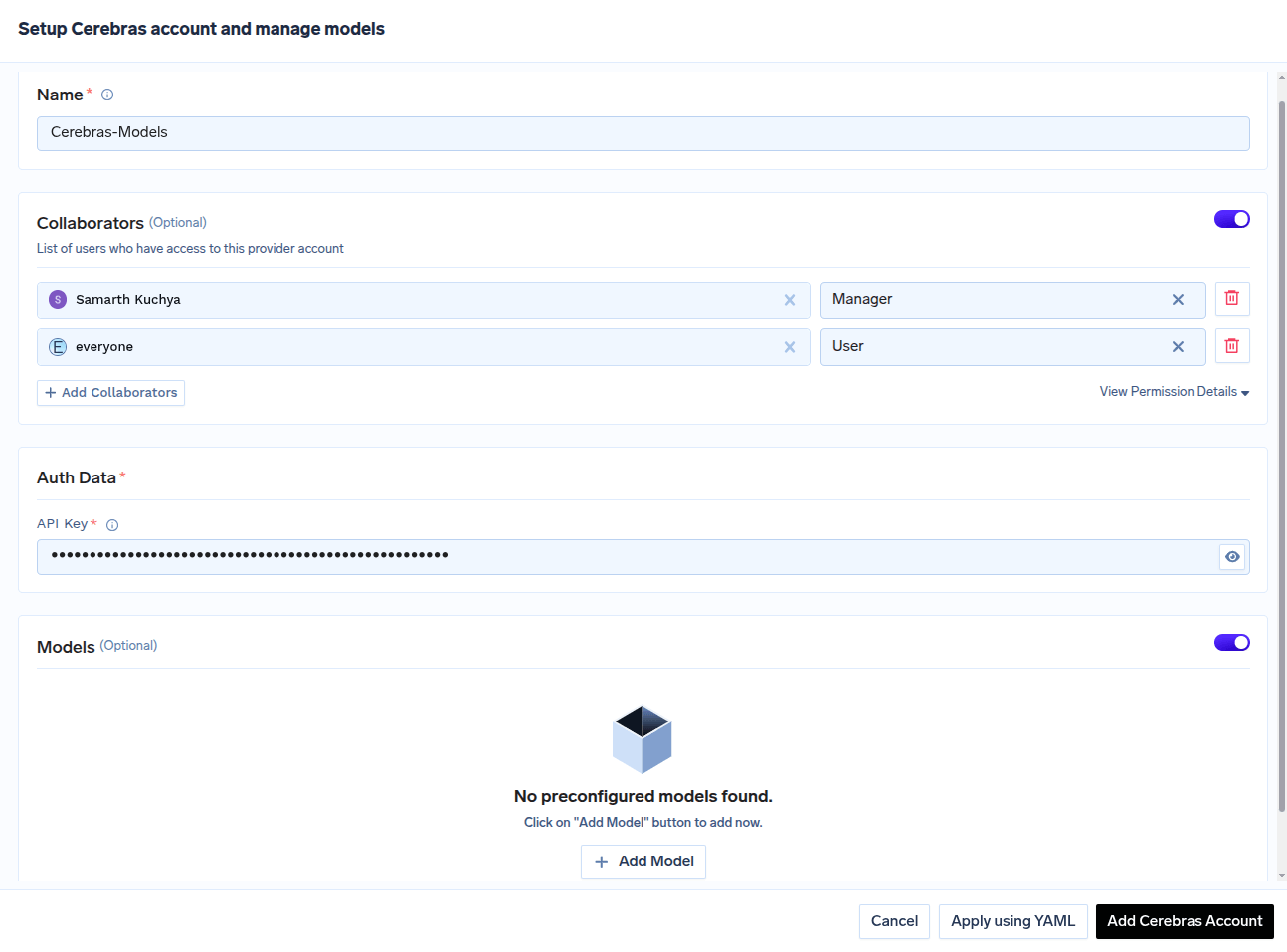
Add Cerebras Account. Give a unique name to your Cerebras account and complete the form with your Cerebras authentication details (API Key).
Add collaborators to your account. You can read more about access control here.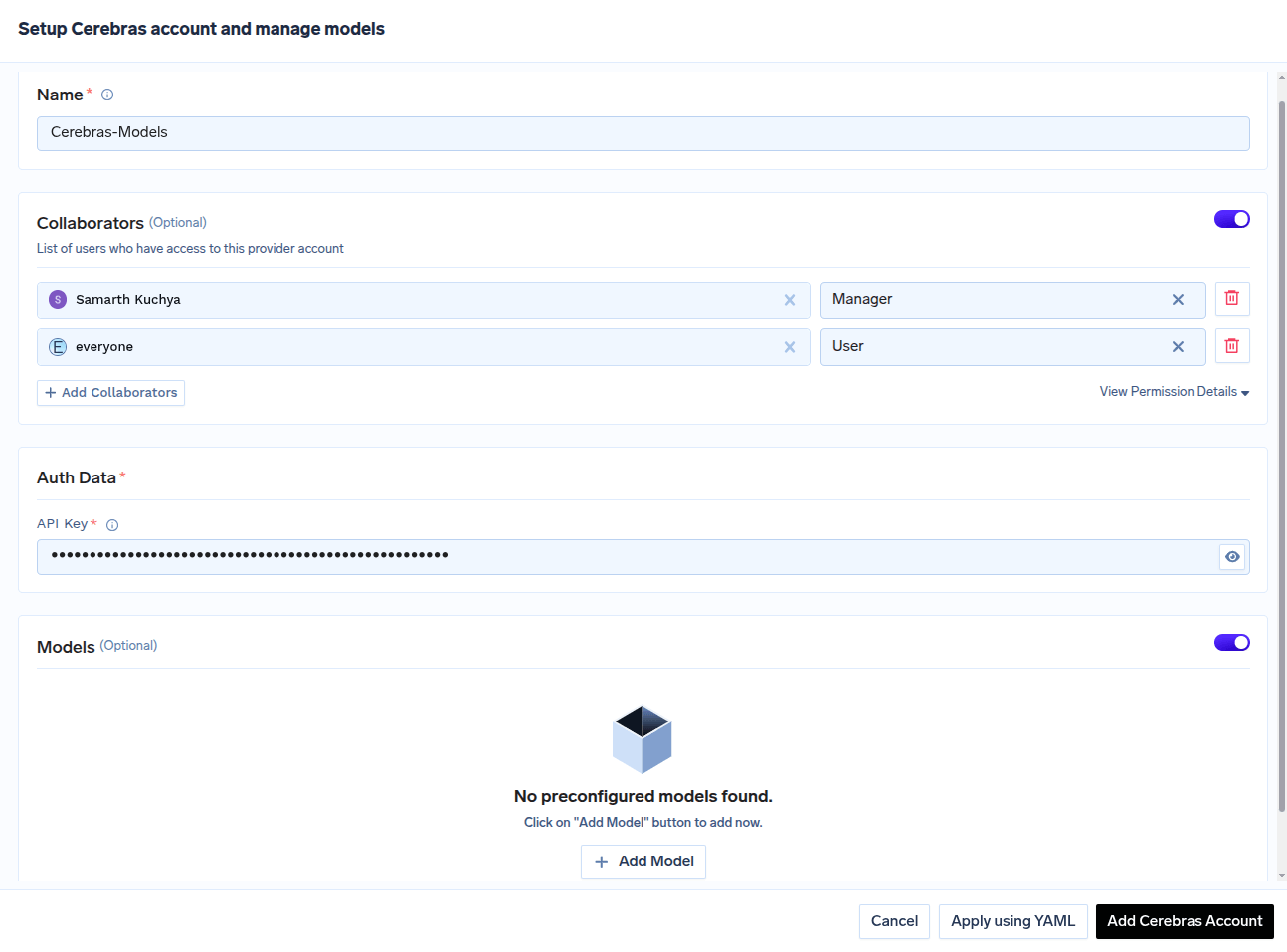
Cerebras Account Form
3
Add Models by Model ID
Click on 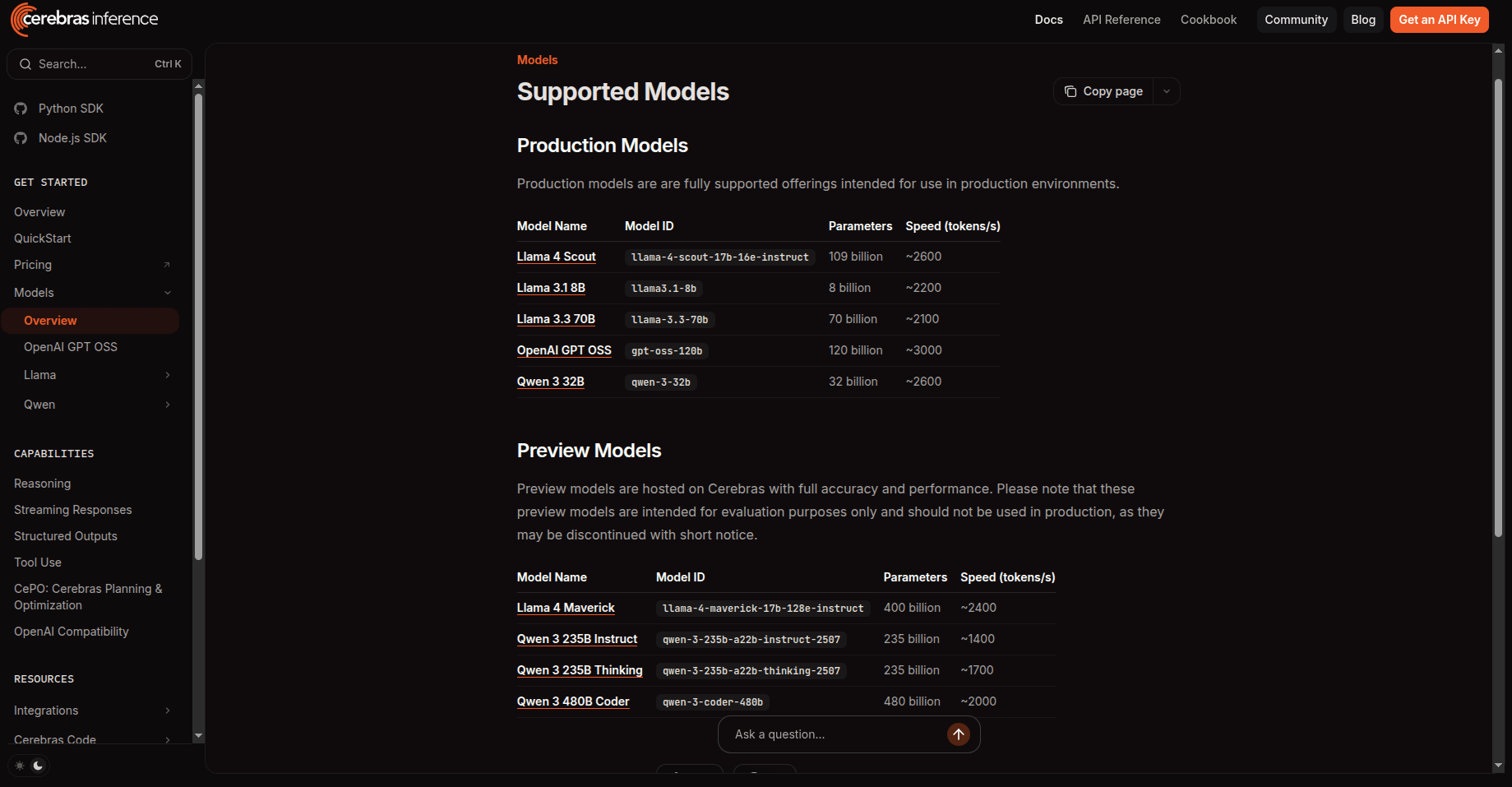
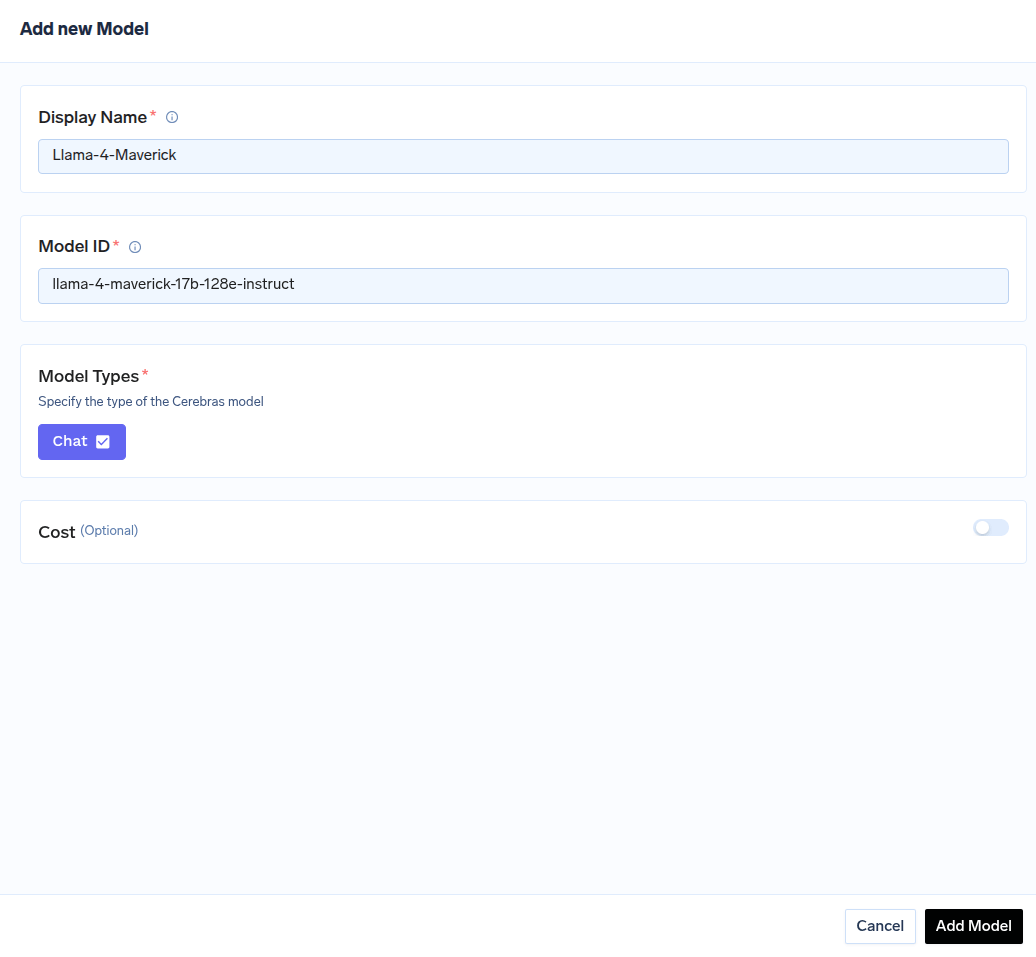
+ Add Model to open the form for adding a new model. For Cerebras, you don’t select from a list. Instead, you need to get the Model ID from their docs page.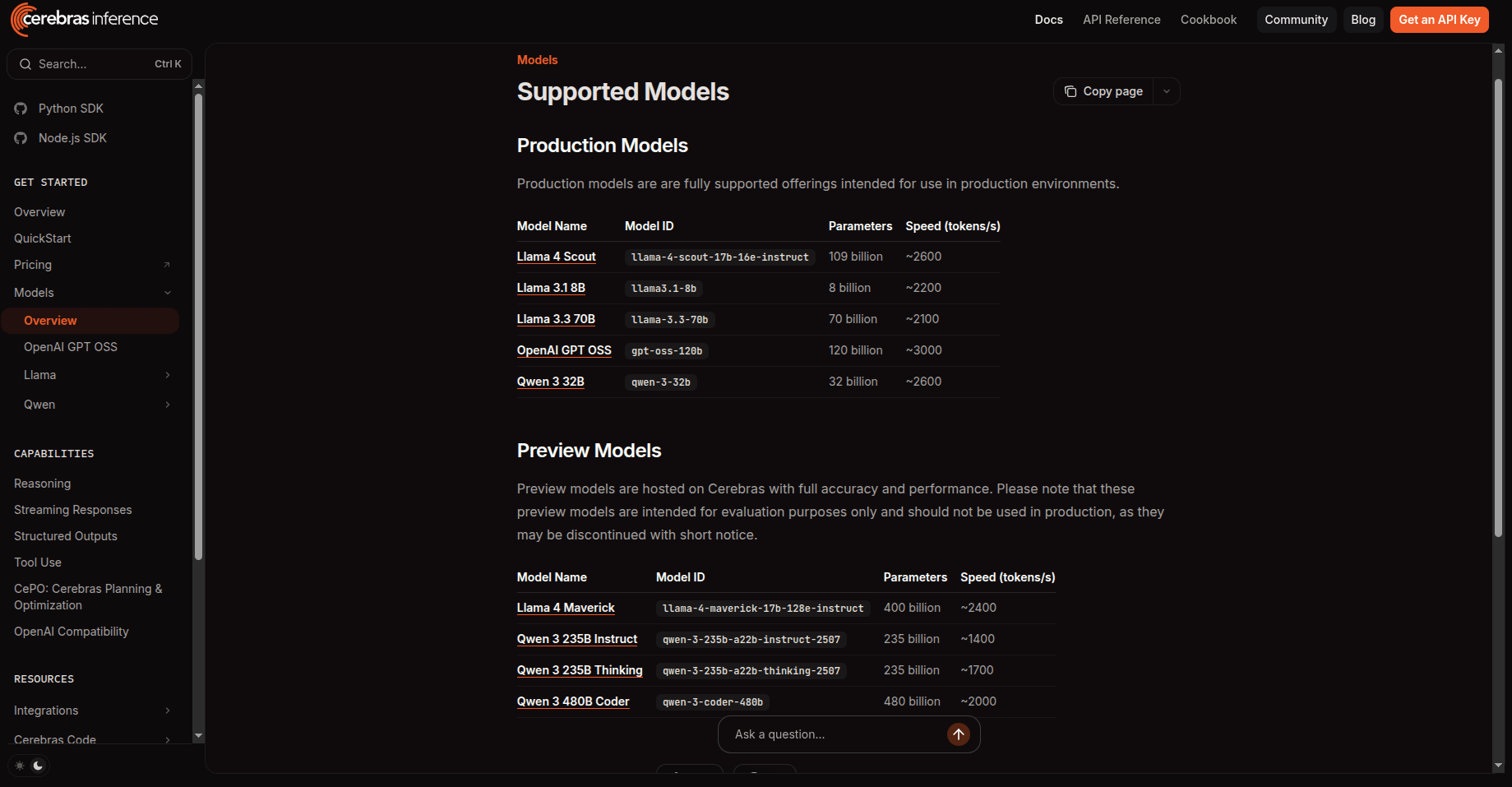
Find Model ID in Cerebras Docs
Model ID when adding the model in TrueFoundry.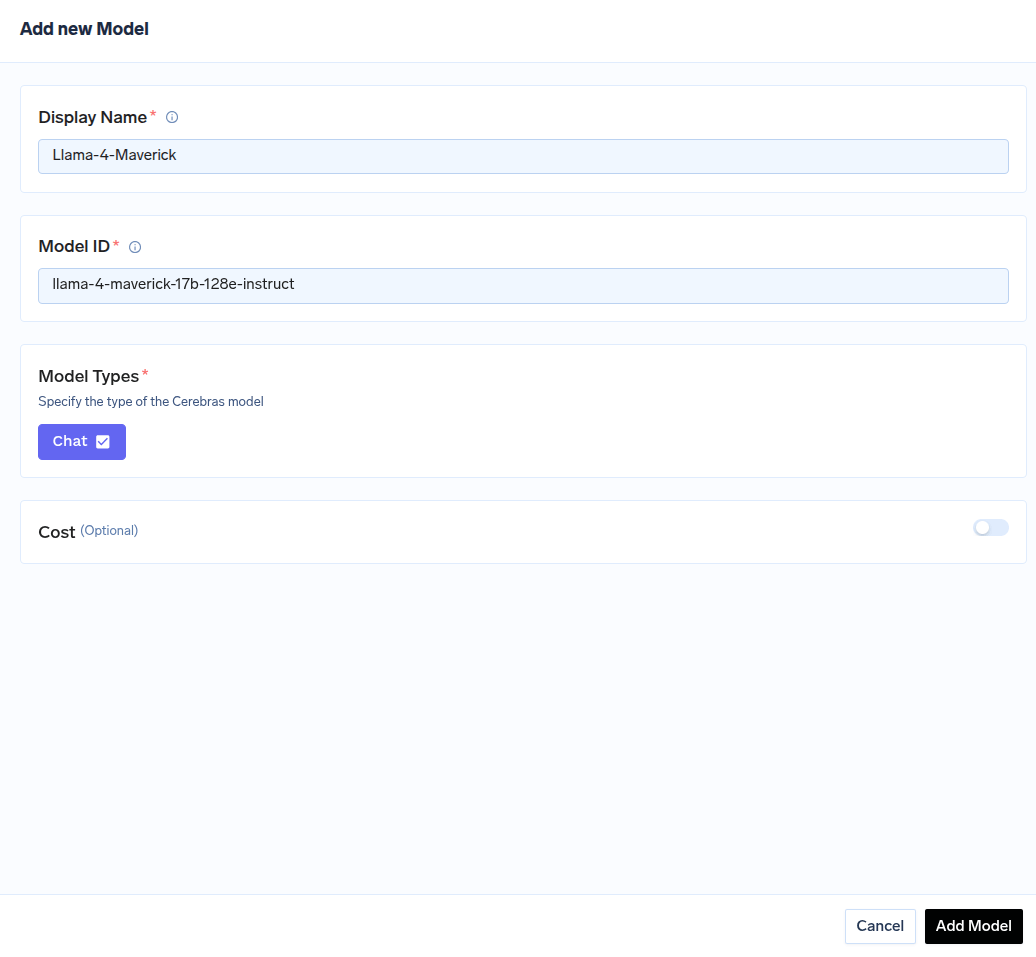
Adding a Cerebras model to TrueFoundry
Inference
After adding the models, you can perform inference using an OpenAI-compatible API via the Playground or by integrating with your own application.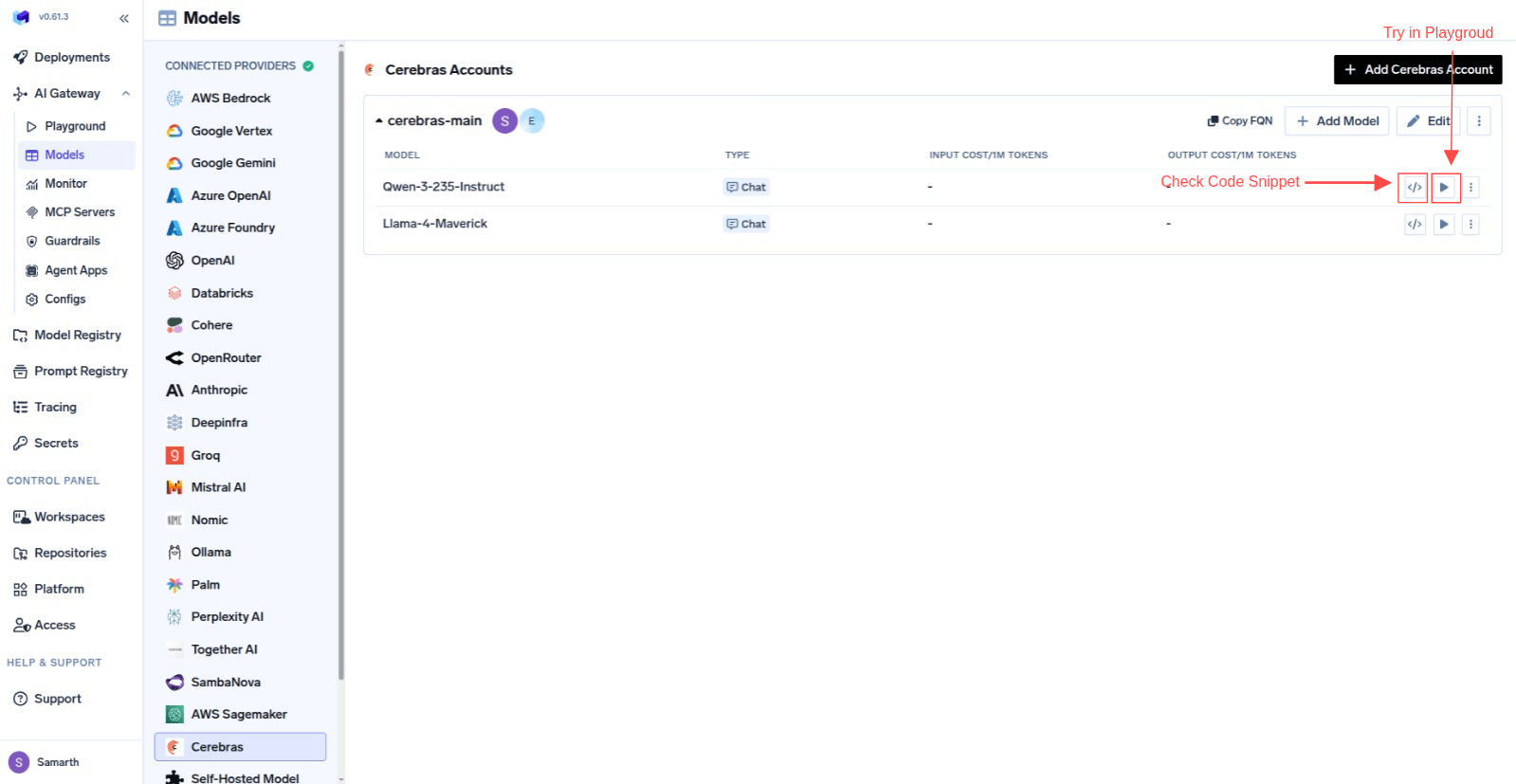
Infer Model in Playground or Get Code Snippet to integrate in your application