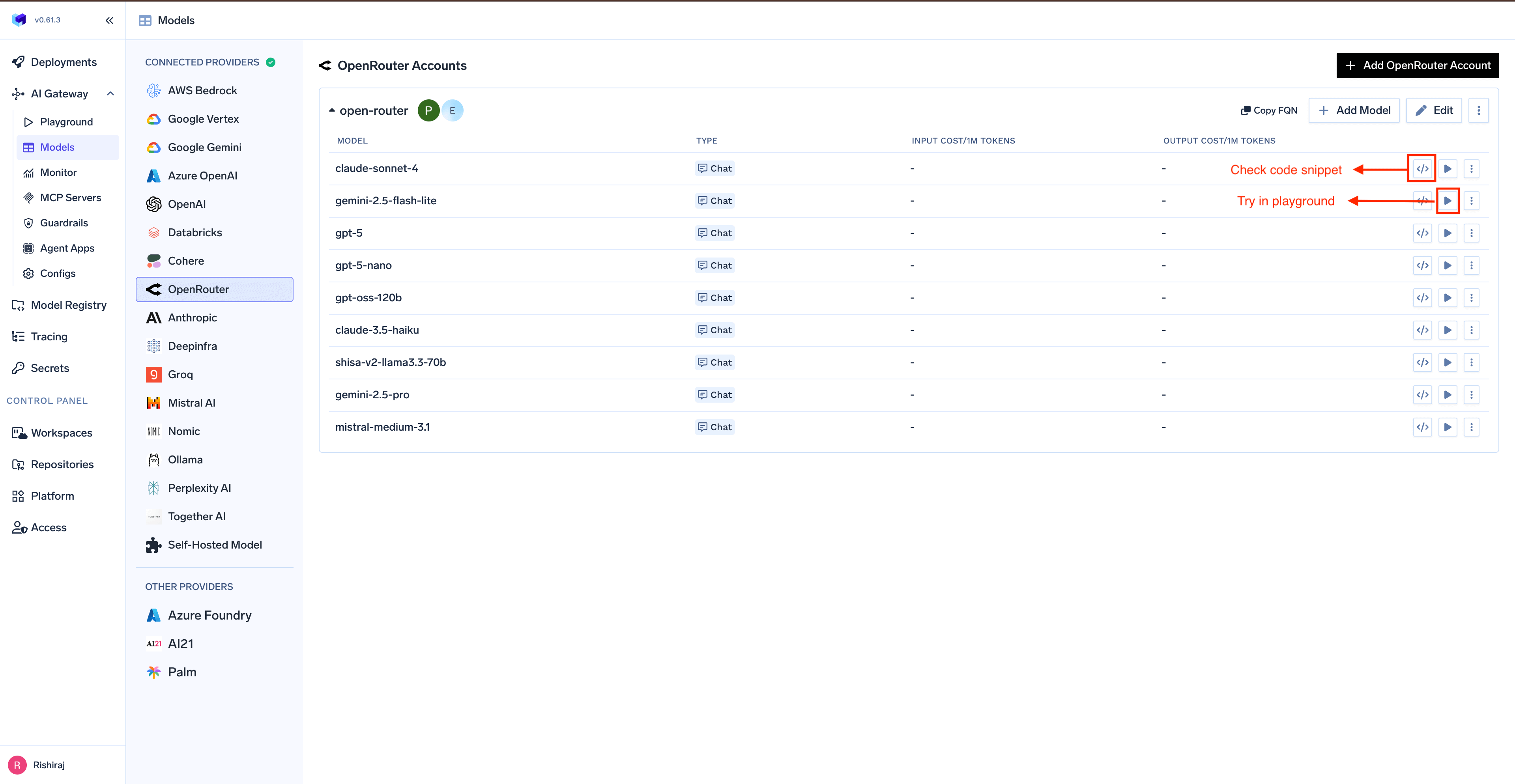Adding Models
This section explains the steps to add OpenRouter models and configure the required access controls.1
Navigate to OpenRouter Models in AI Gateway
From the TrueFoundry dashboard, navigate to 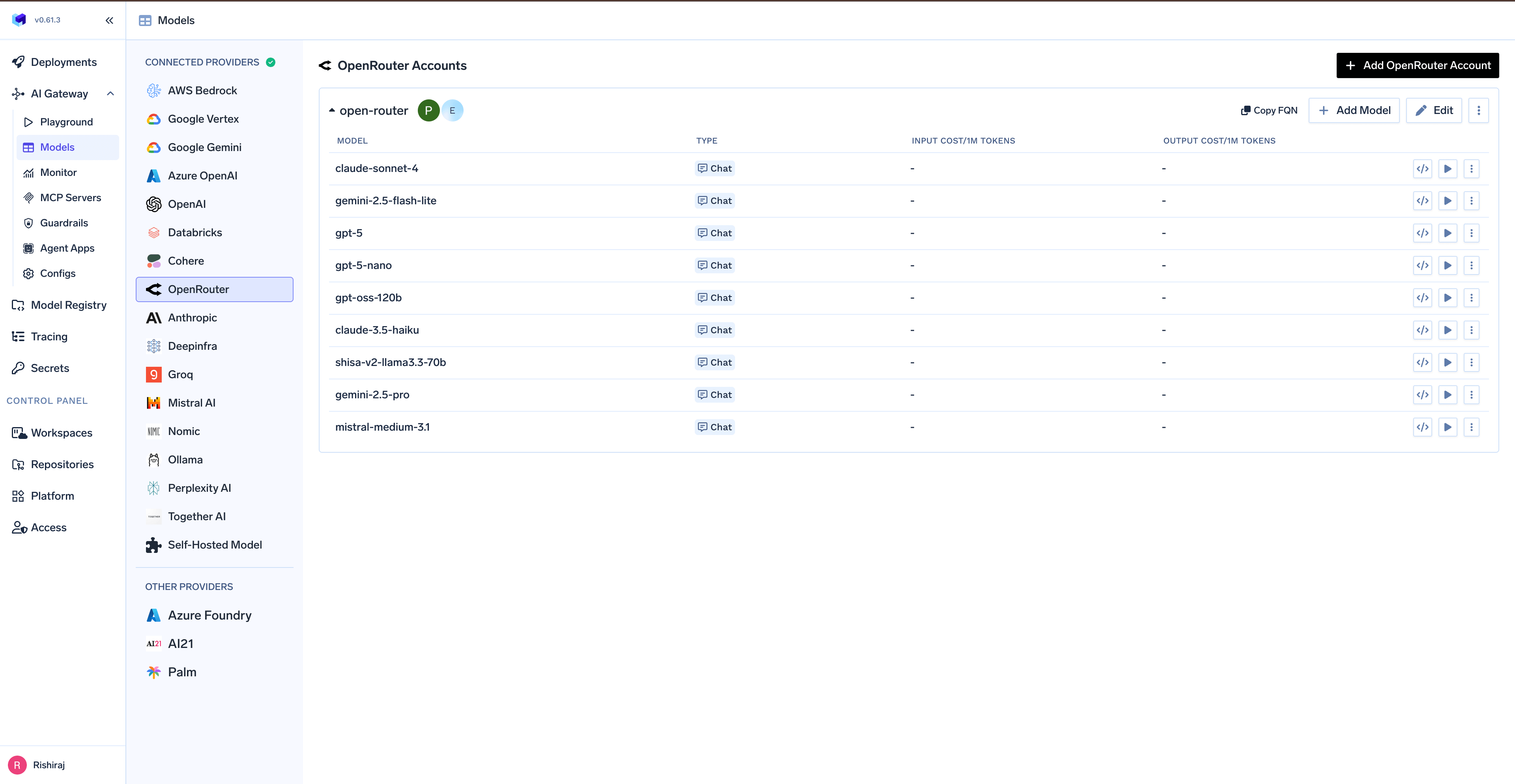
AI Gateway > Models and select OpenRouter.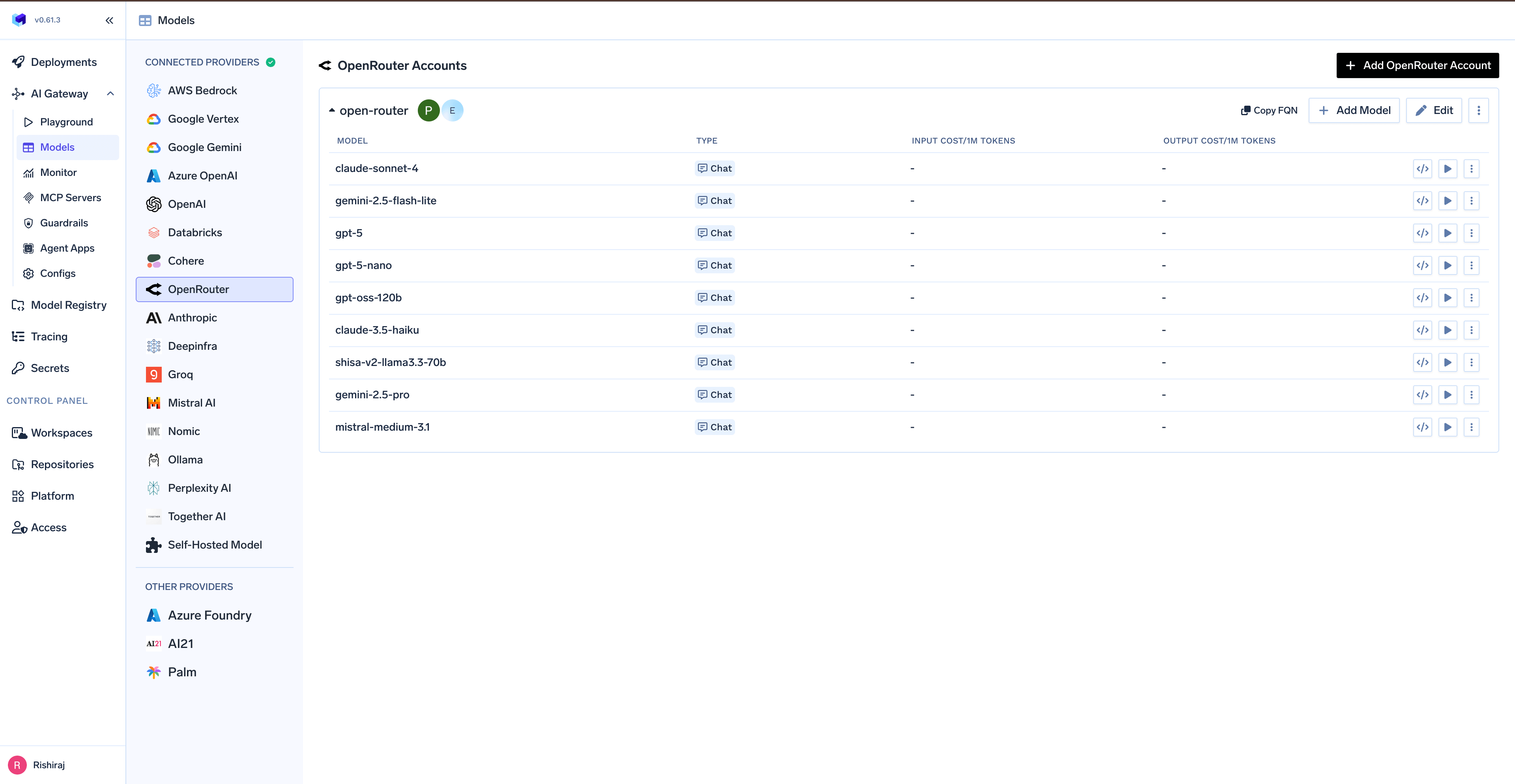
Navigate to OpenRouter Models
2
Add OpenRouter Account Details
Click 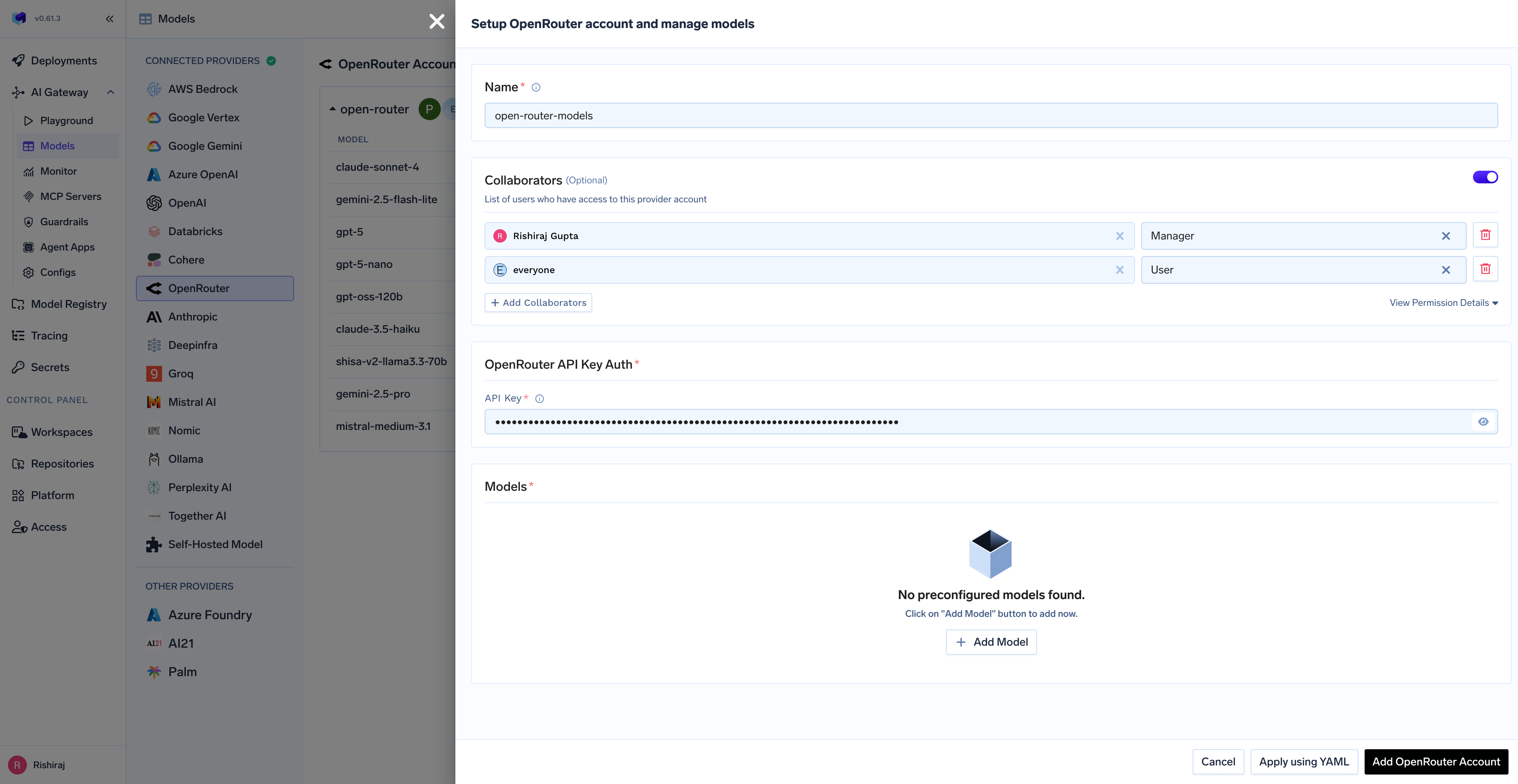
Add OpenRouter Account. Give a unique name to your OpenRouter account and complete the form with your OpenRouter authentication details (API Key). Add collaborators to your account, this will give access to the account to other users/teams. Learn more about access control here.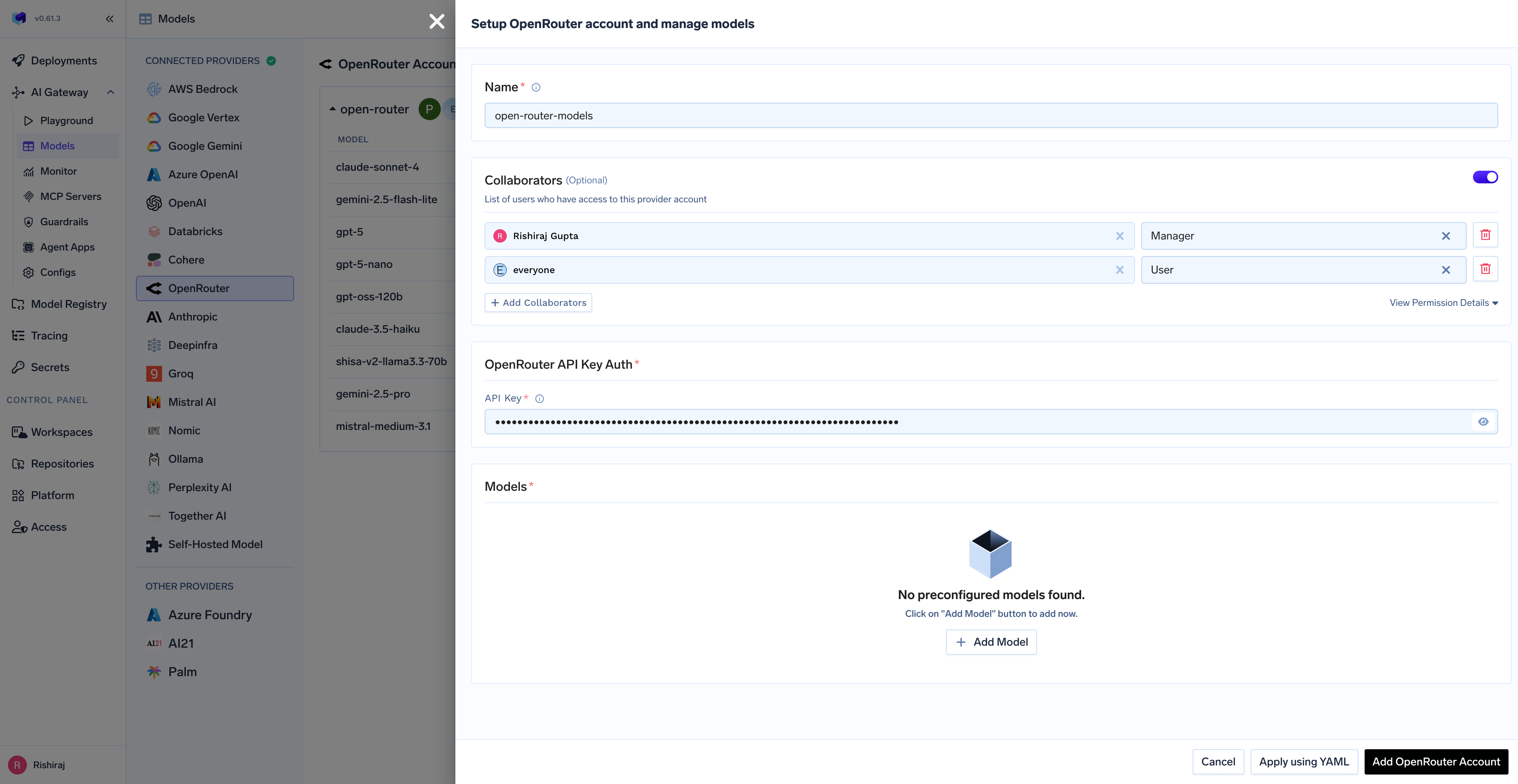
OpenRouter API Key Configuration
3
Add Models
To add a model, you need to get the model ID from OpenRouter: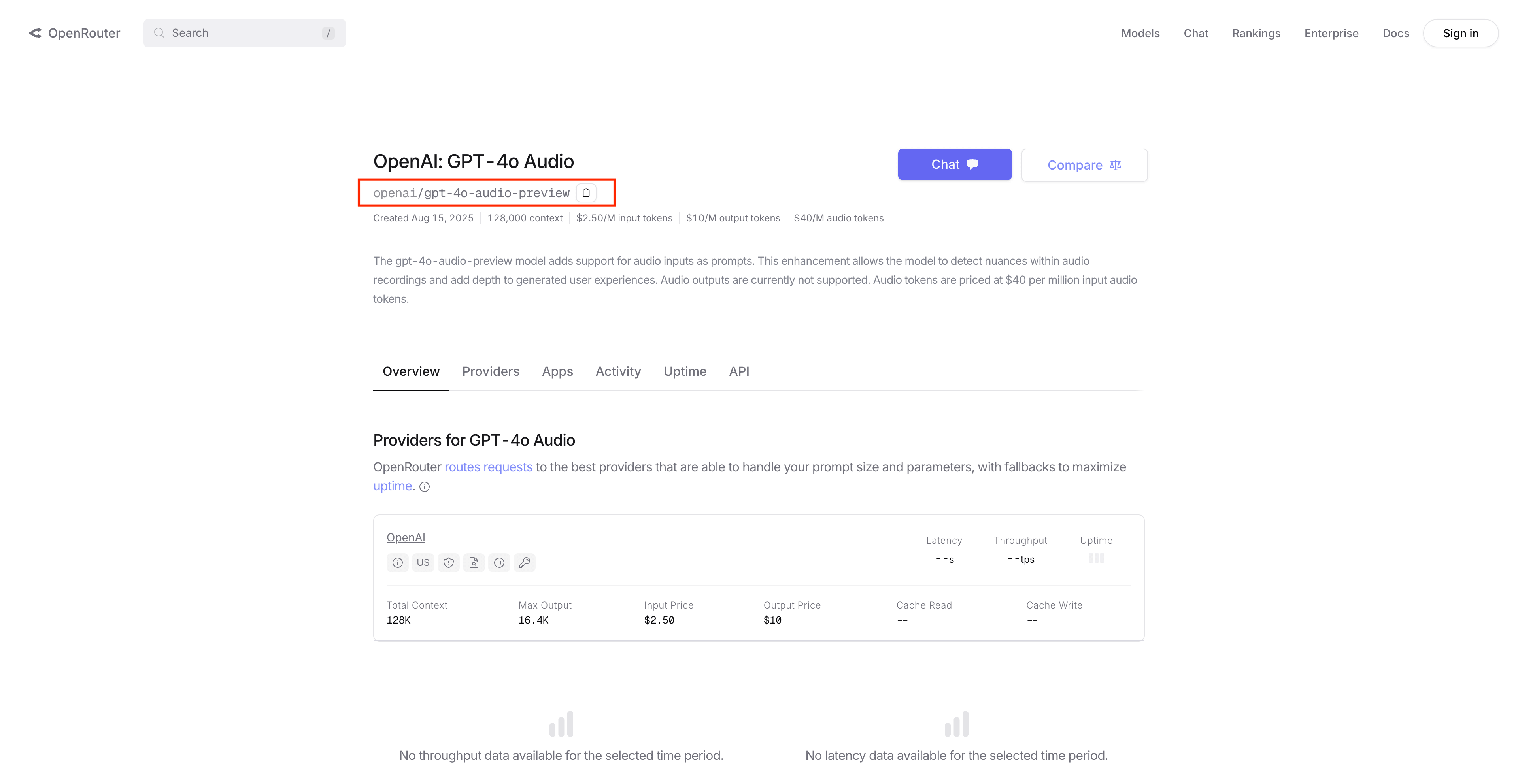
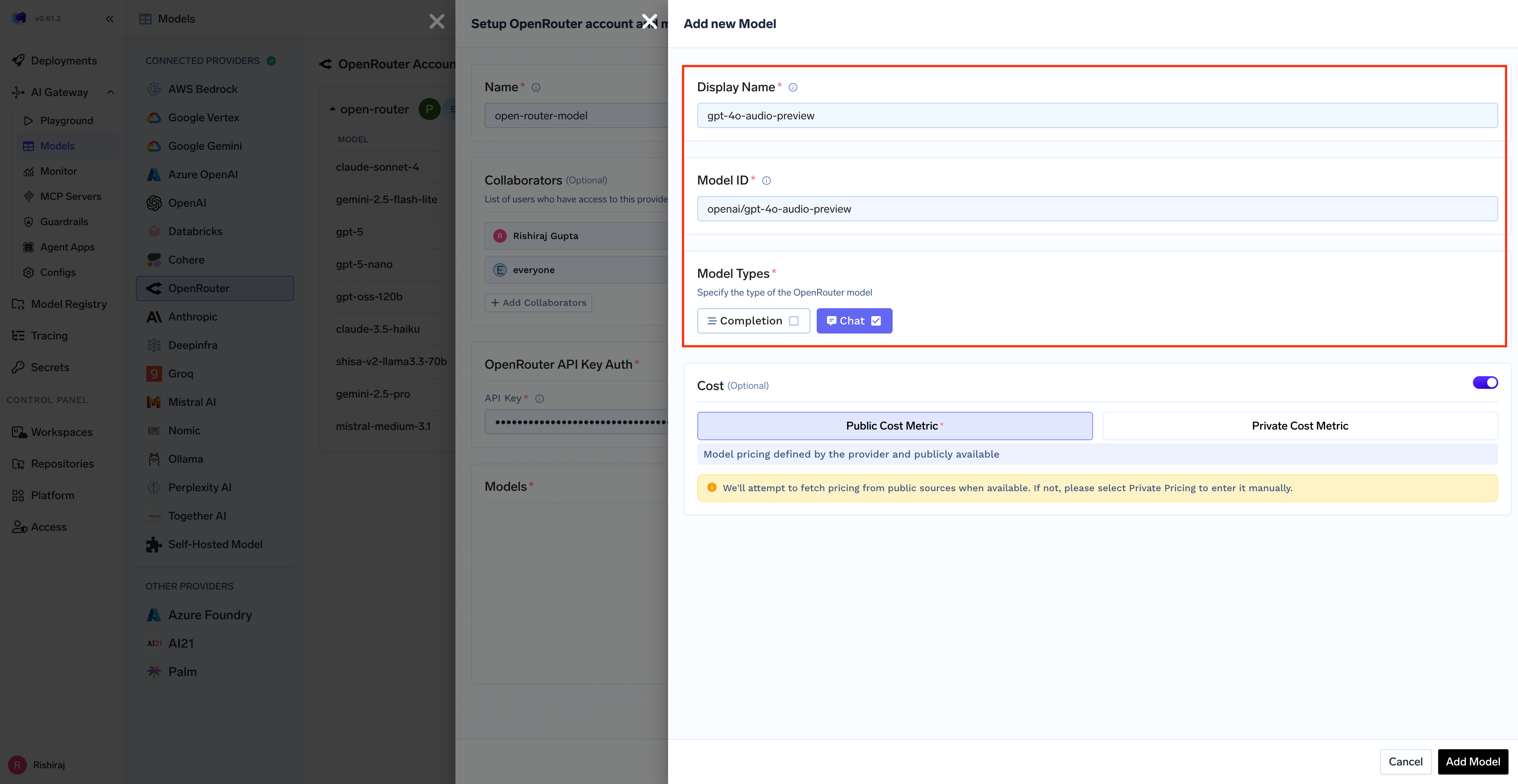
- Go to OpenRouter’s models page
- Find the model you want to use
- Copy the model ID (e.g.,
anthropic/claude-3-haiku,openai/gpt-4o-mini) - Paste the model ID in the “Add Model” form in TrueFoundry AI Gateway
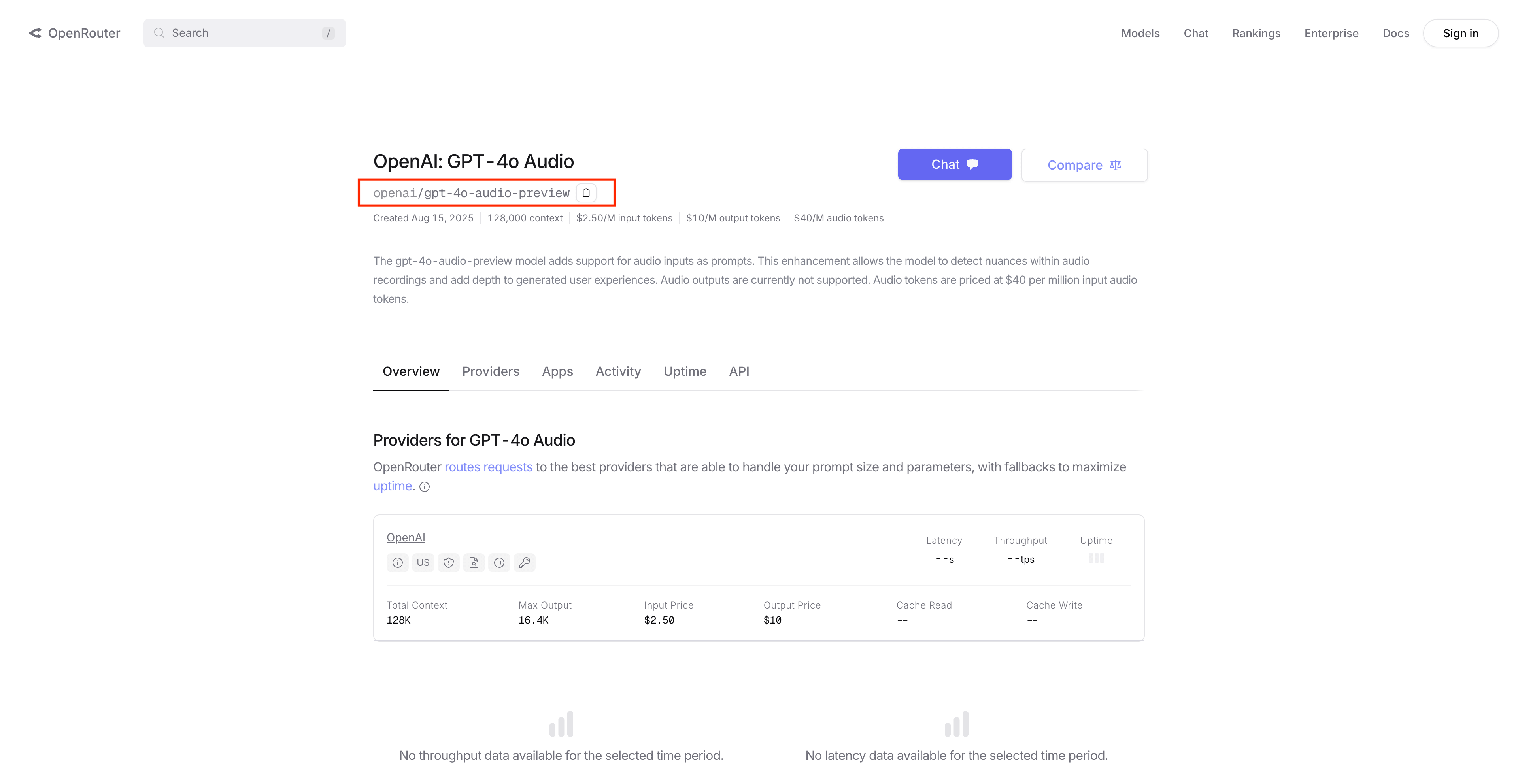
OpenRouter Models Page
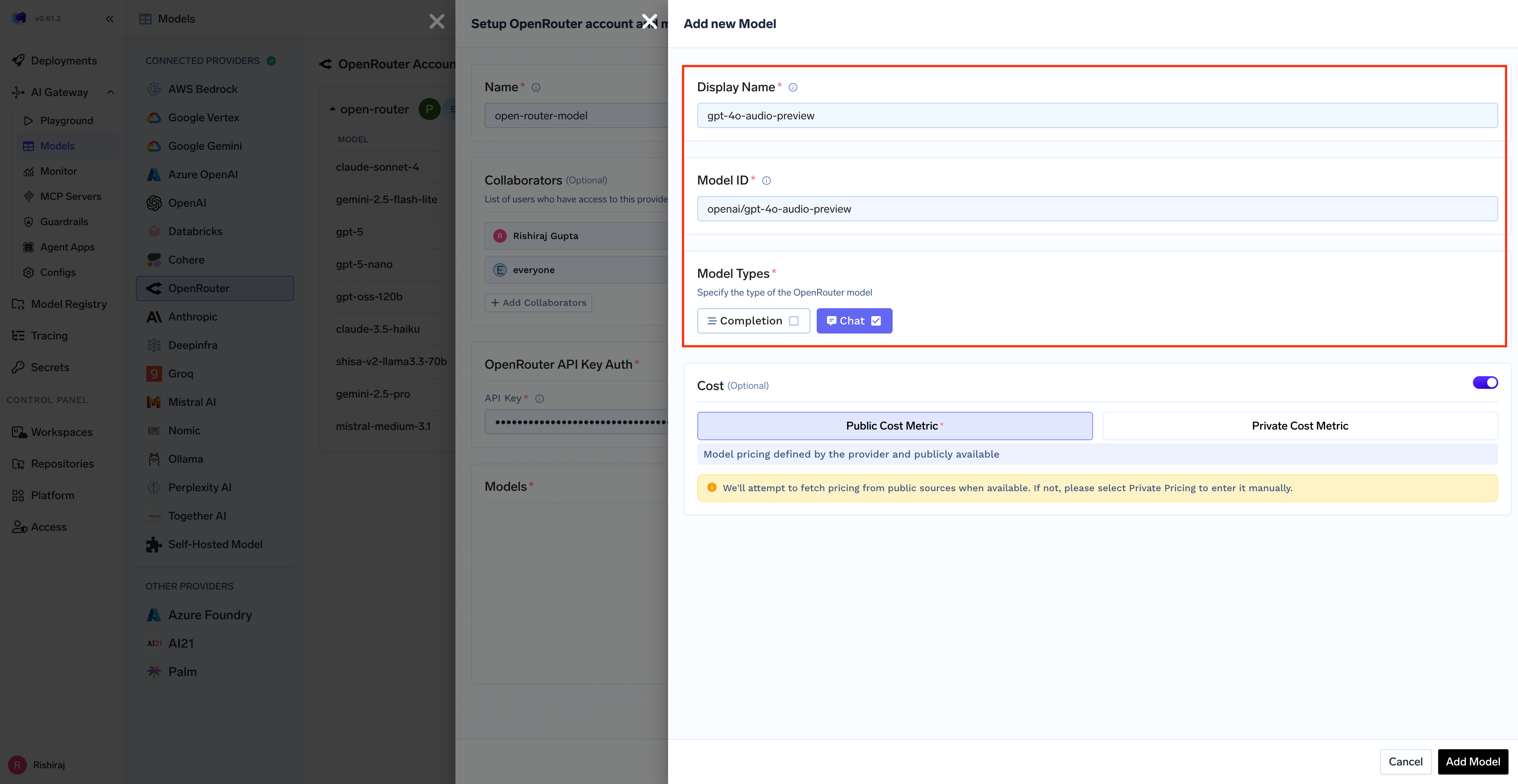
Adding Model in TrueFoundry
You can add any model available on OpenRouter by copying its model ID from the OpenRouter website. TrueFoundry AI Gateway supports all text and multimodal models available through OpenRouter.
The complete list of models supported by OpenRouter can be found here. Make sure to use the exact model ID as shown on OpenRouter.
Inference
After adding the models, you can perform inference using an OpenAI-compatible API via the Playground or by integrating with your own application.