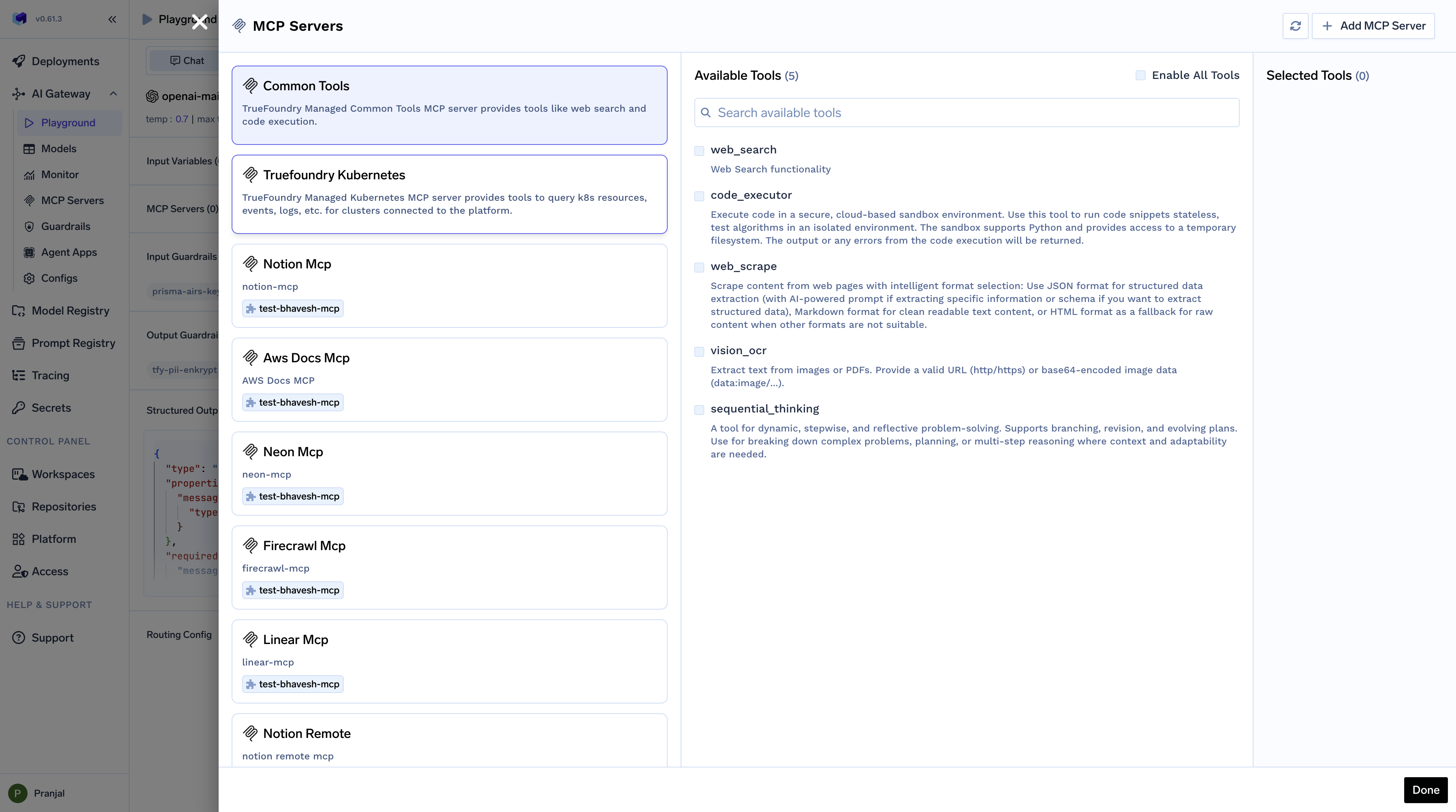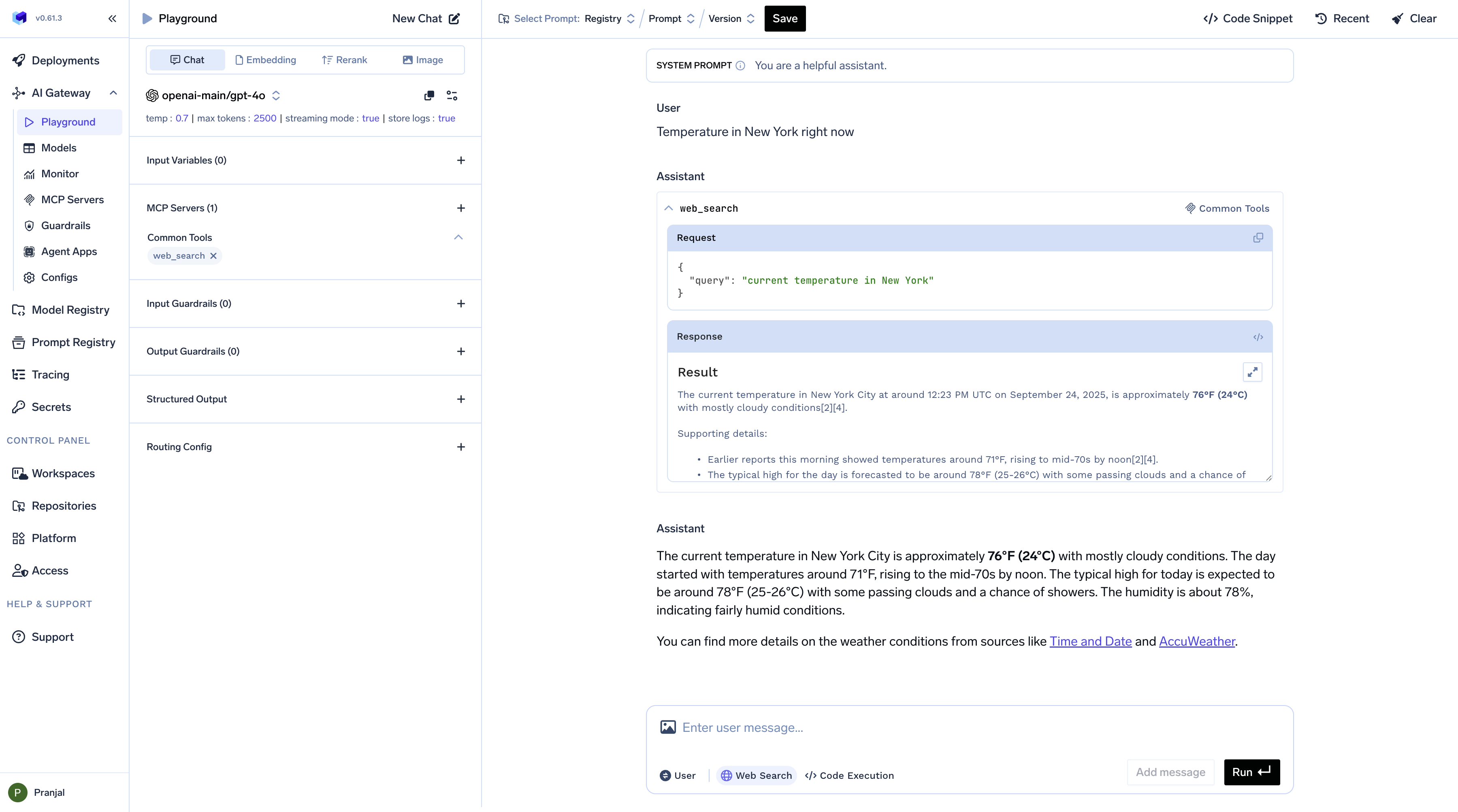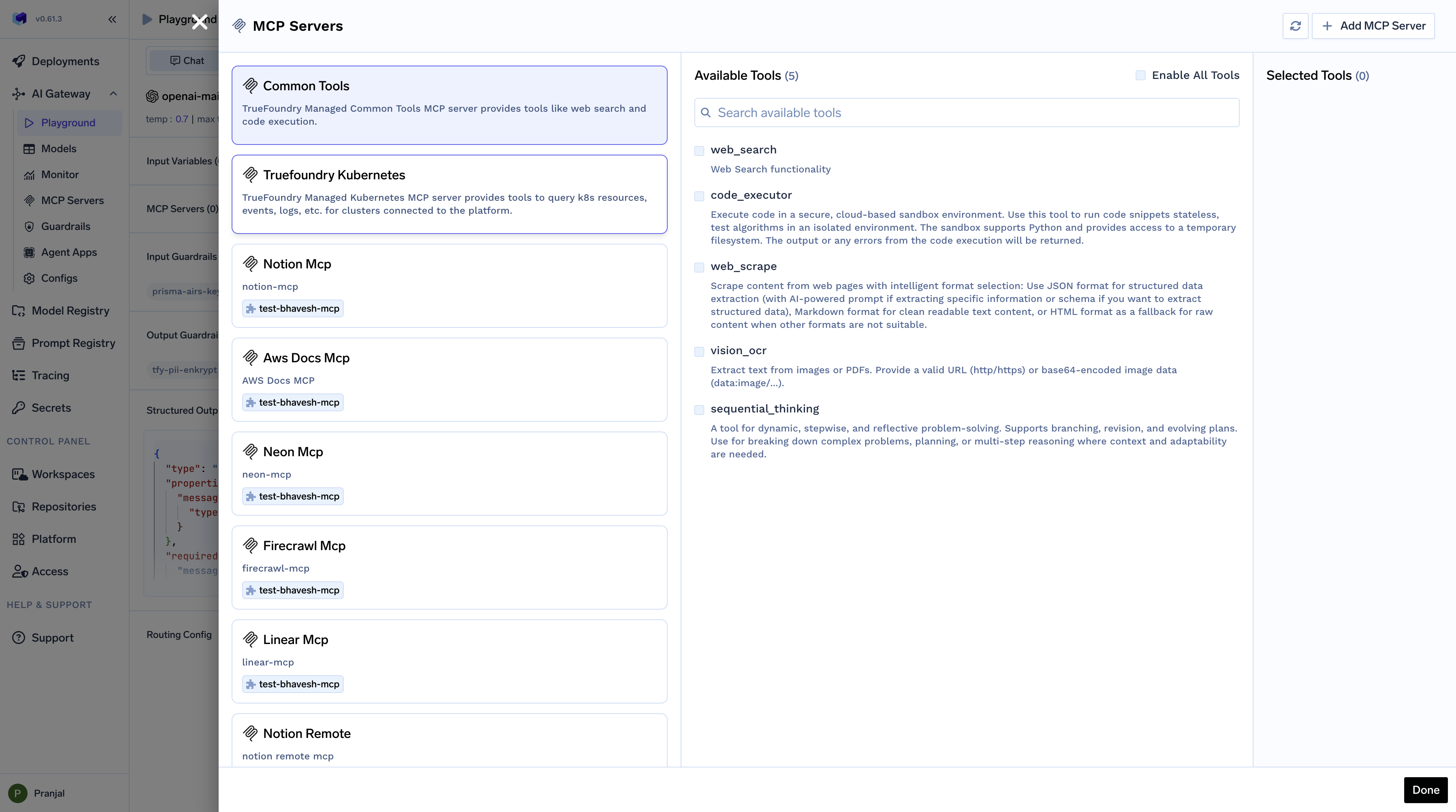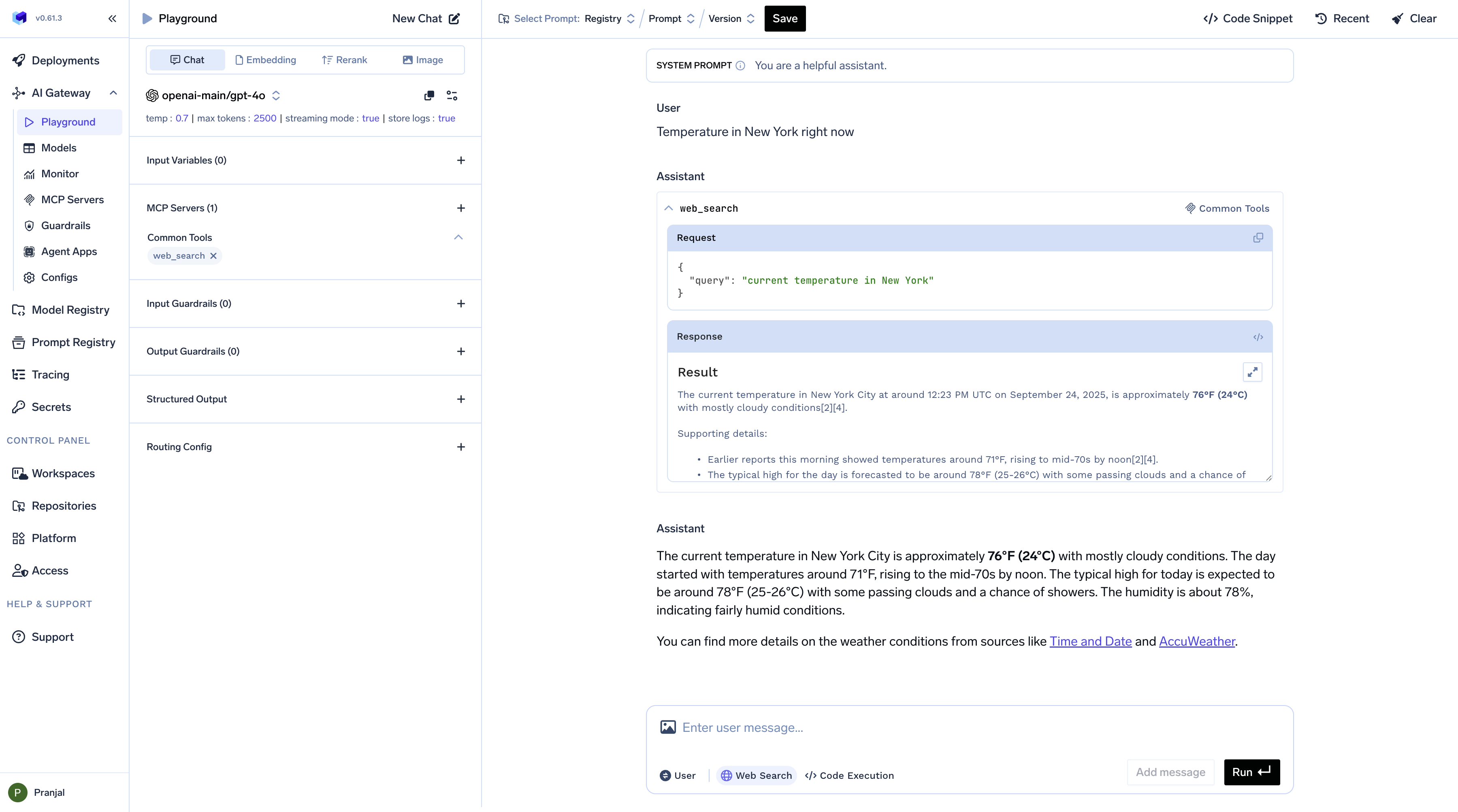Getting Started with the Playground
Follow these steps to create and test your prompts:- Choose a model - Select from available AI models
- Add System message - Define the AI’s role and behavior
- Add User message - Provide the input or query
- Configure parameters - Adjust creativity, response length, guardrails, and structured output
- Run to test - Execute your prompt and review the results
- Save the prompt - Store as a reusable template for future use
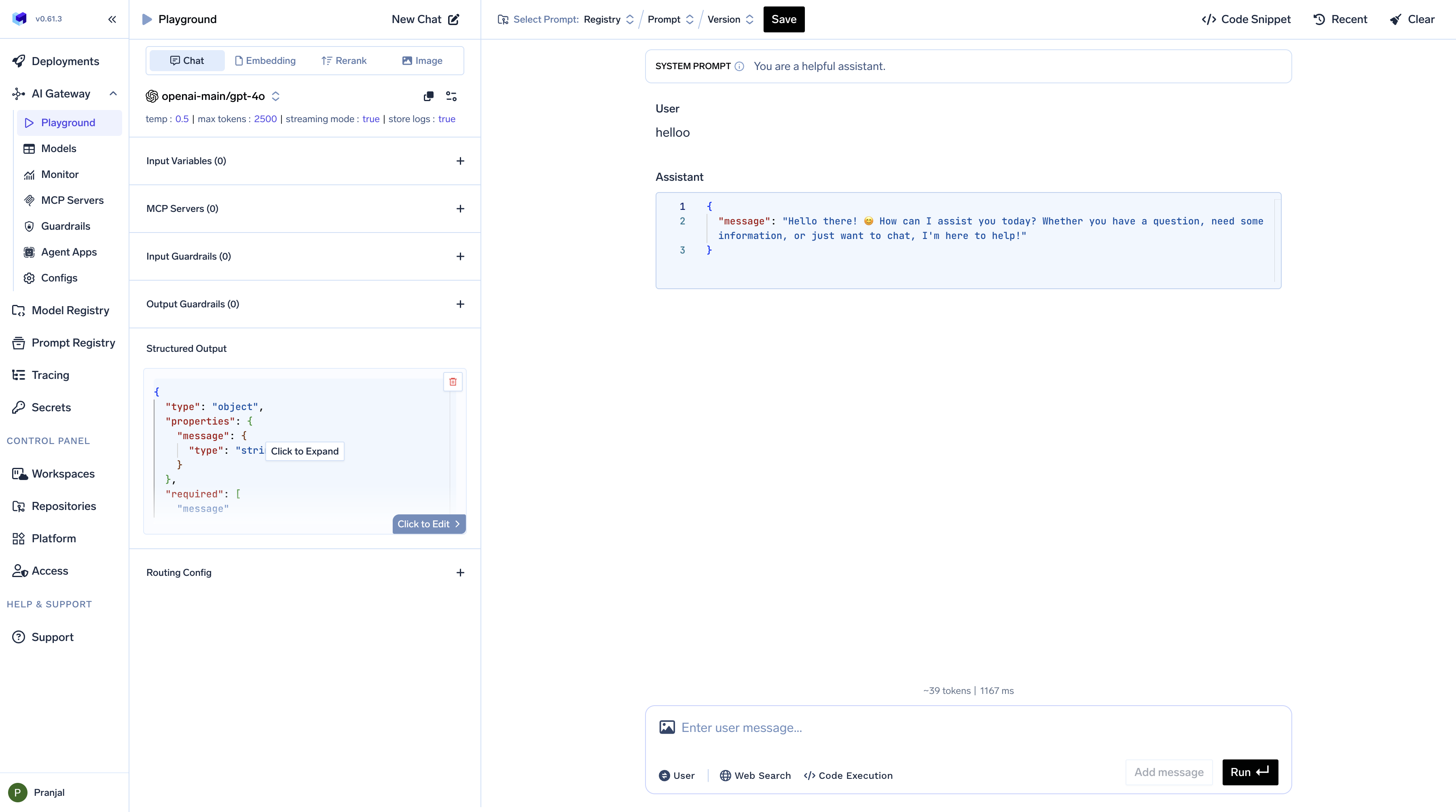
Managing Prompts
Saving Your Prompt in the Playground
Once you’re satisfied with your prompt’s performance, save it for future use. Click theSave button and provide:
- ML Repo - Select the repository (see ML Repos)
- Name - Give your prompt a descriptive name
- Commit message - Add a brief description of changes
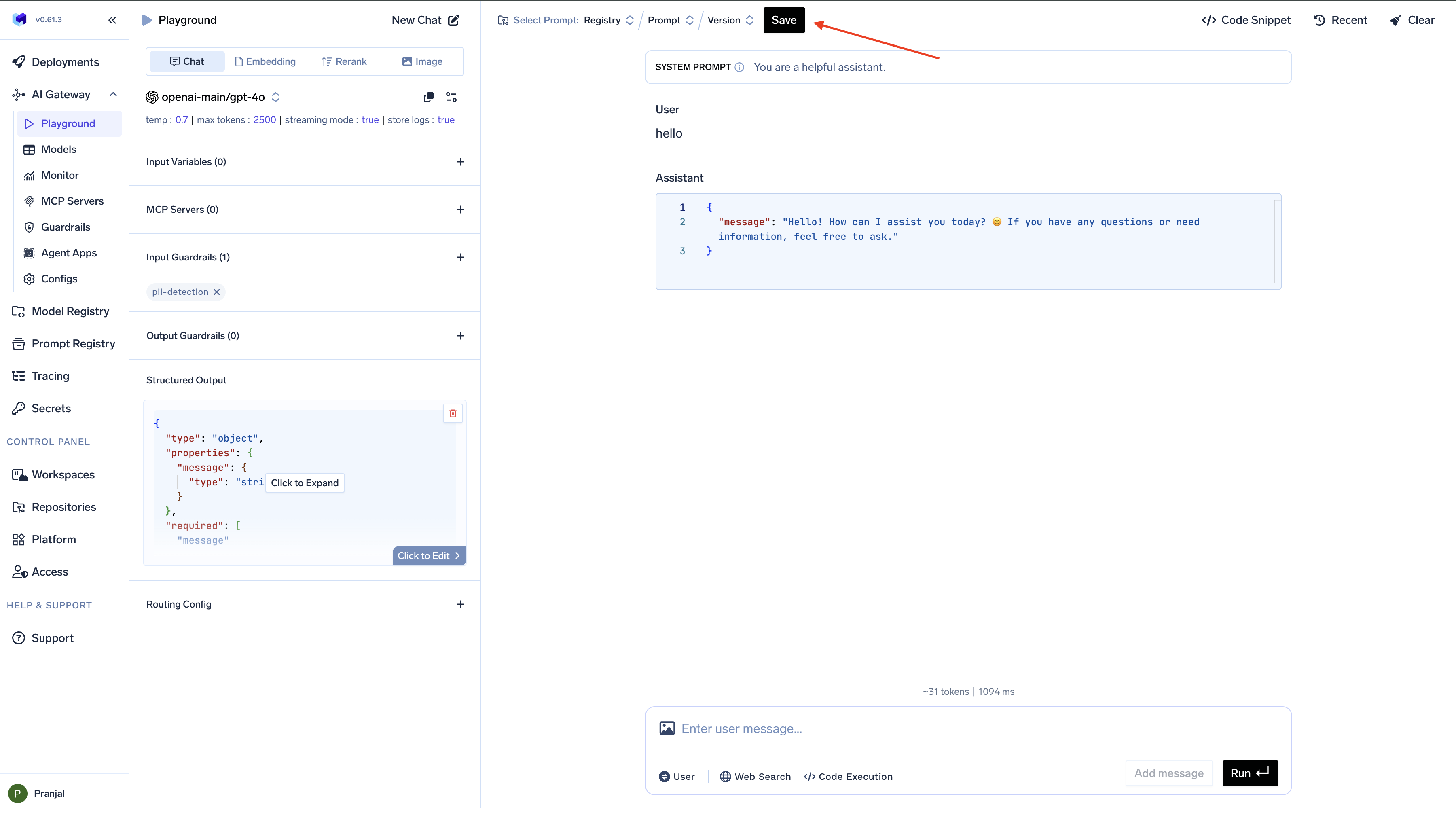
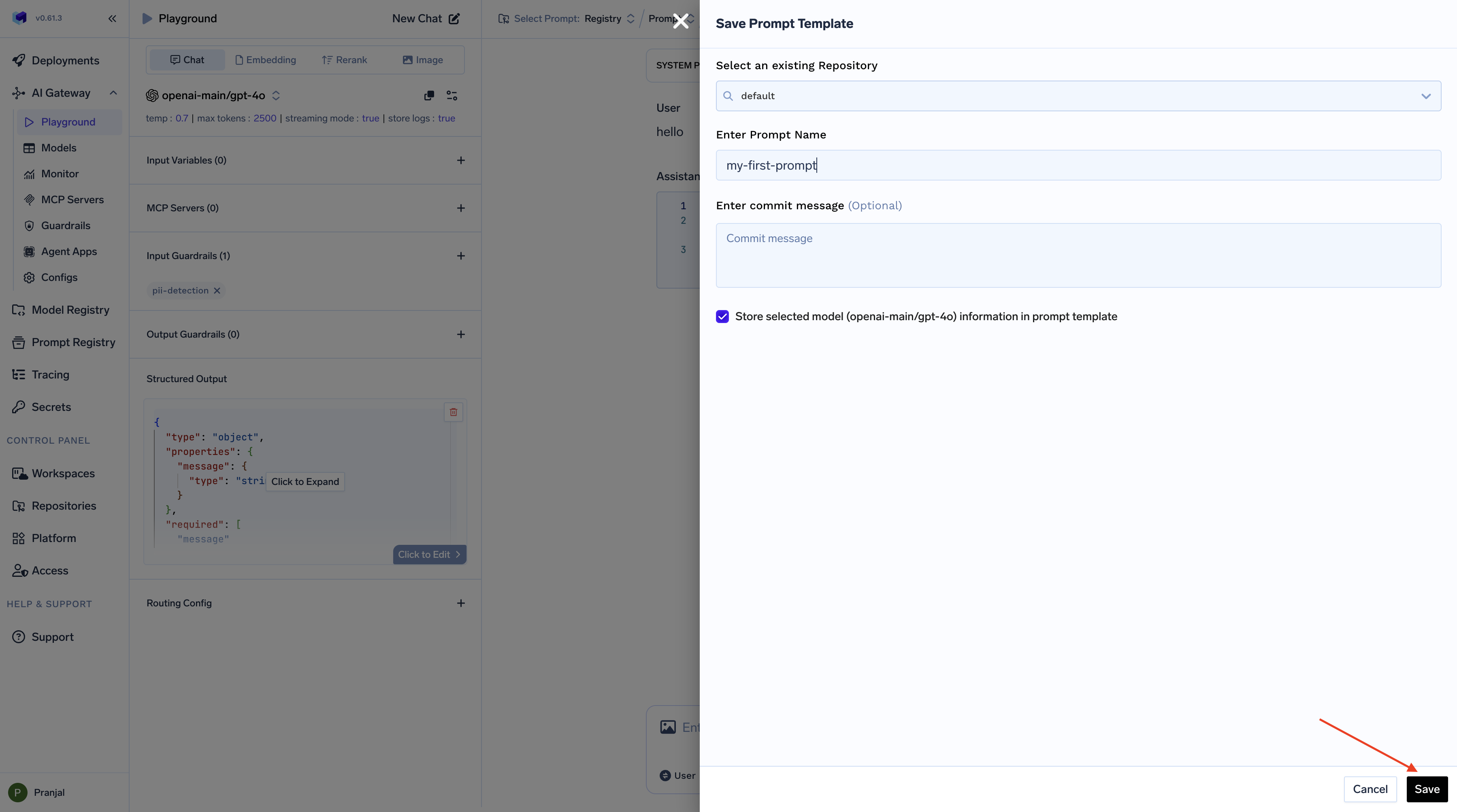
Loading Existing Prompts
The Playground allows you to work with previously saved prompts, enabling you to:- Build on previous work - Start from existing templates
- Collaborate with teammates - Share and iterate on prompts
- Continue where you left off - Resume prompt development
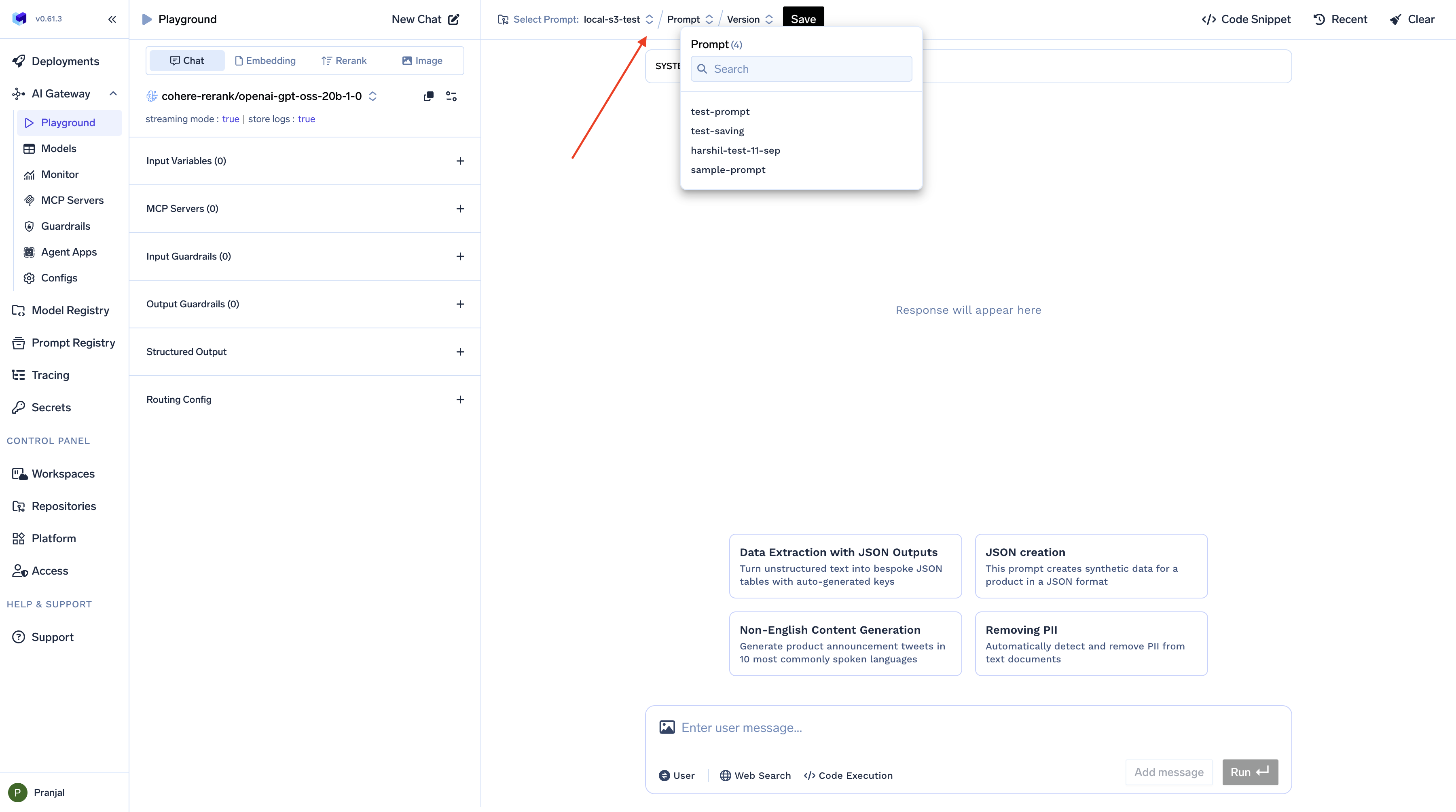
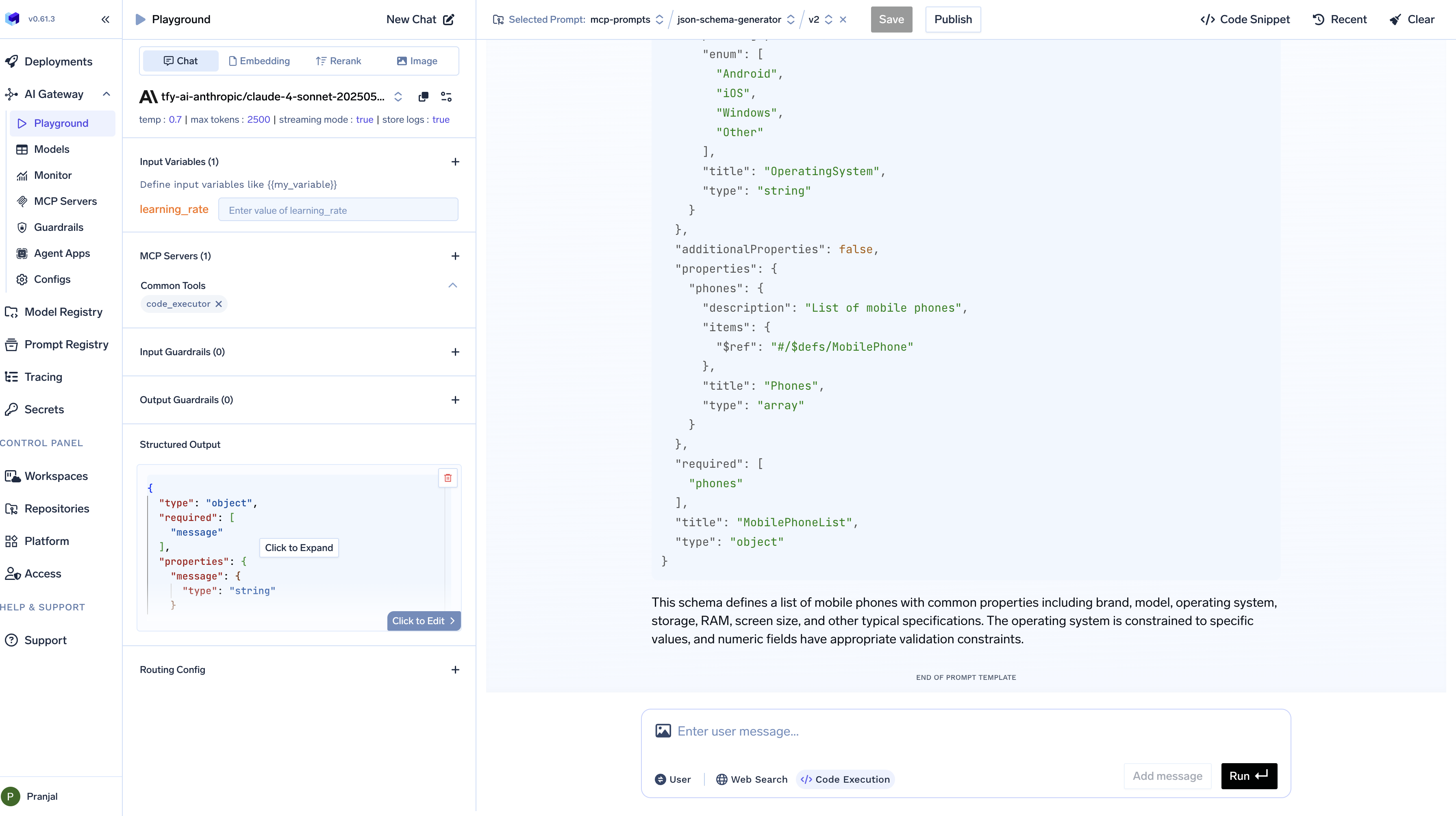
Advanced Playground Features
Input Variables - Dynamic Content
Input Variables - Dynamic Content
Create reusable prompts in the Playground with variables like 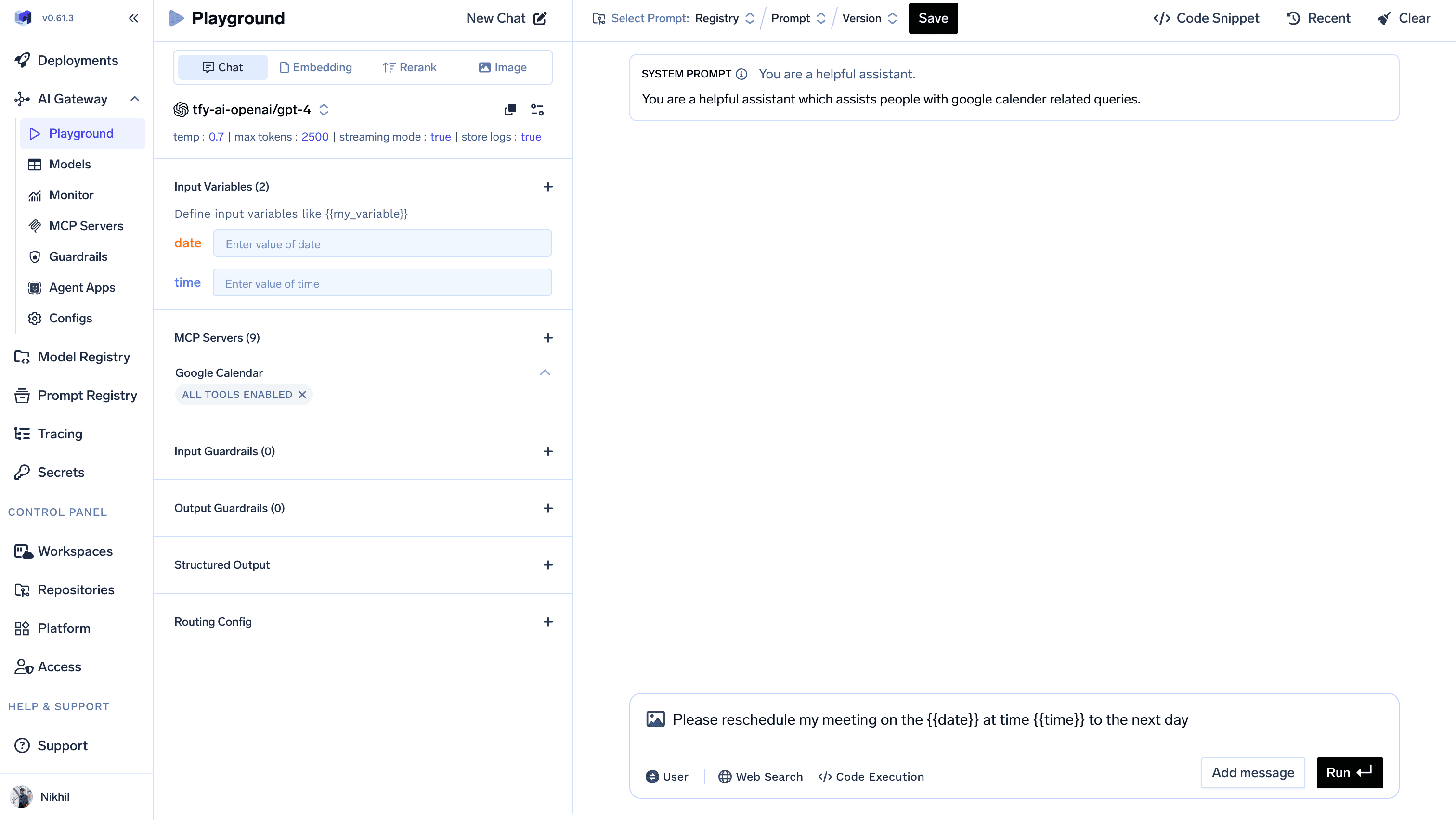
{{customer_name}} or {{product_type}}.
You can then run these prompts by passing values. Please refer to Using Prompts for more details on running prompts with variables.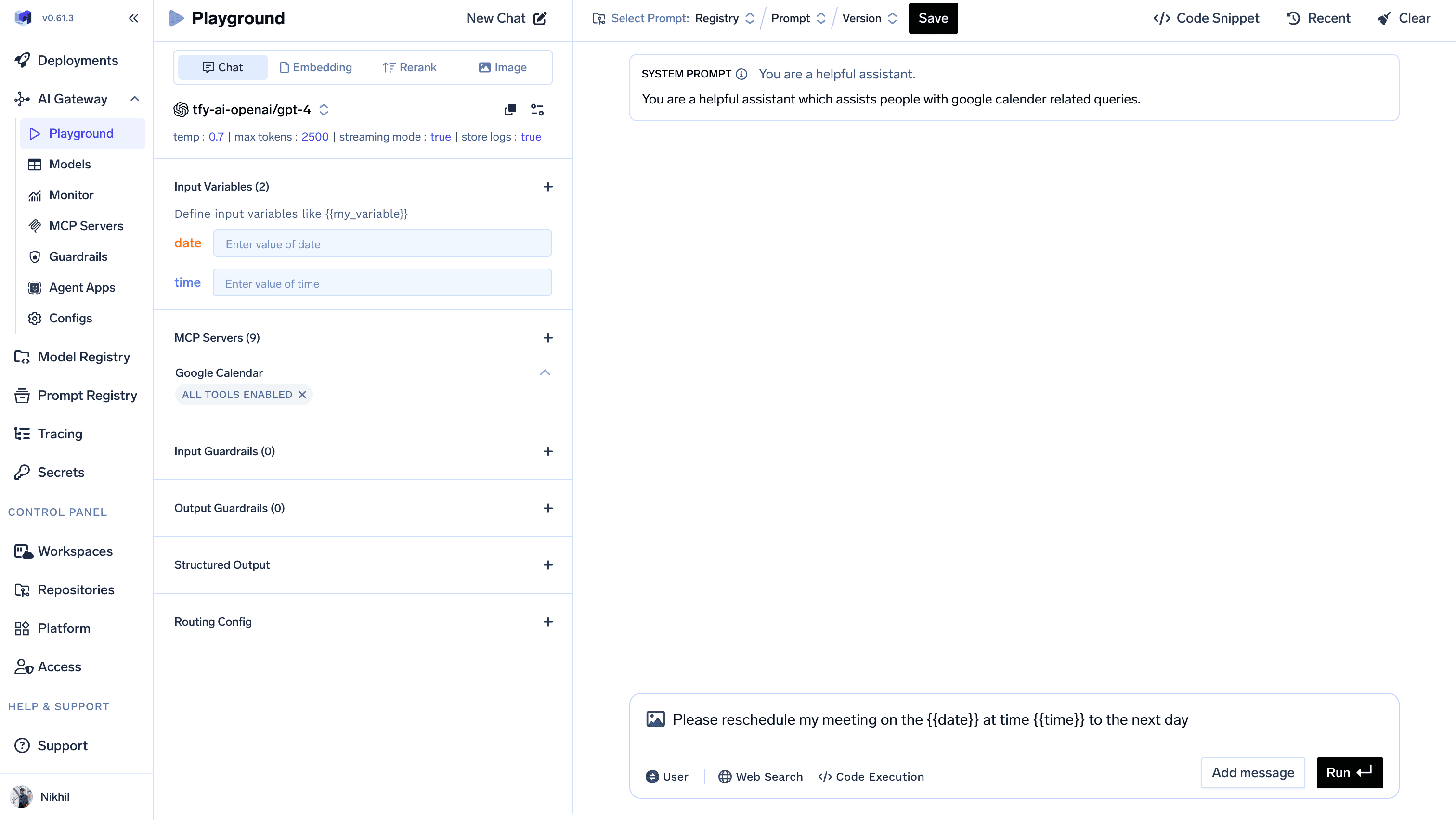
Guardrails - Configure Input and Output Guardrails
Guardrails - Configure Input and Output Guardrails
Configure guardrails in the Playground to ensure model responses stay appropriate and on-topic.Learn more: Guardrails and Security Overview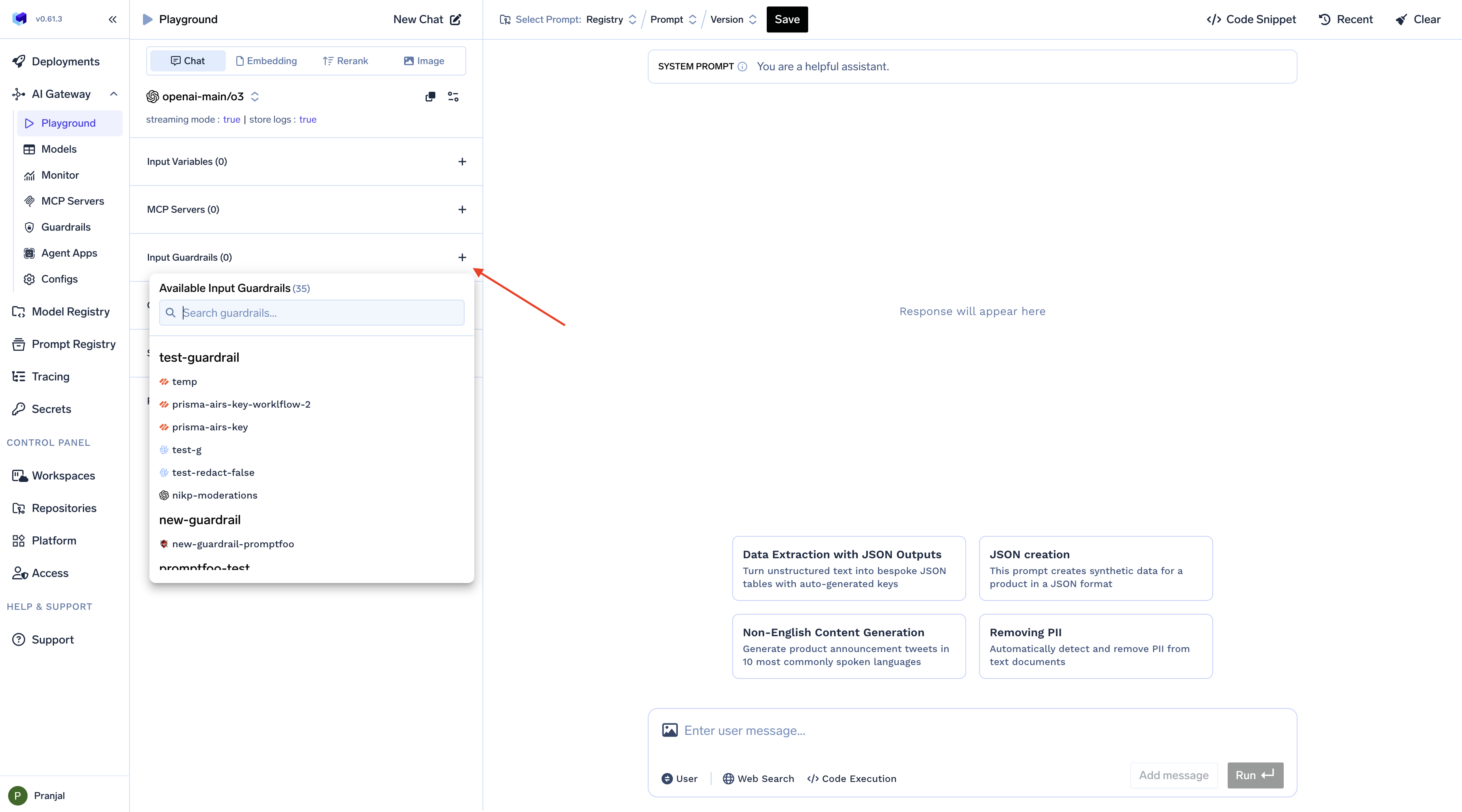
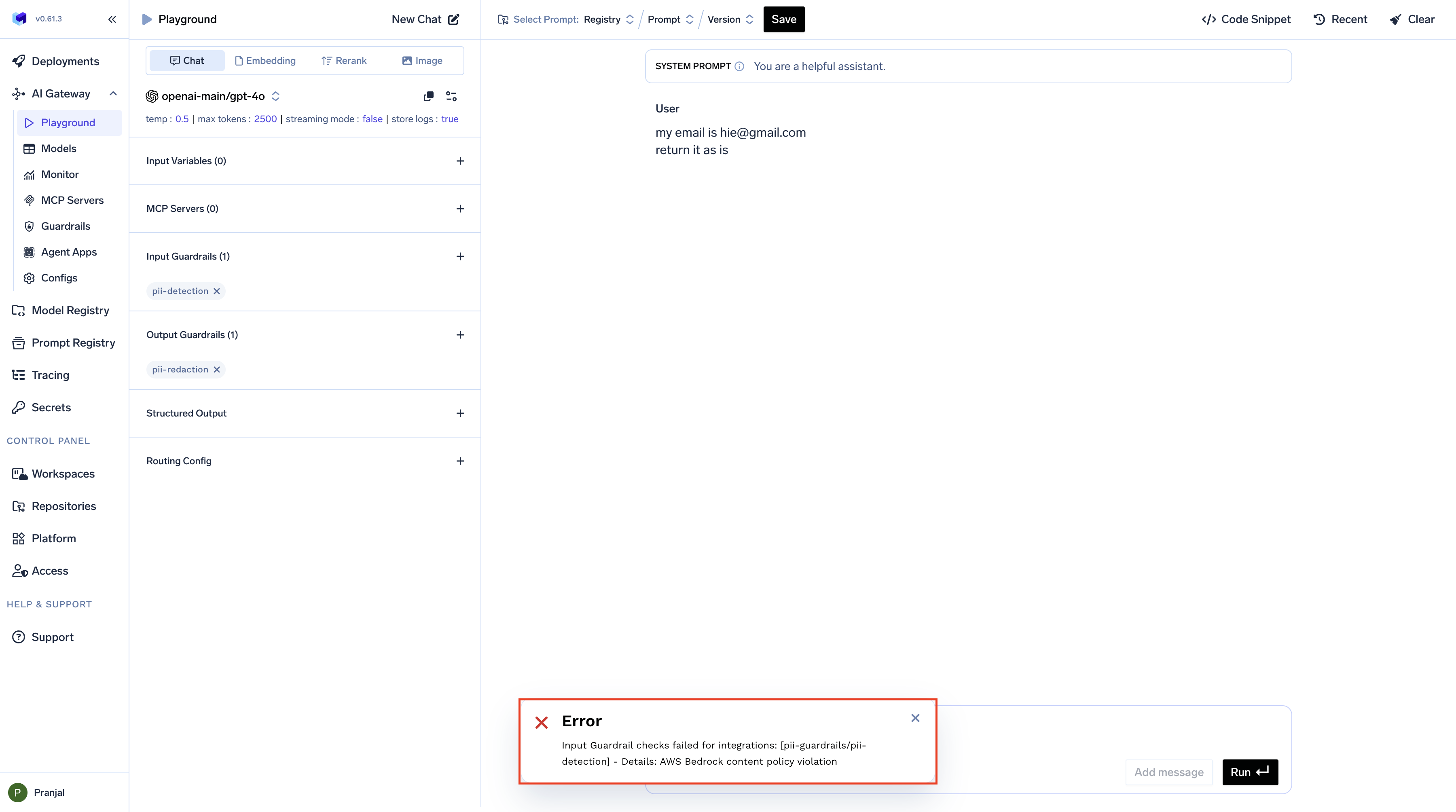
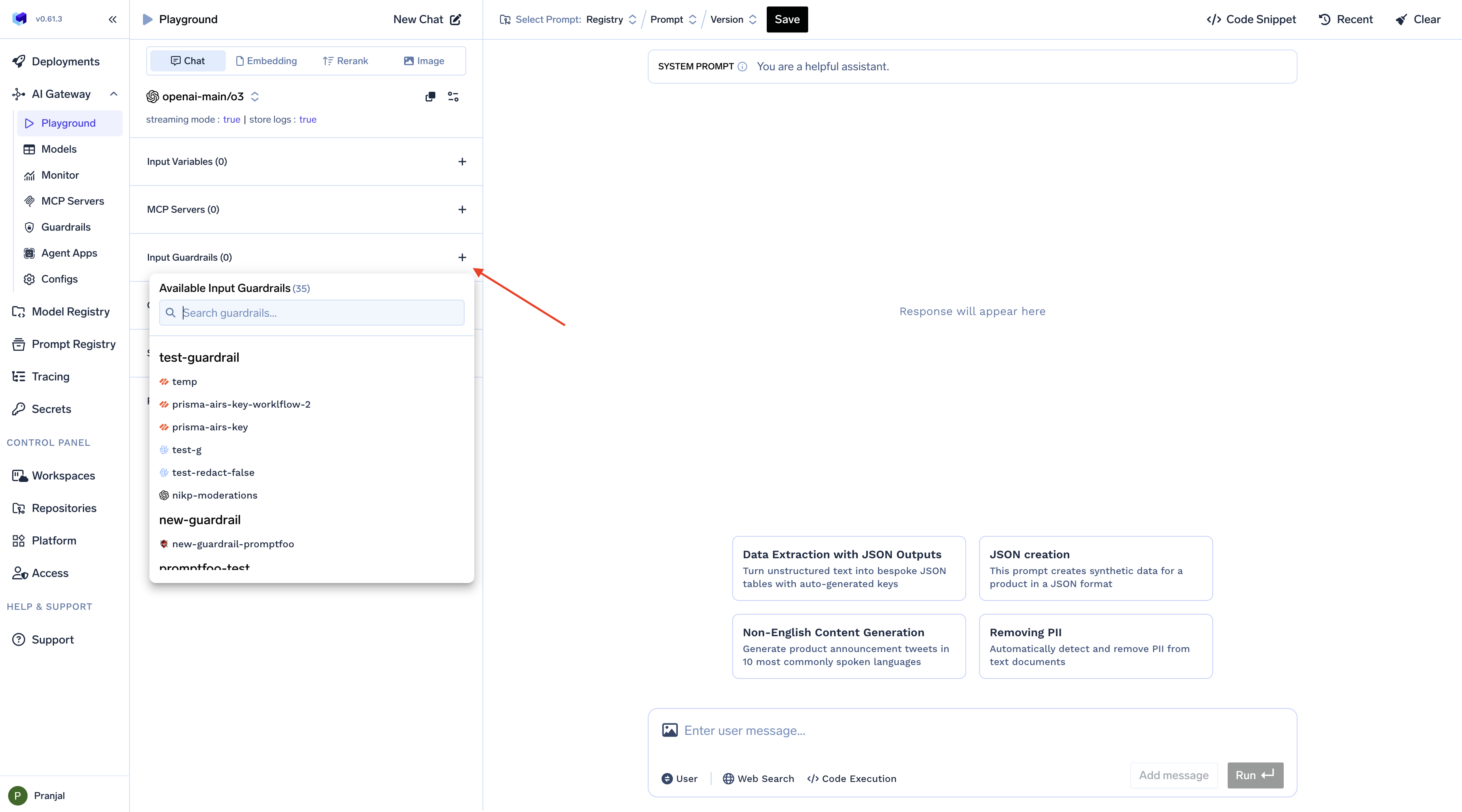
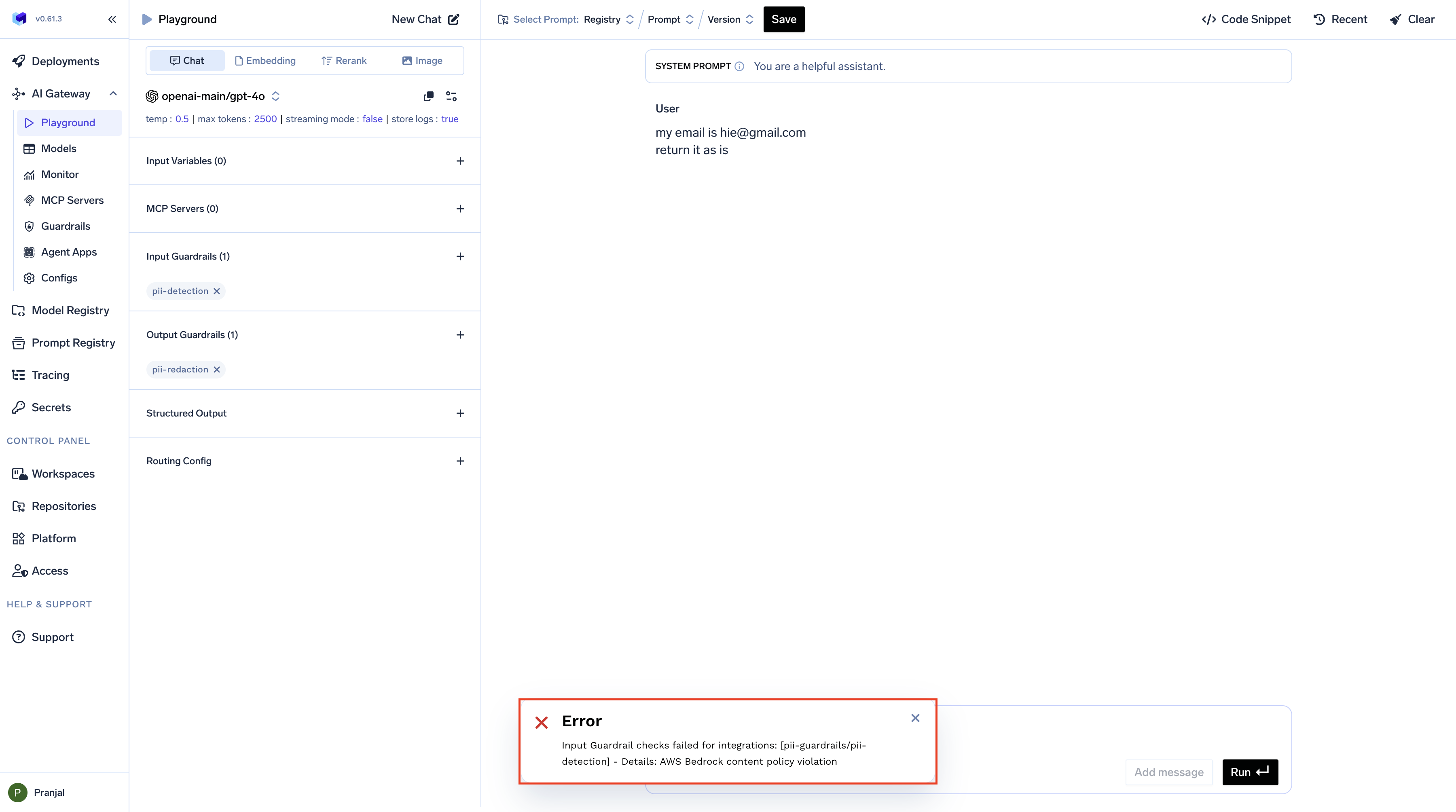
Routing Config - Configure Load Balancing and Fallback Policies
Routing Config - Configure Load Balancing and Fallback Policies
Use the Playground to configure routing policies (load-balancing, fallback, retries) across models at the gateway.Learn more: Routing Configuration Overview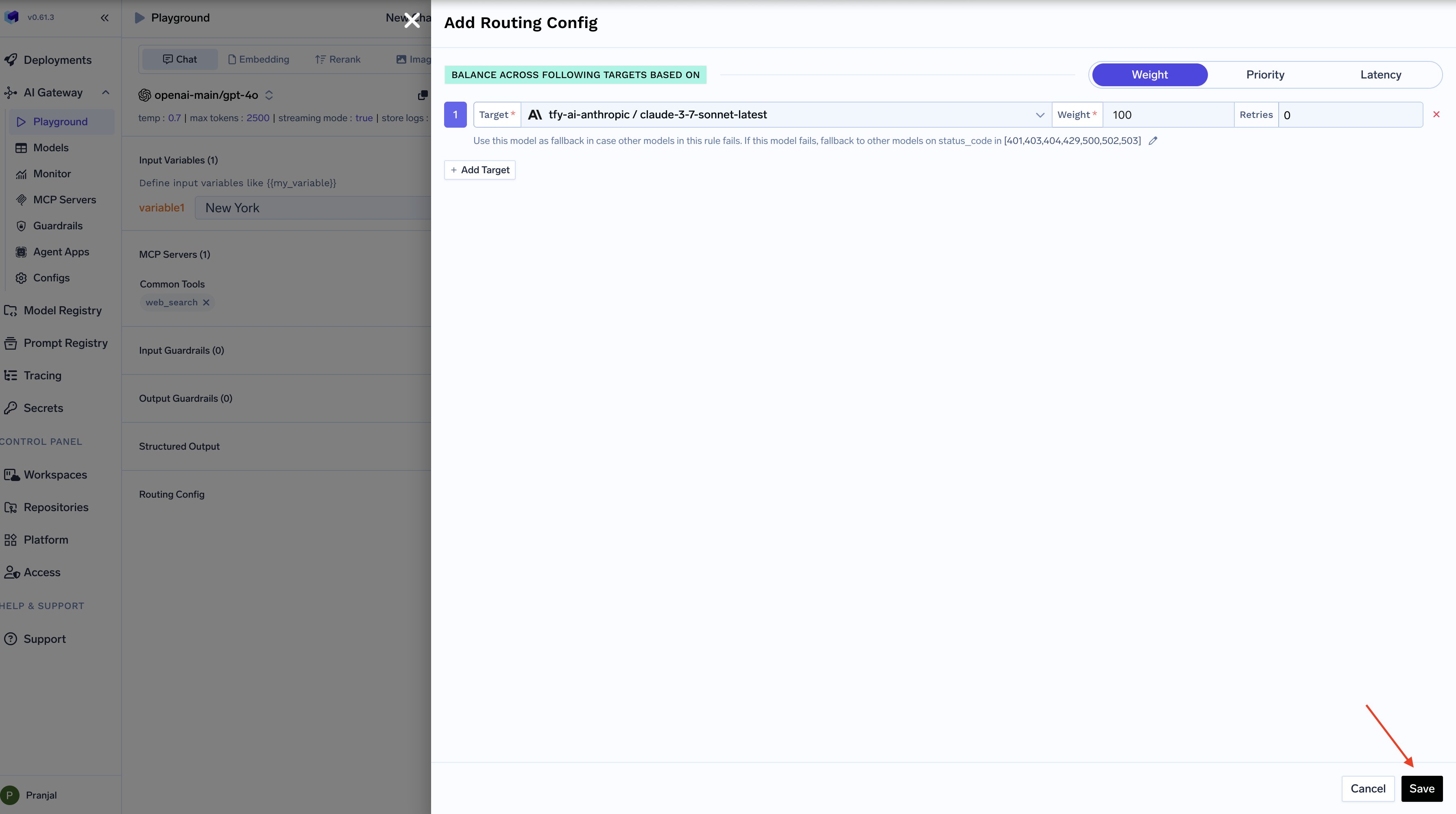
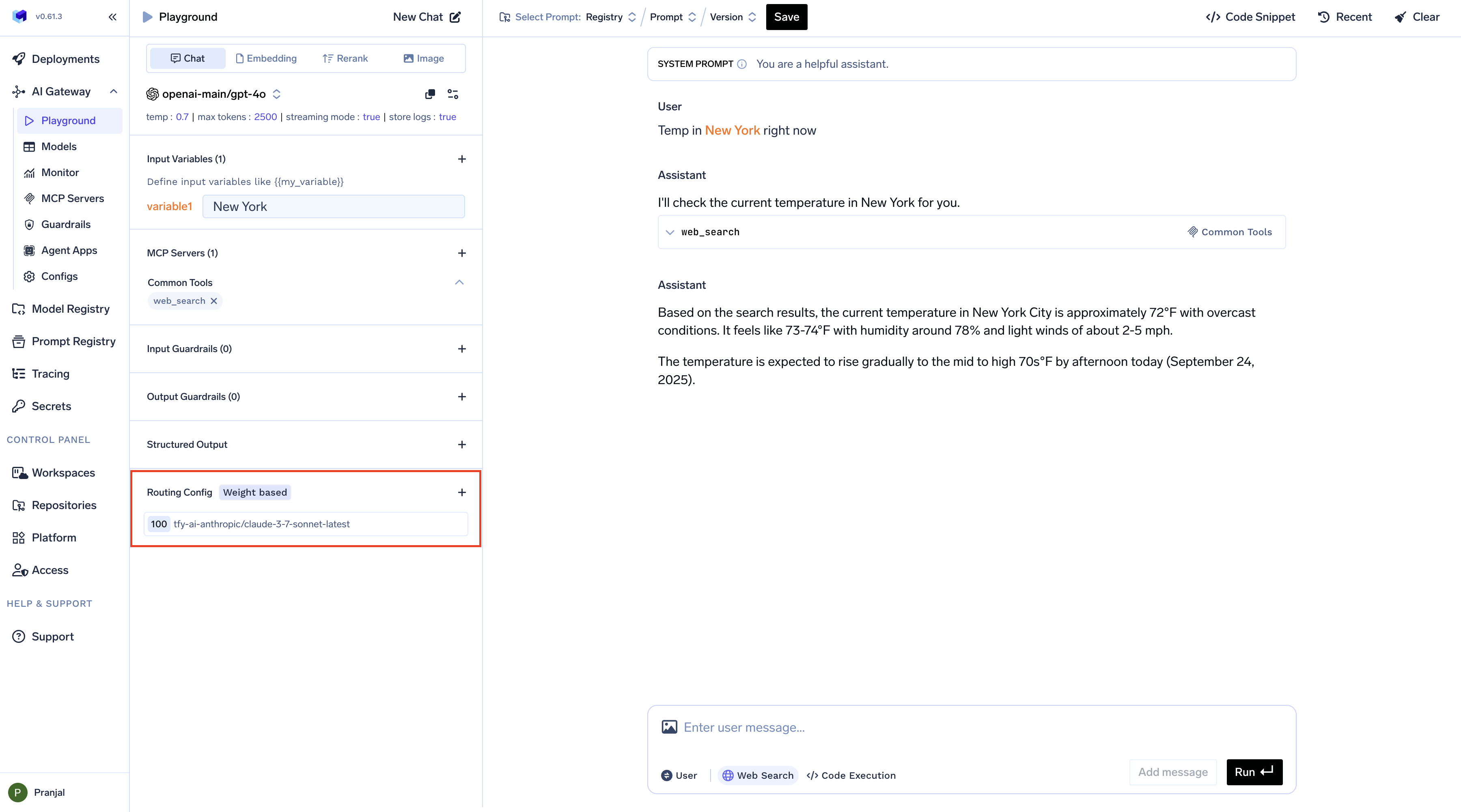
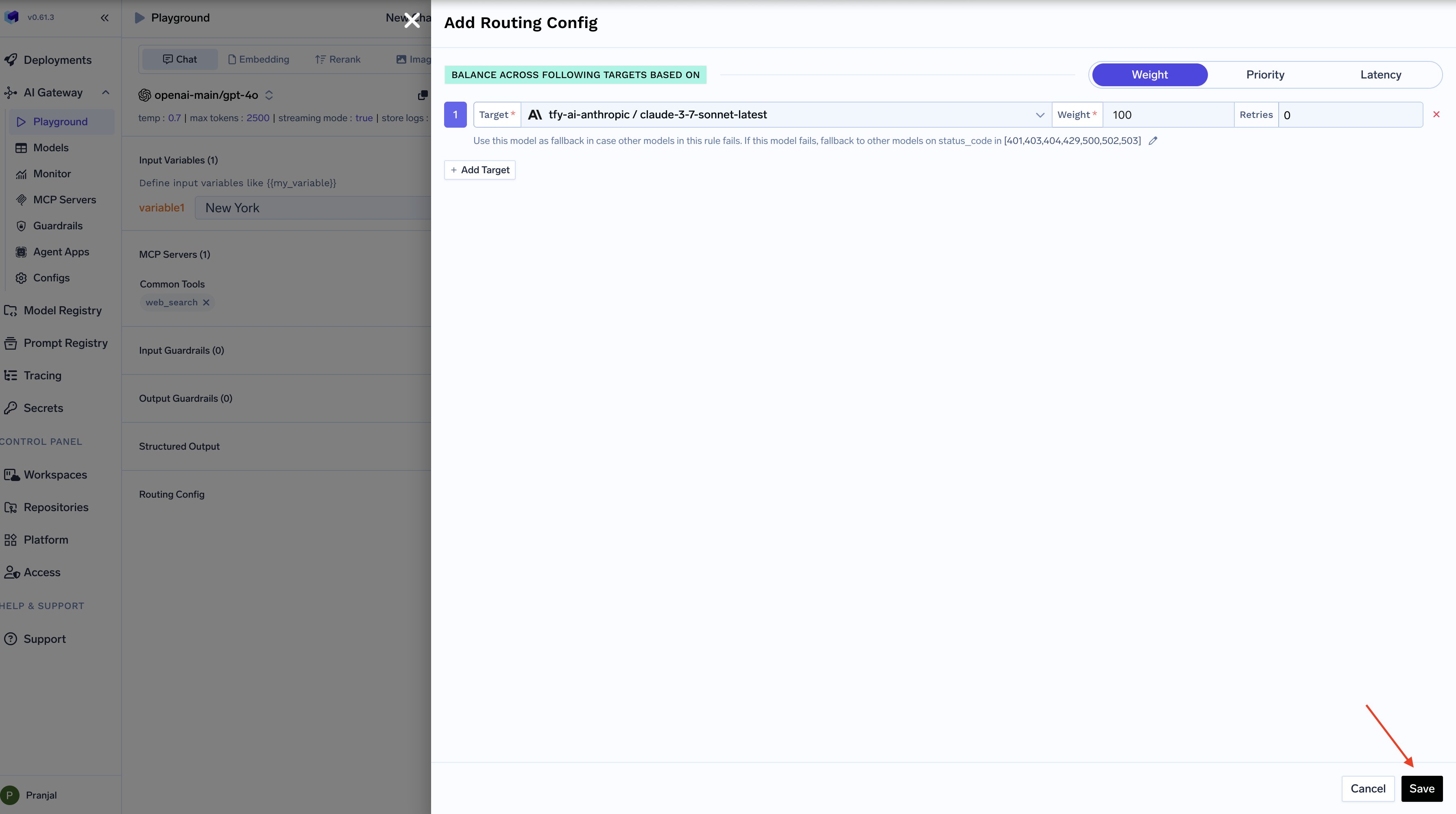
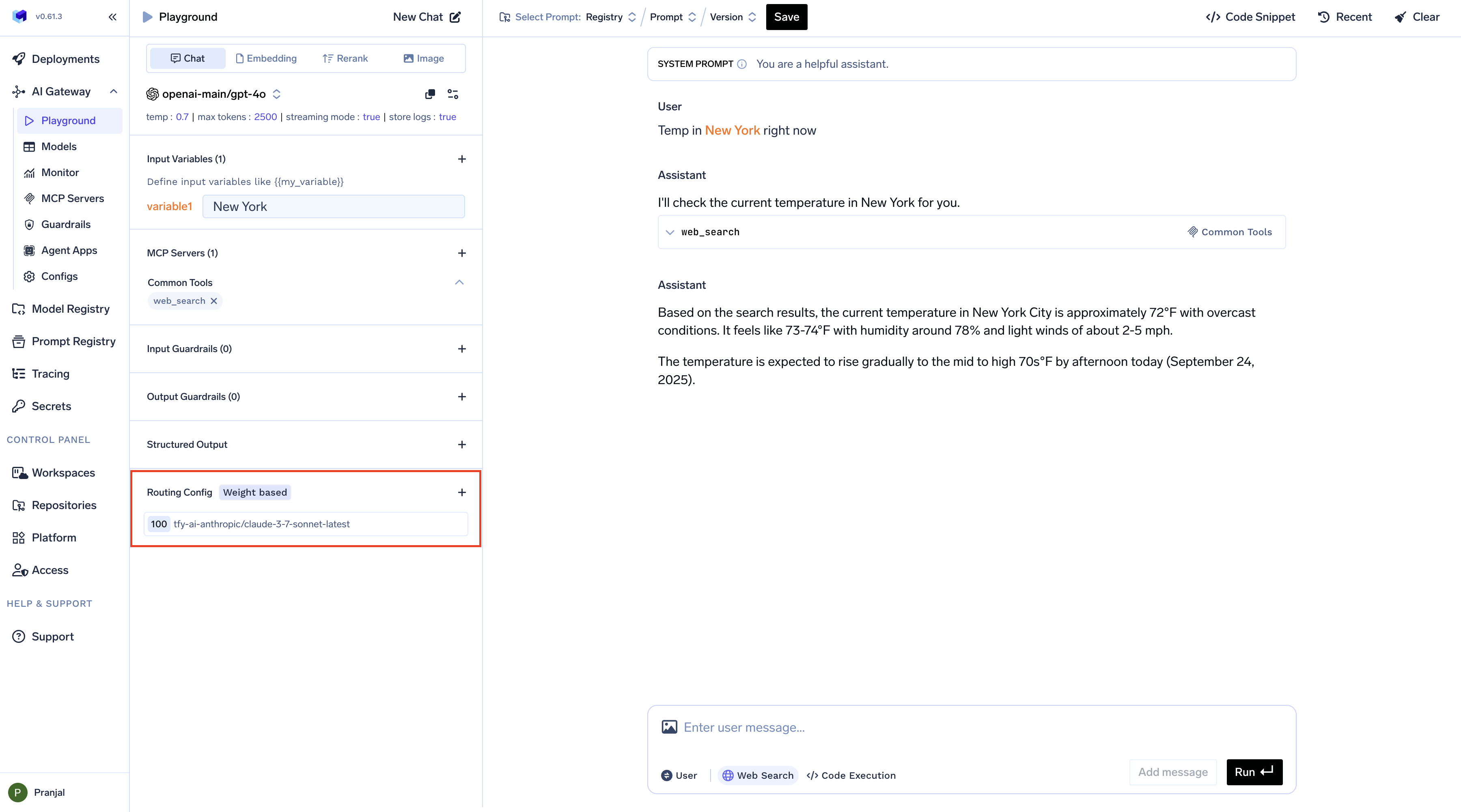
Structured Output - Configure Response Format for LLM Responses
Structured Output - Configure Response Format for LLM Responses
Configure the Playground to get responses in specific formats such as JSON.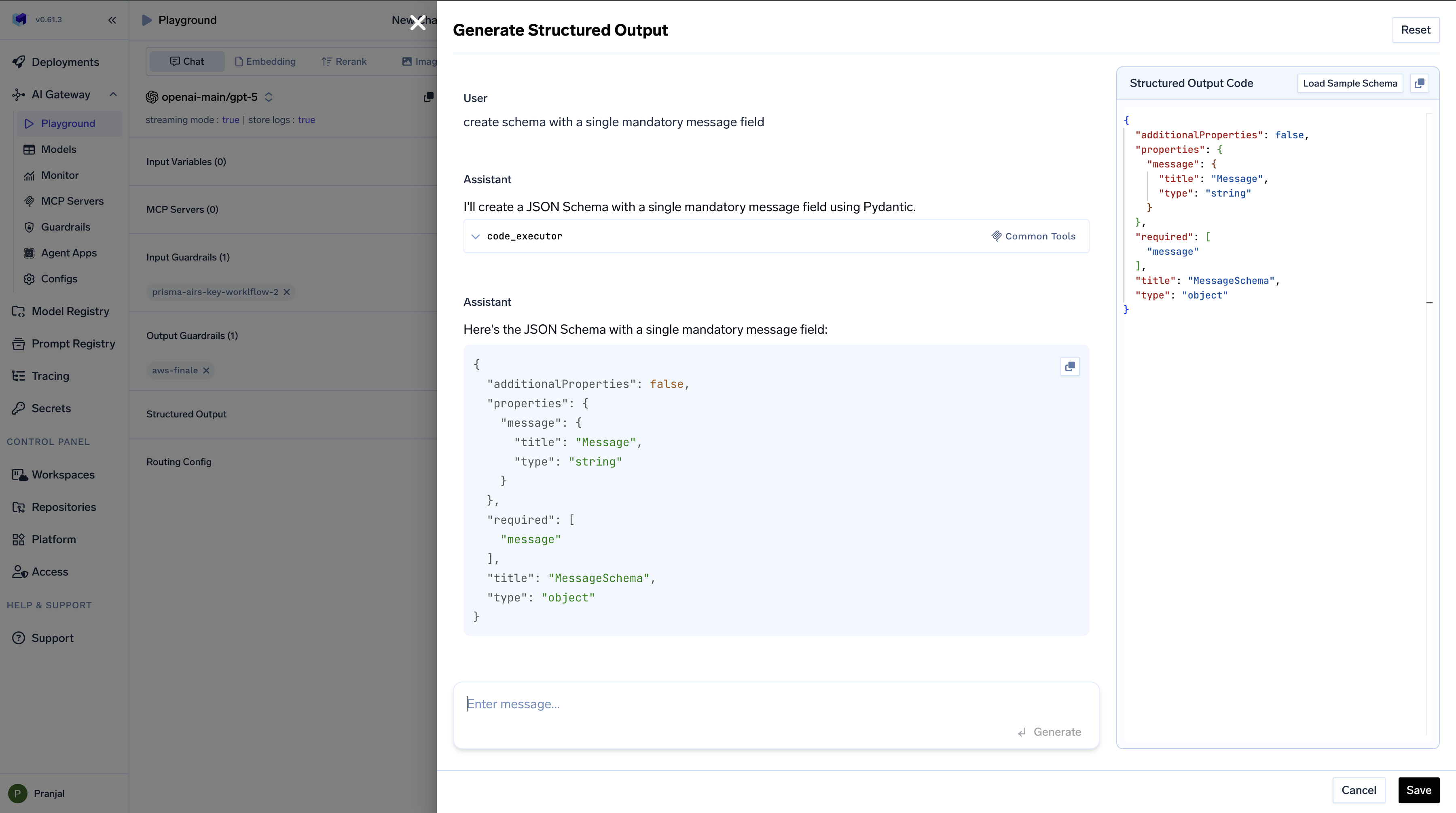
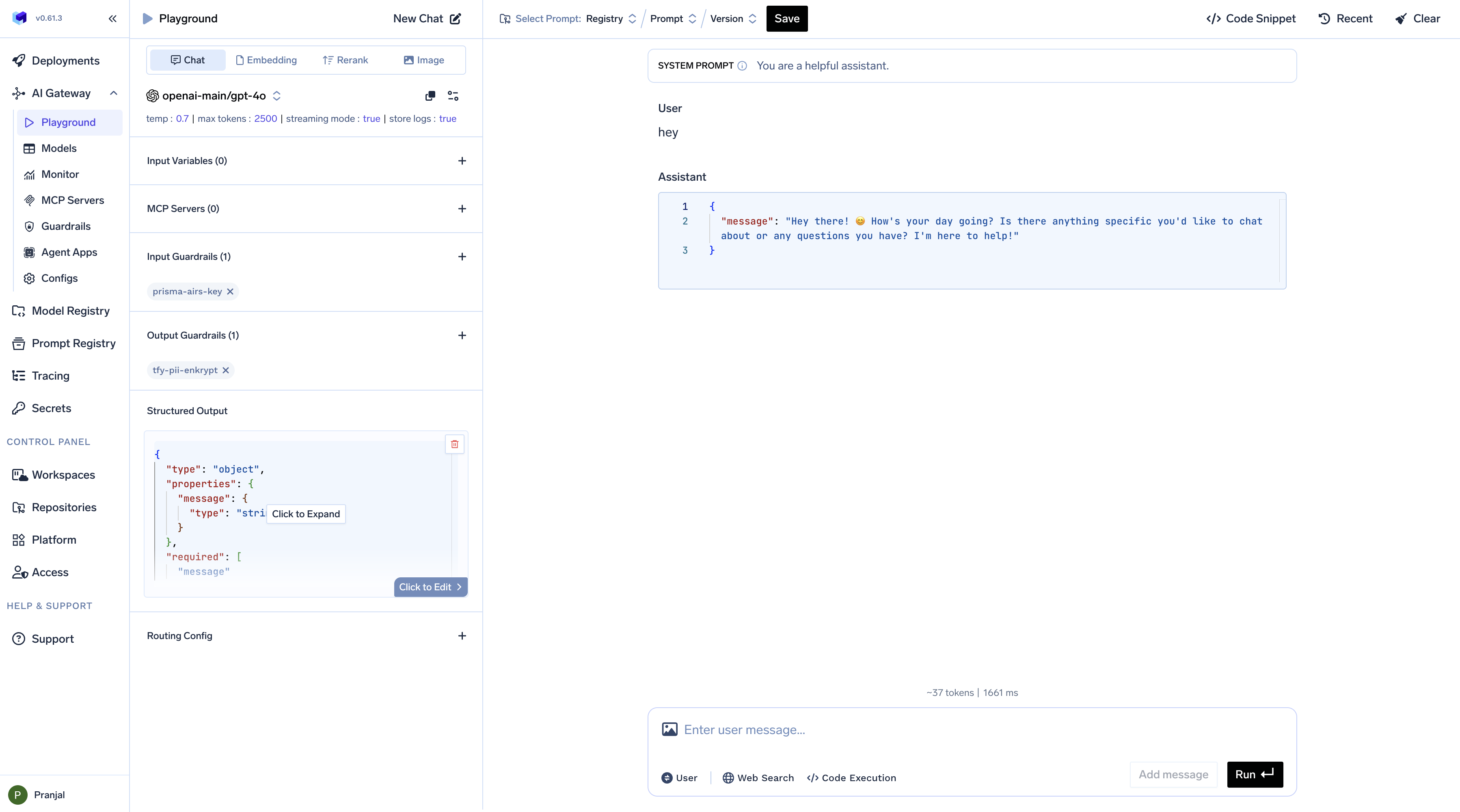
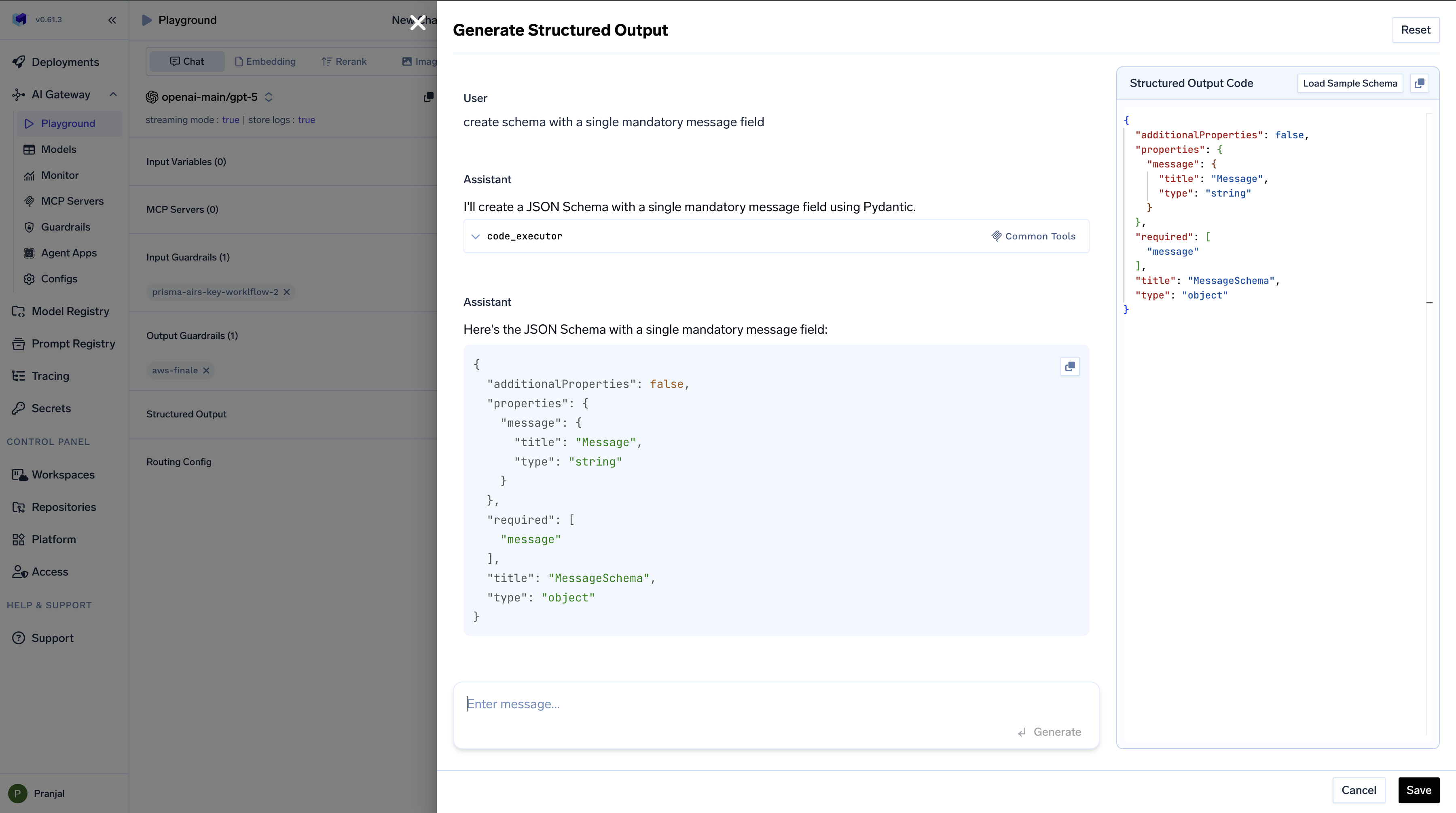
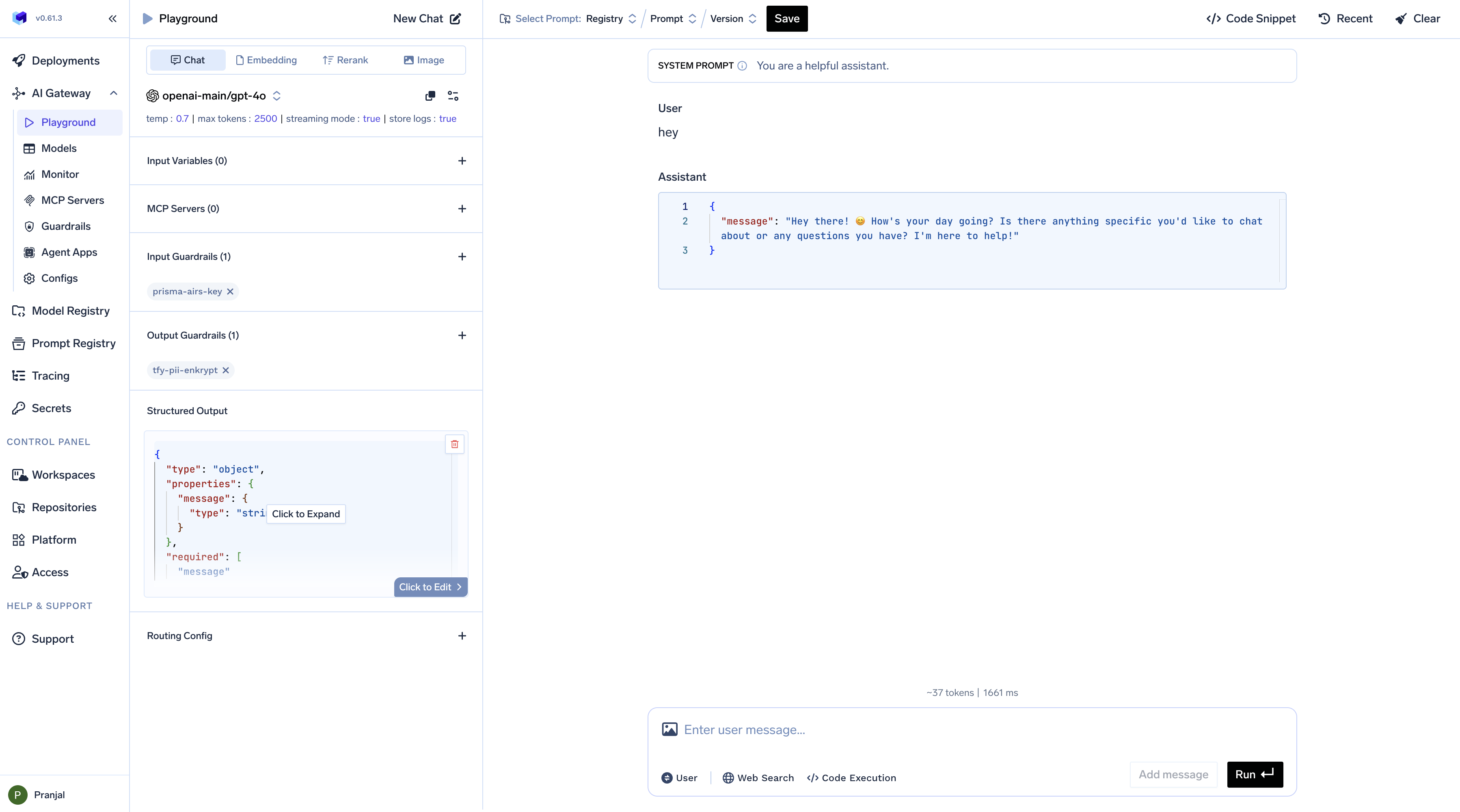
MCP Servers - Add Tools and MCP Servers
MCP Servers - Add Tools and MCP Servers
Use the Playground to extend AI capabilities with external tools and services.