What is Azure PII Detection?
Azure PII Detection is Microsoft’s cloud-based service that identifies and redacts Personally Identifiable Information (PII) from text content.Key Features of Azure PII Detection
- Comprehensive PII Recognition: Azure PII Detection identifies over 50 different types of personal information including names, addresses, phone numbers, email addresses, social security numbers, and financial information. The service supports multiple languages and locales with high accuracy and continues to expand its recognition capabilities for global compliance requirements.
- Intelligent Redaction and Masking: Automatically redact or mask detected PII with configurable replacement patterns while maintaining text readability and context. The service preserves document structure and formatting while replacing sensitive information with placeholder tokens, enabling safe data processing and analysis without compromising privacy.
- Healthcare and Domain-Specific Support: Specialized support for healthcare data with PHI (Protected Health Information) detection capabilities that comply with HIPAA and other healthcare regulations. The Azure AI Language service includes domain-specific models trained to recognize medical terminology, patient information, and healthcare-specific identifiers with enhanced accuracy.
How to setup Azure PII on Azure AI Foundry
1
Sign in to Azure AI Foundry
Navigate to Azure AI Foundry and sign in with your Azure credentials. If you want know more about Azure AI Foundry, you can refer to Azure AI Foundry Documentation.
2
Create a New Project
Depending on your current location in Azure AI Foundry:
- If you’re in a project: Select the project breadcrumb, then select Create new resource
- If you’re not in a project: Select Create new in the top right to create a new Foundry project
3
Select Project Type
Choose AI hub resource for hub-based projects or Azure AI Foundry resource for Foundry projects, then select Next.
4
Configure Project Details
- Enter a name for your project
- If you have an existing hub, select it from the dropdown
- If you don’t have a hub, a default one will be created automatically
- For advanced customization, select the arrow on the right side to configure:
- Resource group: Select existing or create new
- Location: Choose the region where your hub will be hosted
5
Create the Project
Select Create to provision your Azure AI Foundry project. The creation process may take several minutes.
6
Locate API Key and Service Endpoint
Once your project is created, navigate to the Overview section in the Azure AI Foundry portal. Here, you will see the API Key and Service Endpoint displayed. The Service Endpoint is used as the Resource Name when configuring the integration in TrueFoundry. Keep both the API Key and Service Endpoint handy, as you will need them when setting up the Azure PII Guardrail integration on TrueFoundry.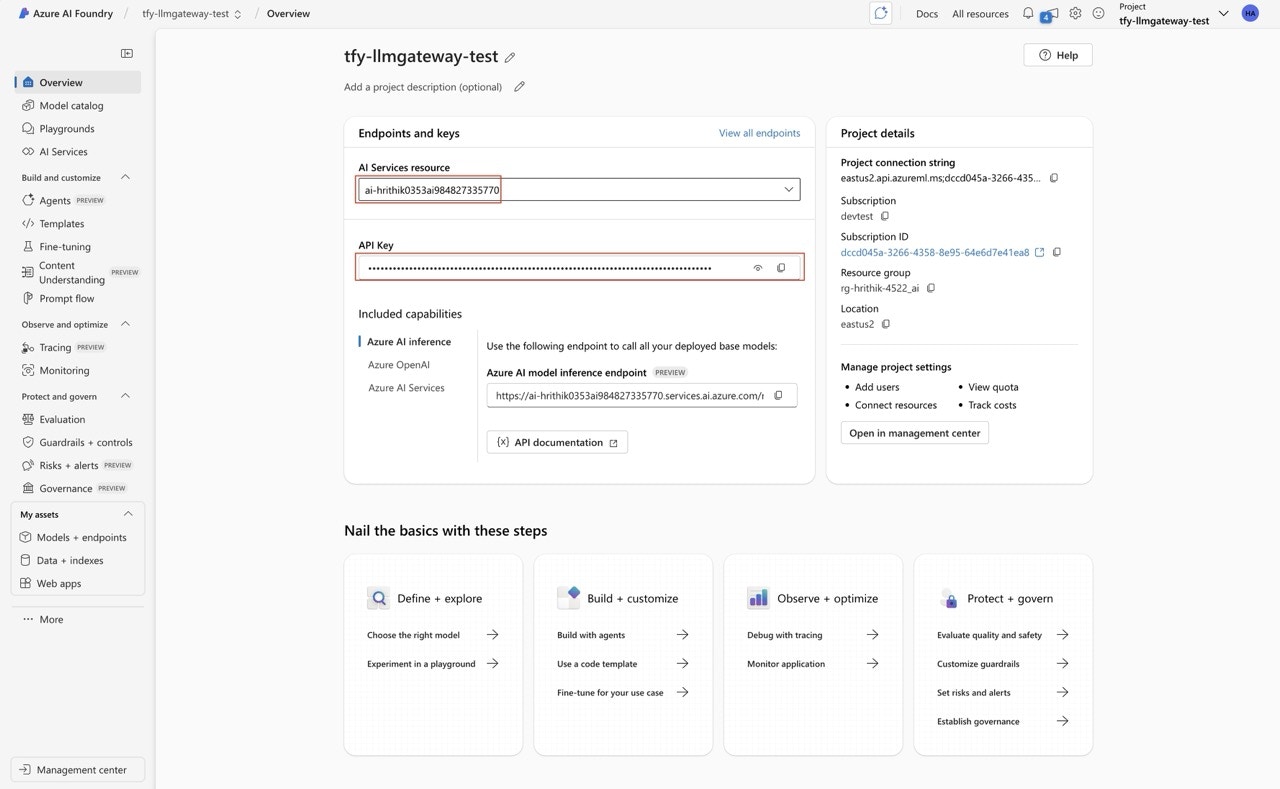
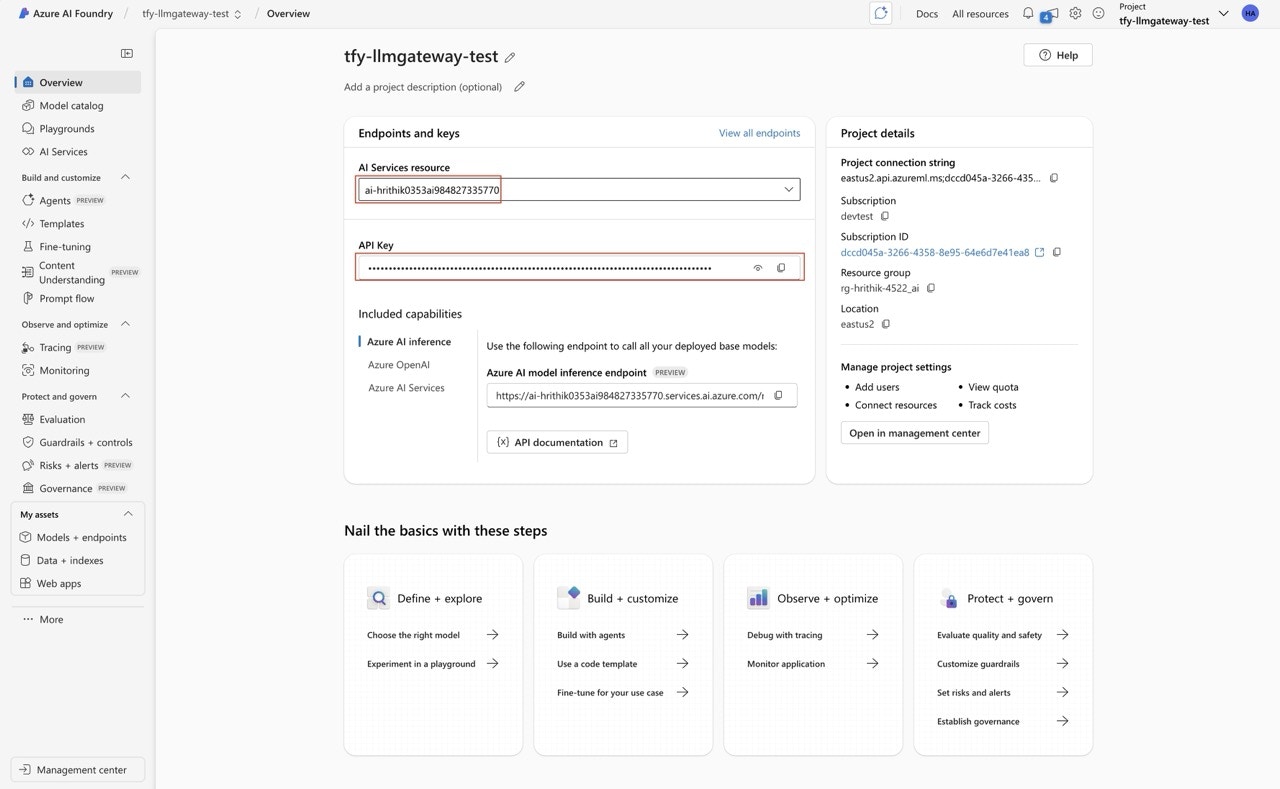
Locate API Key and Service Endpoint
Adding Azure PII Guardrail Integration to TrueFoundry
Adding Azure PII Guardrail Integration
To add Azure PII Guardrail to your TrueFoundry setup, follow these steps: Fill in the Guardrails Group Form- Name: Enter a name for your guardrails group.
- Collaborators: Add collaborators who will have access to this group.
- Azure PII Guardrail Config:
- Name: Enter a name for the Azure PII Guardrail configuration.
- Resource Name: The unique name of your Azure resource (e.g., the Azure Cognitive Services or Azure AI resource) that provides the PII detection capability. You can find this in the Azure portal under the resource’s overview page. This is required to authenticate and route requests to the correct Azure service instance.
- API Version: The version of the Azure PII detection API to use. (Default:
2024-11-01) - Domain: The domain of the Azure PII detection API to use. (Default:
None, If you want to detect PHI, you can set this toHealthcare) - PII Categories: The categories of PII to detect.
- Model Version: The version of the Azure PII detection model to use. (Default:
latest) - Language Code: The language code of the text to detect PII in. (Default:
en)
- Azure Authentication Data:
- API Key: The API key for the Azure PII detection service.
This key is required to authenticate requests to Azure’s PII detection API. You can obtain it from the Azure portal by navigating to your Cognitive Services or Azure AI resource, then selecting “Keys and Endpoint” in the resource menu. Ensure you keep this key secure, as it grants access to your Azure resource.
- API Key: The API key for the Azure PII detection service.
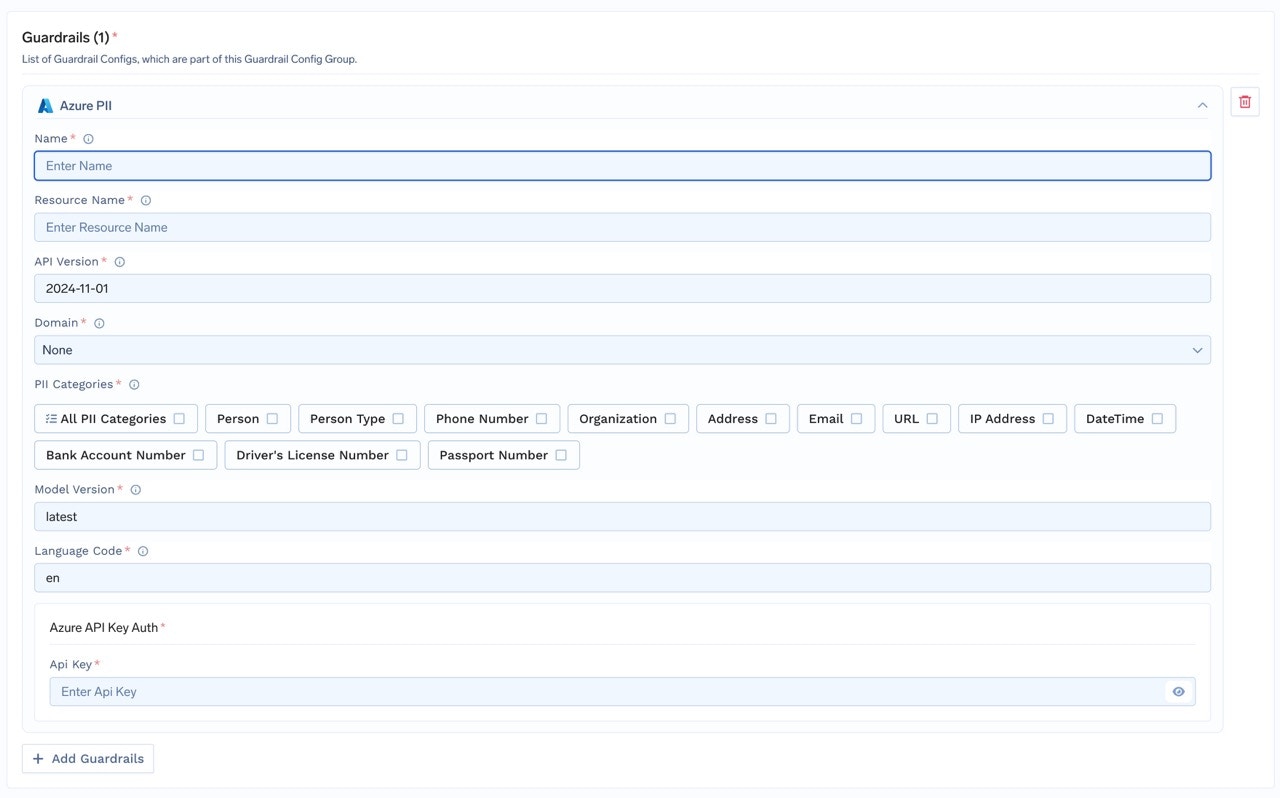
Fill in the Azure PII Guardrail Form
How Azure PII Guardrail Works
When you integrate Azure PII Guardrail with TrueFoundry, the system sends the last message to Azure PII Guardrail API and receives a response that indicates whether the content violates any configured policies.Response Structure
The Azure PII Guardrail API returns a response with the following structure:Example Response: PII Detection
Example Response: PII Detection
This is an example response from Azure PII Guardrail, where PII is detected and anonymized (redacted) in the output.
Validation Logic
TrueFoundry relies on the Azure PII Guardrail response to determine content safety:- If Azure PII Guardrail detects any PII, the content will be redacted as you can see in the example response above.
- If Azure PII Guardrail does not detect any PII, the content will be passed through as is.
- TrueFoundry AI Gateway will respond with the redacted content if PII is detected.