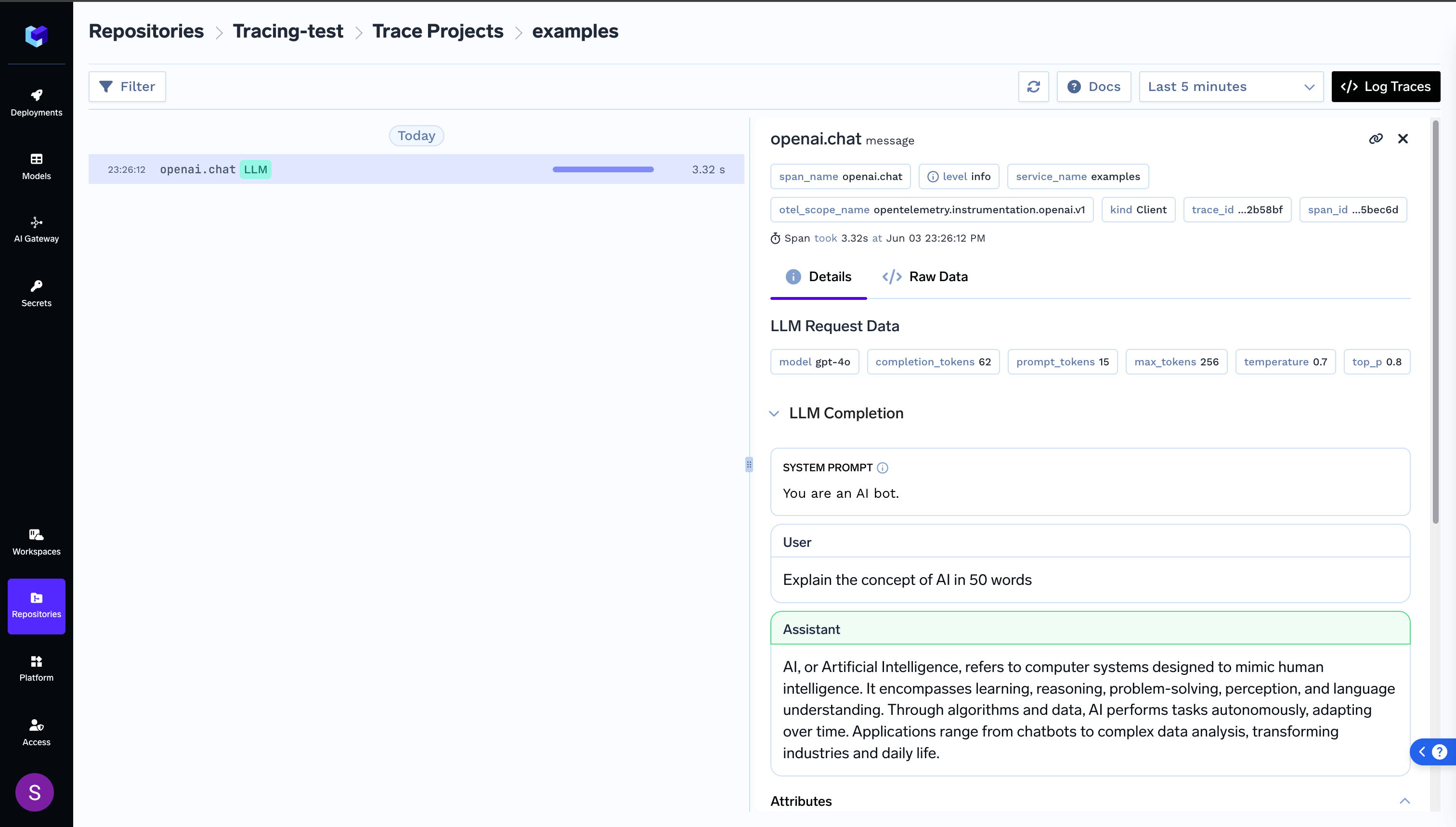1
Create Tracing Project, API Key and copy tracing code
Follow the instructions in Getting Started to create a tracing project, generate API key and copy the
tracing code.
2
Install Dependencies
First, you need to install the following
3
Add Tracing code to OpenAI application
For OpenAI applications, we need to add the
Traceloop.init() call to the application. The Traceloop SDK will automatically trace all OpenAI API calls.OpenAI Code
4
Run your application and view logged trace