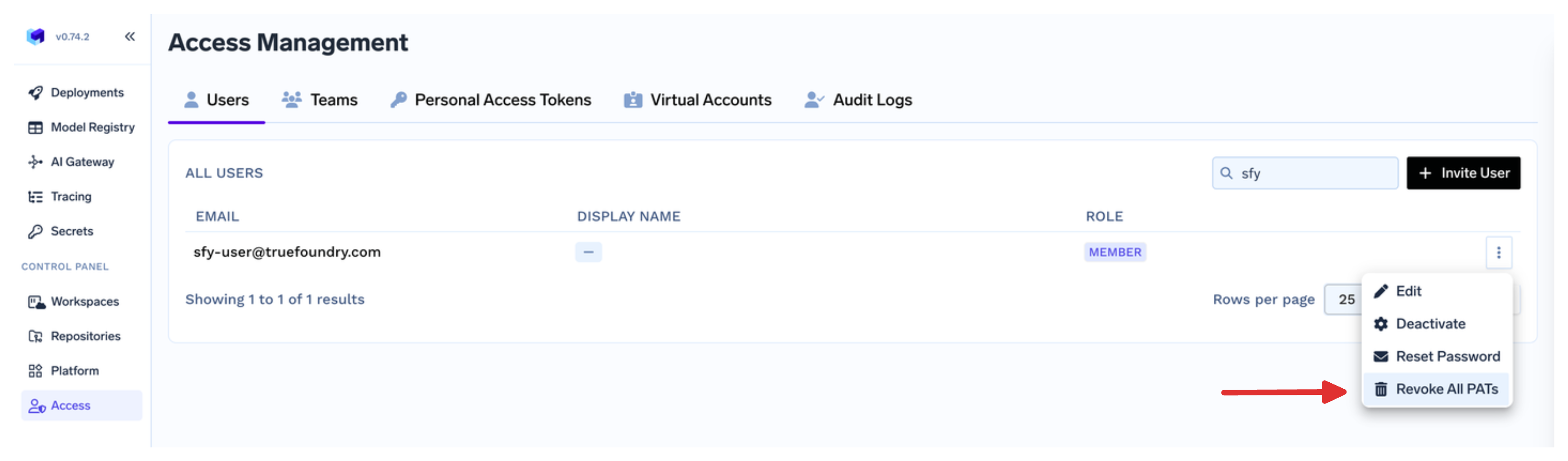We recommend setting up SSO since its more secure and also makes it easier to
manage users. You can setup SSO with your Identity Provider (IdP) by reading
here.
Add users
If you have setup SSO, users will automatically be added to the platform the first time they log in. They will see a button likeLogin wih Google|Azure|Okta|Keycloak depending on the IdP you have setup.
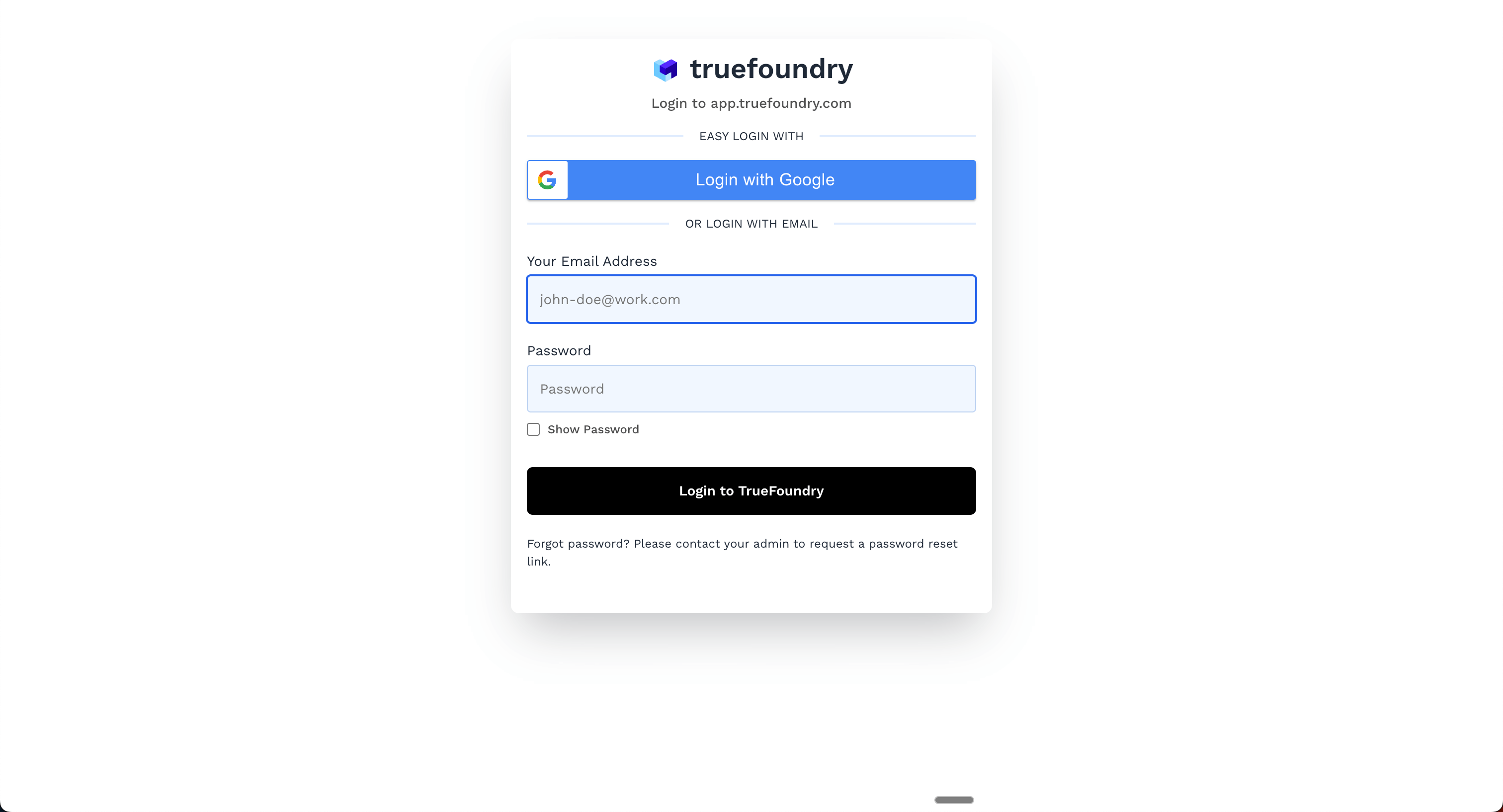
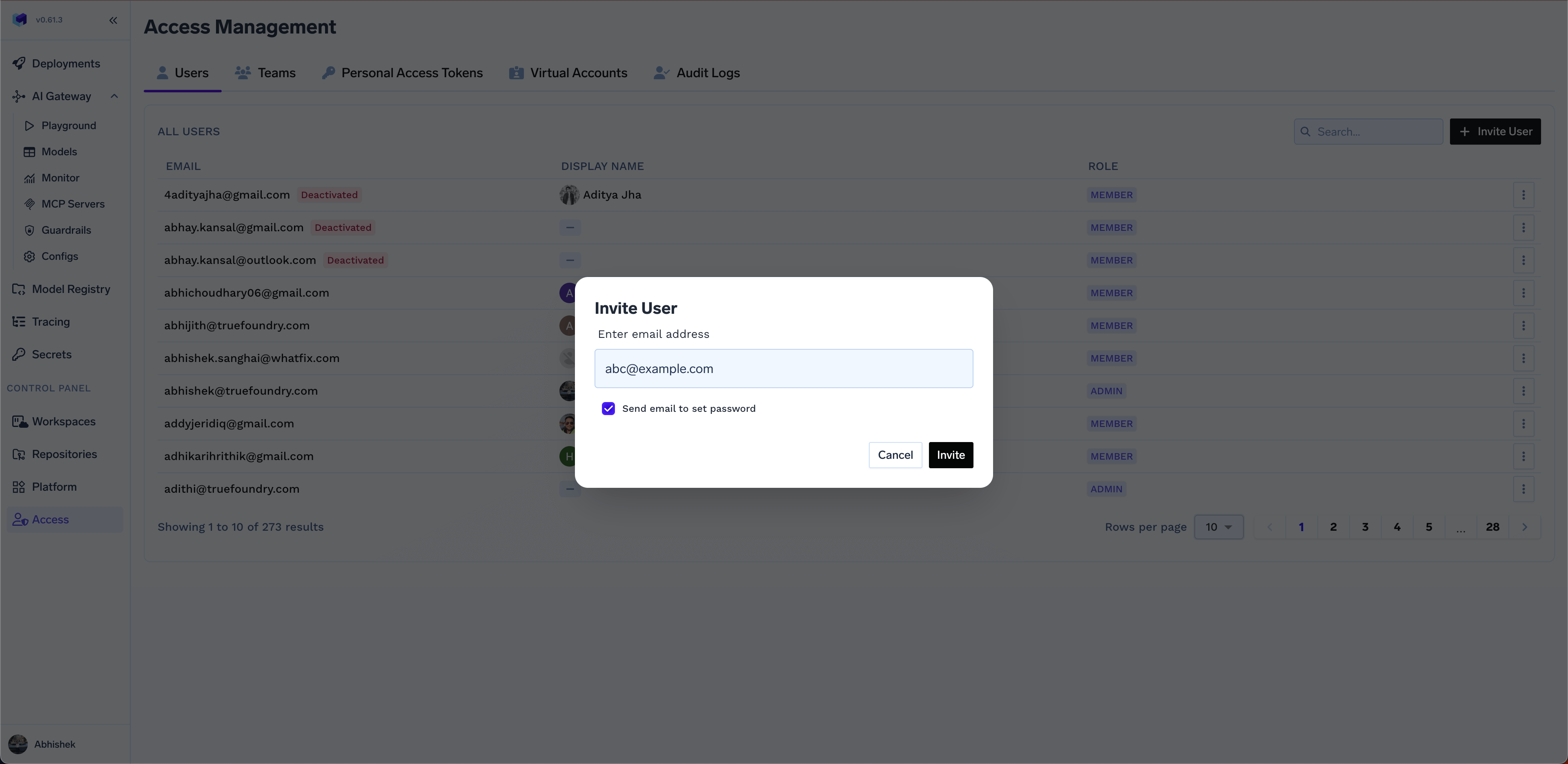
Assign or modify user role
Users can be assigned to different roles in the platform. The roles are:- Admin - Admin has the highest level of access and is responsible for managing the overall TrueFoundry platform. They have full control over all resources, including users, clusters, and workspaces. Usually there should be only a few admins in an organization.
- Member - These are general users of the platform. Members, by default, don’t have access to any resources and need to be explicitly granted access to resources.
In case you want the role to be assigned via a SSO group, you can set that in the SSO settings via the Role Mapping section. In the image below, if the user belongs to the tenant-admin-group in your IdP, they will be assigned the Admin role in Truefoundry when they join.
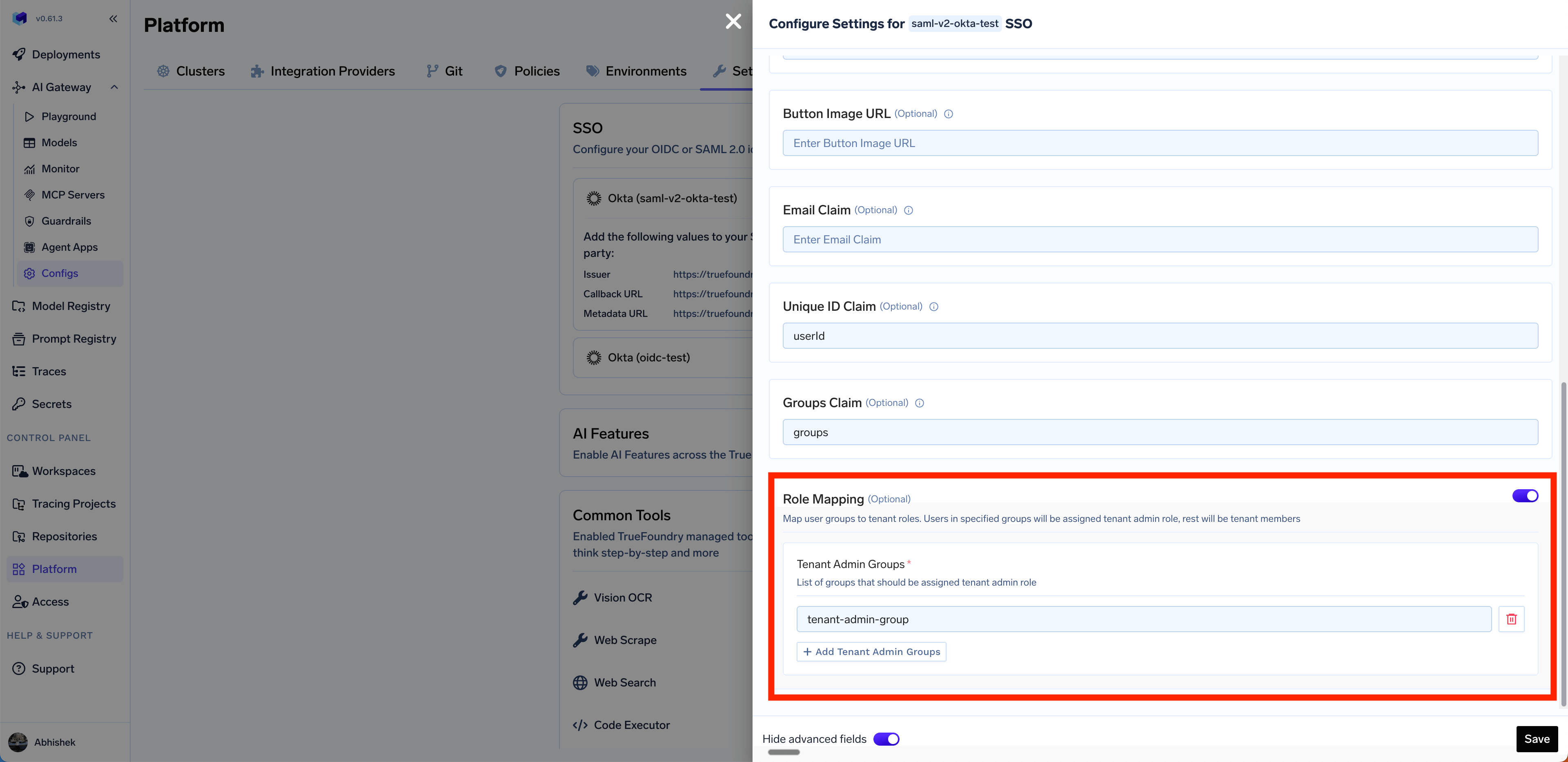
If once a user’s role is updated manually to tenant admin, it will take the
precedence and will not be converted to tenant member even in absence of the
SSO groups.
Deactivate user
Admins can deactivate a user’s account. This will prevent the user from logging in to the platform. This can be useful if you do not want to delete the user’s account, but just want to deactivate them temporarily.Delete user
Admins can delete a user’s account that are no longer part of your organization. This will remove the user account from the list of users and will not effect any resources created by the user.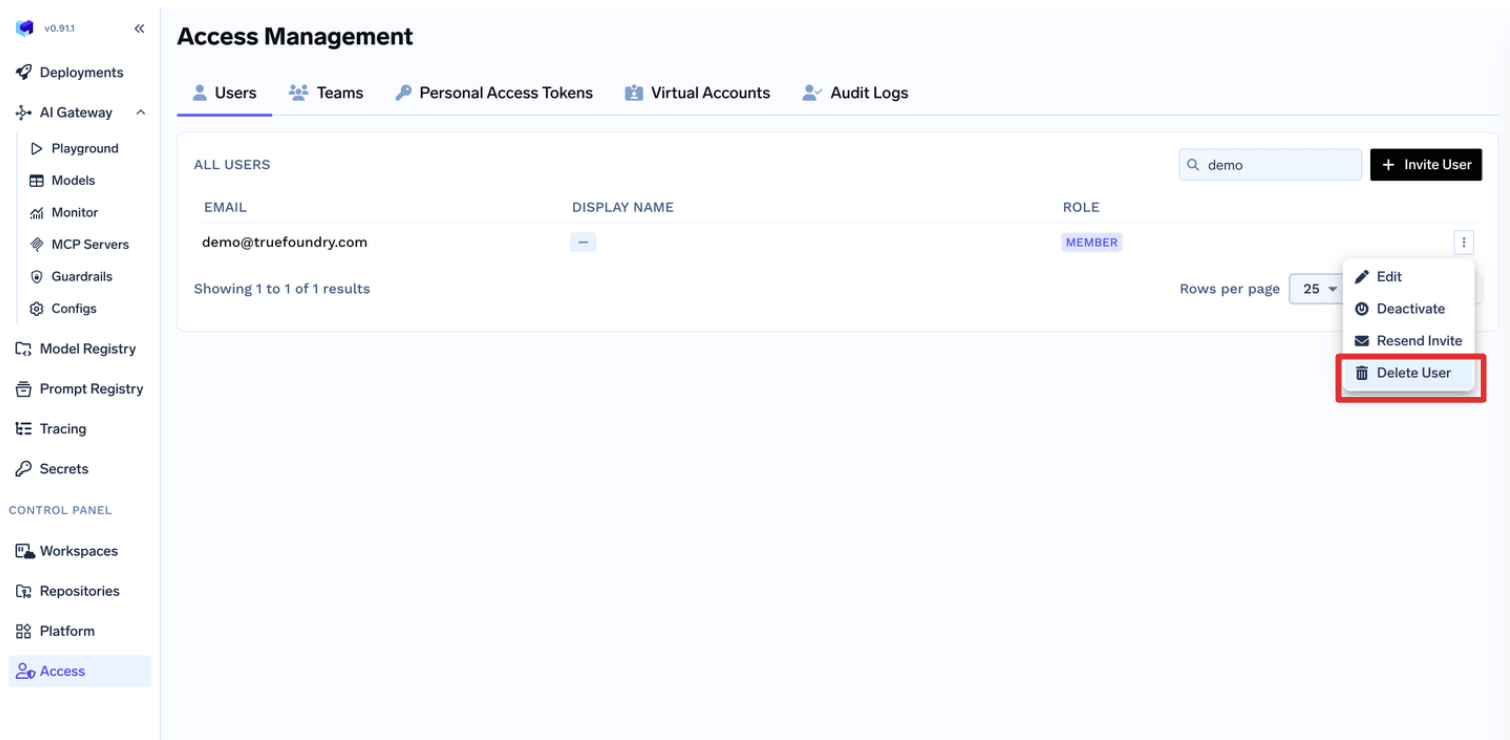
Before deleting the user, you MUST remove the user explicitily from all
resources and teams, otherwise System will not allow to delete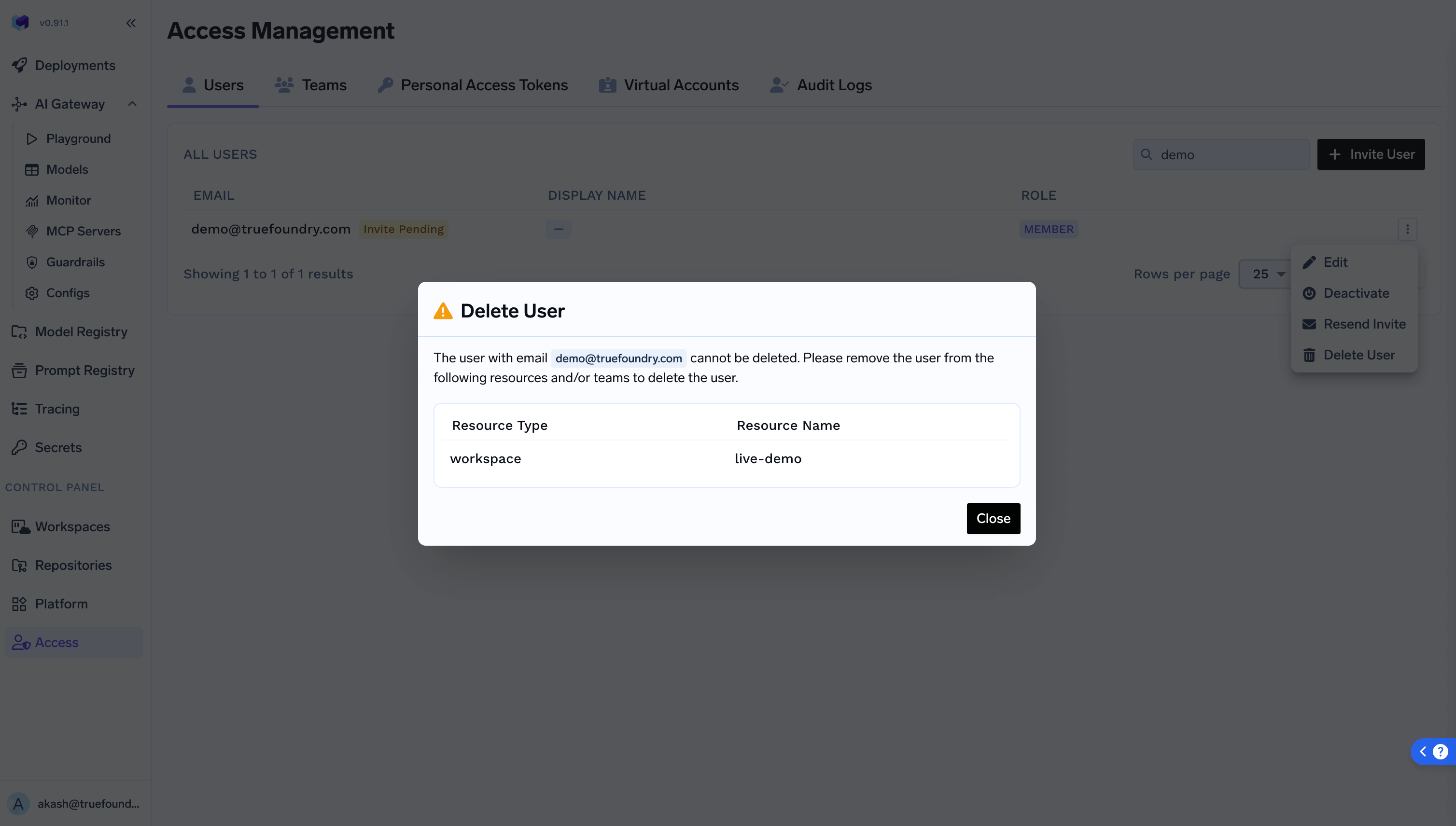
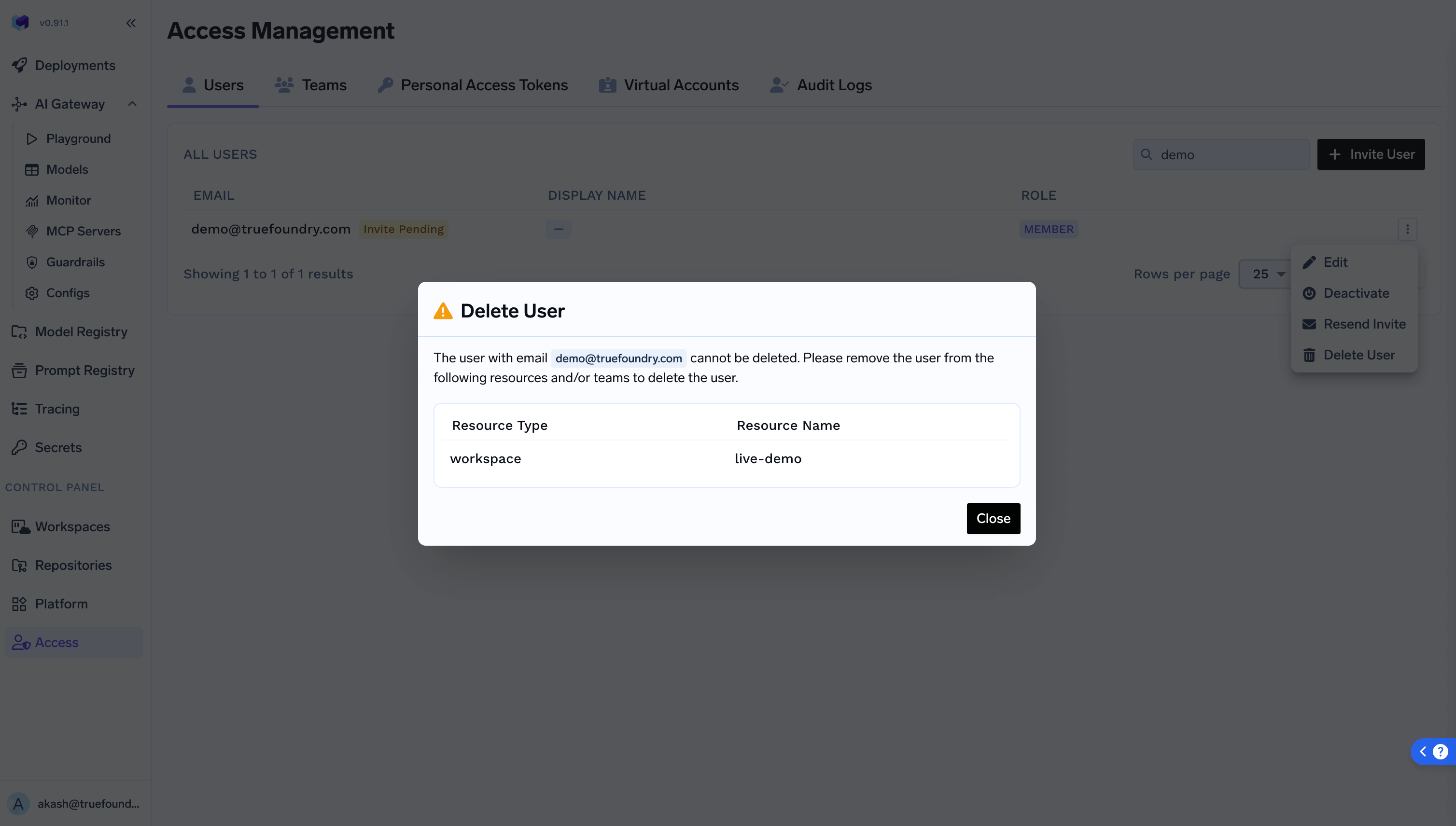
Reset Password for a user
This is needed only if you are managing users manually and have not setup SSO. Admins can initiate a password reset process for a user. This will send an email to the user with a link to reset their password.Personal Access Tokens (PATs)
Personal access tokens are long lived tokens that can assume all the permissions of the user and be used to access the platform programmatically.Management of PATs
Users can create and manage their own personal access tokens underAccess > Personal Access Token
Configuring limits
Admins can limit the age of these tokens and number of these tokens that user can create under Security settings.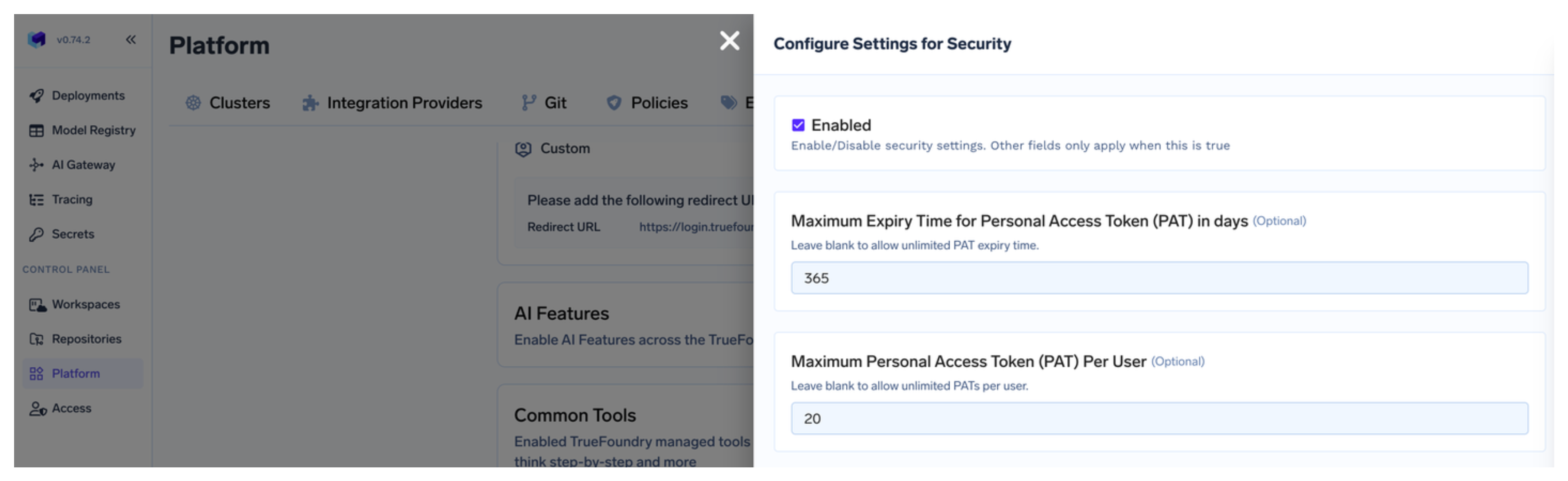
Revoking PATs
Admins can also revoke all the active personal access tokens of a particular user account.