Create new AKS cluster using OCLI
The following document shows how to create a new Azure EKS cluster using OCLI
Prerequisites
- Install git if not already present.
- Install azure cli >= 2.50.
- Log in and set a subscription. Please ensure that the user has
ContributorandRBAC adminroles in the Subscription
# login
az login
# setting the subscription
az account set --subscription $SUBSCRIPTION_ID
Suggestion
We highly recommend you to please go through the Azure Infrastructure requirementscarefully.
Installing OCLI
- Download the binary using the below command.
curl -H 'Cache-Control: max-age=0' -s "https://releases.ocli.truefoundry.tech/binaries/ocli_$(curl -H 'Cache-Control: max-age=0' -s https://releases.ocli.truefoundry.tech/stable.txt)_darwin_arm64" -o oclicurl -H 'Cache-Control: max-age=0' -s "https://releases.ocli.truefoundry.tech/binaries/ocli_$(curl -H 'Cache-Control: max-age=0' -s https://releases.ocli.truefoundry.tech/stable.txt)_darwin_amd64" -o oclicurl -H 'Cache-Control: max-age=0' -s "https://releases.ocli.truefoundry.tech/binaries/ocli_$(curl -H 'Cache-Control: max-age=0' -s https://releases.ocli.truefoundry.tech/stable.txt)_linux_arm64" -o oclicurl -H 'Cache-Control: max-age=0' -s "https://releases.ocli.truefoundry.tech/binaries/ocli_$(curl -H 'Cache-Control: max-age=0' -s https://releases.ocli.truefoundry.tech/stable.txt)_linux_amd64" -o ocli - Make the binary executable and move it to
$PATHsudo chmod +x ./ocli sudo mv ocli /usr/local/bin - Confirm by running the command
ocli --version
Configuring input config file
- To create a new cluster, you would require your Azure
Subscription,Location,Resource Group. - Run the following command to fill in the inputs interactively
ocli infra-init - For networking, there are the following possible configurations:
- New resource group & network (Recommended) - This will create a new resource group and a new Virtual network.
- Existing resource group with existing network - You can use an existing resource group and an existing Virtual network.
- Existing resource group with new network - You can use an existing resource group while creating a new Virtual network
- Once all the inputs are filled, an input config file with the name
tfy-config.yamlwould be generated in your current directory. We highly recommend you to once go through the generated config file and tally your inputs. You can also customize the inputs directly by editing the file. Below is the sample for the same:
aws: null
azure:
cluster:
name: CLUSTER_NAME
node_pools:
sku_ondemand: Standard_D4ds_v5
sku_spot: Standard_D2ds_v5
location: eastus
network:
existing: true
subnet_cidr: ""
subnet_id: "/subscriptions/xxxxx-xxxxx-xxxxx-xxxxxxxxx/resourceGroups/RESOURCE_GROUP/providers/Microsoft.Network/virtualNetworks/VNET/subnets/SUBNET"
vnet_cidr: ""
vnet_id: "/subscriptions/xxxxx-xxxxx-xxxxx-xxxxxxxxx/resourceGroups/RESOURCE_GROUP/providers/Microsoft.Network/virtualNetworks/VNET"
vnet_name: ""
platform_features:
blob_storage:
container_enable_override: false
container_override_name: ""
enabled: true
storage_account_enable_override: false
storage_account_override_name: ""
cloud_integration:
azuread_application_enable_override: false
azuread_application_override_name: ""
enabled: true
container_registry:
container_registry_enable_override: false
container_registry_override_name: ""
enabled: true
enabled: true
resource_group:
existing: true
name: RESOURCE_GROUP
state:
container_name: tfy-tfstate-CLUSTER_NAME-cn-1714629250
resource_group: tfy-tfstate-CLUSTER_NAME-rg-1714629250
storage_account_name: tfytfstateCLUSTER_NAMEsa
subscription:
id: SUBSCRIPTION_ID
name: SUBSCRIPTION_NAME
tags: {}
tfy_control_plane:
enabled: false
binaries:
terraform:
binary_path: null
terragrunt:
binary_path: null
gcp: null
provider: azure
aws: null
azure:
cluster:
name: CLUSTER_NAME
node_pools:
sku_ondemand: Standard_D4ds_v5
sku_spot: Standard_D2ds_v5
location: eastus
network:
existing: false
subnet_cidr: 10.10.0.0/16
subnet_id: ""
vnet_cidr: 10.0.0.0/8
vnet_id: ""
vnet_name: ""
platform_features:
blob_storage:
container_enable_override: false
container_override_name: ""
enabled: true
storage_account_enable_override: false
storage_account_override_name: ""
cloud_integration:
azuread_application_enable_override: false
azuread_application_override_name: ""
enabled: true
container_registry:
container_registry_enable_override: false
container_registry_override_name: ""
enabled: true
enabled: true
resource_group:
existing: true
name: RESOURCE_GROUP
state:
container_name: tfy-tfstate-CLUSTER_NAME-cn-1714629250
resource_group: tfy-tfstate-CLUSTER_NAME-rg-1714629250
storage_account_name: tfytfstateCLUSTER_NAMEsa
subscription:
id: SUBSCRIPTION_ID
name: SUBSCRIPTION_NAME
tags: {}
tfy_control_plane:
enabled: false
binaries:
terraform:
binary_path: null
terragrunt:
binary_path: null
gcp: null
provider: azure
aws: null
azure:
cluster:
name: CLUSTER_NAME
node_pools:
sku_ondemand: Standard_D4ds_v5
sku_spot: Standard_D2ds_v5
location: eastus
network:
existing: false
subnet_cidr: 10.10.0.0/16
subnet_id: ""
vnet_cidr: 10.0.0.0/8
vnet_id: ""
vnet_name: ""
platform_features:
blob_storage:
container_enable_override: false
container_override_name: ""
enabled: true
storage_account_enable_override: false
storage_account_override_name: ""
cloud_integration:
azuread_application_enable_override: false
azuread_application_override_name: ""
enabled: true
container_registry:
container_registry_enable_override: false
container_registry_override_name: ""
enabled: true
enabled: true
resource_group:
existing: false
name: RESOURCE_GROUP
state:
container_name: tfy-tfstate-CLUSTER_NAME-cn-1714629250
resource_group: tfy-tfstate-CLUSTER_NAME-rg-1714629250
storage_account_name: tfytfstateCLUSTER_NAMEsa
subscription:
id: SUBSCRIPTION_ID
name: SUBSCRIPTION_NAME
tags: {}
tfy_control_plane:
enabled: false
binaries:
terraform:
binary_path: null
terragrunt:
binary_path: null
gcp: null
provider: azure
Create the cluster
Run the following command to create the AKS cluster.
ocli infra-create --file tfy-config.yaml
This command may take around 30-45 minutes to complete.
Download the kubeconfig file for the cluster
kubeconfig file for the clusterRun the following command for your resource group and the cluster name
az aks get-credentials --name CLUSTER_NAME --resource-group RESOURCE_GROUP
Connecting the cluster
- Head over to the TrueFoundry platform and log in. If you haven't logged in, then you can sign up here.
- Once you have logged in, navigate to Settings tag from the left panel and create the new API key. Copy the API key as it will be used in the next set of commands.
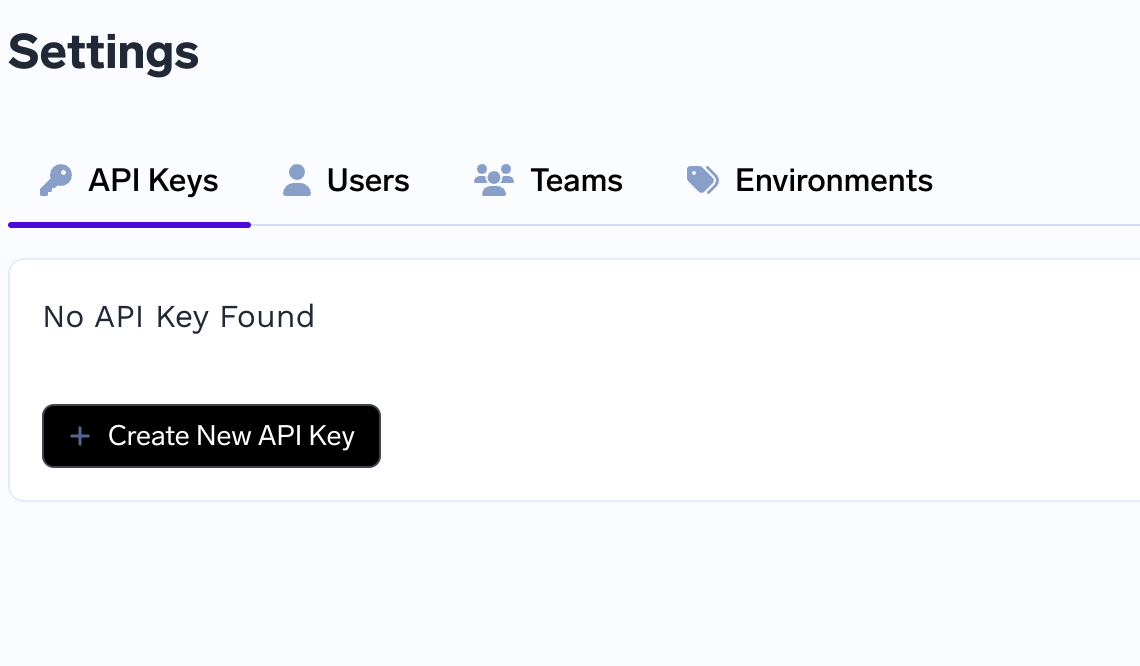
Run the following commands to create the cluster in the portal. The control plane URL is the URL where you are logged in
ocli compute-plane-connect -f tfy-config.yaml --api-key API_KEY --control-plane-url CONTROL_PLANE_URL
-
This will generate a token that has to be used with the below command.
-
Create a values.yaml file and paste the tenant, control plane URL and the token
## @section Global Parameters ## @param tenantName Parameters for tenantName ## Tenant Name - This is same as the name of the organization used to sign up ## on Truefoundry ## tenantName: "TENANT" ## @param controlPlaneURL Parameters for controlPlaneURL ## URL of the control plane - Same as the URL of the Truefoundry dashboard ## controlPlaneURL: "CONTROL_PLANE_URL" ## @param clusterName Name of the cluster ## Name of the cluster that you have created on AWS/GCP/Azure ## clusterName: "CLUSTER_NAME" ## @section Parameters for argocd ## @param argocd.enabled Flag to enable ArgoCD ## ArgoCD is mandatory for Truefoundry to work. You can make it false if ArgoCD is ## already installed in your cluster. Please make sure that the configuration of ## existing ArgoCD is same as the ArgoCD configuration required by Truefoundry. argocd: enabled: true ## @section Parameters for argoWorkflows ## @param argoWorkflows.enabled Flag to enable Argo Workflows ## argoWorkflows: enabled: true ## @section Parameters for argoRollouts ## @param argoRollouts.enabled Flag to enable Argo Rollouts ## Argo Rollouts is mandatory for Truefoundry to work. ## argoRollouts: enabled: true ## @section Parameters for notebookController ## @param notebookController.enabled Flag to enable Notebook Controller ## Notebook Controller is required to power notebooks in Truefoundry ## notebookController: enabled: true ## @section Parameters for certManager ## @param certManager.enabled Flag to enable Cert Manager ## certManager: enabled: false ## @section Parameters for metricsServer ## @param metricsServer.enabled Flag to enable Metrics Server ## metricsServer: enabled: true ## @section Parameters for gpu ## @param gpu.enabled Flag to enable Tfy GPU Operator ## gpu: enabled: true ## @param gpu.clusterType Cluster type for Tfy GPU Operator ## clusterType: azureAks ## @section Parameters for truefoundry ## @param truefoundry.enabled Flag to enable TrueFoundry ## This installs the Truefoundry control plane helm chart. You can make it true ## if you want to install Truefoundry control plane. ## truefoundry: enabled: false ## @param truefoundry.dev Flag to enable TrueFoundry Dev mode ## dev: true ## @section Parameters for loki ## @param loki.enabled Flag to enable Loki ## loki: enabled: true ## @section Parameters for istio ## @param istio.enabled Flag to enable Istio ## istio: enabled: true ## @section Parameters for keda ## @param keda.enabled Flag to enable Keda ## keda: enabled: true ## @section Parameters for kubecost ## @param kubecost.enabled Flag to enable Kubecost ## kubecost: enabled: true ## @section Parameters for prometheus ## @param prometheus.enabled Flag to enable Prometheus ## prometheus: enabled: true ## @section Parameters for grafana ## @param grafana.enabled Flag to enable Grafana ## grafana: enabled: true ## @section Parameters for tfyAgent ## @param tfyAgent.enabled Flag to enable Tfy Agent ## tfyAgent: enabled: true ## @param tfyAgent.clusterToken Parameters for clusterToken ## Token for cluster authentication ## clusterToken: "CLUSTER_TOKEN" -
Execute the command
ocli compute-plane-install -f values.yaml --cluster-type azure-aks
Saving the output file
Once the above command finishes, save the output using the command below:
ocli output --file tfy-config.yaml > output.txt
Connect your cluster
Updated 3 days ago